B-cdn.net ads (fake) - Free Guide
B-cdn.net ads Removal Guide
What is B-cdn.net ads?
B-cdn.net shows fake messages in order to make users download unwanted software and subscribe to push notifications
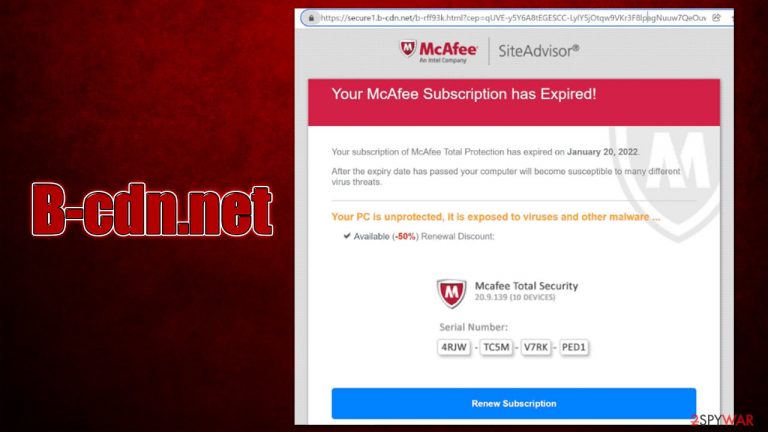
The growth of internet websites was tremendous once the potential of the technology was acknowledged. It was also very clear that it can be utilized by malicious parties for cybercrime; the goals of crooks can be accomplished using various ways on the world wide web. Phishing and scams are among the most common methods of online fraud – B-cdn.net is just one example of how cybercriminals can monetize the actions of users that were fooled by cheap tricks.
It goes without saying that users do not deliberately compromise their web browsing experience by accessing malicious websites. Instead, they are rather tricked into doing so or venture to high-risk places that are not considered to be safe for personal benefits despite knowing about the risks. Torrents, software cracks, illegal video streaming, gambling, and similar websites are some of the main reasons why users get redirected to the B-cdn.net scam page.
Fake security software expiration messages
Once there, users are commonly taken by surprise as they see something that looks like a warning from a reputable security vendor – McAfee. It claims that the software subscription period has expired and needs to be renewed. It is also said that the machine is exposed to viruses and malware without it. Here's the full message:
Your subscription of McAfee Total Protection has expired on [date]
After the expiry date has passed your computer will become susceptible to many different virus threats.
Your PC is unprotected, it is exposed to viruses and other malware…
Available (-50%) Renewal Discount
While it is true that security software protects people from malware attacks, the message is completely fabricated. The authors forget that users might be protected by another security software and not use this particular vendor in the first place. Hence, if the subscription was not there in the first place, it is hard to claim that it has expired. Nonetheless, those who do use this application might get confused and proceed with was is asked of them.
Those who do get tricked by the scam might be asked to enter their personal information or purchase alleged security software. The purchased app may or may not be legitimate; hence it is strongly advised not to install anything from scam websites such as B-cdn.net.
When dealing with these fake messages, keep in mind that no website can diagnose your PC by simply entering it – only software installed on your system can do that. Another suggestion is always to check the URL the message is displayed on, and it can become clear that it has nothing to do with the official company or a vendor it tries to impersonate.
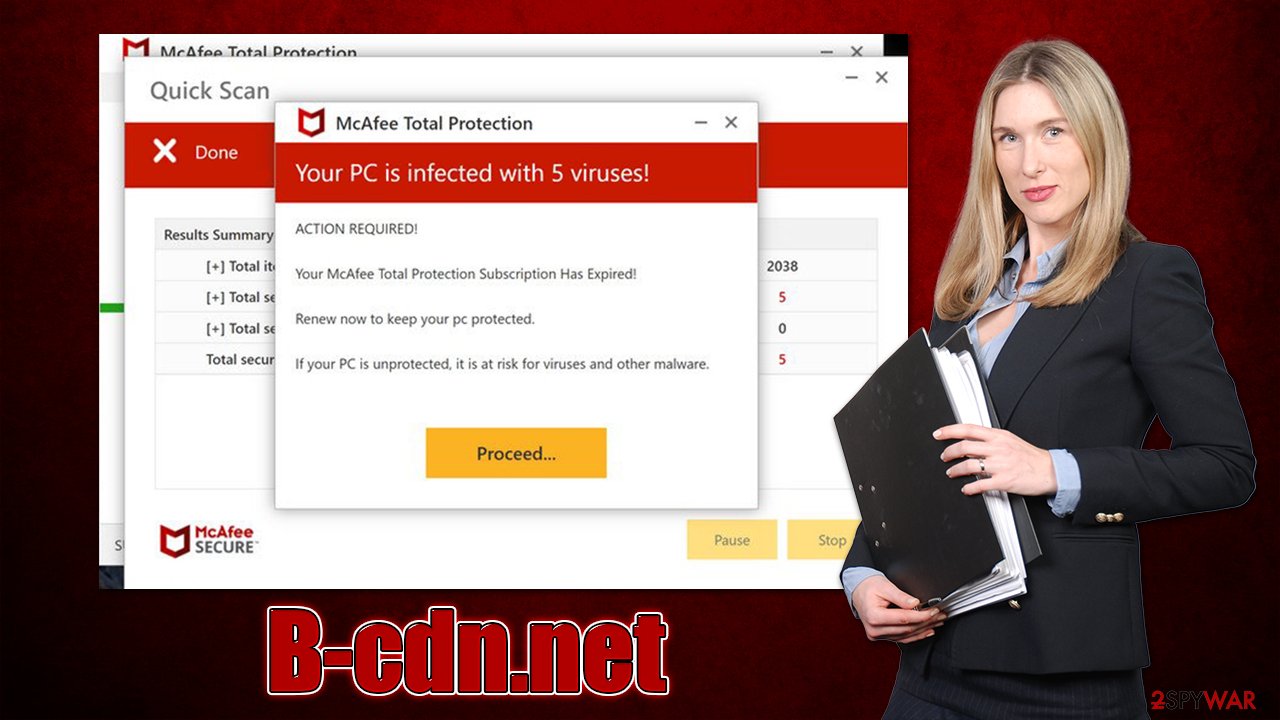
| Name | B-cdn.net |
| Type | Scam, ads, rogue website |
| Infiltration | Compromised websites, pop-up ads, potentially unwanted applications |
| Scam content | Claims that the subscription for security software has expired and that it needs to be renewed immediately. Asks to download malicious software and enable push notifications |
| Dangers | Installation of PUPs or malware, sensitive information disclosure, monetary losses |
| Removal | You should not interact with the contents shown by a scam website and instead, check your system for adware or malware infections with SpyHunter 5Combo Cleaner security software |
| Remediation | If you want to clean your web browsers quickly and/or fix virus damage automatically, we recommend using the FortectIntego repair tool |
Check your device for adware and malware
Many users who encounter websites that use scare tactics and claim virus infections get scared about potential dangers and consequences. While some might actually believe what is said on the fake B-cdn.net page, most users wonder whether or another the website itself has caused damage or infections on the device.
The truth is, it is unlikely to get your system infected just by accessing a scam website (the only way it would be possible is if you already had malware installed on your system or software that is vulnerable,[1] i.e., not patched). However, the situation can be quite a bit different if you have clicked on links or especially if you installed software downloaded from there.
Another reason to check your system for infection is adware which could be installed on your device behind your back. Those who are infected by this unwanted software are more likely to encounter various fake and malicious websites while browsing the web.
There are several things you should check on your system in order to ensure there are no potentially unwanted programs and malware on your device. First of all, scanning it with SpyHunter 5Combo Cleaner, Malwarebytes, or another reputable security software is the most important step, as it can find and remove the most aggressive adware and malware from your system.
It is also recommended to check for PUPs manually as well. Let's start from apps that could be installed on the system level, which you could find in the Control Panel or Applications section:
Windows
- Enter Control Panel into Windows search box and hit Enter or click on the search result.
- Under Programs, select Uninstall a program.

- From the list, find the entry of the suspicious program.
- Right-click on the application and select Uninstall.
- If User Account Control shows up, click Yes.
- Wait till uninstallation process is complete and click OK.

Mac
While moving apps into Trash is how you delete most normal applications, adware tends to create additional files for persistence. Thus, you should look for .plist and other files that could be related to the virus. If you are not sure, skip this step entirely.
- From the menu bar, select Go > Applications.
- In the Applications folder, look for all related entries.
- Click on the app and drag it to Trash (or right-click and pick Move to Trash)

To fully remove an unwanted app, you need to access Application Support, LaunchAgents, and LaunchDaemons folders and delete relevant files:
- Select Go > Go to Folder.
- Enter /Library/Application Support and click Go or press Enter.
- In the Application Support folder, look for any dubious entries and then delete them.
- Now enter /Library/LaunchAgents and /Library/LaunchDaemons folders the same way and terminate all the related .plist files.
Next, you should check whether you have unwanted extensions installed on your browser. Usually, they can be reached via the “Extensions” section that can be found on the right side of the URL bar. Alternatively, you can access the installed add-ons in the settings via the menu as explained below:
Google Chrome
- Open Google Chrome, click on the Menu (three vertical dots at the top-right corner) and select More tools > Extensions.
- In the newly opened window, you will see all the installed extensions. Uninstall all the suspicious plugins that might be related to the unwanted program by clicking Remove.

Mozilla Firefox
- Open Mozilla Firefox browser and click on the Menu (three horizontal lines at the top-right of the window).
- Select Add-ons.
- In here, select the unwanted plugin and click Remove.

MS Edge
- Open Edge and click select Settings > Extensions.
- Delete unwanted extensions by clicking Remove.

Safari
- Click Safari > Preferences…
- In the new window, pick Extensions.
- Select the unwanted extension and select Uninstall.
Once you have removed unwanted browser extensions, programs, and malware from your device, you should also clean your web browsers carefully. Cookies[2] are often used to track users' online behavior so that ads could be more targeted. This and other data is commonly shared or sold to other parties, which can't guarantee its security. Thus, after PUP removal, you should delete web data and other leftover files from your browsers. This job can be done much easier with software like FortectIntego.
How to deal with push notifications
Depending on the browser you use, the push notification prompt might not be so straightforward. Some websites use various social engineering[3] tricks in order to make people subscribe without them understanding what they have done – it is another way of monetizing users' inability to detect fake content online.
Quite often, fake websites are created with the sole purpose of tricking users into subscribing to notifications so that the advertisements could be delivered directly to scenes at any time when the browser is operational (or is idling in the background). People might be told that there is a video to be watched or that a robot checked must be passed.
As evident, push notifications can be used to deliver unwanted or even dangerous content to users' screens. If you have subscribed to receive B-cdn.net push notifications, you should never click on any links and instead, use the instructions below to remove them at once.
Getting rid of B-cdn.net ads. Follow these steps
Stop browser notifications
Remove unwanted notifications from Google Chrome (desktop):
- Open Google Chrome browser and go to Menu > Settings.
- Scroll down and click on Advanced.
- Locate Privacy and security section and pick Site Settings > Notifications.

- Look at the Allow section and look for a suspicious URL.
- Click the three vertical dots next to it and pick Block. This should remove unwanted notifications from Google Chrome.

Remove unwanted notifications from Google Chrome (Android):
- Open Google Chrome and tap on Settings (three vertical dots).
- Select Notifications.
- Scroll down to the Sites section.
- Locate the unwanted URL and toggle the button to the left (Off setting).

Remove unwanted notifications from Mozilla Firefox:
- Open Mozilla Firefox and go to Menu > Options.
- Click on Privacy & Security section.
- Under Permissions, you should be able to see Notifications. Click the Settings button next to it.

- In the Settings – Notification Permissions window, click on the drop-down menu by the URL in question.
- Select Block and then click on Save Changes. This should remove unwanted notifications from Mozilla Firefox.

Remove unwanted notifications from Safari:
- Click on Safari > Preferences…
- Go to the Websites tab and, under General, select Notifications.
- Select the web address in question, click the drop-down menu and select Deny.

Remove unwanted notifications from MS Edge:
- Open Microsoft Edge, and click the Settings and more button (three horizontal dots) at the top-right of the window.
- Select Settings and then go to Advanced.
- Under Website permissions, pick Manage permissions and select the URL in question.

- Toggle the switch to the left to turn notifications off on Microsoft Edge.

Remove unwanted notifications from MS Edge (Chromium):
- Open Microsoft Edge, and go to Settings.
- Select Site permissions.
- Go to Notifications on the right.
- Under Allow, you will find the unwanted entry.
- Click on More actions and select Block.

Remove unwanted notifications from Internet Explorer:
- Open Internet Explorer, and click on the Gear icon at the top-right of the window.
- Select Internet options and go to the Privacy tab.
- In the Pop-up Blocker section, click on Settings.
- Locate web address in question under Allowed sites and pick Remove.

How to prevent from getting adware
Do not let government spy on you
The government has many issues in regards to tracking users' data and spying on citizens, so you should take this into consideration and learn more about shady information gathering practices. Avoid any unwanted government tracking or spying by going totally anonymous on the internet.
You can choose a different location when you go online and access any material you want without particular content restrictions. You can easily enjoy internet connection without any risks of being hacked by using Private Internet Access VPN.
Control the information that can be accessed by government any other unwanted party and surf online without being spied on. Even if you are not involved in illegal activities or trust your selection of services, platforms, be suspicious for your own security and take precautionary measures by using the VPN service.
Backup files for the later use, in case of the malware attack
Computer users can suffer from data losses due to cyber infections or their own faulty doings. Ransomware can encrypt and hold files hostage, while unforeseen power cuts might cause a loss of important documents. If you have proper up-to-date backups, you can easily recover after such an incident and get back to work. It is also equally important to update backups on a regular basis so that the newest information remains intact – you can set this process to be performed automatically.
When you have the previous version of every important document or project you can avoid frustration and breakdowns. It comes in handy when malware strikes out of nowhere. Use Data Recovery Pro for the data restoration process.
- ^ Thomas Holt. What Are Software Vulnerabilities, and Why Are There So Many of Them?. Scientific American. Science Magazine.
- ^ What are Cookies?. Kaspersky. Resource Center.
- ^ Social Engineering. Imperva. Application and data security.
