Backdoor.Win.DARKCHEESE (Free Guide) - Virus Removal Instructions
Backdoor.Win.DARKCHEESE Removal Guide
What is Backdoor.Win.DARKCHEESE?
Backdoor.Win.DARKCHEESE is the detection of a threat that possibly falls in the category of backdoor trojans

Backdoor.Win.DARKCHEESE is the threat that can launch malicious processes and run on systems' resources. Stealthy infiltration allows the intruder to operate unnoticed and for a long period of time. It is possible that the trojan can be active for long until users can spot any issues with the system. This detection can indicate the infection and specifically a backdoor like other threats of this type as Backdoor.SDBot or Backdoor:MSIL/AsyncRAT.
When the infection of this Backdoor.Win.DARKCHEESE virus runs for a while, it can trigger many changes and affect functions of the device significantly when files or programs get corrupted. Make sure to clean the machine properly and run a full scan with the anti-malware tool. Since this is the silent threat there are no programs that could be removed to fight the trojan in particular.[1] This virus can renew itself and steal your data, infect the machine with ransomware, other threats behind your back. It might disguise as another file or a program, so you cannot raise any questions about the malicious file yourself. We cannot fully determine what this detection indicates, but it is not a “good hacking” tool.
| Name | Backdoor.Win.DARKCHEESE |
|---|---|
| Type | Trojan/ Possibly false detection |
| Issues | The infection can trigger other issues with the system and affect the performance when many processes are running in the background. The slowness of the device and other issues with crashes or program interruption should raise questions for you and frustrate |
| Distribution | Trojans can use various malicious files[2] and sites with malware scripts that trigger infiltration of the malicious programs. You might not notice such infiltration at all |
| Elimination | The proper way to remove Backdoor.Win.DARKCHEESE – running the anti-malware tool on the machine, so all the infections are found and terminated |
| Repair | The machine can get affected significantly because trojans manage to alter settings and files, functions, programs. Damage caused in system folders triggers later issues. Run FortectIntego for corrupted the file and another damage repair |
Backdoor.Win.DARKCHEESE is a serious threat that can damage the machine when it runs in the background and changes settings, processes, files, and program performance. Trojans can launch various processes so it invades the computer. The device might turn into a bot.
Backdoor.Win.DARKCHEESE can directly act as a vector for threats or provide direct access to your files for a hacker. Trojans and other more advanced malware can be capable of:
- deleting data;
- downloading files;
- running programs;
- recording keystrokes;
- stealing sensitive files;
- modifying settings;
- running or stopping applications;
- spreading malware in the machine.
If the threat manages to infiltrate the machine and provide access to your files for a hacker that controls the distribution and behavior of Backdoor.Win.DARKCHEESE virus, you might be in danger. Such spying on the person can trigger serious privacy and even identity theft issues.
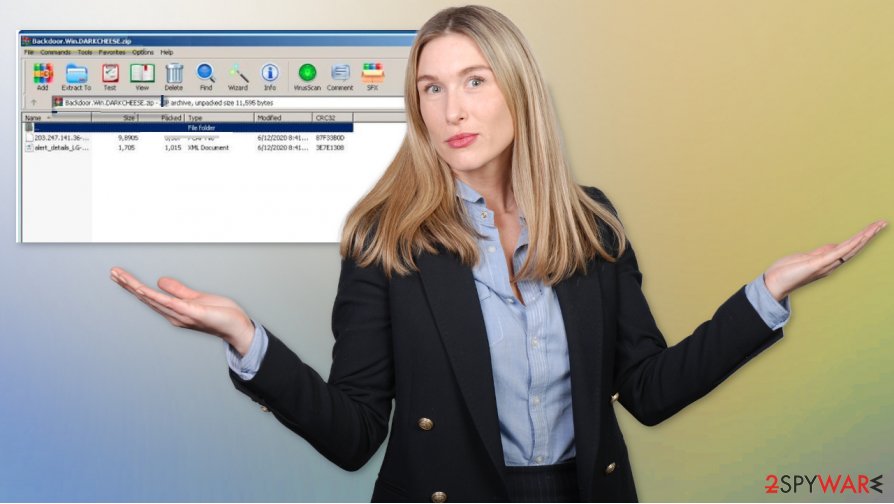
Make sure to find a good anti-malware tool that manages to detect this threat and can possibly terminate the trojan fully. Backdoor.Win.DARKCHEESE removal process should involve anti-malware tools like SpyHunter 5Combo Cleaner or Malwarebytes because AV engines that such applications are based on, can find malicious programs and terminate them.
Unfortunately, you cannot be sure that you eliminated the trojan fully unless you double-check properly with an alternate antivirus tool. Make sure to disable the first application to avoid false detections. The alert with Backdoor.Win.Incompatible AV tools can also trigger DARKCHEESE warnings on the machine. So double-checking is key, as well as virus damage repair. Rely on FortectIntego or a similar system tool that can find or even fix issues for you.
Malware enters the PC when you don't pay enough attention
Precautionary measures could save you from performing such processes as malware termination because there are issues that should be considered. When you visit sites online, get exposed to malicious sites or pages with malware distributing scripts, you can get direct infection installed on the system without notice.
There can be malicious programs or files added to the email attachment or a pirated program that you download from the internet. This is why it is essential to check senders of those email notifications and avoid visiting any pages that raise any questions about the security or legitimacy. Rely on proper sources, avoid torrents and pirating, try to keep the machine free of malware.
The best way to get rid of Backdoor.Win.DARKCHEESE virus is to clear the machine fully
You can remove Backdoor.Win.DARKCHEESE yourself, but pop-up alerts, warnings about the particular malware, or suspicious files on the machine are not the ones you need to terminate. The best way to determine how serious this infection is – running a scan of the system using anti-malware or security tools like SpyHunter 5Combo Cleaner or Malwarebytes.
You can not only find out what purpose those suspicious files have, but also perform the proper Backdoor.Win.DARKCHEESE removal if needed. These particular malware-fighting tools can indicate any threats that run in the background and clear the infection for you without causing any damage. As for the virus damage, run FortectIntego or another repair tool that can find and fix issues with the system for you.
Getting rid of Backdoor.Win.DARKCHEESE. Follow these steps
Manual removal using Safe Mode
Reboot the machine in a Safe Mode with Networking before you run the AV tool, so the machine can get cleared properly
Important! →
Manual removal guide might be too complicated for regular computer users. It requires advanced IT knowledge to be performed correctly (if vital system files are removed or damaged, it might result in full Windows compromise), and it also might take hours to complete. Therefore, we highly advise using the automatic method provided above instead.
Step 1. Access Safe Mode with Networking
Manual malware removal should be best performed in the Safe Mode environment.
Windows 7 / Vista / XP
- Click Start > Shutdown > Restart > OK.
- When your computer becomes active, start pressing F8 button (if that does not work, try F2, F12, Del, etc. – it all depends on your motherboard model) multiple times until you see the Advanced Boot Options window.
- Select Safe Mode with Networking from the list.

Windows 10 / Windows 8
- Right-click on Start button and select Settings.

- Scroll down to pick Update & Security.

- On the left side of the window, pick Recovery.
- Now scroll down to find Advanced Startup section.
- Click Restart now.

- Select Troubleshoot.

- Go to Advanced options.

- Select Startup Settings.

- Press Restart.
- Now press 5 or click 5) Enable Safe Mode with Networking.

Step 2. Shut down suspicious processes
Windows Task Manager is a useful tool that shows all the processes running in the background. If malware is running a process, you need to shut it down:
- Press Ctrl + Shift + Esc on your keyboard to open Windows Task Manager.
- Click on More details.

- Scroll down to Background processes section, and look for anything suspicious.
- Right-click and select Open file location.

- Go back to the process, right-click and pick End Task.

- Delete the contents of the malicious folder.
Step 3. Check program Startup
- Press Ctrl + Shift + Esc on your keyboard to open Windows Task Manager.
- Go to Startup tab.
- Right-click on the suspicious program and pick Disable.

Step 4. Delete virus files
Malware-related files can be found in various places within your computer. Here are instructions that could help you find them:
- Type in Disk Cleanup in Windows search and press Enter.

- Select the drive you want to clean (C: is your main drive by default and is likely to be the one that has malicious files in).
- Scroll through the Files to delete list and select the following:
Temporary Internet Files
Downloads
Recycle Bin
Temporary files - Pick Clean up system files.

- You can also look for other malicious files hidden in the following folders (type these entries in Windows Search and press Enter):
%AppData%
%LocalAppData%
%ProgramData%
%WinDir%
After you are finished, reboot the PC in normal mode.
Remove Backdoor.Win.DARKCHEESE using System Restore
Remove traces of Backdoor.Win.DARKCHEESE virus with the help of System Restrore
-
Step 1: Reboot your computer to Safe Mode with Command Prompt
Windows 7 / Vista / XP- Click Start → Shutdown → Restart → OK.
- When your computer becomes active, start pressing F8 multiple times until you see the Advanced Boot Options window.
-
Select Command Prompt from the list

Windows 10 / Windows 8- Press the Power button at the Windows login screen. Now press and hold Shift, which is on your keyboard, and click Restart..
- Now select Troubleshoot → Advanced options → Startup Settings and finally press Restart.
-
Once your computer becomes active, select Enable Safe Mode with Command Prompt in Startup Settings window.

-
Step 2: Restore your system files and settings
-
Once the Command Prompt window shows up, enter cd restore and click Enter.

-
Now type rstrui.exe and press Enter again..

-
When a new window shows up, click Next and select your restore point that is prior the infiltration of Backdoor.Win.DARKCHEESE. After doing that, click Next.


-
Now click Yes to start system restore.

-
Once the Command Prompt window shows up, enter cd restore and click Enter.
Finally, you should always think about the protection of crypto-ransomwares. In order to protect your computer from Backdoor.Win.DARKCHEESE and other ransomwares, use a reputable anti-spyware, such as FortectIntego, SpyHunter 5Combo Cleaner or Malwarebytes
How to prevent from getting trojans
Protect your privacy – employ a VPN
There are several ways how to make your online time more private – you can access an incognito tab. However, there is no secret that even in this mode, you are tracked for advertising purposes. There is a way to add an extra layer of protection and create a completely anonymous web browsing practice with the help of Private Internet Access VPN. This software reroutes traffic through different servers, thus leaving your IP address and geolocation in disguise. Besides, it is based on a strict no-log policy, meaning that no data will be recorded, leaked, and available for both first and third parties. The combination of a secure web browser and Private Internet Access VPN will let you browse the Internet without a feeling of being spied or targeted by criminals.
No backups? No problem. Use a data recovery tool
If you wonder how data loss can occur, you should not look any further for answers – human errors, malware attacks, hardware failures, power cuts, natural disasters, or even simple negligence. In some cases, lost files are extremely important, and many straight out panic when such an unfortunate course of events happen. Due to this, you should always ensure that you prepare proper data backups on a regular basis.
If you were caught by surprise and did not have any backups to restore your files from, not everything is lost. Data Recovery Pro is one of the leading file recovery solutions you can find on the market – it is likely to restore even lost emails or data located on an external device.
- ^ Lindsey O'Donnell. ThreatList: Ransomware Trojans Picking Up Steam in 2019. Threatpost. IT and security news and reports.
- ^ Macro virus. Wikipedia. The free encyclopedia.
- ^ Dieviren. Dieviren. Spyware related news.





















