BananaCrypt ransomware (Virus Removal Guide) - Bonus: Decryption Steps
BananaCrypt virus Removal Guide
What is BananaCrypt ransomware?
BananaCrypt is a file-encrypting virus that aims at files stored on your PC
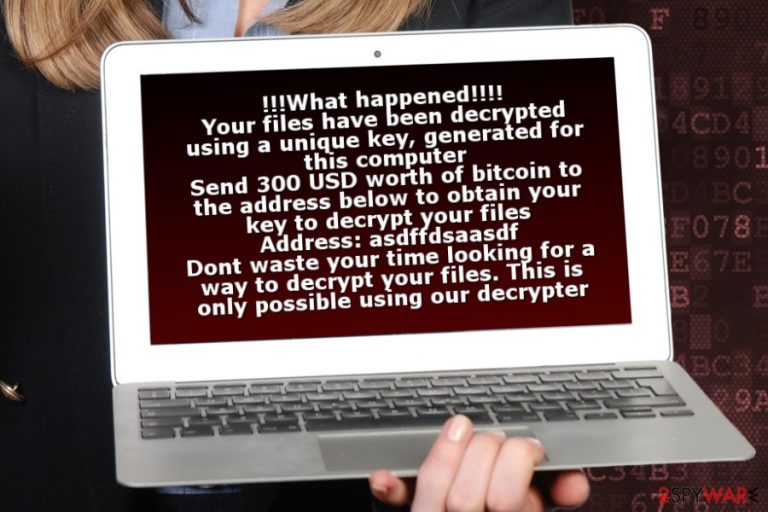
BananaCrypt is a ransomware-type[1] cyber threat that uses AES encryption cipher to make files inaccessible on the targeted computer. The malicious program locks files by appending .bananaCrypt file extension and asks to pay $300 in order to decrypt them.
The malicious program typically enters the system with the help of malicious spam email. Once inside, BananaCrypt ransomware might alter Windows registry, create new or modify entries, install various files that are responsible for performing various activities on your PC.
When BananaCrypt virus strengthens its presence, it starts data encryption procedure. Malware targets the most popular file types, such as documents, images, PDFs, etc. However, crooks offer victims to pay $300 in order to get back access to their files.
As soon as all files are encrypted by Banana ransomware, malware delivers a ransom note where cyber criminals give people instructions what they have to do. The full message of the ransom note:
!!!What happened!!!!
Your files have been decrypted using a unique key, generated for this computer
Send 300 USD worth of bitcoin to the address below to obtain your key to decrypt your files
Address: asdffdsaasdf
Dont waste your time looking for a way to decrypt your files. This is only possible using our decrypter
However, malware researchers say that BananaCrypt can be decrypted. Hence, paying the ransom should not be considered. Keep in mind that ransomware is created for swindling money from the computer users. Thus, once you make a transaction, cyber criminals might disappear and forget their promise to give you working decryptor.
For this reason, you should not panic after a cyber attack. You have to remove BananaCrypt from the computer using reputable malware removal program, such as FortectIntego. We want to discourage you from evening thinking of manual virus elimination. These attempts are most likely to end up with irreparable damage to the system.
After BananaCrypt removal, you can safely plug in an external storage device and restore encrypted files. Or you can follow alternative recovery methods presented at the end of the article.

Ransomware distribution methods and prevention tips
For a while, malicious spam email attachments remain the most popular and effective ransomware distribution method.[2] Infected emails usually inform a serious problem and ask to check the information in the attached document. However, the safe-looking Word, PDF or zip archive includes a malicious payload that is dropped on the system as soon as a user opens it.
However, ransomware-type cyber threats can be spread via:
- malicious ads that can be placed on legit and corrupted sites;
- fake software updates or downloads;
- exploit kits that take advantage of the outdated software or operating system.
Cyber security specialists from bedynet.ru[3] remind to pay attention to every click and download. Make sure that you can actually trust the sender before opening an email attachment, use only legitimate software download sources and keep all the system and programs updated.
However, you should also backup your files because no one can ensure that crooks won’t create any new trickery to make you install suspicious software.
Removal of the BananaCrypt ransomware virus
Despite the funny name, you should take BananaCrypt removal seriously. It’s a complicated cyber threat that may have injected malicious codes into legit system processes and installed numerous hazardous files on the system. Therefore, you should not try to clean your PC manually.
To remove BananaCrypt, you have to obtain a reputable anti-malware software and scan the system. However, the virus might block access to security software, so you need to disable it by rebooting the system to Safe Mode with Networking as shown below.
If you are not sure which tool to choose, take our advice and use one of these: FortectIntego, Malwarebytes or SpyHunter 5Combo Cleaner.
Getting rid of BananaCrypt virus. Follow these steps
Manual removal using Safe Mode
Follow these steps to disable the virus:
Important! →
Manual removal guide might be too complicated for regular computer users. It requires advanced IT knowledge to be performed correctly (if vital system files are removed or damaged, it might result in full Windows compromise), and it also might take hours to complete. Therefore, we highly advise using the automatic method provided above instead.
Step 1. Access Safe Mode with Networking
Manual malware removal should be best performed in the Safe Mode environment.
Windows 7 / Vista / XP
- Click Start > Shutdown > Restart > OK.
- When your computer becomes active, start pressing F8 button (if that does not work, try F2, F12, Del, etc. – it all depends on your motherboard model) multiple times until you see the Advanced Boot Options window.
- Select Safe Mode with Networking from the list.

Windows 10 / Windows 8
- Right-click on Start button and select Settings.

- Scroll down to pick Update & Security.

- On the left side of the window, pick Recovery.
- Now scroll down to find Advanced Startup section.
- Click Restart now.

- Select Troubleshoot.

- Go to Advanced options.

- Select Startup Settings.

- Press Restart.
- Now press 5 or click 5) Enable Safe Mode with Networking.

Step 2. Shut down suspicious processes
Windows Task Manager is a useful tool that shows all the processes running in the background. If malware is running a process, you need to shut it down:
- Press Ctrl + Shift + Esc on your keyboard to open Windows Task Manager.
- Click on More details.

- Scroll down to Background processes section, and look for anything suspicious.
- Right-click and select Open file location.

- Go back to the process, right-click and pick End Task.

- Delete the contents of the malicious folder.
Step 3. Check program Startup
- Press Ctrl + Shift + Esc on your keyboard to open Windows Task Manager.
- Go to Startup tab.
- Right-click on the suspicious program and pick Disable.

Step 4. Delete virus files
Malware-related files can be found in various places within your computer. Here are instructions that could help you find them:
- Type in Disk Cleanup in Windows search and press Enter.

- Select the drive you want to clean (C: is your main drive by default and is likely to be the one that has malicious files in).
- Scroll through the Files to delete list and select the following:
Temporary Internet Files
Downloads
Recycle Bin
Temporary files - Pick Clean up system files.

- You can also look for other malicious files hidden in the following folders (type these entries in Windows Search and press Enter):
%AppData%
%LocalAppData%
%ProgramData%
%WinDir%
After you are finished, reboot the PC in normal mode.
Remove BananaCrypt using System Restore
This method might help to run malware removal software:
-
Step 1: Reboot your computer to Safe Mode with Command Prompt
Windows 7 / Vista / XP- Click Start → Shutdown → Restart → OK.
- When your computer becomes active, start pressing F8 multiple times until you see the Advanced Boot Options window.
-
Select Command Prompt from the list

Windows 10 / Windows 8- Press the Power button at the Windows login screen. Now press and hold Shift, which is on your keyboard, and click Restart..
- Now select Troubleshoot → Advanced options → Startup Settings and finally press Restart.
-
Once your computer becomes active, select Enable Safe Mode with Command Prompt in Startup Settings window.

-
Step 2: Restore your system files and settings
-
Once the Command Prompt window shows up, enter cd restore and click Enter.

-
Now type rstrui.exe and press Enter again..

-
When a new window shows up, click Next and select your restore point that is prior the infiltration of BananaCrypt. After doing that, click Next.


-
Now click Yes to start system restore.

-
Once the Command Prompt window shows up, enter cd restore and click Enter.
Bonus: Recover your data
Guide which is presented above is supposed to help you remove BananaCrypt from your computer. To recover your encrypted files, we recommend using a detailed guide prepared by 2-spyware.com security experts.If your files are encrypted by BananaCrypt, you can use several methods to restore them:
Try Data Recovery Pro to restore at least some of the files with .bananaCrypt file extension
Data Recovery Pro is not an official decryptor for BananaCrypt malware. However, this tool can help to restore some of the encrypted files.
- Download Data Recovery Pro;
- Follow the steps of Data Recovery Setup and install the program on your computer;
- Launch it and scan your computer for files encrypted by BananaCrypt ransomware;
- Restore them.
Try Windows Previous Versions feature
If System Restore was enabled on your PC before ransomware attack, you can restore individual files by following these steps:
- Find an encrypted file you need to restore and right-click on it;
- Select “Properties” and go to “Previous versions” tab;
- Here, check each of available copies of the file in “Folder versions”. You should select the version you want to recover and click “Restore”.
Try ShadowExplorer
In order to take advantage of ShadowExplorer, you have to make sure that malware did not delete Shadow Volume Copies.
- Download Shadow Explorer (http://shadowexplorer.com/);
- Follow a Shadow Explorer Setup Wizard and install this application on your computer;
- Launch the program and go through the drop down menu on the top left corner to select the disk of your encrypted data. Check what folders are there;
- Right-click on the folder you want to restore and select “Export”. You can also select where you want it to be stored.
Finally, you should always think about the protection of crypto-ransomwares. In order to protect your computer from BananaCrypt and other ransomwares, use a reputable anti-spyware, such as FortectIntego, SpyHunter 5Combo Cleaner or Malwarebytes
How to prevent from getting ransomware
Access your website securely from any location
When you work on the domain, site, blog, or different project that requires constant management, content creation, or coding, you may need to connect to the server and content management service more often. The best solution for creating a tighter network could be a dedicated/fixed IP address.
If you make your IP address static and set to your device, you can connect to the CMS from any location and do not create any additional issues for the server or network manager that needs to monitor connections and activities. VPN software providers like Private Internet Access can help you with such settings and offer the option to control the online reputation and manage projects easily from any part of the world.
Recover files after data-affecting malware attacks
While much of the data can be accidentally deleted due to various reasons, malware is one of the main culprits that can cause loss of pictures, documents, videos, and other important files. More serious malware infections lead to significant data loss when your documents, system files, and images get encrypted. In particular, ransomware is is a type of malware that focuses on such functions, so your files become useless without an ability to access them.
Even though there is little to no possibility to recover after file-locking threats, some applications have features for data recovery in the system. In some cases, Data Recovery Pro can also help to recover at least some portion of your data after data-locking virus infection or general cyber infection.
- ^ Ransomware. Wikipedia. The free encyclopedia.
- ^ Danny Palmer. Double trouble: This ransomware campaign could infect your PC with two types of file-locking malware. ZDNet. Technology news, analysis, comments and product reviews.
- ^ Bdynet. Bedynet. Russian cyber security and spyware news.







