Baysearch.co (Removal Guide) - Chrome, Firefox, IE, Edge
Baysearch.co Removal Guide
What is Baysearch.co?
Baysearch.co is a browser-hijacking app which alters the browsers' settings and provides promising features
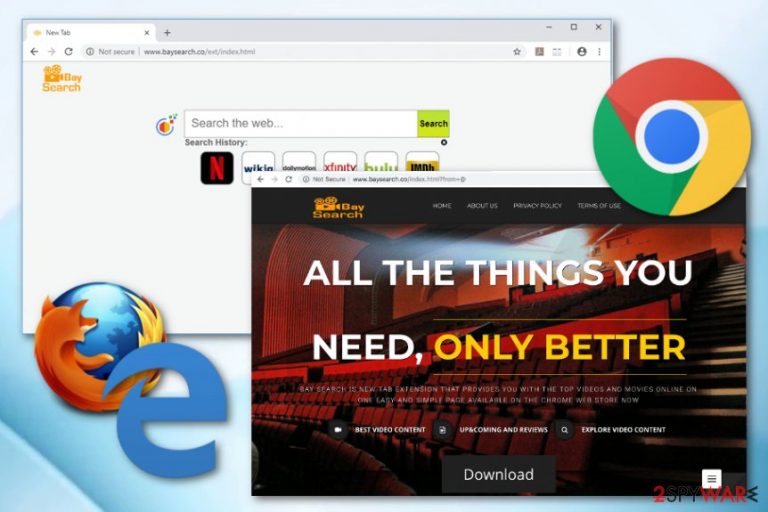
Baysearch.co, also known as BaySearch Video, is a browser hijacker which modifies various browsers such as Google Chrome, Mozilla Firefox, Microsoft Edge, Safari, and Internet Explorer. Furthermore, this potentially unwanted program changes settings such as the default search engine,[1] new tab URL, and the main page of the infected web browser. Once this happens, the user is forced to use the new search engine and cannot reverse the changes unless the browser-hijacking program is removed. Baysearch.co virus also provides “useful” features such as easy access to online movie websites, online deals related to searched products, etc. Even though it is easy to get tricked by the usefulness of this program, it truly brings more negative effects which we are going to discuss in the following text.
| Name | Baysearch.co, BaySearch Video |
|---|---|
| Category | Browser hijacker |
| Sub-category | Potentially unwanted application |
| Browsers hijacked | Chrome, Firefox, Edge, Explorer, etc. |
| Symptoms | Altered settings (search engine, new tab URL), dubious redirects |
| “Useful” features | Fast access to movie watching sites, online offers related to the user's needs |
| Distribution techniques | Bundles, unsafe websites |
| Removal process | Use FortectIntego to detect rogue software |
According to computer specialists from Virusai.lt,[2] browser-hijacking applications, including Baysearch.co, can appear with these symptoms:
- changed browser settings (search engine, main page, URL zone);
- redirects to suspicious websites;
- rogue extensions and plug-ins are injected into the browser;
- browser slowdowns.
BaySearch video is not a necessary program to keep in your computer. However, it is recommended to get rid of. This application brings more negative effects to the user than positive ones. Nevertheless, this browser-hijacking app can redirect the user to developer-sponsored pages some of which might be malware-laden. This might relate in the secret installation of rogue programs or even dangerous computer viruses such as trojans, crypto miners,[3] or ransomware.
Furthermore, these types of programs can collect browsing-related data such as IP addresses, geolocation, websites visited, videos watched, content searched, etc. In order to avoid this annoying activity, you should remove Baysearch.co virus from the system and all its components from infected web browsers. You can install a program such as FortectIntego to find all rogue content in the system which needs to be eliminated also.
Baysearch.co removal is necessary if you want to reverse the changes that were brought by the browser-hijacking program. If you do not get rid of this program, you will have to use the fake search engine each time you will want to perform a search request. Note that such unreliable programs can provide misleading search query results, provide rogue advertising posts which might try to scam you, and even take you to potentially harmful websites, etc.
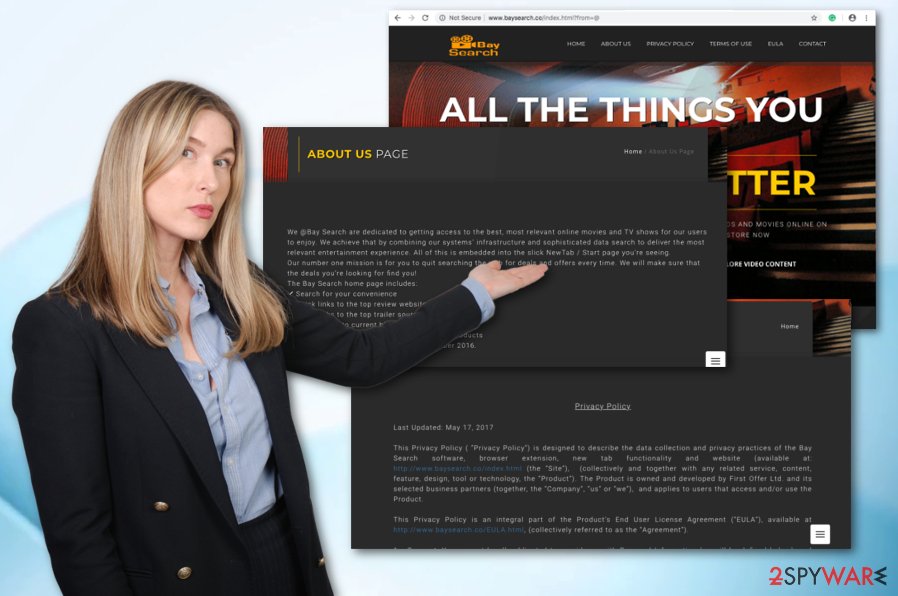
Regular programs also spread potentially unpleasant apps
You can avoid the secret installation of browser-hijacking programs and other rogue applications by taking some precautionary measures seriously. However, first, you need to know the main distribution sources of these objects. Browser hijackers can spread via:
- bundling;[4]
- unsafe pages;
- infected links.
If you want to avoid secret installation together with other programs, you need to make sure that the Custom/Advanced mode is on while installing software. Furthermore, talking about invasion thru questionable pages or hyperlinks, you should try to stay away from all questionable content you overcome throughout the Internet. If you ever open a rogue-looking website, make sure you eliminate it immediately and never return to that page again.
Terminate Baysearch.co virus from your operating system and web browsers
If your web browsers are hijacked and you are wondering how to reverse such changes, we can say that you have come to the right place. If you are keen on performing the Baysearch.co removal on your own, you will need to open each infected web browser and eliminate all PUP-added components such as browser-extensions, plug-ins, and add-ons.
However, if you find the manual technique too difficult for you, you can always rely on reputable security software which will complete the entire work for you. Note that these types of programs will remove Baysearch.co virus in a few minutes time duration. However, if you choose this method to get rid of the cyber threat, make sure that you refresh all web browsers after the process is finished to ensure that no rogue content is left.
You may remove virus damage with a help of FortectIntego. SpyHunter 5Combo Cleaner and Malwarebytes are recommended to detect potentially unwanted programs and viruses with all their files and registry entries that are related to them.
Getting rid of Baysearch.co. Follow these steps
Uninstall from Windows
Get rid of the browser-hijacking program from your Windows computer system by using this guide:
Instructions for Windows 10/8 machines:
- Enter Control Panel into Windows search box and hit Enter or click on the search result.
- Under Programs, select Uninstall a program.

- From the list, find the entry of the suspicious program.
- Right-click on the application and select Uninstall.
- If User Account Control shows up, click Yes.
- Wait till uninstallation process is complete and click OK.

If you are Windows 7/XP user, proceed with the following instructions:
- Click on Windows Start > Control Panel located on the right pane (if you are Windows XP user, click on Add/Remove Programs).
- In Control Panel, select Programs > Uninstall a program.

- Pick the unwanted application by clicking on it once.
- At the top, click Uninstall/Change.
- In the confirmation prompt, pick Yes.
- Click OK once the removal process is finished.
Remove from Microsoft Edge
Get rid of all unwanted content from the Edge browser. Use these instructions if help is needed:
Delete unwanted extensions from MS Edge:
- Select Menu (three horizontal dots at the top-right of the browser window) and pick Extensions.
- From the list, pick the extension and click on the Gear icon.
- Click on Uninstall at the bottom.

Clear cookies and other browser data:
- Click on the Menu (three horizontal dots at the top-right of the browser window) and select Privacy & security.
- Under Clear browsing data, pick Choose what to clear.
- Select everything (apart from passwords, although you might want to include Media licenses as well, if applicable) and click on Clear.

Restore new tab and homepage settings:
- Click the menu icon and choose Settings.
- Then find On startup section.
- Click Disable if you found any suspicious domain.
Reset MS Edge if the above steps did not work:
- Press on Ctrl + Shift + Esc to open Task Manager.
- Click on More details arrow at the bottom of the window.
- Select Details tab.
- Now scroll down and locate every entry with Microsoft Edge name in it. Right-click on each of them and select End Task to stop MS Edge from running.

If this solution failed to help you, you need to use an advanced Edge reset method. Note that you need to backup your data before proceeding.
- Find the following folder on your computer: C:\\Users\\%username%\\AppData\\Local\\Packages\\Microsoft.MicrosoftEdge_8wekyb3d8bbwe.
- Press Ctrl + A on your keyboard to select all folders.
- Right-click on them and pick Delete

- Now right-click on the Start button and pick Windows PowerShell (Admin).
- When the new window opens, copy and paste the following command, and then press Enter:
Get-AppXPackage -AllUsers -Name Microsoft.MicrosoftEdge | Foreach {Add-AppxPackage -DisableDevelopmentMode -Register “$($_.InstallLocation)\\AppXManifest.xml” -Verbose

Instructions for Chromium-based Edge
Delete extensions from MS Edge (Chromium):
- Open Edge and click select Settings > Extensions.
- Delete unwanted extensions by clicking Remove.

Clear cache and site data:
- Click on Menu and go to Settings.
- Select Privacy, search and services.
- Under Clear browsing data, pick Choose what to clear.
- Under Time range, pick All time.
- Select Clear now.

Reset Chromium-based MS Edge:
- Click on Menu and select Settings.
- On the left side, pick Reset settings.
- Select Restore settings to their default values.
- Confirm with Reset.

Remove from Mozilla Firefox (FF)
Remove dangerous extensions:
- Open Mozilla Firefox browser and click on the Menu (three horizontal lines at the top-right of the window).
- Select Add-ons.
- In here, select unwanted plugin and click Remove.

Reset the homepage:
- Click three horizontal lines at the top right corner to open the menu.
- Choose Options.
- Under Home options, enter your preferred site that will open every time you newly open the Mozilla Firefox.
Clear cookies and site data:
- Click Menu and pick Settings.
- Go to Privacy & Security section.
- Scroll down to locate Cookies and Site Data.
- Click on Clear Data…
- Select Cookies and Site Data, as well as Cached Web Content and press Clear.

Reset Mozilla Firefox
If clearing the browser as explained above did not help, reset Mozilla Firefox:
- Open Mozilla Firefox browser and click the Menu.
- Go to Help and then choose Troubleshooting Information.

- Under Give Firefox a tune up section, click on Refresh Firefox…
- Once the pop-up shows up, confirm the action by pressing on Refresh Firefox.

Remove from Google Chrome
If the Google Chrome web browser got hijacked, you can reverse the changes by using these instructions:
Delete malicious extensions from Google Chrome:
- Open Google Chrome, click on the Menu (three vertical dots at the top-right corner) and select More tools > Extensions.
- In the newly opened window, you will see all the installed extensions. Uninstall all the suspicious plugins that might be related to the unwanted program by clicking Remove.

Clear cache and web data from Chrome:
- Click on Menu and pick Settings.
- Under Privacy and security, select Clear browsing data.
- Select Browsing history, Cookies and other site data, as well as Cached images and files.
- Click Clear data.

Change your homepage:
- Click menu and choose Settings.
- Look for a suspicious site in the On startup section.
- Click on Open a specific or set of pages and click on three dots to find the Remove option.
Reset Google Chrome:
If the previous methods did not help you, reset Google Chrome to eliminate all the unwanted components:
- Click on Menu and select Settings.
- In the Settings, scroll down and click Advanced.
- Scroll down and locate Reset and clean up section.
- Now click Restore settings to their original defaults.
- Confirm with Reset settings.

Delete from Safari
Refresh Safari by using these instructions:
Remove unwanted extensions from Safari:
- Click Safari > Preferences…
- In the new window, pick Extensions.
- Select the unwanted extension and select Uninstall.

Clear cookies and other website data from Safari:
- Click Safari > Clear History…
- From the drop-down menu under Clear, pick all history.
- Confirm with Clear History.

Reset Safari if the above-mentioned steps did not help you:
- Click Safari > Preferences…
- Go to Advanced tab.
- Tick the Show Develop menu in menu bar.
- From the menu bar, click Develop, and then select Empty Caches.

After uninstalling this potentially unwanted program (PUP) and fixing each of your web browsers, we recommend you to scan your PC system with a reputable anti-spyware. This will help you to get rid of Baysearch.co registry traces and will also identify related parasites or possible malware infections on your computer. For that you can use our top-rated malware remover: FortectIntego, SpyHunter 5Combo Cleaner or Malwarebytes.
How to prevent from getting adware
Do not let government spy on you
The government has many issues in regards to tracking users' data and spying on citizens, so you should take this into consideration and learn more about shady information gathering practices. Avoid any unwanted government tracking or spying by going totally anonymous on the internet.
You can choose a different location when you go online and access any material you want without particular content restrictions. You can easily enjoy internet connection without any risks of being hacked by using Private Internet Access VPN.
Control the information that can be accessed by government any other unwanted party and surf online without being spied on. Even if you are not involved in illegal activities or trust your selection of services, platforms, be suspicious for your own security and take precautionary measures by using the VPN service.
Backup files for the later use, in case of the malware attack
Computer users can suffer from data losses due to cyber infections or their own faulty doings. Ransomware can encrypt and hold files hostage, while unforeseen power cuts might cause a loss of important documents. If you have proper up-to-date backups, you can easily recover after such an incident and get back to work. It is also equally important to update backups on a regular basis so that the newest information remains intact – you can set this process to be performed automatically.
When you have the previous version of every important document or project you can avoid frustration and breakdowns. It comes in handy when malware strikes out of nowhere. Use Data Recovery Pro for the data restoration process.
- ^ Search engine. Computer hope. Free computer help since 1998.
- ^ Virusai.lt. Virusai. Spyware news site.
- ^ Forrest Straud. Cryptomining malware. Webopedia. IT encyclopedia and computer definitions.
- ^ Bundling. Business dictionary. Popular terms.
