Best Files Downloader adware (spam) - Free Guide
Best Files Downloader adware Removal Guide
What is Best Files Downloader adware?
Best Files Downloader is a useless browser extension that causes pop-up spam
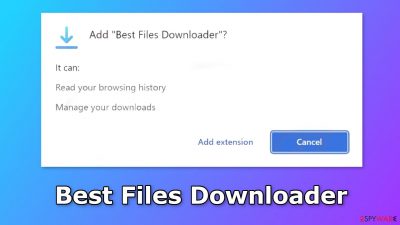
Best Files Downloader is a bogus browser extension that does not provide any benefits. It operates as adware[1] which means it causes an increased amount of commercial content like pop-ups, banners, and redirects. Unfortunately, crooks may use rogue advertising networks that place ads leading to dangerous websites.
As a result, people can end up on scam sites that try to trick them into providing personal information, downloading PUPs (potentially unwanted programs),[2] and even malware. We suggest you remove this application immediately as it does not provide the promised functions.
Additionally, the app may start showing pop-ups promoting adult sites, fake antivirus programs, software deals, surveys, and giveaways. This can result in monetary losses, identity theft, or operating system damage. Besides, if there is anyone else using the affected machine, especially children, they might be exposed to inappropriate content.
| NAME | Best Files Downloader |
| TYPE | Adware |
| SYMPTOMS | Annoying pop-ups and other types of advertisements start appearing on the screen |
| DISTRIBUTION | Shady websites, deceptive ads, freeware installations |
| DANGERS | Links embedded in the ads might lead to dangerous websites |
| ELIMINATION | Eliminate the extension through your browser settings; scanning the machine with anti-malware tools is recommended |
| FURTHER STEPS | Use FortectIntego to get rid of any remaining damage and to optimize the machine |
Distribution methods
Applications like Best Files Downloader often have “official” promotional sites. They brag about all the non-existent functions. Usually, users can find them by browsing through other shady pages that are unregulated. For example, illegal streaming sites are full of deceptive ads and sneaky redirects.
You should not visit pages that you do not know. Do not click on random links and ads even if they seem to be promoting legitimate products or services. It is always best to go to the source directly. Another important thing is to download applications from official app stores or developer websites.
Apps that get listed on digital marketplaces have to go through an extensive review process. However, some bad apples can slip through the process. What we recommend doing is research before pressing the “Download” button. Read the reviews, look at the ratings, and the number of users.
It is best to choose those applications, that have plenty of positive reviews, and thousands of users. You should also read the descriptions fully, as fraudsters often make grammar or spelling mistakes.
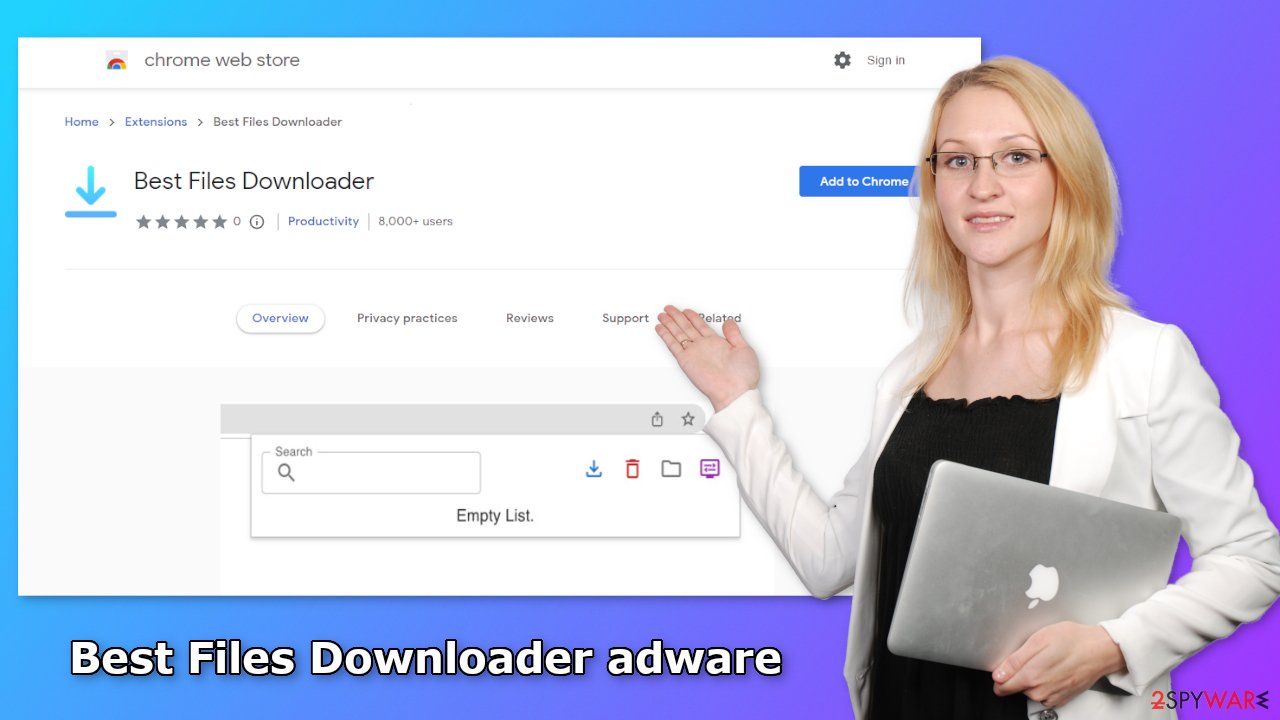
Freeware installations
Another possibility is that Best Files Downloader adware appeared on your machine without your knowledge. This could happen if you are a fan of freeware distribution platforms. They include additional programs in the installers without disclosing it clearly.
As we mentioned before, it is best to use official sources for software installations. You should also always choose “Custom” or “Advanced” installation methods, read the Privacy Policy and Terms of Use. The most important step is to check the file list and untick the boxes next to any unrelated applications.
Remove Best Files Downloader adware
Best Files Downloader adware can be removed by going to the browser settings and looking at the extension list. We recommend removing plugins one by one to see if you notice any changes.
How to prevent from getting adware
Protect your privacy – employ a VPN
There are several ways how to make your online time more private – you can access an incognito tab. However, there is no secret that even in this mode, you are tracked for advertising purposes. There is a way to add an extra layer of protection and create a completely anonymous web browsing practice with the help of Private Internet Access VPN. This software reroutes traffic through different servers, thus leaving your IP address and geolocation in disguise. Besides, it is based on a strict no-log policy, meaning that no data will be recorded, leaked, and available for both first and third parties. The combination of a secure web browser and Private Internet Access VPN will let you browse the Internet without a feeling of being spied or targeted by criminals.
No backups? No problem. Use a data recovery tool
If you wonder how data loss can occur, you should not look any further for answers – human errors, malware attacks, hardware failures, power cuts, natural disasters, or even simple negligence. In some cases, lost files are extremely important, and many straight out panic when such an unfortunate course of events happen. Due to this, you should always ensure that you prepare proper data backups on a regular basis.
If you were caught by surprise and did not have any backups to restore your files from, not everything is lost. Data Recovery Pro is one of the leading file recovery solutions you can find on the market – it is likely to restore even lost emails or data located on an external device.
- ^ Adware. Malwarebytes. Cybersecurity Basics.
- ^ Potentially unwanted program. Wikipedia, the free encyclopedia.
- ^ Dusan Vasic. What Are Cookies? The Good and the Bad of Browser Cookies. Dataprot. Security Solutions.










