“Best Offers For Today” pop-up virus (Removal Guide) - Mar 2020 update
“Best Offers For Today” pop-up virus Removal Guide
What is “Best Offers For Today” pop-up virus?
Best Offers For Today is an adware app that provides fake destruction alerts and prize-winning scams
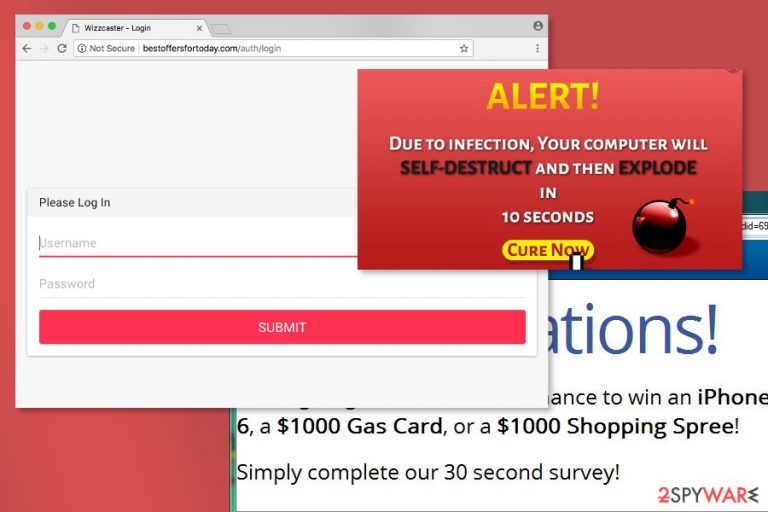
Best Offers For Today pop-ups are fake notifications offering nonexistent prizes and fake online deals. Nevertheless, the virus can provide you with fake computer destruction alerts and suggest to “Cure Now”. By clicking this button, you can end up on a website offering to download rogue security software or be provided with the installation immediately. Also, the app might provide you with bogus log-in windows and surveys which you should also ignore as revealing any sensitive information to random developers can lead to data exposure and theft. No matter how tempting ads from Best Offers For Today look, keep in mind that they were generated by an adware[1] program which is hiding on your computer.
| Name | Best Offers For Today |
|---|---|
| Type | Adware/potentially unwanted program |
| Similar app | The best offers in the web |
| Activities | This app initiates tasks such as frequent advertising during browsing sessions, redirecting to affiliate websites, collecting non-personal information about the user's browsing history, changing web browser settings such as the new tab URL and homepage |
| Risks | The adware can convince you to participate in various surveys and scams. This way you can get your money swindled or reveal personal information. Also, you might be redirected to a website that includes hidden malware downloads |
| Distribution | Adware apps are usually spread by employing a technique called “bundling”. This way the PUP gets installed together with packages of freeware and shareware |
| Removal | If you are looking for ways to get rid of the PUP, you can choose from downloading an antimalware tool or completing the manual step-by-step guidelines that have been appended to the end of this article |
| Fix tip | If you have discovered any system alterings on your machine, you can try taking care of them with the help of FortectIntego |
Best Offers For Today spreads bundled with freeware/shareware and enters the system pretending to be a useful browser extension. Once inside, it alters settings of Internet Explorer, Google Chrome, Mozilla Firefox, Microsoft Edge, and Safari. You might discover unwanted changes in the browser's homepage and new tab URL sections. Nevertheless, these types of modifications can only be reversed by completely terminating the potentially unwanted program.
You should never take Best Offers For Today ads seriously because they can either swindle your personal information if you reveal any sensitive details to the developers. This way you face the risks of identity theft and wide data exposure. Nevertheless, adware programs can act as intermediaries for distributing malware[2] and you might not even notice how one click on a suspicious ad infects you with malicious programs (also known as malware).[3]
These modifications are necessary to display third-party commercial content to the users. “Best Offers For Today” virus employs a virtual layer that allows placing ads and banners on each site a user visits. It is quite easy to recognize ads delivered by the rogue application. Usually, they cover the necessary content of the website. Most of the time they are aggressive and seeks the user’s attention. Thus, they may not have (or have inactive) close button.
Usually, Best Offers For Today offers discount coupons or great shopping deals on well-known online shops. As we mentioned at the beginning, the majority of them are fake. However, the app might also provide you with fake damage and virus alerts. Do not take them for granted as this way the developers also seek to gather income. They will likely provide you with offers to download some suspicious system utilities as a way to fix the problems.
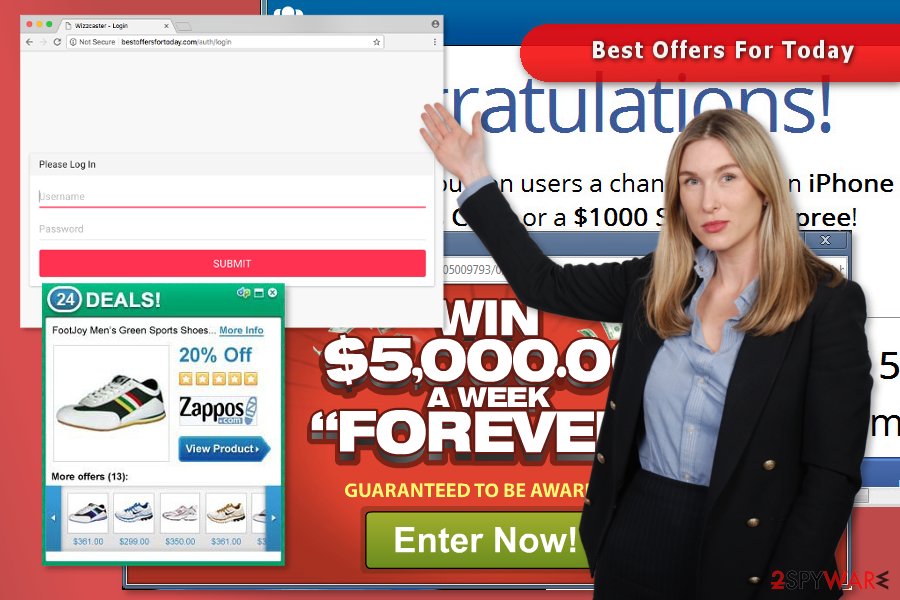
The adware is also known for its ability to redirect users to various promotional sites. However, most of the time users are redirected to Bestoffersfortoday.com site. Besides, research has shown that PUP might force people to visit suspicious and potentially dangerous sites too. If you accidentally land on a malware-laden web page, you might notice some type of dangerous parasite such as a Trojan virus, spyware, worm, or ransomware lurking on your machine.
Ad-supported applications are usually capable of tracking data. Thus, “Best Offers For Today” might also collect various information about users' online activities and browsing sessions. Usually, it is browsing-related details that help to deliver targeted ads. Developers often employ tracking cookies and other objects such as beacons to record the IP address, browser type, search queries performed, clicks made, websites entered, bookmarks saved, etc.
If you have been annoyed by this program recently and the bogus pop-ups will not stop even after downloading an adblocking tool to your computer, it is time to think about possible Best Offers For Today removal methods. We recommend completing the process with the help of an automatical tool as this is a much easier way to terminate all types of potentially unwanted programs and even dangerous and tricky malware forms.
However, if you find the manual option also a good variant for you, you can try to remove Best Offers For Today with the help of the step-by-step guidelines that have been added to the end of this page. There you will learn how to properly wipe out your operating system and clean web browser apps from suspicious products. Besides, if you have discovered any corruption on your Windows or Mac computer system, you should try repairing it with a tool such as FortectIntego.
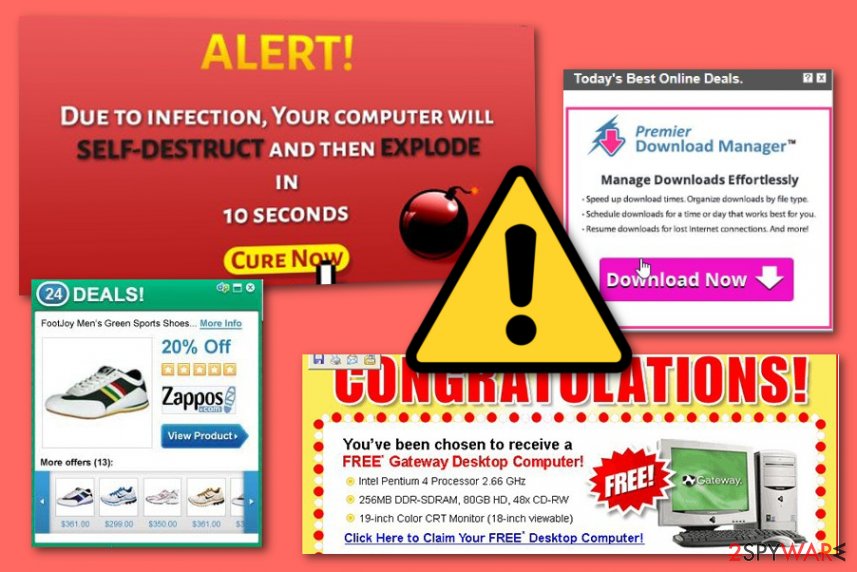
Another similar variant – The best offers in the web virus
The best offers in the web is another adware-related application that functions very similarly to our previously-mentioned one. The main goal of all PUP developers is to gain income from their activities. In this situation, pay-per-click marketing is the best way to do it. The adware ends up on any type of web browser such as Chrome, Firefox, Explorer, Edge, or Safari, and starts initiating its activities.
If you are infected with The best offers in the web virus, you will likely receive loads of adware programs while browsing the Internet sphere. This particular adware also displays various discounts, coupons, and offers in order to attract the user. Beware that you might also be provided with fake prize-winning scams, surveys, and questionnaires that can try to swindle your money or personal information.
The best offers in the web might also have tendencies to redirect the user to affiliate sources where more questionable offers are provided. However, there also is a possibility of landing on a malicious website and getting your computer infected with notorious malware. Furthermore, the adware can start collecting your browsing-related details and sharing them with other parties for income purposes.
The best offers in the web is very similar to “Best Offers For Today” as both of them share the same goals, functionality, and even distribution method. To avoid the appearance of these PUPs, you will have to take some precautionary measures. For this purpose, keep reading and figure out what types of methods you should use.
PUPs are promoted via software bundles
Programs that are responsible for delivering a huge number of advertisements are usually spread bundled with freeware[4] or shareware. The developers rely on bundling technique that allows including PUP as an optional component in a software package. Thus, when installing programs from various file-sharing websites and secondary downloading pages such as cnet.com, download.com, softonic.com, and soft32.com you have to be extremely careful and cautious.
Unfortunately, the majority of users do not pay proper attention to the installation of freeware and end up with potentially unwanted programs hiding in their web browser apps and computer systems. To avoid adware programs and the installation of other undesired applications, you have to follow these simple tips:
- choose reliable and secure sources for software downloads;
- read EULA and Privacy Policy and EULA (do not install a program if these documents are not provided!)
- choose Advanced/Custom installation settings;
- do not rush to click the “Next” button!
- untick all pre-selected “optional downloads.”
It does not matter where do you live – Australia, New Zealand or France[5] – annoying adware might reach you anywhere if you do not pay attention to security tips. Furthermore, you should make sure that you are employing a reliable antimalware tool that will alert if something deceptive is waiting ahead. PUPs can come in forms of ads and links too.
Best Offers For Today removal techniques
There are two methods of how you can eliminate potentially unwanted programs on your computer. The first option suggests locating and deleting all components related to Best Offers For Today virus from the computer manually. In order to get rid of all adware-related entries by yourself, you will have to check the list of recently installed programs on your PC. If you find some unknown applications that you do not remember installing, double-click it and choose “Uninstall” option.
The next manual Best Offers For Today removal step requires checking installed browser extensions. You have to make sure that any suspicious add-ons or plugins have not been installed without your knowledge. It goes without saying that suspicious entries should be removed. And do not forget to reset browsers such as Google Chrome, Mozilla Firefox, Internet Explorer, Microsoft Edge, and Safari, otherwise, the PUP might return again easily.
However, if it seems complicated to remove Best Offers For Today only by following written guidelines, you can get rid of adware automatically by scanning the computer with the reputable anti-malware program. This type of process takes up only a few minutes and ensures better effectiveness. Of course, it is only up to you to choose which method to use.
You may remove virus damage with a help of FortectIntego. SpyHunter 5Combo Cleaner and Malwarebytes are recommended to detect potentially unwanted programs and viruses with all their files and registry entries that are related to them.
Getting rid of “Best Offers For Today” pop-up virus. Follow these steps
Uninstall from Windows
Follow the steps below to terminate adware manually from your computer and web browser.
Instructions for Windows 10/8 machines:
- Enter Control Panel into Windows search box and hit Enter or click on the search result.
- Under Programs, select Uninstall a program.

- From the list, find the entry of the suspicious program.
- Right-click on the application and select Uninstall.
- If User Account Control shows up, click Yes.
- Wait till uninstallation process is complete and click OK.

If you are Windows 7/XP user, proceed with the following instructions:
- Click on Windows Start > Control Panel located on the right pane (if you are Windows XP user, click on Add/Remove Programs).
- In Control Panel, select Programs > Uninstall a program.

- Pick the unwanted application by clicking on it once.
- At the top, click Uninstall/Change.
- In the confirmation prompt, pick Yes.
- Click OK once the removal process is finished.
Delete from macOS
Remove items from Applications folder:
- From the menu bar, select Go > Applications.
- In the Applications folder, look for all related entries.
- Click on the app and drag it to Trash (or right-click and pick Move to Trash)

To fully remove an unwanted app, you need to access Application Support, LaunchAgents, and LaunchDaemons folders and delete relevant files:
- Select Go > Go to Folder.
- Enter /Library/Application Support and click Go or press Enter.
- In the Application Support folder, look for any dubious entries and then delete them.
- Now enter /Library/LaunchAgents and /Library/LaunchDaemons folders the same way and terminate all the related .plist files.

Remove from Microsoft Edge
Follow the instructions to fix Microsoft Edge after the hijack.
Delete unwanted extensions from MS Edge:
- Select Menu (three horizontal dots at the top-right of the browser window) and pick Extensions.
- From the list, pick the extension and click on the Gear icon.
- Click on Uninstall at the bottom.

Clear cookies and other browser data:
- Click on the Menu (three horizontal dots at the top-right of the browser window) and select Privacy & security.
- Under Clear browsing data, pick Choose what to clear.
- Select everything (apart from passwords, although you might want to include Media licenses as well, if applicable) and click on Clear.

Restore new tab and homepage settings:
- Click the menu icon and choose Settings.
- Then find On startup section.
- Click Disable if you found any suspicious domain.
Reset MS Edge if the above steps did not work:
- Press on Ctrl + Shift + Esc to open Task Manager.
- Click on More details arrow at the bottom of the window.
- Select Details tab.
- Now scroll down and locate every entry with Microsoft Edge name in it. Right-click on each of them and select End Task to stop MS Edge from running.

If this solution failed to help you, you need to use an advanced Edge reset method. Note that you need to backup your data before proceeding.
- Find the following folder on your computer: C:\\Users\\%username%\\AppData\\Local\\Packages\\Microsoft.MicrosoftEdge_8wekyb3d8bbwe.
- Press Ctrl + A on your keyboard to select all folders.
- Right-click on them and pick Delete

- Now right-click on the Start button and pick Windows PowerShell (Admin).
- When the new window opens, copy and paste the following command, and then press Enter:
Get-AppXPackage -AllUsers -Name Microsoft.MicrosoftEdge | Foreach {Add-AppxPackage -DisableDevelopmentMode -Register “$($_.InstallLocation)\\AppXManifest.xml” -Verbose

Instructions for Chromium-based Edge
Delete extensions from MS Edge (Chromium):
- Open Edge and click select Settings > Extensions.
- Delete unwanted extensions by clicking Remove.

Clear cache and site data:
- Click on Menu and go to Settings.
- Select Privacy, search and services.
- Under Clear browsing data, pick Choose what to clear.
- Under Time range, pick All time.
- Select Clear now.

Reset Chromium-based MS Edge:
- Click on Menu and select Settings.
- On the left side, pick Reset settings.
- Select Restore settings to their default values.
- Confirm with Reset.

Remove from Mozilla Firefox (FF)
Some of the extension installed to Firefox might be responsible for “Best Offers For Today” ads. Thus, you have to uninstall them.
Remove dangerous extensions:
- Open Mozilla Firefox browser and click on the Menu (three horizontal lines at the top-right of the window).
- Select Add-ons.
- In here, select unwanted plugin and click Remove.

Reset the homepage:
- Click three horizontal lines at the top right corner to open the menu.
- Choose Options.
- Under Home options, enter your preferred site that will open every time you newly open the Mozilla Firefox.
Clear cookies and site data:
- Click Menu and pick Settings.
- Go to Privacy & Security section.
- Scroll down to locate Cookies and Site Data.
- Click on Clear Data…
- Select Cookies and Site Data, as well as Cached Web Content and press Clear.

Reset Mozilla Firefox
If clearing the browser as explained above did not help, reset Mozilla Firefox:
- Open Mozilla Firefox browser and click the Menu.
- Go to Help and then choose Troubleshooting Information.

- Under Give Firefox a tune up section, click on Refresh Firefox…
- Once the pop-up shows up, confirm the action by pressing on Refresh Firefox.

Remove from Google Chrome
”Best Offers For Today” may have arrived on the system as a browser extension. Thus, uninstall suspicious entries from Google Chrome.
Delete malicious extensions from Google Chrome:
- Open Google Chrome, click on the Menu (three vertical dots at the top-right corner) and select More tools > Extensions.
- In the newly opened window, you will see all the installed extensions. Uninstall all the suspicious plugins that might be related to the unwanted program by clicking Remove.

Clear cache and web data from Chrome:
- Click on Menu and pick Settings.
- Under Privacy and security, select Clear browsing data.
- Select Browsing history, Cookies and other site data, as well as Cached images and files.
- Click Clear data.

Change your homepage:
- Click menu and choose Settings.
- Look for a suspicious site in the On startup section.
- Click on Open a specific or set of pages and click on three dots to find the Remove option.
Reset Google Chrome:
If the previous methods did not help you, reset Google Chrome to eliminate all the unwanted components:
- Click on Menu and select Settings.
- In the Settings, scroll down and click Advanced.
- Scroll down and locate Reset and clean up section.
- Now click Restore settings to their original defaults.
- Confirm with Reset settings.

Delete from Safari
Remove unwanted extensions from Safari:
- Click Safari > Preferences…
- In the new window, pick Extensions.
- Select the unwanted extension and select Uninstall.

Clear cookies and other website data from Safari:
- Click Safari > Clear History…
- From the drop-down menu under Clear, pick all history.
- Confirm with Clear History.

Reset Safari if the above-mentioned steps did not help you:
- Click Safari > Preferences…
- Go to Advanced tab.
- Tick the Show Develop menu in menu bar.
- From the menu bar, click Develop, and then select Empty Caches.

After uninstalling this potentially unwanted program (PUP) and fixing each of your web browsers, we recommend you to scan your PC system with a reputable anti-spyware. This will help you to get rid of “Best Offers For Today” pop-up registry traces and will also identify related parasites or possible malware infections on your computer. For that you can use our top-rated malware remover: FortectIntego, SpyHunter 5Combo Cleaner or Malwarebytes.
How to prevent from getting adware
Choose a proper web browser and improve your safety with a VPN tool
Online spying has got momentum in recent years and people are getting more and more interested in how to protect their privacy online. One of the basic means to add a layer of security – choose the most private and secure web browser. Although web browsers can't grant full privacy protection and security, some of them are much better at sandboxing, HTTPS upgrading, active content blocking, tracking blocking, phishing protection, and similar privacy-oriented features. However, if you want true anonymity, we suggest you employ a powerful Private Internet Access VPN – it can encrypt all the traffic that comes and goes out of your computer, preventing tracking completely.
Lost your files? Use data recovery software
While some files located on any computer are replaceable or useless, others can be extremely valuable. Family photos, work documents, school projects – these are types of files that we don't want to lose. Unfortunately, there are many ways how unexpected data loss can occur: power cuts, Blue Screen of Death errors, hardware failures, crypto-malware attack, or even accidental deletion.
To ensure that all the files remain intact, you should prepare regular data backups. You can choose cloud-based or physical copies you could restore from later in case of a disaster. If your backups were lost as well or you never bothered to prepare any, Data Recovery Pro can be your only hope to retrieve your invaluable files.
- ^ Adware. TechTerms. The Tech Terms Computer Dictionary.
- ^ Chris Hoffman. What is Malvertising and How Do You Protect Yourself?. How-To Geek. For Geeks, By Geeks.
- ^ How dangerous is malware?. Wikipedia, the free encyclopedia.
- ^ Tim Fisher. What Is Freeware?. Lifewire.com. An independent news source.
- ^ Lesvirus. Lesvirus. Latest Information about Computer Viruses and Their Removal.
