Best Wallpapers browser hijacker (virus) - Free Guide
Best Wallpapers browser hijacker Removal Guide
What is Best Wallpapers browser hijacker?
Best Wallpapers is a useless browser extension that changes the main settings
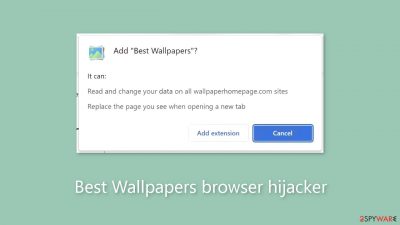
The presence of the Best Wallpapers extension in your browser can have unfavorable consequences. This extension allows you to change important settings like the homepage, new tab address, and search engine. Despite the fact that its name implies that it provides high-quality wallpapers for your browser, this plugin provides no real benefits and instead causes unpredictable behavior.
Users are restricted to browsing through specific channels when using this extension, raising concerns about user privacy and security. The add-on can collect a variety of data about users' browsing habits and interests. Aside from the obvious symptoms, this web-based application can also bombard the user with an excessive amount of commercial content, such as pop-ups, banners, surveys, and redirects.
Crooks can generate revenue by exploiting users' clicks. They may also take advantage of rogue advertising networks that display advertisements that lead to dangerous websites. As a result, users may end up on pages designed to trick them into disclosing personal information or downloading potentially unwanted programs (PUPs)[1] and malware.
| NAME | Best Wallpapers |
| TYPE | Browser hijacker; potentially unwanted program |
| SYMPTOMS | When a browser gets hijacked, usually the main settings get changed – the homepage, new tab address, and search engine; additionally, users can experience an increased amount of commercial content |
| DISTRIBUTION | Shady websites, deceptive ads, redirects, freeware installations |
| DANGERS | The application might gather various browsing-related information, which raises many user security and privacy concerns |
| ELIMINATION | You can remove an unwanted extension in the settings of the browser; deploying professional security software to scan the machine is recommended |
| FURTHER STEPS | Use FortectIntego to try to repair any remaining damage and optimize the machine to fix performance issues |
Social engineering methods
Understanding the various methods used by scammers to distribute apps such as Best Wallpapers on the internet is critical. This plugin, in particular, has been identified as being promoted on a dubious webpage. The deceptive strategies used by these con artists are obvious. On such websites, a common phrase is “Available in the Chrome Web Store,” which aims to increase legitimacy and trust.
However, it is critical not to be swayed by fake icons or unsubstantiated claims. If you come across such a statement, you should go to the actual web store and look for the extension yourself. It is best to use official web stores from the start because they are the most secure platforms for downloading web-based apps. Before listing applications, these stores subject them to rigorous review processes.
Although uncommon, some browser hijackers may manage to slip through the cracks, so thorough research is still required. Take the time to read reviews, compare ratings, and consider how many users the app has. It is best to choose extensions with a lot of feedback and a large user base, often in the thousands.
Additionally, a search using the name of the plugin can yield useful results. It is often a red flag if there aren't many relevant results associated with a specific hijacker's name.
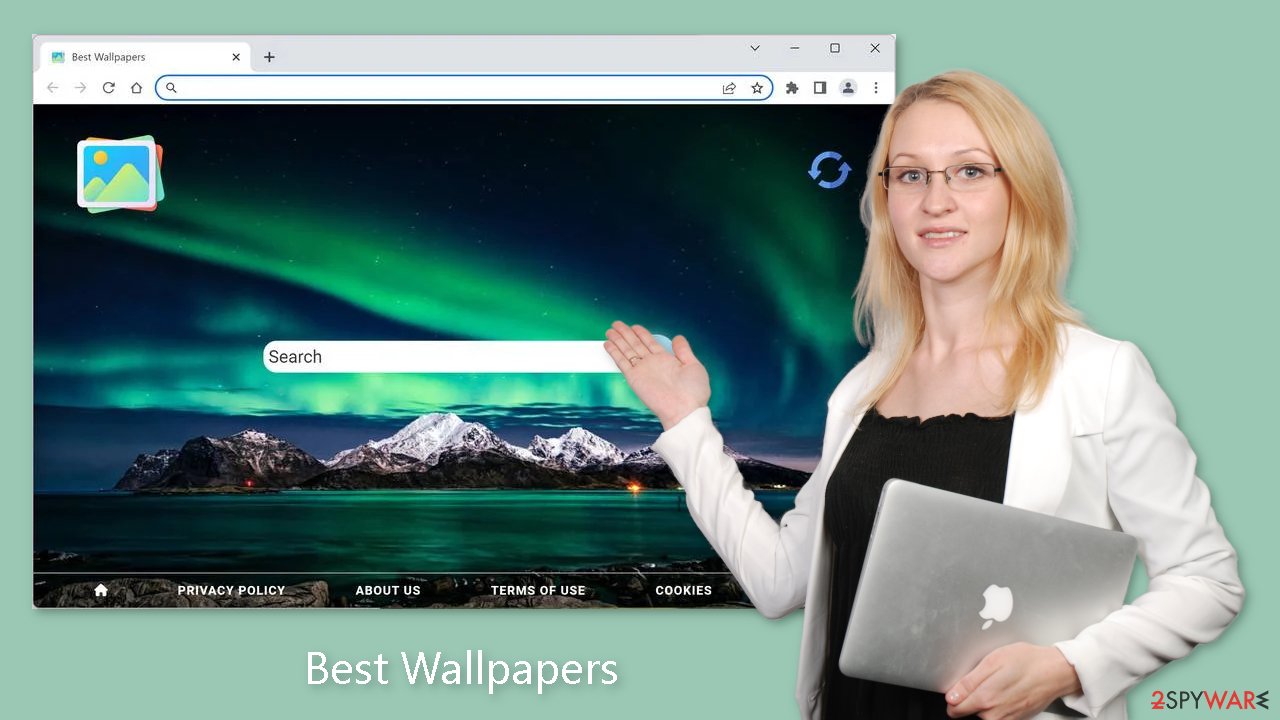
The removal process
The first thing you should do is go to your browser settings and check if you see any extensions named Best Wallpapers or suspicious-looking add-ons in general. You can follow our guide if you need help:
Google Chrome
- Open Google Chrome, click on the Menu (three vertical dots at the top-right corner) and select More tools > Extensions.
- In the newly opened window, you will see all the installed extensions. Uninstall all the suspicious plugins that might be related to the unwanted program by clicking Remove.
![Remove extensions from Chrome Remove extensions from Chrome]()
MS Edge:
- Select Menu (three horizontal dots at the top-right of the browser window) and pick Extensions.
- From the list, pick the extension and click on the Gear icon.
- Click on Uninstall at the bottom.
![Remove extensions from Edge Remove extensions from Edge]()
MS Edge (Chromium)
- Open Edge and click select Settings > Extensions.
- Delete unwanted extensions by clicking Remove.
![Remove extensions from Chromium Edge Remove extensions from Chromium Edge]()
Mozilla Firefox
- Open Mozilla Firefox browser and click on the Menu (three horizontal lines at the top-right of the window).
- Select Add-ons.
- In here, select unwanted plugin and click Remove.
![Remove extensions from Firefox Remove extensions from Firefox]()
Safari
- Click Safari > Preferences…
- In the new window, pick Extensions.
- Select the unwanted extension and select Uninstall.
![Remove extensions from Safari Remove extensions from Safari]()
Now that your device is free from any intrusions, it is important to eliminate any data that might have been collected about you during its presence. To accomplish this, you require a separate tool called FortectIntego, a versatile maintenance software. This tool will thoroughly remove cookies[2] and cache from your browsers, resulting in improved machine performance. Moreover, it can address complex system errors caused by corrupted files and registry issues, which proves particularly beneficial following a virus infection.
Scan for PUPs
Regrettably, the first method of removal may not have worked for everyone. A potentially unwanted application (PUA) could have caused the browser hijacking. This is common when people skip the installation process and visit questionable websites. If the previous removal attempt did not resolve the symptoms, a PUA is most likely operating in the background and causing disruptions.
Simply removing the plugin from the browser will not suffice in such cases, as the application will continue to disrupt the settings until it is completely removed from your system. Identifying the specific program responsible for hijacking your browser, on the other hand, can be difficult, especially if you have never encountered this situation before.
PUPs are frequently disguised as seemingly useful tools by fraudsters, making them difficult to detect. They may disguise themselves as antivirus software, system optimizers, media players, or other similar applications. They are frequently incorporated into the installation process without the user's knowledge. Avoid downloading software from freeware[3] distribution platforms at all costs.
Choose the “Custom” or “Advanced” installation method when installing software, and carefully read the Privacy Policy and Terms of Use to understand the program's capabilities. The most important step is to go through the file list and uncheck any items that aren't related by unchecking the corresponding boxes.
If you are uncertain about the correct course of action and wish to avoid the risk of removing the wrong files, we recommend utilizing professional security tools such as SpyHunter 5Combo Cleaner and Malwarebytes. These tools can scan your machine, identify suspicious processes running in the background, eliminate them, and provide warnings to prevent future infections before malicious programs can make any changes. Alternatively, if you prefer manual removal, we have provided instructions for both Windows and Mac machines:
Windows 10/8:
- Enter Control Panel into Windows search box and hit Enter or click on the search result.
- Under Programs, select Uninstall a program.
![Uninstall from Windows 1 Uninstall from Windows 1]()
- From the list, find the entry of the suspicious program.
- Right-click on the application and select Uninstall.
- If User Account Control shows up, click Yes.
- Wait till uninstallation process is complete and click OK.
![Uninstall from Windows 2 Uninstall from Windows 2]()
Windows 7/XP:
- Click on Windows Start > Control Panel located on the right pane (if you are Windows XP user, click on Add/Remove Programs).
- In Control Panel, select Programs > Uninstall a program.
![Uninstall from Windows 7/XP Uninstall from Windows 7/XP]()
- Pick the unwanted application by clicking on it once.
- At the top, click Uninstall/Change.
- In the confirmation prompt, pick Yes.
- Click OK once the removal process is finished.
Mac:
- From the menu bar, select Go > Applications.
- In the Applications folder, look for all related entries.
- Click on the app and drag it to Trash (or right-click and pick Move to Trash)
![Uninstall from Mac 1 Uninstall from Mac 1]()
To fully remove an unwanted app, you need to access Application Support, LaunchAgents, and LaunchDaemons folders and delete relevant files:
- Select Go > Go to Folder.
- Enter /Library/Application Support and click Go or press Enter.
- In the Application Support folder, look for any dubious entries and then delete them.
- Now enter /Library/LaunchAgents and /Library/LaunchDaemons folders the same way and terminate all the related .plist files.
![Uninstall from Mac 2 Uninstall from Mac 2]()
How to prevent from getting browser hijacker
Choose a proper web browser and improve your safety with a VPN tool
Online spying has got momentum in recent years and people are getting more and more interested in how to protect their privacy online. One of the basic means to add a layer of security – choose the most private and secure web browser. Although web browsers can't grant full privacy protection and security, some of them are much better at sandboxing, HTTPS upgrading, active content blocking, tracking blocking, phishing protection, and similar privacy-oriented features. However, if you want true anonymity, we suggest you employ a powerful Private Internet Access VPN – it can encrypt all the traffic that comes and goes out of your computer, preventing tracking completely.
Lost your files? Use data recovery software
While some files located on any computer are replaceable or useless, others can be extremely valuable. Family photos, work documents, school projects – these are types of files that we don't want to lose. Unfortunately, there are many ways how unexpected data loss can occur: power cuts, Blue Screen of Death errors, hardware failures, crypto-malware attack, or even accidental deletion.
To ensure that all the files remain intact, you should prepare regular data backups. You can choose cloud-based or physical copies you could restore from later in case of a disaster. If your backups were lost as well or you never bothered to prepare any, Data Recovery Pro can be your only hope to retrieve your invaluable files.
- ^ Potentially unwanted program. Wikipedia, the free encyclopedia.
- ^ Emily Stewart. Why every website wants you to accept its cookies. Vox. World News and Blogs.
- ^ Tim Fisher. What Is Freeware?. Lifewire. Internet, Networking and Security.










