BetterWorld (Removal Instructions) - Recovery Instructions Included
BetterWorld Removal Guide
What is BetterWorld?
BetterWorld – an ad-supported program which displays various ads on your commonly visited pages
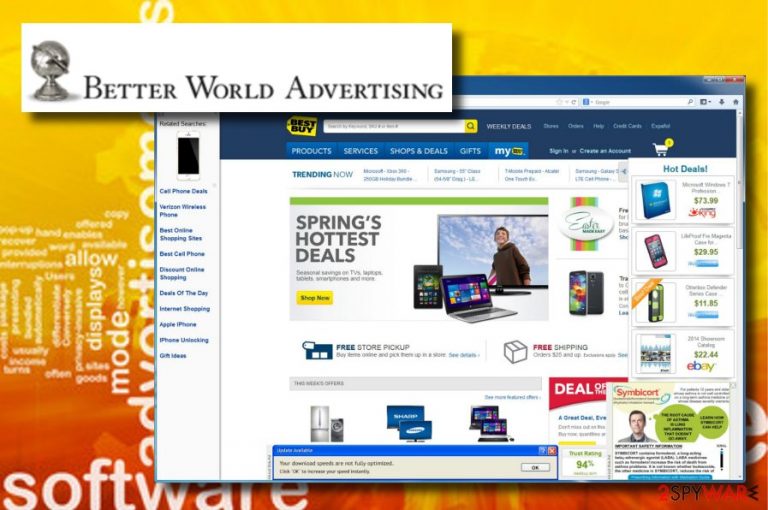
BetterWorld is an adware-type program which displays various coupons while you visit shopping sites. The main sites affected by this harmful program are Amazon, eBay, and similar ones. However, you can be interrupted by Better World while visiting thru other favorite websites as well. According to professionals[1], some of the program's advertising features might be related to exitnode.exe which is launched right after the PUP is installed. BetterWorld spreads around by promising users that their browsing will be improved. However, this browser add-on is considered “potentially unwanted” as it starts showing its intrusive ads whenever you start your browsing activity.
| Name | BetterWorld |
|---|---|
| Type | Adware/ad-supported program |
| related to | exitnode.exe |
| What it does | Produces various ads and banners to gain profit |
| Distribution | Freeware[2], intrusive ads |
| Recognizing it | Ads provided by this program usually come with a text. Some versions: “Ads powered by BetterWorld,” “Brought to you by BetterWorld,” “Ads by BetterWorld,” and other similar ones. |
| Prevention methods | Downloading software from official sources, carefully surfing the Internet, installing anti-virus and keeping it up-to-date. |
| Deletion | You can get rid of the adware with the help of FortectIntego anti-malware. |
BetterWorld adware has mostly been spread by using unfair distribution techniques, e.g., bundling. When trying to invade the system, it brings various toolbars and other components together with it. Additionally, the PUP uses a method called “pay-per-click” which helps its developers gain profit from all the sponsored content it displays on its victim's computer desktop while he or she is browsing the Internet.
BetterWorld virus removal should also become your priority because of its ability to track its users while trying to misuse this data for financial benefits. Typically, the program is collecting data related to users' search sessions, such as terms that they use, most visited websites, most clicked phrases, etc. While such data loss cannot bring issues related to your computer system and your privacy, we highly recommend treating such programs with carefulness.
If every time you turn on your browser you start seeing annoying ads related to your shopping habits, you should remove BetterWorld adware at once. This is the only way to get rid of malicious advertisements and banners that are displayed because of adsproxy which is spread in a bundle and is used to inject ads into web browsers.
To remove BetterWorld without leaving its leftover components, you should use an anti-malware tool such as FortectIntego, or any other similar one. The sooner you eliminate the adware-type virus, the more damage will be avoided. We strongly advise getting rid of such cyberthreats as other PUPs might also enter your computer without your notice.
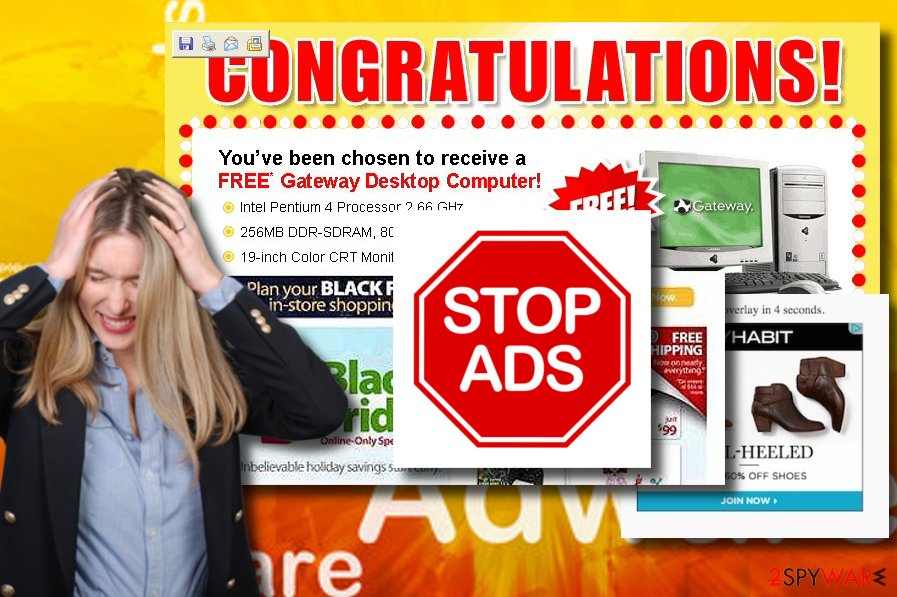
Adware distribution techniques are still related to bundling
Adware-type programs are created to trick users and convince them into thinking that they are useful. However, such suspicious programs often get into the system through various free apps and bundled software.[3] Such kind of software is typically promoted for free, so all these additional components can slip in a bundle because of users' excitement.
We suppose that you are keen on the adware avoiding techniques after reading about the harm it can bring. To prevent missing important steps while performing programs' installation on your computer, make sure you opt for these steps:
- To start with, always have an antivirus installed on your computer and keep it up-to-date. It will do system scans and will alert you if something is going the wrong way.
- Furthermore, avoid viewing various ad-supported sites which might contain numerous banners and pop-outs. Once clicked, they may redirect you to dubious content and start the downloading of a virus.
- The most important, always be careful while doing browsing activity. Pay attention to sites you visit and links you click on. To add, avoid using third-party installers because they might also produce unnoticeable malicious software.
Use an anti-malware tool to get rid of the BetterWorld PUP
To remove BetterWorld virus from the system, you will need to download and install anti-malware. We recommend using one of these tools that are given to you below this article. Once you select the app that you need and install it, the program will show you some guidance, how to eliminate the cyberthreats hiding in your PC system. Professional help is needed in this case because BetterWorld has been spreading in a bundle with various components, such as adsproxy and others. The sooner you delete this harmful program, the less negative effects it will do to your computer system.
Below this text, you can also find a tutorial explaining how to succeed in the BetterWorld removal by using manual steps. After the process is finished, refresh your browsers as they might have been infected by various add-ons and extensions. Also, a good idea would be to refresh the total computer system just to make sure that it is virus-free.
You may remove virus damage with a help of FortectIntego. SpyHunter 5Combo Cleaner and Malwarebytes are recommended to detect potentially unwanted programs and viruses with all their files and registry entries that are related to them.
Getting rid of BetterWorld. Follow these steps
Uninstall from Windows
To uninstall adware, such as BetterWorld, from Windows operating system, follow these steps shown below and get rid of any questionable entry from unknown developer:
Instructions for Windows 10/8 machines:
- Enter Control Panel into Windows search box and hit Enter or click on the search result.
- Under Programs, select Uninstall a program.

- From the list, find the entry of the suspicious program.
- Right-click on the application and select Uninstall.
- If User Account Control shows up, click Yes.
- Wait till uninstallation process is complete and click OK.

If you are Windows 7/XP user, proceed with the following instructions:
- Click on Windows Start > Control Panel located on the right pane (if you are Windows XP user, click on Add/Remove Programs).
- In Control Panel, select Programs > Uninstall a program.

- Pick the unwanted application by clicking on it once.
- At the top, click Uninstall/Change.
- In the confirmation prompt, pick Yes.
- Click OK once the removal process is finished.
Delete from macOS
Remove items from Applications folder:
- From the menu bar, select Go > Applications.
- In the Applications folder, look for all related entries.
- Click on the app and drag it to Trash (or right-click and pick Move to Trash)

To fully remove an unwanted app, you need to access Application Support, LaunchAgents, and LaunchDaemons folders and delete relevant files:
- Select Go > Go to Folder.
- Enter /Library/Application Support and click Go or press Enter.
- In the Application Support folder, look for any dubious entries and then delete them.
- Now enter /Library/LaunchAgents and /Library/LaunchDaemons folders the same way and terminate all the related .plist files.

Remove from Microsoft Edge
If your Microsoft Edge browser got infected by this ad-supported program, follow these guidelines to eliminate the virus:
Delete unwanted extensions from MS Edge:
- Select Menu (three horizontal dots at the top-right of the browser window) and pick Extensions.
- From the list, pick the extension and click on the Gear icon.
- Click on Uninstall at the bottom.

Clear cookies and other browser data:
- Click on the Menu (three horizontal dots at the top-right of the browser window) and select Privacy & security.
- Under Clear browsing data, pick Choose what to clear.
- Select everything (apart from passwords, although you might want to include Media licenses as well, if applicable) and click on Clear.

Restore new tab and homepage settings:
- Click the menu icon and choose Settings.
- Then find On startup section.
- Click Disable if you found any suspicious domain.
Reset MS Edge if the above steps did not work:
- Press on Ctrl + Shift + Esc to open Task Manager.
- Click on More details arrow at the bottom of the window.
- Select Details tab.
- Now scroll down and locate every entry with Microsoft Edge name in it. Right-click on each of them and select End Task to stop MS Edge from running.

If this solution failed to help you, you need to use an advanced Edge reset method. Note that you need to backup your data before proceeding.
- Find the following folder on your computer: C:\\Users\\%username%\\AppData\\Local\\Packages\\Microsoft.MicrosoftEdge_8wekyb3d8bbwe.
- Press Ctrl + A on your keyboard to select all folders.
- Right-click on them and pick Delete

- Now right-click on the Start button and pick Windows PowerShell (Admin).
- When the new window opens, copy and paste the following command, and then press Enter:
Get-AppXPackage -AllUsers -Name Microsoft.MicrosoftEdge | Foreach {Add-AppxPackage -DisableDevelopmentMode -Register “$($_.InstallLocation)\\AppXManifest.xml” -Verbose

Instructions for Chromium-based Edge
Delete extensions from MS Edge (Chromium):
- Open Edge and click select Settings > Extensions.
- Delete unwanted extensions by clicking Remove.

Clear cache and site data:
- Click on Menu and go to Settings.
- Select Privacy, search and services.
- Under Clear browsing data, pick Choose what to clear.
- Under Time range, pick All time.
- Select Clear now.

Reset Chromium-based MS Edge:
- Click on Menu and select Settings.
- On the left side, pick Reset settings.
- Select Restore settings to their default values.
- Confirm with Reset.

Remove from Mozilla Firefox (FF)
Remove dangerous extensions:
- Open Mozilla Firefox browser and click on the Menu (three horizontal lines at the top-right of the window).
- Select Add-ons.
- In here, select unwanted plugin and click Remove.

Reset the homepage:
- Click three horizontal lines at the top right corner to open the menu.
- Choose Options.
- Under Home options, enter your preferred site that will open every time you newly open the Mozilla Firefox.
Clear cookies and site data:
- Click Menu and pick Settings.
- Go to Privacy & Security section.
- Scroll down to locate Cookies and Site Data.
- Click on Clear Data…
- Select Cookies and Site Data, as well as Cached Web Content and press Clear.

Reset Mozilla Firefox
If clearing the browser as explained above did not help, reset Mozilla Firefox:
- Open Mozilla Firefox browser and click the Menu.
- Go to Help and then choose Troubleshooting Information.

- Under Give Firefox a tune up section, click on Refresh Firefox…
- Once the pop-up shows up, confirm the action by pressing on Refresh Firefox.

Remove from Google Chrome
Delete malicious extensions from Google Chrome:
- Open Google Chrome, click on the Menu (three vertical dots at the top-right corner) and select More tools > Extensions.
- In the newly opened window, you will see all the installed extensions. Uninstall all the suspicious plugins that might be related to the unwanted program by clicking Remove.

Clear cache and web data from Chrome:
- Click on Menu and pick Settings.
- Under Privacy and security, select Clear browsing data.
- Select Browsing history, Cookies and other site data, as well as Cached images and files.
- Click Clear data.

Change your homepage:
- Click menu and choose Settings.
- Look for a suspicious site in the On startup section.
- Click on Open a specific or set of pages and click on three dots to find the Remove option.
Reset Google Chrome:
If the previous methods did not help you, reset Google Chrome to eliminate all the unwanted components:
- Click on Menu and select Settings.
- In the Settings, scroll down and click Advanced.
- Scroll down and locate Reset and clean up section.
- Now click Restore settings to their original defaults.
- Confirm with Reset settings.

Delete from Safari
Remove unwanted extensions from Safari:
- Click Safari > Preferences…
- In the new window, pick Extensions.
- Select the unwanted extension and select Uninstall.

Clear cookies and other website data from Safari:
- Click Safari > Clear History…
- From the drop-down menu under Clear, pick all history.
- Confirm with Clear History.

Reset Safari if the above-mentioned steps did not help you:
- Click Safari > Preferences…
- Go to Advanced tab.
- Tick the Show Develop menu in menu bar.
- From the menu bar, click Develop, and then select Empty Caches.

After uninstalling this potentially unwanted program (PUP) and fixing each of your web browsers, we recommend you to scan your PC system with a reputable anti-spyware. This will help you to get rid of BetterWorld registry traces and will also identify related parasites or possible malware infections on your computer. For that you can use our top-rated malware remover: FortectIntego, SpyHunter 5Combo Cleaner or Malwarebytes.
How to prevent from getting adware
Protect your privacy – employ a VPN
There are several ways how to make your online time more private – you can access an incognito tab. However, there is no secret that even in this mode, you are tracked for advertising purposes. There is a way to add an extra layer of protection and create a completely anonymous web browsing practice with the help of Private Internet Access VPN. This software reroutes traffic through different servers, thus leaving your IP address and geolocation in disguise. Besides, it is based on a strict no-log policy, meaning that no data will be recorded, leaked, and available for both first and third parties. The combination of a secure web browser and Private Internet Access VPN will let you browse the Internet without a feeling of being spied or targeted by criminals.
No backups? No problem. Use a data recovery tool
If you wonder how data loss can occur, you should not look any further for answers – human errors, malware attacks, hardware failures, power cuts, natural disasters, or even simple negligence. In some cases, lost files are extremely important, and many straight out panic when such an unfortunate course of events happen. Due to this, you should always ensure that you prepare proper data backups on a regular basis.
If you were caught by surprise and did not have any backups to restore your files from, not everything is lost. Data Recovery Pro is one of the leading file recovery solutions you can find on the market – it is likely to restore even lost emails or data located on an external device.
- ^ Odstranitvirus CZ. IT technology security experts.
- ^ Freeware. Wikipedia. The free encyclopedia.
- ^ All about adware. Trendmicro. An official Norton blog.
