Bigdater.me (Improved Instructions) - Removal Guide
Bigdater.me Removal Guide
What is Bigdater.me?
Bigdater.me is the website that causes push notifications and opens more untrustworthy pages with shady content
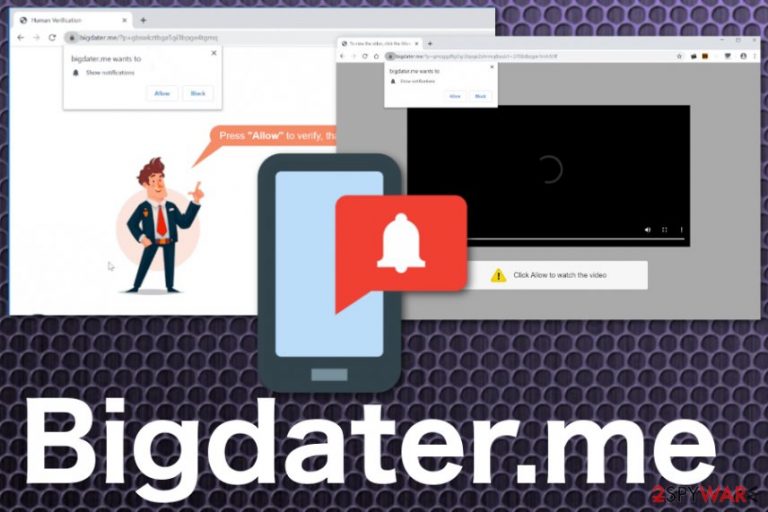
Also, symptoms of the Bigdater.me virus include the constant pop-up with the message about additional content. Unfortunately, the pop-up requires simple interaction and once you click on the pop-up or even press the Allow button, you get to encounter the desktop notifications promoting other sites and even software. Shady installations can happen automatically because PUPs tend to infiltrate parts of the system, add files in the registry, and change startup preferences.
| Name | Bigdater.me |
|---|---|
| Type | Adware/Push notifications virus |
| Symptoms | Advertisements coming from nowhere and causing redirects to pages where promotional content reroutes you to possibly malicious pages. Adware injects content on commonly visited pages and changes web browser settings, so you cannot access the wanted content, and ad-supported pages show up immediately after launching the browser |
| Distribution | Freeware installations involving pre-bundled programs with PUPs lead to cyber infections and visiting deceptive pages loads adware directly on the system |
| Danger | Potentially unwanted programs focus on data tracking and interfering with users' browsing online. The recorded information can be shared with third-party companies or even malicious actors and get used in additional fraud or scams[2] |
| Elimination | You should remove Bigdater.me completely from your machine as soon as you notice the commercial content and shady activities. Employ an anti-malware program to run a full scan |
| System repair tip | Typical PUPs can interfere with system functions and alter crucial parts. You can get a system repair tool like FortectIntego that may find and fix registry files, directories and improve the performance of your machine |
Bigdater.me is the cyber intruder that interferes with more than just your browsing because it runs in the background affecting the performance in general. However, the main intrusive thing about this adware is the push notifications and pop-ups with various content.
You should not click on the Allow button when you see such a message because it allows the adware to annoy you even more:
Bigdater.me wants to Show notifications
Click Allow to watch the video
If you click on the “Allow” button, you will start seeing such pop-ups from other sites on your computer or phone, even when the browser is closed. Spam notifications show promotional ads for online web games, fake software updates, and unwanted programs. Automatic installations can get easily triggered by such content, and your device gets slower and slower due to extra applications and in-browser material.
You need to get rid of all the related programs to end adware behavior completely. Anti-malware tools work the best for this process, so try to remove Bigdater.me automatically and other associated programs with one system scan. After that, you should go through the setting son web browsers and block notifications from any site that is suspicious. The step-by-step guide below shows how to reset Google Chrome, Mozilla Firefox, and Internet Explorer fully to default. 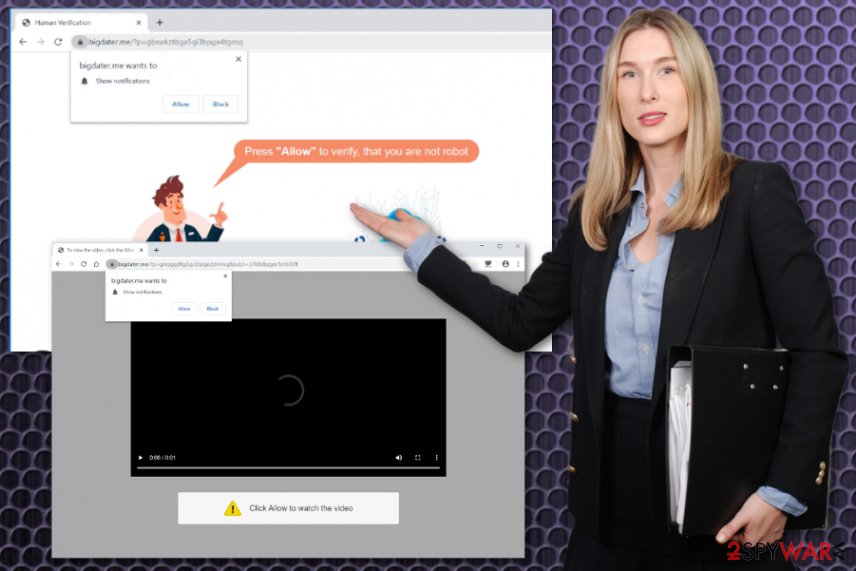
Typical symptoms of adware include:
- Advertisements show up in places they shouldn’t be.
- Web browser’s homepage, new tad settings, search engine preferences get changed without your permission.
- Websites that you typically visit not displaying properly and get injected with ads.
- Hyperlinks redirect to shady pages.
- Pop-ups appear recommending fake updates or other software installations.
- Additional unwanted programs might get installed without your knowledge.
Unfortunately, automatic Bigdater.me removal is recommended by many experts[3] for a reason. Since these redirects, pop-ups, and push notifications are symptoms, results of the infection, you need to find the PUP itself to delete it completely.
Bigdater.me adware runs in the background making the biggest difference in your browsing. However, to find it manually you should check too many places. An anti-malware program can do that for you. Then, additional tips could be to run a check using a system optimization program like FortectIntego that may indicate and fix Windows Registry entries, system files. 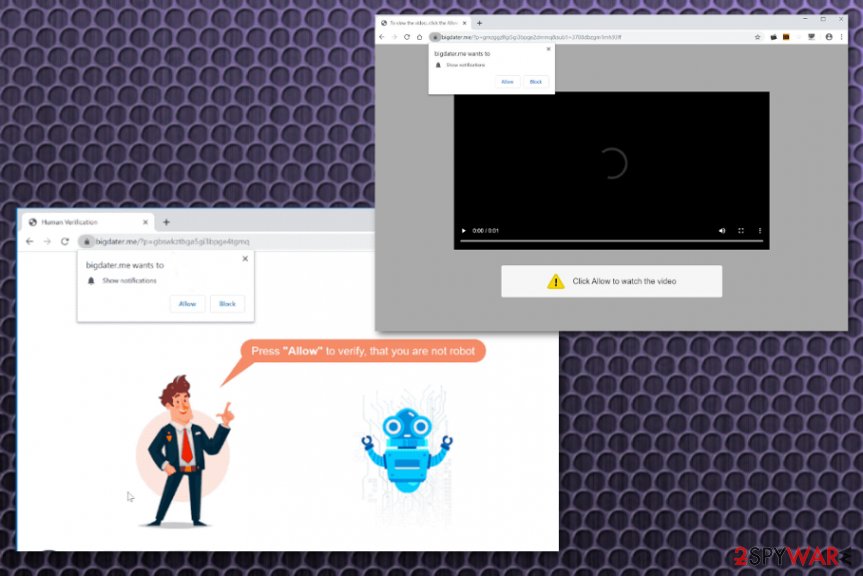
Deceptive techniques trigger automatic PUP installation
When it comes to adware, these intrusive programs, in most cases, are bundled with other free software that you download off of the internet. Unfortunately, free download pages, shady distributors do not adequately disclose that other software is pre-packed to be installed, and you may find that you have installed adware without your knowledge when it is already affecting the machine.
You should always pay attention when installing software because often, a software installer includes optional downloads that can create more problems than you think. Always opting for the Custom or Advanced installations and deselect anything that is not familiar.
You should already know that torrent sites, other shady services like this, free software download pages, and promotional content are not the best sources for applications, especially when you skip through important steps on the installation wizard and allow PUP inside.
A proper Bigdater.me elimination is crucial for the proper PC performance
To end all the Bigdater.me virus symptoms once and for all, you need to make sure that potentially unwanted is removed from the machine. When some files remain on the system, intrusive ads and redirects can still appear on the screen and annoy you further.
This is why Bigdater.me removal gives the best results when anti-malware tools get employed. Antivirus tools are based on detecting malicious activities and possibly harmful programs, so when you get a list of potential threats, you should consider each file and continue with termination.
Once you are sure that the system is clean, you need to check for and remove Bigdater.me virus damage and files left behind, recover web browsers to default. You can rely on the steps below or locate Content settings on the browser and manage settings in the Notification section be removing advertising sites from the Allow list.
You may remove virus damage with a help of FortectIntego. SpyHunter 5Combo Cleaner and Malwarebytes are recommended to detect potentially unwanted programs and viruses with all their files and registry entries that are related to them.
Getting rid of Bigdater.me. Follow these steps
Uninstall from Windows
Get rid of Bigdater.me and clean the machine to avoid repetition of the infection
Instructions for Windows 10/8 machines:
- Enter Control Panel into Windows search box and hit Enter or click on the search result.
- Under Programs, select Uninstall a program.

- From the list, find the entry of the suspicious program.
- Right-click on the application and select Uninstall.
- If User Account Control shows up, click Yes.
- Wait till uninstallation process is complete and click OK.

If you are Windows 7/XP user, proceed with the following instructions:
- Click on Windows Start > Control Panel located on the right pane (if you are Windows XP user, click on Add/Remove Programs).
- In Control Panel, select Programs > Uninstall a program.

- Pick the unwanted application by clicking on it once.
- At the top, click Uninstall/Change.
- In the confirmation prompt, pick Yes.
- Click OK once the removal process is finished.
Delete from macOS
Remove items from Applications folder:
- From the menu bar, select Go > Applications.
- In the Applications folder, look for all related entries.
- Click on the app and drag it to Trash (or right-click and pick Move to Trash)

To fully remove an unwanted app, you need to access Application Support, LaunchAgents, and LaunchDaemons folders and delete relevant files:
- Select Go > Go to Folder.
- Enter /Library/Application Support and click Go or press Enter.
- In the Application Support folder, look for any dubious entries and then delete them.
- Now enter /Library/LaunchAgents and /Library/LaunchDaemons folders the same way and terminate all the related .plist files.

Remove from Microsoft Edge
Delete unwanted extensions from MS Edge:
- Select Menu (three horizontal dots at the top-right of the browser window) and pick Extensions.
- From the list, pick the extension and click on the Gear icon.
- Click on Uninstall at the bottom.

Clear cookies and other browser data:
- Click on the Menu (three horizontal dots at the top-right of the browser window) and select Privacy & security.
- Under Clear browsing data, pick Choose what to clear.
- Select everything (apart from passwords, although you might want to include Media licenses as well, if applicable) and click on Clear.

Restore new tab and homepage settings:
- Click the menu icon and choose Settings.
- Then find On startup section.
- Click Disable if you found any suspicious domain.
Reset MS Edge if the above steps did not work:
- Press on Ctrl + Shift + Esc to open Task Manager.
- Click on More details arrow at the bottom of the window.
- Select Details tab.
- Now scroll down and locate every entry with Microsoft Edge name in it. Right-click on each of them and select End Task to stop MS Edge from running.

If this solution failed to help you, you need to use an advanced Edge reset method. Note that you need to backup your data before proceeding.
- Find the following folder on your computer: C:\\Users\\%username%\\AppData\\Local\\Packages\\Microsoft.MicrosoftEdge_8wekyb3d8bbwe.
- Press Ctrl + A on your keyboard to select all folders.
- Right-click on them and pick Delete

- Now right-click on the Start button and pick Windows PowerShell (Admin).
- When the new window opens, copy and paste the following command, and then press Enter:
Get-AppXPackage -AllUsers -Name Microsoft.MicrosoftEdge | Foreach {Add-AppxPackage -DisableDevelopmentMode -Register “$($_.InstallLocation)\\AppXManifest.xml” -Verbose

Instructions for Chromium-based Edge
Delete extensions from MS Edge (Chromium):
- Open Edge and click select Settings > Extensions.
- Delete unwanted extensions by clicking Remove.

Clear cache and site data:
- Click on Menu and go to Settings.
- Select Privacy, search and services.
- Under Clear browsing data, pick Choose what to clear.
- Under Time range, pick All time.
- Select Clear now.

Reset Chromium-based MS Edge:
- Click on Menu and select Settings.
- On the left side, pick Reset settings.
- Select Restore settings to their default values.
- Confirm with Reset.

Remove from Mozilla Firefox (FF)
There is a huge possibility that Bigdater.me removal is not easy due to additional applications installed behind your back
Remove dangerous extensions:
- Open Mozilla Firefox browser and click on the Menu (three horizontal lines at the top-right of the window).
- Select Add-ons.
- In here, select unwanted plugin and click Remove.

Reset the homepage:
- Click three horizontal lines at the top right corner to open the menu.
- Choose Options.
- Under Home options, enter your preferred site that will open every time you newly open the Mozilla Firefox.
Clear cookies and site data:
- Click Menu and pick Settings.
- Go to Privacy & Security section.
- Scroll down to locate Cookies and Site Data.
- Click on Clear Data…
- Select Cookies and Site Data, as well as Cached Web Content and press Clear.

Reset Mozilla Firefox
If clearing the browser as explained above did not help, reset Mozilla Firefox:
- Open Mozilla Firefox browser and click the Menu.
- Go to Help and then choose Troubleshooting Information.

- Under Give Firefox a tune up section, click on Refresh Firefox…
- Once the pop-up shows up, confirm the action by pressing on Refresh Firefox.

Remove from Google Chrome
Make sure to reset the browser to default and clean, shady extensions, add-ons off of the Chrome
Delete malicious extensions from Google Chrome:
- Open Google Chrome, click on the Menu (three vertical dots at the top-right corner) and select More tools > Extensions.
- In the newly opened window, you will see all the installed extensions. Uninstall all the suspicious plugins that might be related to the unwanted program by clicking Remove.

Clear cache and web data from Chrome:
- Click on Menu and pick Settings.
- Under Privacy and security, select Clear browsing data.
- Select Browsing history, Cookies and other site data, as well as Cached images and files.
- Click Clear data.

Change your homepage:
- Click menu and choose Settings.
- Look for a suspicious site in the On startup section.
- Click on Open a specific or set of pages and click on three dots to find the Remove option.
Reset Google Chrome:
If the previous methods did not help you, reset Google Chrome to eliminate all the unwanted components:
- Click on Menu and select Settings.
- In the Settings, scroll down and click Advanced.
- Scroll down and locate Reset and clean up section.
- Now click Restore settings to their original defaults.
- Confirm with Reset settings.

Delete from Safari
Remove unwanted extensions from Safari:
- Click Safari > Preferences…
- In the new window, pick Extensions.
- Select the unwanted extension and select Uninstall.

Clear cookies and other website data from Safari:
- Click Safari > Clear History…
- From the drop-down menu under Clear, pick all history.
- Confirm with Clear History.

Reset Safari if the above-mentioned steps did not help you:
- Click Safari > Preferences…
- Go to Advanced tab.
- Tick the Show Develop menu in menu bar.
- From the menu bar, click Develop, and then select Empty Caches.

After uninstalling this potentially unwanted program (PUP) and fixing each of your web browsers, we recommend you to scan your PC system with a reputable anti-spyware. This will help you to get rid of Bigdater.me registry traces and will also identify related parasites or possible malware infections on your computer. For that you can use our top-rated malware remover: FortectIntego, SpyHunter 5Combo Cleaner or Malwarebytes.
How to prevent from getting adware
Access your website securely from any location
When you work on the domain, site, blog, or different project that requires constant management, content creation, or coding, you may need to connect to the server and content management service more often. The best solution for creating a tighter network could be a dedicated/fixed IP address.
If you make your IP address static and set to your device, you can connect to the CMS from any location and do not create any additional issues for the server or network manager that needs to monitor connections and activities. VPN software providers like Private Internet Access can help you with such settings and offer the option to control the online reputation and manage projects easily from any part of the world.
Recover files after data-affecting malware attacks
While much of the data can be accidentally deleted due to various reasons, malware is one of the main culprits that can cause loss of pictures, documents, videos, and other important files. More serious malware infections lead to significant data loss when your documents, system files, and images get encrypted. In particular, ransomware is is a type of malware that focuses on such functions, so your files become useless without an ability to access them.
Even though there is little to no possibility to recover after file-locking threats, some applications have features for data recovery in the system. In some cases, Data Recovery Pro can also help to recover at least some portion of your data after data-locking virus infection or general cyber infection.
