BitcoinPriceSearch (Removal Guide) - Chrome, Firefox, IE, Edge
BitcoinPriceSearch Removal Guide
What is BitcoinPriceSearch?
BitcoinPriceSearch – a PUP which promises a convenient access to cryptocurrency prices
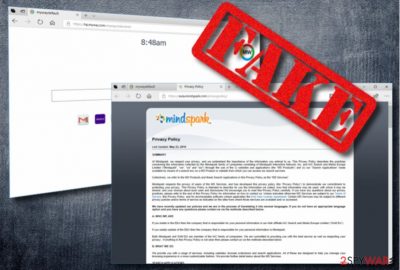
BitcoinPriceSearch is a browser hijacker which can alter the default search engine, the start page, and new tab URL to https://hp.myway.com and https://search.myway.com right after infiltrating the system without user's knowledge. Additionally, you can start suffering from continuous redirects to sponsored websites, and different pop-up ads, in-text links, or banner ads that are typically placed on legitimate websites. This PUP[1] was developed by an infamous company called Mindspark Interactive Network so there is no surprise that its primary goal is to earn the money. While the main idea of BitcoinPriceSearch is to help users check the price of Bitcoin in a faster way, we highly recommend using this tool with carefulness.
| Name | BitcoinPriceSearch |
|---|---|
| Type | Browser hijacker |
| Danger level | Medium. Does not affect other computer files. |
| NEGATIVE SIDES | Modifies web browsers, fills web search results with sponsored content, tracks its users. |
| Affected browsers | Google Chrome, Mozilla Firefox, Internet Explorer, Safari, etc. |
| Elimination process | You can easily delete this PUP by using FortectIntego. |
As you can see, the PUP is not a truly useful tool to find needed information. Typically, it gets into the system thru its backdoors and then performs the following activities:
- Bitcoin Price Search starts its activity by altering your web browsers;
- Additionally, it starts appearing on browser each time the victim starts browsing the web;
- The virus Browsing activity details and various information is collected.
To continue, the new tab URL, search provider, and main page are changed to Myway search engine. These settings can be changed to the previous ones only if you remove the potentially unwanted program. Every single time a user clicks on the browser icon or opens a new tab section, hp.myway.com pop-ups. While it is not a malicious search engine, unwanted system changes are always disruptive.
In addition, this PUP provides intrusive ads and typically places them in your search results. They are the main reason why surfing the Internet becomes slower and disruptive. A lot of misleading and unnecessary information is being carried out thru them, so make sure you treat them with carefulness. These advertisements are being produced in order to gain profit by redirecting users to sponsored content. Developers collect some revenue from every click that is made.
Furthermore, BitcoinPriceSearch collects various information related to your browsing activity, and can even gather some personal details. Pages that you view, sites that you visit, search request you access – all this information is transferred to the developers and might be misused.
If you have overcome this or similar PUP, consider deleting it from your computer system at once. Otherwise, your searches will be disrupted each time you start searching the web. To remove BitcoinPriceSearch fully, you need to download an anti-malware tool such as FortectIntego, or any other reputable anti-virus. Make sure you download all updates to your system just to make sure that BitcoinPriceSearch removal is finished after the first scan.
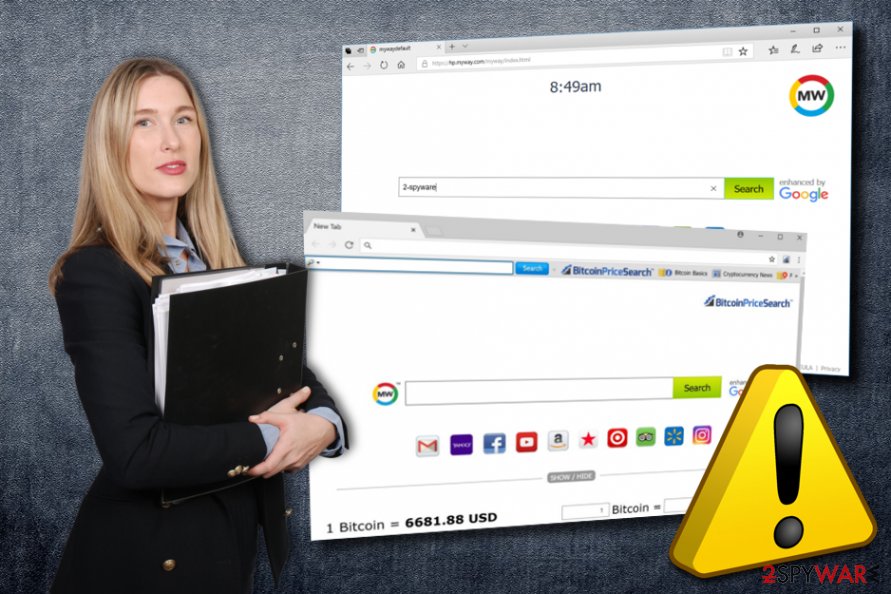
Browser hijackers are mostly distributed within regular programs
According to experts,[2] browser hijackers have been using two methods to get into the target system. While you can download these “helpers” from their official download sites with the help of a few clicks. However, more commonly, these PUPs come together with bundled programs[3] which usually hide in the “Custom/Advanced” settings section. Users pay less attention while downloading and installing programs from well-known sources which might often be the case why such harmful programs as browser hijackers infect web browsers.
If you want to stay safe from this kind of trouble, you need to:
- Avoid dubious-looking sites, especially the ones that are filled with deals that are too good to be true. You can get a PUP downloaded very easily, just with one accidental click;
- Avoid indirect downloads by clicking hyperlinks. Once clicked, they might display harmful content;
- Be aware that malicious programs come within the regular software and check “Custom” or “Advanced” settings if downloading something that looks useful;
- It is advisable to install an anti-malware program and keep it up-to-date. It will scan your system for threats and help delete them if some are found.
Notice, that you are the one who is responsible for your computer's safety. So, be careful while browsing the web and always remember the steps that are mentioned above.
Choose a trustworthy method to eliminate BitcoinPriceSearch
To remove BitcoinPriceSearch, delete all suspicious-looking content which includes various browser extensions, applications, and other browser plug-ins. Virus removal guides are shown below, so make sure you follow them carefully to get rid of this PUP from all web browsers, such as Google Chrome, Mozilla Firefox, Internet Explorer, Safari, etc.
If you are looking for a quick and simple way to delete the browser hijacker, use programs that are displayed right below and proceed with BitcoinPriceSearch removal. After the anti-malware tool has done its job, refresh your browsers to their previous state to be sure that all is clean and good to go.
You may remove virus damage with a help of FortectIntego. SpyHunter 5Combo Cleaner and Malwarebytes are recommended to detect potentially unwanted programs and viruses with all their files and registry entries that are related to them.
Getting rid of BitcoinPriceSearch. Follow these steps
Uninstall from Windows
To get rid of BitcoinPriceSearch, you need to uninstall questionable browser add-ons. You can do that with the help of this guide:
Instructions for Windows 10/8 machines:
- Enter Control Panel into Windows search box and hit Enter or click on the search result.
- Under Programs, select Uninstall a program.

- From the list, find the entry of the suspicious program.
- Right-click on the application and select Uninstall.
- If User Account Control shows up, click Yes.
- Wait till uninstallation process is complete and click OK.

If you are Windows 7/XP user, proceed with the following instructions:
- Click on Windows Start > Control Panel located on the right pane (if you are Windows XP user, click on Add/Remove Programs).
- In Control Panel, select Programs > Uninstall a program.

- Pick the unwanted application by clicking on it once.
- At the top, click Uninstall/Change.
- In the confirmation prompt, pick Yes.
- Click OK once the removal process is finished.
Delete from macOS
Remove items from Applications folder:
- From the menu bar, select Go > Applications.
- In the Applications folder, look for all related entries.
- Click on the app and drag it to Trash (or right-click and pick Move to Trash)

To fully remove an unwanted app, you need to access Application Support, LaunchAgents, and LaunchDaemons folders and delete relevant files:
- Select Go > Go to Folder.
- Enter /Library/Application Support and click Go or press Enter.
- In the Application Support folder, look for any dubious entries and then delete them.
- Now enter /Library/LaunchAgents and /Library/LaunchDaemons folders the same way and terminate all the related .plist files.

Remove from Microsoft Edge
Delete unwanted extensions from MS Edge:
- Select Menu (three horizontal dots at the top-right of the browser window) and pick Extensions.
- From the list, pick the extension and click on the Gear icon.
- Click on Uninstall at the bottom.

Clear cookies and other browser data:
- Click on the Menu (three horizontal dots at the top-right of the browser window) and select Privacy & security.
- Under Clear browsing data, pick Choose what to clear.
- Select everything (apart from passwords, although you might want to include Media licenses as well, if applicable) and click on Clear.

Restore new tab and homepage settings:
- Click the menu icon and choose Settings.
- Then find On startup section.
- Click Disable if you found any suspicious domain.
Reset MS Edge if the above steps did not work:
- Press on Ctrl + Shift + Esc to open Task Manager.
- Click on More details arrow at the bottom of the window.
- Select Details tab.
- Now scroll down and locate every entry with Microsoft Edge name in it. Right-click on each of them and select End Task to stop MS Edge from running.

If this solution failed to help you, you need to use an advanced Edge reset method. Note that you need to backup your data before proceeding.
- Find the following folder on your computer: C:\\Users\\%username%\\AppData\\Local\\Packages\\Microsoft.MicrosoftEdge_8wekyb3d8bbwe.
- Press Ctrl + A on your keyboard to select all folders.
- Right-click on them and pick Delete

- Now right-click on the Start button and pick Windows PowerShell (Admin).
- When the new window opens, copy and paste the following command, and then press Enter:
Get-AppXPackage -AllUsers -Name Microsoft.MicrosoftEdge | Foreach {Add-AppxPackage -DisableDevelopmentMode -Register “$($_.InstallLocation)\\AppXManifest.xml” -Verbose

Instructions for Chromium-based Edge
Delete extensions from MS Edge (Chromium):
- Open Edge and click select Settings > Extensions.
- Delete unwanted extensions by clicking Remove.

Clear cache and site data:
- Click on Menu and go to Settings.
- Select Privacy, search and services.
- Under Clear browsing data, pick Choose what to clear.
- Under Time range, pick All time.
- Select Clear now.

Reset Chromium-based MS Edge:
- Click on Menu and select Settings.
- On the left side, pick Reset settings.
- Select Restore settings to their default values.
- Confirm with Reset.

Remove from Mozilla Firefox (FF)
Remove dangerous extensions:
- Open Mozilla Firefox browser and click on the Menu (three horizontal lines at the top-right of the window).
- Select Add-ons.
- In here, select unwanted plugin and click Remove.

Reset the homepage:
- Click three horizontal lines at the top right corner to open the menu.
- Choose Options.
- Under Home options, enter your preferred site that will open every time you newly open the Mozilla Firefox.
Clear cookies and site data:
- Click Menu and pick Settings.
- Go to Privacy & Security section.
- Scroll down to locate Cookies and Site Data.
- Click on Clear Data…
- Select Cookies and Site Data, as well as Cached Web Content and press Clear.

Reset Mozilla Firefox
If clearing the browser as explained above did not help, reset Mozilla Firefox:
- Open Mozilla Firefox browser and click the Menu.
- Go to Help and then choose Troubleshooting Information.

- Under Give Firefox a tune up section, click on Refresh Firefox…
- Once the pop-up shows up, confirm the action by pressing on Refresh Firefox.

Remove from Google Chrome
To uninstall hijacker from Chrome, reset Chrome to its prevous state:
Delete malicious extensions from Google Chrome:
- Open Google Chrome, click on the Menu (three vertical dots at the top-right corner) and select More tools > Extensions.
- In the newly opened window, you will see all the installed extensions. Uninstall all the suspicious plugins that might be related to the unwanted program by clicking Remove.

Clear cache and web data from Chrome:
- Click on Menu and pick Settings.
- Under Privacy and security, select Clear browsing data.
- Select Browsing history, Cookies and other site data, as well as Cached images and files.
- Click Clear data.

Change your homepage:
- Click menu and choose Settings.
- Look for a suspicious site in the On startup section.
- Click on Open a specific or set of pages and click on three dots to find the Remove option.
Reset Google Chrome:
If the previous methods did not help you, reset Google Chrome to eliminate all the unwanted components:
- Click on Menu and select Settings.
- In the Settings, scroll down and click Advanced.
- Scroll down and locate Reset and clean up section.
- Now click Restore settings to their original defaults.
- Confirm with Reset settings.

Delete from Safari
Remove unwanted extensions from Safari:
- Click Safari > Preferences…
- In the new window, pick Extensions.
- Select the unwanted extension and select Uninstall.

Clear cookies and other website data from Safari:
- Click Safari > Clear History…
- From the drop-down menu under Clear, pick all history.
- Confirm with Clear History.

Reset Safari if the above-mentioned steps did not help you:
- Click Safari > Preferences…
- Go to Advanced tab.
- Tick the Show Develop menu in menu bar.
- From the menu bar, click Develop, and then select Empty Caches.

After uninstalling this potentially unwanted program (PUP) and fixing each of your web browsers, we recommend you to scan your PC system with a reputable anti-spyware. This will help you to get rid of BitcoinPriceSearch registry traces and will also identify related parasites or possible malware infections on your computer. For that you can use our top-rated malware remover: FortectIntego, SpyHunter 5Combo Cleaner or Malwarebytes.
How to prevent from getting stealing programs
Choose a proper web browser and improve your safety with a VPN tool
Online spying has got momentum in recent years and people are getting more and more interested in how to protect their privacy online. One of the basic means to add a layer of security – choose the most private and secure web browser. Although web browsers can't grant full privacy protection and security, some of them are much better at sandboxing, HTTPS upgrading, active content blocking, tracking blocking, phishing protection, and similar privacy-oriented features. However, if you want true anonymity, we suggest you employ a powerful Private Internet Access VPN – it can encrypt all the traffic that comes and goes out of your computer, preventing tracking completely.
Lost your files? Use data recovery software
While some files located on any computer are replaceable or useless, others can be extremely valuable. Family photos, work documents, school projects – these are types of files that we don't want to lose. Unfortunately, there are many ways how unexpected data loss can occur: power cuts, Blue Screen of Death errors, hardware failures, crypto-malware attack, or even accidental deletion.
To ensure that all the files remain intact, you should prepare regular data backups. You can choose cloud-based or physical copies you could restore from later in case of a disaster. If your backups were lost as well or you never bothered to prepare any, Data Recovery Pro can be your only hope to retrieve your invaluable files.
- ^ Margaret Rouse. PUP (potentially unwanted program}. TechTarget. Understand Security.
- ^ Ioys.gr. ioys.gr.
- ^ Bundled software. Techopedia. The IT Education Site, provides insight and inspiration to IT professionals.























