Bitcoinrush@imail.com ransomware / virus (Simple Removal Guide)
Bitcoinrush@imail.com virus Removal Guide
What is Bitcoinrush@imail.com ransomware virus?
The dangers of Bitcoinrush@imail.com ransomware
Bad news for the virtual community – new bitcoinrush@imail.com ransomware has stepped on the Internet. Ransomware has already become quite an easy and highly profitable tool to earn big money. As a result, the threats keep bombarding users without a break. Sometimes the hackers manifest their creativity by generating an exquisite virus. In this case, the threat does not attempt to get into the list of top of the most elite cyber viruses. Simply, the malware encodes the files and leaves a message with the email address. If you have become a victim of this ransomware. Before you direct your attention towards the file recovery, make sure you remove Bitcoinrush@imail.com. Only when the virus is completely terminated, it is safe to consider the data restoration. Successful Bitcoinrush@imail.com removal can be formed with the help of anti-spyware application – FortectIntego.
Once it manages to invade the operating system, it takes a while to search for the encryptable files. Unfortunately, it has been set to lock a wide range of files. Therefore, different formats of your image, excel, music and document files risk being encoded by BitcoinRush ransomware. After it finishes the encryption technique, it presents a modest message both in .txt and .html formats to inform that the files have been encrypted, and the victim should contact the hacker by Bitcoinrush@imail.com. It is suspected that the ransomware asks the different amount of ransom. Thus, according to whether a victim is ordinary or a corporate user, it might demand several or even a couple of thousands in USD currency. Needless to say, that you should not foster big hopes about retrieving the files even after remitting the payment. The cases of TeslaCrypt and Locky revealed how many millions the hackers made out of such activity. Therefore, it would be unwise to transfer the money hoping to retrieve the money.
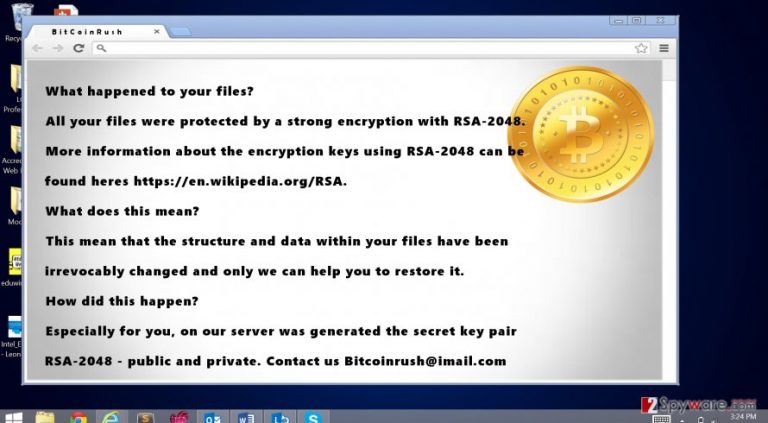
How did the ransomware get into the device?
Since this virus does not present any exceptional traits, its transmission peculiarities do not differ either. The virus tends to spread via spam emails. Beware of the emails which are seemingly sent from official institutions. Hackers have mastered persuasion techniques. Now they attack users with fake tax and customs declarations, and the invoices of telecommunication services. Verify the sender and only then open the attached files. In addition, it would be useful to improve your computer security. Little is known about Bitcoinrush@imail.com malware, so you should not exclude the possibility that it might employ exploit kits. These files tend to disguise as legitimate files. However, they bear a menace within – Bitcoinrush@imail.com ransomware or another cyber threat. Install or update your security programs to ward such viruses away.
Is there a way to eliminate the file-encrypting virus?
We do not recommend meddling manually with Bitcoinrush@imail.com virus because there are few chances that you will succeed in locating all of its source files. They scatter across the entire registry. As a result, looking for them and terminating them the usual way might be a futile activity. That is why, before the virus causes more damage, remove Bitcoinrush@imail.com with an anti-spyware application, e.g. FortectIntego or Malwarebytes. It will help to deal with the malware in several minutes. Keep in mind that only after the elimination process is complete, you can start file recovery. At the moment, there is no official decryption tool released for this virus so you might shift to other options. Take a look at some of them below. In addition, we provide system access recovery instructions in case you encounter difficulties performing Bitcoinrush@imail.com removal.
Getting rid of Bitcoinrush@imail.com virus. Follow these steps
Manual removal using Safe Mode
Important! →
Manual removal guide might be too complicated for regular computer users. It requires advanced IT knowledge to be performed correctly (if vital system files are removed or damaged, it might result in full Windows compromise), and it also might take hours to complete. Therefore, we highly advise using the automatic method provided above instead.
Step 1. Access Safe Mode with Networking
Manual malware removal should be best performed in the Safe Mode environment.
Windows 7 / Vista / XP
- Click Start > Shutdown > Restart > OK.
- When your computer becomes active, start pressing F8 button (if that does not work, try F2, F12, Del, etc. – it all depends on your motherboard model) multiple times until you see the Advanced Boot Options window.
- Select Safe Mode with Networking from the list.

Windows 10 / Windows 8
- Right-click on Start button and select Settings.

- Scroll down to pick Update & Security.

- On the left side of the window, pick Recovery.
- Now scroll down to find Advanced Startup section.
- Click Restart now.

- Select Troubleshoot.

- Go to Advanced options.

- Select Startup Settings.

- Press Restart.
- Now press 5 or click 5) Enable Safe Mode with Networking.

Step 2. Shut down suspicious processes
Windows Task Manager is a useful tool that shows all the processes running in the background. If malware is running a process, you need to shut it down:
- Press Ctrl + Shift + Esc on your keyboard to open Windows Task Manager.
- Click on More details.

- Scroll down to Background processes section, and look for anything suspicious.
- Right-click and select Open file location.

- Go back to the process, right-click and pick End Task.

- Delete the contents of the malicious folder.
Step 3. Check program Startup
- Press Ctrl + Shift + Esc on your keyboard to open Windows Task Manager.
- Go to Startup tab.
- Right-click on the suspicious program and pick Disable.

Step 4. Delete virus files
Malware-related files can be found in various places within your computer. Here are instructions that could help you find them:
- Type in Disk Cleanup in Windows search and press Enter.

- Select the drive you want to clean (C: is your main drive by default and is likely to be the one that has malicious files in).
- Scroll through the Files to delete list and select the following:
Temporary Internet Files
Downloads
Recycle Bin
Temporary files - Pick Clean up system files.

- You can also look for other malicious files hidden in the following folders (type these entries in Windows Search and press Enter):
%AppData%
%LocalAppData%
%ProgramData%
%WinDir%
After you are finished, reboot the PC in normal mode.
Remove Bitcoinrush@imail.com using System Restore
-
Step 1: Reboot your computer to Safe Mode with Command Prompt
Windows 7 / Vista / XP- Click Start → Shutdown → Restart → OK.
- When your computer becomes active, start pressing F8 multiple times until you see the Advanced Boot Options window.
-
Select Command Prompt from the list

Windows 10 / Windows 8- Press the Power button at the Windows login screen. Now press and hold Shift, which is on your keyboard, and click Restart..
- Now select Troubleshoot → Advanced options → Startup Settings and finally press Restart.
-
Once your computer becomes active, select Enable Safe Mode with Command Prompt in Startup Settings window.

-
Step 2: Restore your system files and settings
-
Once the Command Prompt window shows up, enter cd restore and click Enter.

-
Now type rstrui.exe and press Enter again..

-
When a new window shows up, click Next and select your restore point that is prior the infiltration of Bitcoinrush@imail.com. After doing that, click Next.


-
Now click Yes to start system restore.

-
Once the Command Prompt window shows up, enter cd restore and click Enter.
Bonus: Recover your data
Guide which is presented above is supposed to help you remove Bitcoinrush@imail.com from your computer. To recover your encrypted files, we recommend using a detailed guide prepared by 2-spyware.com security experts.If your files are encrypted by Bitcoinrush@imail.com, you can use several methods to restore them:
How effective is Data Recovery Pro?
This software helps to recover the files after an unexpected system shutdown. It might come in handy retrieving the data after system errors as well. Additionally, you might recover some of your files with this program as well
- Download Data Recovery Pro;
- Follow the steps of Data Recovery Setup and install the program on your computer;
- Launch it and scan your computer for files encrypted by Bitcoinrush@imail.com ransomware;
- Restore them.
System Restore Point function
In some cases, restoring your system to a previous state helps to save the files before the virus gets a hold of them. All in all, we recommend automatically backing up your system in case of an emergency.
- Find an encrypted file you need to restore and right-click on it;
- Select “Properties” and go to “Previous versions” tab;
- Here, check each of available copies of the file in “Folder versions”. You should select the version you want to recover and click “Restore”.
How does Shadow Explorer work?
This tool helps to restore the files by accessing the shadow volume copies. They are the copies of your data created by the operating system. Few ransomware threats delete these copies, so you might have another chance before IT experts publish the decryption software.
- Download Shadow Explorer (http://shadowexplorer.com/);
- Follow a Shadow Explorer Setup Wizard and install this application on your computer;
- Launch the program and go through the drop down menu on the top left corner to select the disk of your encrypted data. Check what folders are there;
- Right-click on the folder you want to restore and select “Export”. You can also select where you want it to be stored.
Finally, you should always think about the protection of crypto-ransomwares. In order to protect your computer from Bitcoinrush@imail.com and other ransomwares, use a reputable anti-spyware, such as FortectIntego, SpyHunter 5Combo Cleaner or Malwarebytes
How to prevent from getting ransomware
Access your website securely from any location
When you work on the domain, site, blog, or different project that requires constant management, content creation, or coding, you may need to connect to the server and content management service more often. The best solution for creating a tighter network could be a dedicated/fixed IP address.
If you make your IP address static and set to your device, you can connect to the CMS from any location and do not create any additional issues for the server or network manager that needs to monitor connections and activities. VPN software providers like Private Internet Access can help you with such settings and offer the option to control the online reputation and manage projects easily from any part of the world.
Recover files after data-affecting malware attacks
While much of the data can be accidentally deleted due to various reasons, malware is one of the main culprits that can cause loss of pictures, documents, videos, and other important files. More serious malware infections lead to significant data loss when your documents, system files, and images get encrypted. In particular, ransomware is is a type of malware that focuses on such functions, so your files become useless without an ability to access them.
Even though there is little to no possibility to recover after file-locking threats, some applications have features for data recovery in the system. In some cases, Data Recovery Pro can also help to recover at least some portion of your data after data-locking virus infection or general cyber infection.







