BlackFireEye ransomware (Virus Removal Instructions) - Decryption Steps Included
BlackFireEye virus Removal Guide
What is BlackFireEye ransomware?
BlackFireEye ransomware is a virus that demands a ransom in Bitcoin or ZCash currency
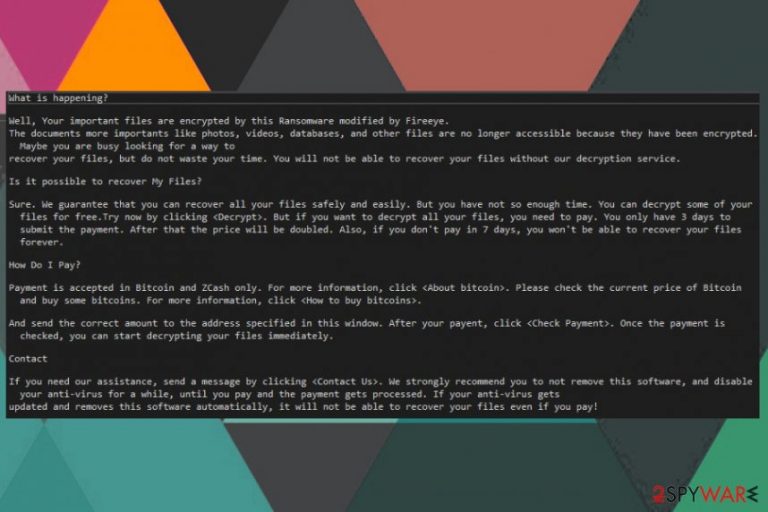
BlackFireEye ransomware — a virus that locks your data using sophisticated encryption methods and demands a ransom for recovering them. This is a typical ransomware that modifies files and keeps them blocked until the payment is done. However, there is no guarantee that after the ransom is paid, your data will be unlocked and the people behind this threat won't disappear. Before starting encrypting victim's files, BlackFireEye scans the system to see if it was encrypted already and then begins to lock data on the system. It uses .jes file extension to mark locked ones. This makes them useless and disables the opportunity to open or use them properly. After this, ransomware places the ransom message on the screen asking for a ransom in Bitcoin or ZCash cryptocurrency. The victim has three days to pay.
| Name | BlackFireEye |
|---|---|
| Type | Ransomware |
| Extension | .jes |
| Ransom note | Displayed on the screen |
| Distribution | Spam email attachments |
| Ransom amount | Not determined, doubles after three days |
| Ransom currency | Bitcoin or ZCash |
| Elimination | Use FortectIntego to remove BlackFireEye ransomware |
BlackFireEye ransomware virus is encrypting ransomware-type[1] program. It is still unknown which encryption method this particular cryptovirus is using. However, no matter if it is an AES or RSA encryption algorithm, the attack is no joke. Encrypted files might be recovered only from a backup or using an official decryption tool. However, the decryption tool or key that criminals allegedly have might not even exist. According to PC experts, you should never pay for these criminals as they are not trustworthy.
It is stated in the ransom note that you need send the money to the developers of BlackFireEye ransomware in 3 days. Otherwise, they claim that they will double the price. If the victim does not pay within a week, according to the message from cybercriminals, files won't be recoverable. However, there is no information about the ransom amount.
As typical ransomware, this virus places a lengthy ransom note on the victims' screen right after encrypting files. This message contains a few questions answered and more details about the payment. The most interesting part is that the virus is urging victims to disable the antivirus software for some time. However, we do NOT recommend that as there is a chance of running into more issues related to this malware. You should remove BlackFireEye ransomware instead right after noticing even the smallest activity on your computer. Use anti-malware tools like FortectIntego to perform this task even quicker.
Possible BlackFireEye ransomware ransom note:
What is happening?
Well, Your important files are encrypted by this Ransomware modified by Fireeye.
The documents more importants like photos, videos, databases, and other files are no longer accessible because they have been encrypted.
Maybe you are busy looking for a way to recover your files, but do not waste your time. You will not be able to recover your files without our decryption service.
Is it possible to recover My Files?
Sure. We guarantee that you can recover all your files safely and easily. But you have not so enough time. You can decrypt some of your
files for free.Try now by clicking . But if you want to decrypt all your files, you need to pay. You only have 3 days to submit the payment. After that the price will be doubled. Also, if you don't pay in 7 days, you won't be able to recover your files forever.
How Do I Pay?
Payment is accepted in Bitcoin and ZCash only. For more information, click . Please check the current price of Bitcoin and buy some bitcoins. For more information, click .
And send the correct amount to the address specified in this window. After your payent, click . Once the payment is checked, you can start decrypting your files immediately.
Contact
If you need our assistance, send a message by clicking . We strongly recommend you to not remove this software, and disable your anti-virus for a while, until you pay and the payment gets processed. If your anti-virus gets updated and removes this software automatically, it will not be able to recover your files even if you pay!
If you fail to take care of BlackFireEye removal, this virus can access Windows Registry[2] and change existing registry keys with the new ones. In addition, some ransomware programs can disable executable files from running. During the time, this program can access the entire network and lock every file which is saved there.
It is understandable that you are concerned about your encrypted data. However, you should remember that if you plug in any device while the system is infected, you might lose files that are saved there. So, get rid of the ransomware at first, double-check if your device is clear and only then focus on data recovery.

Ransomware may come through the insecure network
If there are any vulnerabilities in the system, ransomware can easily access your device and infect it with chosen malware. Security experts from various countries [3] advise people to update their software more often to avoid security holes that could lead them to virus infection. However, note that updates from insecure sites may also lead you to cyber infections. Only well-known providers should be used to prevent potential damage.
Also, social engineering is widely used by malware creators, including ransomware developers. Spam email campaigns often use emails with malicious links or even infected files like Word, Excel or PDF that install the virus right after being clicked. Beware that the most of such emails look safe and legitimate because of the format or names used inside. However, the minute you open a downloaded file on your PC, your system gets locked, so make sure you doublecheck every message in your email inbox.
BlackFireEye ransomware elimination requires professional anti-malware
To remove BlackFireEye ransomware safely, you should rely on reputable anti-malware tools like FortectIntego or Malwarebytes. Since these programs can detect and remove any malware on your computer, it is crucial to run a full system scan to check the whole computer. This way, you can be sure that there are no unwanted programs left. Otherwise, you can get additional intruders right after rebooting your computer.
Manual BlackFireEye removal might not give you positive results since you might be incapable of finding all of the intruders on your system. However, you might need to reboot your computer to Safe Mode with Networking or use a System Restore feature to disable the ransomware before a scan. If you are concerned about the recovery of your locked files, check our data recovery tools below.
Getting rid of BlackFireEye virus. Follow these steps
Manual removal using Safe Mode
Try rebooting your system into Safe Mode with Networking before running a scan on your computer:
Important! →
Manual removal guide might be too complicated for regular computer users. It requires advanced IT knowledge to be performed correctly (if vital system files are removed or damaged, it might result in full Windows compromise), and it also might take hours to complete. Therefore, we highly advise using the automatic method provided above instead.
Step 1. Access Safe Mode with Networking
Manual malware removal should be best performed in the Safe Mode environment.
Windows 7 / Vista / XP
- Click Start > Shutdown > Restart > OK.
- When your computer becomes active, start pressing F8 button (if that does not work, try F2, F12, Del, etc. – it all depends on your motherboard model) multiple times until you see the Advanced Boot Options window.
- Select Safe Mode with Networking from the list.

Windows 10 / Windows 8
- Right-click on Start button and select Settings.

- Scroll down to pick Update & Security.

- On the left side of the window, pick Recovery.
- Now scroll down to find Advanced Startup section.
- Click Restart now.

- Select Troubleshoot.

- Go to Advanced options.

- Select Startup Settings.

- Press Restart.
- Now press 5 or click 5) Enable Safe Mode with Networking.

Step 2. Shut down suspicious processes
Windows Task Manager is a useful tool that shows all the processes running in the background. If malware is running a process, you need to shut it down:
- Press Ctrl + Shift + Esc on your keyboard to open Windows Task Manager.
- Click on More details.

- Scroll down to Background processes section, and look for anything suspicious.
- Right-click and select Open file location.

- Go back to the process, right-click and pick End Task.

- Delete the contents of the malicious folder.
Step 3. Check program Startup
- Press Ctrl + Shift + Esc on your keyboard to open Windows Task Manager.
- Go to Startup tab.
- Right-click on the suspicious program and pick Disable.

Step 4. Delete virus files
Malware-related files can be found in various places within your computer. Here are instructions that could help you find them:
- Type in Disk Cleanup in Windows search and press Enter.

- Select the drive you want to clean (C: is your main drive by default and is likely to be the one that has malicious files in).
- Scroll through the Files to delete list and select the following:
Temporary Internet Files
Downloads
Recycle Bin
Temporary files - Pick Clean up system files.

- You can also look for other malicious files hidden in the following folders (type these entries in Windows Search and press Enter):
%AppData%
%LocalAppData%
%ProgramData%
%WinDir%
After you are finished, reboot the PC in normal mode.
Remove BlackFireEye using System Restore
Use System Restore feature to disable the virus first:
-
Step 1: Reboot your computer to Safe Mode with Command Prompt
Windows 7 / Vista / XP- Click Start → Shutdown → Restart → OK.
- When your computer becomes active, start pressing F8 multiple times until you see the Advanced Boot Options window.
-
Select Command Prompt from the list

Windows 10 / Windows 8- Press the Power button at the Windows login screen. Now press and hold Shift, which is on your keyboard, and click Restart..
- Now select Troubleshoot → Advanced options → Startup Settings and finally press Restart.
-
Once your computer becomes active, select Enable Safe Mode with Command Prompt in Startup Settings window.

-
Step 2: Restore your system files and settings
-
Once the Command Prompt window shows up, enter cd restore and click Enter.

-
Now type rstrui.exe and press Enter again..

-
When a new window shows up, click Next and select your restore point that is prior the infiltration of BlackFireEye. After doing that, click Next.


-
Now click Yes to start system restore.

-
Once the Command Prompt window shows up, enter cd restore and click Enter.
Bonus: Recover your data
Guide which is presented above is supposed to help you remove BlackFireEye from your computer. To recover your encrypted files, we recommend using a detailed guide prepared by 2-spyware.com security experts.If your files are encrypted by BlackFireEye, you can use several methods to restore them:
Data Recovery Pro is a program designed to restore files
This tool can recover your encrypted data or accidentally deleted files:
- Download Data Recovery Pro;
- Follow the steps of Data Recovery Setup and install the program on your computer;
- Launch it and scan your computer for files encrypted by BlackFireEye ransomware;
- Restore them.
If you want to recover individual files there is a Windows Previous Versions feature
This Windows feature can work if System Restore was enabled before the initial attack:
- Find an encrypted file you need to restore and right-click on it;
- Select “Properties” and go to “Previous versions” tab;
- Here, check each of available copies of the file in “Folder versions”. You should select the version you want to recover and click “Restore”.
ShadowExplorer can work if you want to recover BlackFireEye ransomware encrypted data
If Shadow Volume Copies of your files still exist you can use this tool:
- Download Shadow Explorer (http://shadowexplorer.com/);
- Follow a Shadow Explorer Setup Wizard and install this application on your computer;
- Launch the program and go through the drop down menu on the top left corner to select the disk of your encrypted data. Check what folders are there;
- Right-click on the folder you want to restore and select “Export”. You can also select where you want it to be stored.
Decryption for this ransomware is not available
Finally, you should always think about the protection of crypto-ransomwares. In order to protect your computer from BlackFireEye and other ransomwares, use a reputable anti-spyware, such as FortectIntego, SpyHunter 5Combo Cleaner or Malwarebytes
How to prevent from getting ransomware
Protect your privacy – employ a VPN
There are several ways how to make your online time more private – you can access an incognito tab. However, there is no secret that even in this mode, you are tracked for advertising purposes. There is a way to add an extra layer of protection and create a completely anonymous web browsing practice with the help of Private Internet Access VPN. This software reroutes traffic through different servers, thus leaving your IP address and geolocation in disguise. Besides, it is based on a strict no-log policy, meaning that no data will be recorded, leaked, and available for both first and third parties. The combination of a secure web browser and Private Internet Access VPN will let you browse the Internet without a feeling of being spied or targeted by criminals.
No backups? No problem. Use a data recovery tool
If you wonder how data loss can occur, you should not look any further for answers – human errors, malware attacks, hardware failures, power cuts, natural disasters, or even simple negligence. In some cases, lost files are extremely important, and many straight out panic when such an unfortunate course of events happen. Due to this, you should always ensure that you prepare proper data backups on a regular basis.
If you were caught by surprise and did not have any backups to restore your files from, not everything is lost. Data Recovery Pro is one of the leading file recovery solutions you can find on the market – it is likely to restore even lost emails or data located on an external device.
- ^ Margaret Rouse. What is ransomware?. Tech target. Search security.
- ^ Windows Registry. Wikipedia. The free encyclopedia.
- ^ FaraVirus. FaraVirus. Security news.







