BlackHat ransomware (Removal Guide) - Decryption Steps Included
BlackHat virus Removal Guide
What is BlackHat ransomware?
BlackHat is a cryptovirus that was created for money extortion purposes
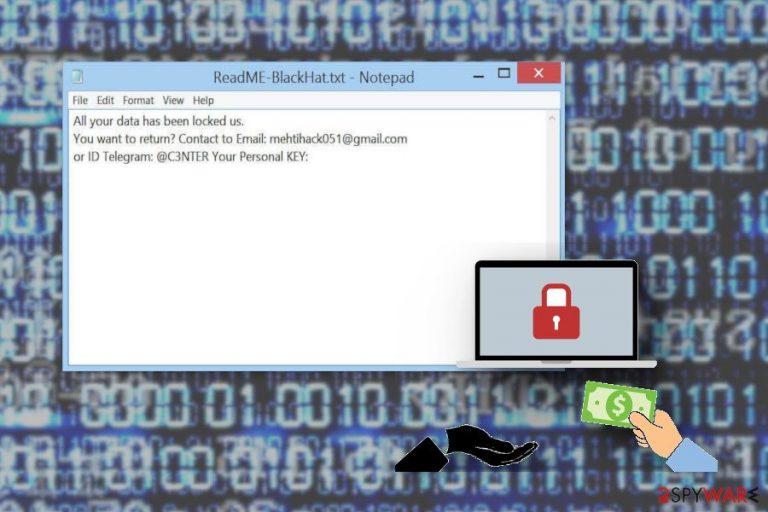
BlackHat ransomware virus compromises the machine by adding various system files and registry keys.[1] It might make new Windows Registry entries to achieve the persistence and ensure that malicious processes can be launched. These entries are typically created to start the BlackHat virus automatically each time Windows OS is booted.
The cyber threat focuses on file-locking and demanding ransom, so after all initial system changes, it starts encrypting[2] your personal files like music, photos, archives, databases, and documents. Then it marks files with .BlackHat file extension which makes them unusable.
BlackHat ransomware ransom note reads the following:
All your data has been locked us.You want to return?Contact to Email: mehtihack051@gmail.com or ID Telegram: @C3NTERYour Personal KEY:
BlackHat ransomware developers don't provide much detail about the attack. Only contact details and personal key are mentioned, which are enough for crooks to come in contact with victims, although doing so is not recommended. It is also unknown what size the ransom is, however, cybercriminals usually demand payments in Bitcoin.
Paying the ransom BlackHat ransomware developers demand is not a good idea because it can lead to permanent data and also money loss. You need to get rid of this virus and then restore your locked data using file backups.
However, you need to remove BlackHat ransomware from the system entirely before you plug in a backup device. Researchers[3] advise performing virus termination with reputable tools like FortectIntego and only then attempting data restoring procedures.
Beware that BlackHat ransomware removal is not enough, as other malicious elements can be hiding on your system. Thus, perform a full scan with anti-malware software and only then replace encrypted files with the ones from the backup. If you have no backups, you can employ data recovery tools listed down below.

Malicious script is executed when spam email attachment is opened
Ransomware is spread around the internet via spam email campaigns when email attachments contain malicious macros. When you download and execute the document on your device starts the data encryption procedure.
These emails often pose as legitimate notices from service or companies. It may look safe because of the name of a company or the subject line suggesting that the email contains important financial information. However, beware of typos or grammar mistakes in these emails and scan the file attachments before opening them. This can help avoid malware infiltration.
Terminate BlackHat ransomware with reputable tools
To remove BlackHat ransomware and all related files, you need to employ anti-malware tools like FortectIntego, SpyHunter 5Combo Cleaner or Malwarebytes and scan the system thoroughly. As soon as ransomware is eliminated, the machine is safe to use again; however, malware elimination will not restore the locked files.
Automatic BlackHat ransomware removal is the best option when you are dealing with crypto malware because it is one of the most dangerous types of cyber threats. This is also important because you need to have a clean device if you want to add files from a backup or cloud service. In case the infection is not terminated, all your backup data will be encrypted again.
Getting rid of BlackHat virus. Follow these steps
Manual removal using Safe Mode
Reboot the device in Safe Mode with Networking before scanning with anti-malware tools so your program can work properly:
Important! →
Manual removal guide might be too complicated for regular computer users. It requires advanced IT knowledge to be performed correctly (if vital system files are removed or damaged, it might result in full Windows compromise), and it also might take hours to complete. Therefore, we highly advise using the automatic method provided above instead.
Step 1. Access Safe Mode with Networking
Manual malware removal should be best performed in the Safe Mode environment.
Windows 7 / Vista / XP
- Click Start > Shutdown > Restart > OK.
- When your computer becomes active, start pressing F8 button (if that does not work, try F2, F12, Del, etc. – it all depends on your motherboard model) multiple times until you see the Advanced Boot Options window.
- Select Safe Mode with Networking from the list.

Windows 10 / Windows 8
- Right-click on Start button and select Settings.

- Scroll down to pick Update & Security.

- On the left side of the window, pick Recovery.
- Now scroll down to find Advanced Startup section.
- Click Restart now.

- Select Troubleshoot.

- Go to Advanced options.

- Select Startup Settings.

- Press Restart.
- Now press 5 or click 5) Enable Safe Mode with Networking.

Step 2. Shut down suspicious processes
Windows Task Manager is a useful tool that shows all the processes running in the background. If malware is running a process, you need to shut it down:
- Press Ctrl + Shift + Esc on your keyboard to open Windows Task Manager.
- Click on More details.

- Scroll down to Background processes section, and look for anything suspicious.
- Right-click and select Open file location.

- Go back to the process, right-click and pick End Task.

- Delete the contents of the malicious folder.
Step 3. Check program Startup
- Press Ctrl + Shift + Esc on your keyboard to open Windows Task Manager.
- Go to Startup tab.
- Right-click on the suspicious program and pick Disable.

Step 4. Delete virus files
Malware-related files can be found in various places within your computer. Here are instructions that could help you find them:
- Type in Disk Cleanup in Windows search and press Enter.

- Select the drive you want to clean (C: is your main drive by default and is likely to be the one that has malicious files in).
- Scroll through the Files to delete list and select the following:
Temporary Internet Files
Downloads
Recycle Bin
Temporary files - Pick Clean up system files.

- You can also look for other malicious files hidden in the following folders (type these entries in Windows Search and press Enter):
%AppData%
%LocalAppData%
%ProgramData%
%WinDir%
After you are finished, reboot the PC in normal mode.
Remove BlackHat using System Restore
Try System Restore as your BlackHat ransomware removal method and restore the device to a previous state:
-
Step 1: Reboot your computer to Safe Mode with Command Prompt
Windows 7 / Vista / XP- Click Start → Shutdown → Restart → OK.
- When your computer becomes active, start pressing F8 multiple times until you see the Advanced Boot Options window.
-
Select Command Prompt from the list

Windows 10 / Windows 8- Press the Power button at the Windows login screen. Now press and hold Shift, which is on your keyboard, and click Restart..
- Now select Troubleshoot → Advanced options → Startup Settings and finally press Restart.
-
Once your computer becomes active, select Enable Safe Mode with Command Prompt in Startup Settings window.

-
Step 2: Restore your system files and settings
-
Once the Command Prompt window shows up, enter cd restore and click Enter.

-
Now type rstrui.exe and press Enter again..

-
When a new window shows up, click Next and select your restore point that is prior the infiltration of BlackHat. After doing that, click Next.


-
Now click Yes to start system restore.

-
Once the Command Prompt window shows up, enter cd restore and click Enter.
Bonus: Recover your data
Guide which is presented above is supposed to help you remove BlackHat from your computer. To recover your encrypted files, we recommend using a detailed guide prepared by 2-spyware.com security experts.If your files are encrypted by BlackHat, you can use several methods to restore them:
Employ Data Recovery Pro for your file restoring process
Data Recovery Pro restores encrypted or accidentally deleted files on your PC
- Download Data Recovery Pro;
- Follow the steps of Data Recovery Setup and install the program on your computer;
- Launch it and scan your computer for files encrypted by BlackHat ransomware;
- Restore them.
Windows Previous Versions is a feature that can be used as an alternative for data backups
If you enabled System Restore before, you can try data recovery with Windows previous Versions
- Find an encrypted file you need to restore and right-click on it;
- Select “Properties” and go to “Previous versions” tab;
- Here, check each of available copies of the file in “Folder versions”. You should select the version you want to recover and click “Restore”.
ShadowExplorer is helpful after BlackHat ransomware removal because it restores your data
However, you can use this method of file recovery if Shadow Volume Copies were left untouched
- Download Shadow Explorer (http://shadowexplorer.com/);
- Follow a Shadow Explorer Setup Wizard and install this application on your computer;
- Launch the program and go through the drop down menu on the top left corner to select the disk of your encrypted data. Check what folders are there;
- Right-click on the folder you want to restore and select “Export”. You can also select where you want it to be stored.
Decryption tool is not avaliable
Finally, you should always think about the protection of crypto-ransomwares. In order to protect your computer from BlackHat and other ransomwares, use a reputable anti-spyware, such as FortectIntego, SpyHunter 5Combo Cleaner or Malwarebytes
How to prevent from getting ransomware
Do not let government spy on you
The government has many issues in regards to tracking users' data and spying on citizens, so you should take this into consideration and learn more about shady information gathering practices. Avoid any unwanted government tracking or spying by going totally anonymous on the internet.
You can choose a different location when you go online and access any material you want without particular content restrictions. You can easily enjoy internet connection without any risks of being hacked by using Private Internet Access VPN.
Control the information that can be accessed by government any other unwanted party and surf online without being spied on. Even if you are not involved in illegal activities or trust your selection of services, platforms, be suspicious for your own security and take precautionary measures by using the VPN service.
Backup files for the later use, in case of the malware attack
Computer users can suffer from data losses due to cyber infections or their own faulty doings. Ransomware can encrypt and hold files hostage, while unforeseen power cuts might cause a loss of important documents. If you have proper up-to-date backups, you can easily recover after such an incident and get back to work. It is also equally important to update backups on a regular basis so that the newest information remains intact – you can set this process to be performed automatically.
When you have the previous version of every important document or project you can avoid frustration and breakdowns. It comes in handy when malware strikes out of nowhere. Use Data Recovery Pro for the data restoration process.
- ^ Windows Registry. Wikipedia. The free encyclopedia.
- ^ Margaret Rouse. Encryption. Techtarget. Search security.
- ^ LosVirus. LosVirus. Spyware related news.







