BlackKnight2020 ransomware (Free Guide) - Virus Removal Instructions
BlackKnight2020 virus Removal Guide
What is BlackKnight2020 ransomware?
BlackKnight2020 ransomware is the screenlocker malware that demands money for the alleged unlocking
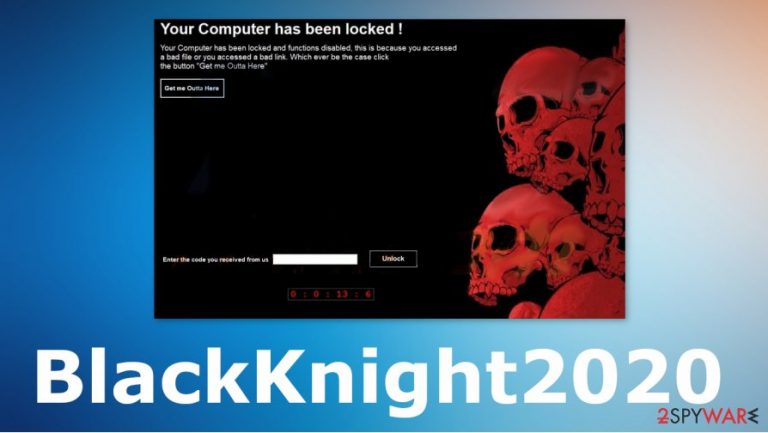
| Name | BlackKnight2020 ransomware |
|---|---|
| Type | Screenlocker[1] that is based on cryptocurrency extortion |
| Tactics | The threat shows a lockscreen with the money demanding message and asks people to contact developers for the alleged unlock key |
| Issues | This threat is not locking files or damaging them, but the threat makes the system unreachable when the screen is locked without many options to unlock it |
| Distribution | The locker malware comes via spam emails and other shady campaigns that involve malicious scripts and activities that allow the payload of the virus to drop directly on the system. Pirating and visiting malicious sites can lead to such infection |
| Ransom amount | Criminals ask for $100 transferred to their Bitcoin wallet address |
| Elimination | BlackKnight2020 ransomware removal is not the easiest procedure. You should get an anti-malware tool, transfer the program on an external device and run that on the infected machine to find and remove all parts of the virus |
| Repair | You also should repair the machine in a proper state. Some threats like this ransomware can trigger changes, add other malware, and affect the performance, speed, and security significantly. Try a PC repair tool like FortectIntego or a system optimizer for this job |
BlackKnight2020 ransomware is the program window triggering virus that locks the screen with the aim to get people scared into paying the demanded amount. The system cannot be accessed by the user when the virus opens the full lockscreen and delivers a ransom message.
Text on the image claims that BlackKnight2020 ransomware locked the computer and that all the functions got disabled because you triggered the infection by accessing the bad file. This is the common malware distribution way when people receive the email with an attachment[2] or visit the malicious site that includes scripts spreading the payload files further.
BlackKnight2020 ransomware virus shows the following message on the lockscreen:
Your Computer has been locked !
Your Computer has been locked and functions disabled, this is because you accessed
a bad file or you accessed a bad link. Which ever be the case click
the button “Get me Outta Here”
[Get me Outta Here]
Getting Out is Pretty Easy….
— Make a payment of $100 using any of the mentioned payment portal
** Perfect Money (U24482992)
** BTC CONTACT US (3816945@protonmail.com)— Send payment confirmation to email 3816945@protonmail.com
— After confirmation the unlock code will be sent to you
DONT BE A SMART A**. The lockscreen has a timer and this is set to drive wipe after 2 hours.
As it stands your drive is currently unaccessible.
Enter the code you received from us [Unlock]
BlackKnight2020 ransomware delivers short instructions for the victim, so the person that gets this infection on a machine knows what to do to unlock the system. Unfortunately, there are only a few options and solutions for such types of malware. The best one and most reliable technique is to remove the threat properly using anti-malware tools like SpyHunter 5Combo Cleaner or Malwarebytes.
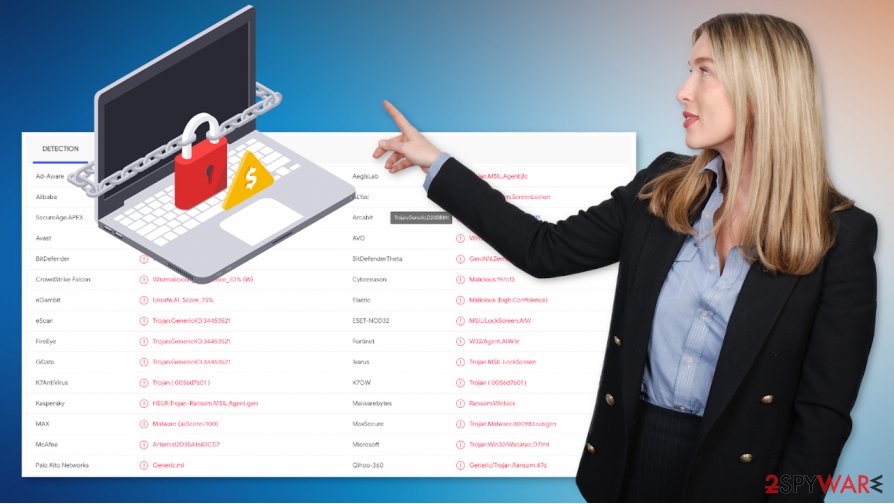
You should never trust any criminals, especially when it comes to threats with such money demands. You should remove BlackKnight2020 ransomware instead and try to do so as soon as you possibly can. Anti-malware tools can be downloaded on the different device and then launched on the PC externally.
In most of the cases, cybercriminals behind these screenlockers do not send any codes, passwords are not available, so your machine remains locked or gets damaged instead. This is why we recommend performing the proper BlackKnight2020 ransomware removal process and not paying those actors.
The automatic system cleaning should help because AV tools can detect[4] this threat and terminate it from the operating system. Then you can check for damaged files or programs with a tool like FortectIntego and possibly fix the damage that BlackKnight2020 malware caused. It is needed because affected system functions and added files can trigger more issues with the system.
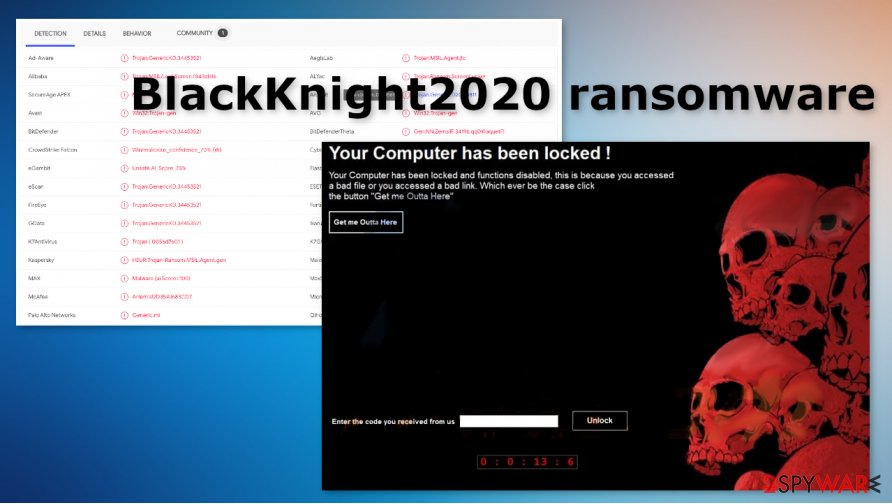
Macro virus methods used to spread malware by money-driven criminals
The main technique used by ransomware creators involves malicious scripts added on Microsoft files like documents or PDF files. These files mainly get attached to legitimate-looking notifications about invoices, orders, shopping, or other deliveries. Such services like DHL, UPS, eBay are common and known, so people are used to getting such emails and open them immediately.
Criminals launch these email campaigns widely, so once the user gets the email and opens the notification, the malicious script is triggered and loads the payload on the system. This happens without users' knowledge and pretty quickly, so there might be only a few minutes between the email notification opening and the lockscreen appearance. Pay attention to sources of the sites you visit and senders of ransom emails.
Clear the machine from all the cyber infections and remove BlackKnight2020 malware
The proper process of the BlackKnight2020 ransomware removal should include anti-malware tools like SpyHunter 5Combo Cleaner or Malwarebytes that are capable of finding the intruder that creates the screen locking pop-up and triggered other possible changes in the system. You should run the application, so all the traces of this infection get removed.
Any files or programs related to this BlackKnight2020 ransomware virus and left behind can create more damage and trigger the repeat of this infection. There are many programs and malware that cush malicious actors can install behind your back and without any permission.
Remember to check for additional malware installed behind your back when you are sure that your machine is clear from malware even. You need to remove BlackKnight2020 ransomware properly and then check for files and functions that need to get repaired. The best option for that could be FortectIntego or a different PC repair tool, system optimizer.
Getting rid of BlackKnight2020 virus. Follow these steps
Manual removal using Safe Mode
You should try to remove BlackKnight2020 ransomware from the machine with the help of Safe Mode with Networking
Important! →
Manual removal guide might be too complicated for regular computer users. It requires advanced IT knowledge to be performed correctly (if vital system files are removed or damaged, it might result in full Windows compromise), and it also might take hours to complete. Therefore, we highly advise using the automatic method provided above instead.
Step 1. Access Safe Mode with Networking
Manual malware removal should be best performed in the Safe Mode environment.
Windows 7 / Vista / XP
- Click Start > Shutdown > Restart > OK.
- When your computer becomes active, start pressing F8 button (if that does not work, try F2, F12, Del, etc. – it all depends on your motherboard model) multiple times until you see the Advanced Boot Options window.
- Select Safe Mode with Networking from the list.

Windows 10 / Windows 8
- Right-click on Start button and select Settings.

- Scroll down to pick Update & Security.

- On the left side of the window, pick Recovery.
- Now scroll down to find Advanced Startup section.
- Click Restart now.

- Select Troubleshoot.

- Go to Advanced options.

- Select Startup Settings.

- Press Restart.
- Now press 5 or click 5) Enable Safe Mode with Networking.

Step 2. Shut down suspicious processes
Windows Task Manager is a useful tool that shows all the processes running in the background. If malware is running a process, you need to shut it down:
- Press Ctrl + Shift + Esc on your keyboard to open Windows Task Manager.
- Click on More details.

- Scroll down to Background processes section, and look for anything suspicious.
- Right-click and select Open file location.

- Go back to the process, right-click and pick End Task.

- Delete the contents of the malicious folder.
Step 3. Check program Startup
- Press Ctrl + Shift + Esc on your keyboard to open Windows Task Manager.
- Go to Startup tab.
- Right-click on the suspicious program and pick Disable.

Step 4. Delete virus files
Malware-related files can be found in various places within your computer. Here are instructions that could help you find them:
- Type in Disk Cleanup in Windows search and press Enter.

- Select the drive you want to clean (C: is your main drive by default and is likely to be the one that has malicious files in).
- Scroll through the Files to delete list and select the following:
Temporary Internet Files
Downloads
Recycle Bin
Temporary files - Pick Clean up system files.

- You can also look for other malicious files hidden in the following folders (type these entries in Windows Search and press Enter):
%AppData%
%LocalAppData%
%ProgramData%
%WinDir%
After you are finished, reboot the PC in normal mode.
Remove BlackKnight2020 using System Restore
System Restore can possibly be used as the method for BlackKnight2020 malware removal because this feature recovers the machine in a previous state
-
Step 1: Reboot your computer to Safe Mode with Command Prompt
Windows 7 / Vista / XP- Click Start → Shutdown → Restart → OK.
- When your computer becomes active, start pressing F8 multiple times until you see the Advanced Boot Options window.
-
Select Command Prompt from the list

Windows 10 / Windows 8- Press the Power button at the Windows login screen. Now press and hold Shift, which is on your keyboard, and click Restart..
- Now select Troubleshoot → Advanced options → Startup Settings and finally press Restart.
-
Once your computer becomes active, select Enable Safe Mode with Command Prompt in Startup Settings window.

-
Step 2: Restore your system files and settings
-
Once the Command Prompt window shows up, enter cd restore and click Enter.

-
Now type rstrui.exe and press Enter again..

-
When a new window shows up, click Next and select your restore point that is prior the infiltration of BlackKnight2020. After doing that, click Next.


-
Now click Yes to start system restore.

-
Once the Command Prompt window shows up, enter cd restore and click Enter.
Finally, you should always think about the protection of crypto-ransomwares. In order to protect your computer from BlackKnight2020 and other ransomwares, use a reputable anti-spyware, such as FortectIntego, SpyHunter 5Combo Cleaner or Malwarebytes
How to prevent from getting ransomware
Access your website securely from any location
When you work on the domain, site, blog, or different project that requires constant management, content creation, or coding, you may need to connect to the server and content management service more often. The best solution for creating a tighter network could be a dedicated/fixed IP address.
If you make your IP address static and set to your device, you can connect to the CMS from any location and do not create any additional issues for the server or network manager that needs to monitor connections and activities. VPN software providers like Private Internet Access can help you with such settings and offer the option to control the online reputation and manage projects easily from any part of the world.
Recover files after data-affecting malware attacks
While much of the data can be accidentally deleted due to various reasons, malware is one of the main culprits that can cause loss of pictures, documents, videos, and other important files. More serious malware infections lead to significant data loss when your documents, system files, and images get encrypted. In particular, ransomware is is a type of malware that focuses on such functions, so your files become useless without an ability to access them.
Even though there is little to no possibility to recover after file-locking threats, some applications have features for data recovery in the system. In some cases, Data Recovery Pro can also help to recover at least some portion of your data after data-locking virus infection or general cyber infection.
- ^ Ransomware: Screen Lockers vs. Encryptors. Pandasecurity. Malware research.
- ^ Malicious Email Attachments. Proofpoint. Reporting cybersecurity risks.
- ^ Dieviren. Dieviren. Spyware related news.
- ^ Virus detection rate. VirusTotal. Online malware scanner.







