Blastnotificationx.com (Free Instructions) - Removal Guide
Blastnotificationx.com Removal Guide
What is Blastnotificationx.com?
Blastnotificationx.com is yet another adware-related site that lures people into subscribing to push notifications
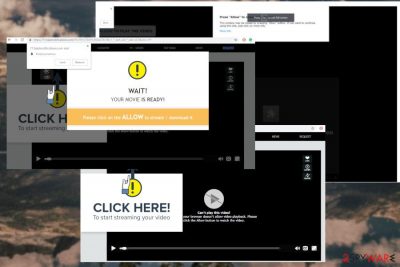
Blastnotificationx.com is a potentially unwanted program-related website that delivers notifications and messages directly to your desktop. This PUP uses social engineering tactics[1] to lure people into allowing various notifications and commercial content to their web browser. When people click “Allow” button, they subscribe to different kinds of messages, like advertisements, promotional content, and notifications on the desktop. However, since this is an adware-type virus, it causes redirects to websites that may contain malicious material and lead to more dangerous cyber infections. You need to get rid of the program and most important clear the preferences on your browser, so all unwanted behavior stops.
| Name | Blastnotificationx.com |
|---|---|
| Type | Adware |
| Symptoms | Delivers commercial content, redirects to suspicious pages |
| Danger | Exposes to malicious content, visiting questionable sites may lead to more severe cyber infections |
| Distribution | Software bundles, free-sharing sites |
| Elimination | Clean your system with FortectIntego and remove Blastnotificationx.com |
Blastnotificationx.com push notification virus starts unwanted behavior immediately after the initial infiltration. These programs come on the system via software bundling and the help of adware or directly from deceptive websites where you can be exposed to a potentially dangerous content.[2]
Although, Blastnotificationx.com virus is called like that there is nothing notoriously malicious about this website. However, you need to get rid of the adware program and reset all your browser preferences, block notifications. This is needed if you want to terminate the program for sure.
Once this Blastnotificationx.com related adware is installed, each time you browse the internet various unwanted commercial content from the site appear filling up the screen. Also, notifications display “Press the Allow button to play the video” message, suggesting you to subscribe for the additional notifications from the site.
However, if you allow Blastnotificationx.com to deliver messages directly to your desktop, you will start seeing more frustrating ads and messages sent directly to your desktop. These pop-up windows and message alerts appear even when you don't use your browser at the time.
Additionally, Blastnotificationx.com adware can cause a lot more than desktop notifications and pop-up advertisements. The most common signs that your device has adware installed on the system:
- Advertising banners inject various pages that you commonly visit;
- You web browser looks altered;
- Ads appear where they not supposed to;
- Hyperlinks added to random text on websites;
- You get redirected to questionable sites;
- Browser pop-ups promote software updates;
- Additional browser extensions get installed unexpectedly;
- Your browser starts running slower than usual.
You need to remove Blastnotificationx.com from the system and the best way to do so is a full system scan using a reputable antivirus program. You should download a tool like FortectIntego and make sure that there is no additional malware on the computer.
Researchers[3] also note that you need to make sure your browser settings are changed, so all suspicious websites are blocked from sending you notifications. Reset all of your browsers after Blastnotificationx.com removal.
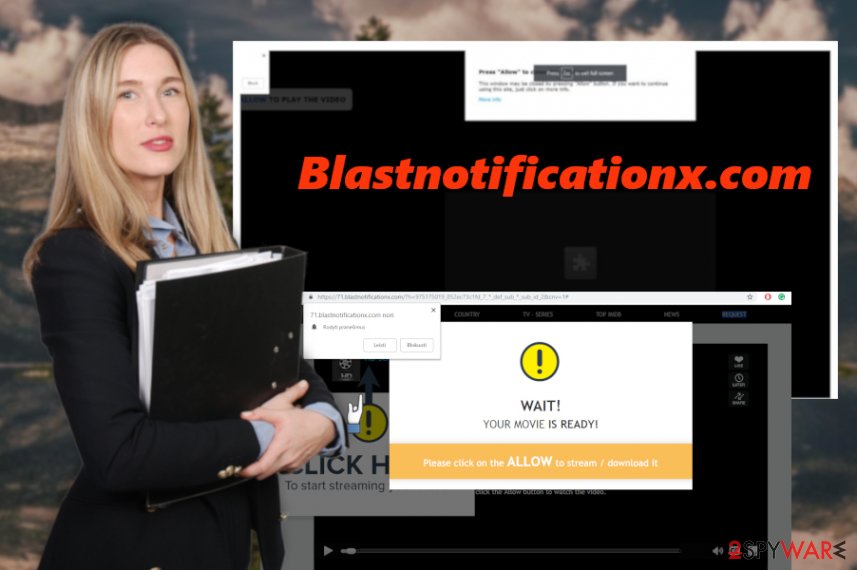
Software bundles distribute potentially unwanted programs
Freeware providers and potentially unwanted program developers pack their products together and distribute those bundles on the internet via p2p sharing websites and questionable downloading pages. Getting software from these places can get cyber intruders.
Installing applications and skipping through steps can lead to PUP infiltration because by choosing Default or Quick installation options you agree to every additional program that is offered by the provider. However, you can avoid this if you choose Advanced or Custom settings and de-select all unwanted programs from the list.
Blastnotificationx.com termination is possible if you choose trustworthy methods
You should know that there is a way to remove Blastnotificationx.com once and for all. You need to use a reputable antivirus and scan the system. You can check our suggestions below if you have nothing in mind. A full system scan allows the program to improve the performance of your machine.
Also, follow our Blastnotificationx.com removal tips and clean every browser from additional content that this intruder added without your knowledge. Remember that there is data tracking cookie issue and you need to block every suspicious website that appears on the browser.
You may remove virus damage with a help of FortectIntego. SpyHunter 5Combo Cleaner and Malwarebytes are recommended to detect potentially unwanted programs and viruses with all their files and registry entries that are related to them.
Getting rid of Blastnotificationx.com. Follow these steps
Uninstall from Windows
Get rid of Blastnotificationx.com by following this guide:
Instructions for Windows 10/8 machines:
- Enter Control Panel into Windows search box and hit Enter or click on the search result.
- Under Programs, select Uninstall a program.

- From the list, find the entry of the suspicious program.
- Right-click on the application and select Uninstall.
- If User Account Control shows up, click Yes.
- Wait till uninstallation process is complete and click OK.

If you are Windows 7/XP user, proceed with the following instructions:
- Click on Windows Start > Control Panel located on the right pane (if you are Windows XP user, click on Add/Remove Programs).
- In Control Panel, select Programs > Uninstall a program.

- Pick the unwanted application by clicking on it once.
- At the top, click Uninstall/Change.
- In the confirmation prompt, pick Yes.
- Click OK once the removal process is finished.
Delete from macOS
You need to clean the system from intruders, follow the instructions to know how:
Remove items from Applications folder:
- From the menu bar, select Go > Applications.
- In the Applications folder, look for all related entries.
- Click on the app and drag it to Trash (or right-click and pick Move to Trash)

To fully remove an unwanted app, you need to access Application Support, LaunchAgents, and LaunchDaemons folders and delete relevant files:
- Select Go > Go to Folder.
- Enter /Library/Application Support and click Go or press Enter.
- In the Application Support folder, look for any dubious entries and then delete them.
- Now enter /Library/LaunchAgents and /Library/LaunchDaemons folders the same way and terminate all the related .plist files.

Remove from Microsoft Edge
Delete unwanted extensions from MS Edge:
- Select Menu (three horizontal dots at the top-right of the browser window) and pick Extensions.
- From the list, pick the extension and click on the Gear icon.
- Click on Uninstall at the bottom.

Clear cookies and other browser data:
- Click on the Menu (three horizontal dots at the top-right of the browser window) and select Privacy & security.
- Under Clear browsing data, pick Choose what to clear.
- Select everything (apart from passwords, although you might want to include Media licenses as well, if applicable) and click on Clear.

Restore new tab and homepage settings:
- Click the menu icon and choose Settings.
- Then find On startup section.
- Click Disable if you found any suspicious domain.
Reset MS Edge if the above steps did not work:
- Press on Ctrl + Shift + Esc to open Task Manager.
- Click on More details arrow at the bottom of the window.
- Select Details tab.
- Now scroll down and locate every entry with Microsoft Edge name in it. Right-click on each of them and select End Task to stop MS Edge from running.

If this solution failed to help you, you need to use an advanced Edge reset method. Note that you need to backup your data before proceeding.
- Find the following folder on your computer: C:\\Users\\%username%\\AppData\\Local\\Packages\\Microsoft.MicrosoftEdge_8wekyb3d8bbwe.
- Press Ctrl + A on your keyboard to select all folders.
- Right-click on them and pick Delete

- Now right-click on the Start button and pick Windows PowerShell (Admin).
- When the new window opens, copy and paste the following command, and then press Enter:
Get-AppXPackage -AllUsers -Name Microsoft.MicrosoftEdge | Foreach {Add-AppxPackage -DisableDevelopmentMode -Register “$($_.InstallLocation)\\AppXManifest.xml” -Verbose

Instructions for Chromium-based Edge
Delete extensions from MS Edge (Chromium):
- Open Edge and click select Settings > Extensions.
- Delete unwanted extensions by clicking Remove.

Clear cache and site data:
- Click on Menu and go to Settings.
- Select Privacy, search and services.
- Under Clear browsing data, pick Choose what to clear.
- Under Time range, pick All time.
- Select Clear now.

Reset Chromium-based MS Edge:
- Click on Menu and select Settings.
- On the left side, pick Reset settings.
- Select Restore settings to their default values.
- Confirm with Reset.

Remove from Mozilla Firefox (FF)
Remove dangerous extensions:
- Open Mozilla Firefox browser and click on the Menu (three horizontal lines at the top-right of the window).
- Select Add-ons.
- In here, select unwanted plugin and click Remove.

Reset the homepage:
- Click three horizontal lines at the top right corner to open the menu.
- Choose Options.
- Under Home options, enter your preferred site that will open every time you newly open the Mozilla Firefox.
Clear cookies and site data:
- Click Menu and pick Settings.
- Go to Privacy & Security section.
- Scroll down to locate Cookies and Site Data.
- Click on Clear Data…
- Select Cookies and Site Data, as well as Cached Web Content and press Clear.

Reset Mozilla Firefox
If clearing the browser as explained above did not help, reset Mozilla Firefox:
- Open Mozilla Firefox browser and click the Menu.
- Go to Help and then choose Troubleshooting Information.

- Under Give Firefox a tune up section, click on Refresh Firefox…
- Once the pop-up shows up, confirm the action by pressing on Refresh Firefox.

Remove from Google Chrome
Remember to remove Blastnotificationx.com related extensions and block notifications on your every browser:
Delete malicious extensions from Google Chrome:
- Open Google Chrome, click on the Menu (three vertical dots at the top-right corner) and select More tools > Extensions.
- In the newly opened window, you will see all the installed extensions. Uninstall all the suspicious plugins that might be related to the unwanted program by clicking Remove.

Clear cache and web data from Chrome:
- Click on Menu and pick Settings.
- Under Privacy and security, select Clear browsing data.
- Select Browsing history, Cookies and other site data, as well as Cached images and files.
- Click Clear data.

Change your homepage:
- Click menu and choose Settings.
- Look for a suspicious site in the On startup section.
- Click on Open a specific or set of pages and click on three dots to find the Remove option.
Reset Google Chrome:
If the previous methods did not help you, reset Google Chrome to eliminate all the unwanted components:
- Click on Menu and select Settings.
- In the Settings, scroll down and click Advanced.
- Scroll down and locate Reset and clean up section.
- Now click Restore settings to their original defaults.
- Confirm with Reset settings.

Delete from Safari
Remove unwanted extensions from Safari:
- Click Safari > Preferences…
- In the new window, pick Extensions.
- Select the unwanted extension and select Uninstall.

Clear cookies and other website data from Safari:
- Click Safari > Clear History…
- From the drop-down menu under Clear, pick all history.
- Confirm with Clear History.

Reset Safari if the above-mentioned steps did not help you:
- Click Safari > Preferences…
- Go to Advanced tab.
- Tick the Show Develop menu in menu bar.
- From the menu bar, click Develop, and then select Empty Caches.

After uninstalling this potentially unwanted program (PUP) and fixing each of your web browsers, we recommend you to scan your PC system with a reputable anti-spyware. This will help you to get rid of Blastnotificationx.com registry traces and will also identify related parasites or possible malware infections on your computer. For that you can use our top-rated malware remover: FortectIntego, SpyHunter 5Combo Cleaner or Malwarebytes.
How to prevent from getting adware
Choose a proper web browser and improve your safety with a VPN tool
Online spying has got momentum in recent years and people are getting more and more interested in how to protect their privacy online. One of the basic means to add a layer of security – choose the most private and secure web browser. Although web browsers can't grant full privacy protection and security, some of them are much better at sandboxing, HTTPS upgrading, active content blocking, tracking blocking, phishing protection, and similar privacy-oriented features. However, if you want true anonymity, we suggest you employ a powerful Private Internet Access VPN – it can encrypt all the traffic that comes and goes out of your computer, preventing tracking completely.
Lost your files? Use data recovery software
While some files located on any computer are replaceable or useless, others can be extremely valuable. Family photos, work documents, school projects – these are types of files that we don't want to lose. Unfortunately, there are many ways how unexpected data loss can occur: power cuts, Blue Screen of Death errors, hardware failures, crypto-malware attack, or even accidental deletion.
To ensure that all the files remain intact, you should prepare regular data backups. You can choose cloud-based or physical copies you could restore from later in case of a disaster. If your backups were lost as well or you never bothered to prepare any, Data Recovery Pro can be your only hope to retrieve your invaluable files.
- ^ George V. Hulme and Joan Goodchild. What is social engineering? How criminals take advantage of human behavior. CSOonline. Security news, features and analysis.
- ^ Nick Mediati. The 17 most dangerous places on the Web. PCworld. News, tips and reviews from the experts of PC.
- ^ Bedynet. Bedynet. Spyware news.























