BlockAll – block ads browser extension (fake) - Free Instructions
BlockAll – block ads browser extension Removal Guide
What is BlockAll – block ads browser extension?
BlockAll – block ads browser extension causes more ads instead of getting rid of them
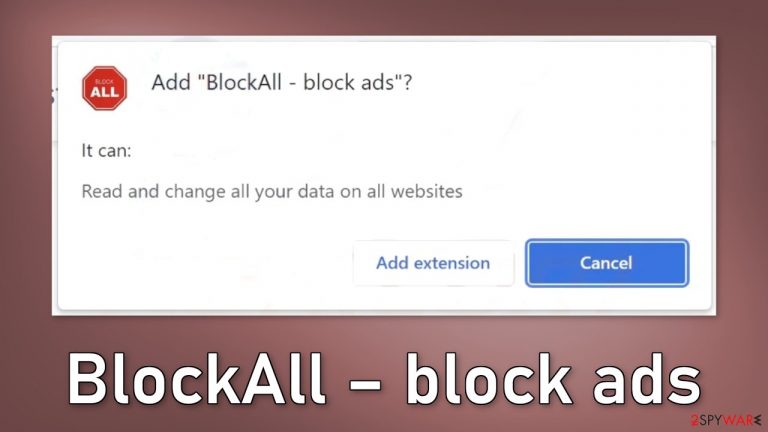
BlockAll – block ads is a bogus browser extension that is promoted as an effective adblocker. However, it does not actually deliver on its promises. Instead, it acts as adware[1] and causes more ads. People affected by this app may notice an increased amount of commercial content, like pop-ups, banners, and redirects.
Crooks may also use rogue advertising networks[2] that place ads leading to dangerous websites. The ads can promote harmful websites, software, and scams. People may end up on pages that try to trick them into providing personal information, downloading PUPs (potentially unwanted programs),[3] and even malware.
Extensions that cause this type of behavior are classified as browser hijackers. Even though these are considered mild infections, they can lead to quite serious problems, like monetary losses, identity theft, and operating system damage. Read our guide to learn how to remove the intruder.
| NAME | BlockAll – block ads |
| TYPE | Browser hijacker; potentially unwanted program |
| SYMPTOMS | An increased amount of commercial content, like pop-ups, banners, and redirects |
| DISTRIBUTION | Shady websites, deceptive ads, freeware installations |
| DANGERS | The app can lead to misinformation, dangerous pages, and monitor users' browsing activities |
| ELIMINATION | Remove the plugin via browser settings; scan your system with anti-malware tools |
| FURTHER STEPS | Use a maintenance tool FortectIntego to fix any remaining damage and optimize the machine |
Distribution methods
Usually, users infect themselves with bogus browser extensions from fake “Downloader” pages that use social engineering methods.[4] You may encounter messages like “Install Recommended Chrome Extension.” Often, such pages do not display the names of the plugins, so that should be a red flag.
BlockAll – block ads extension was also discovered to have a promotional website that is spread around the Internet. On the site, crooks try to make the plugin desirable, and useful so users would install it themselves. It is best to use official web stores and developer websites whenever you want to download add-ons.
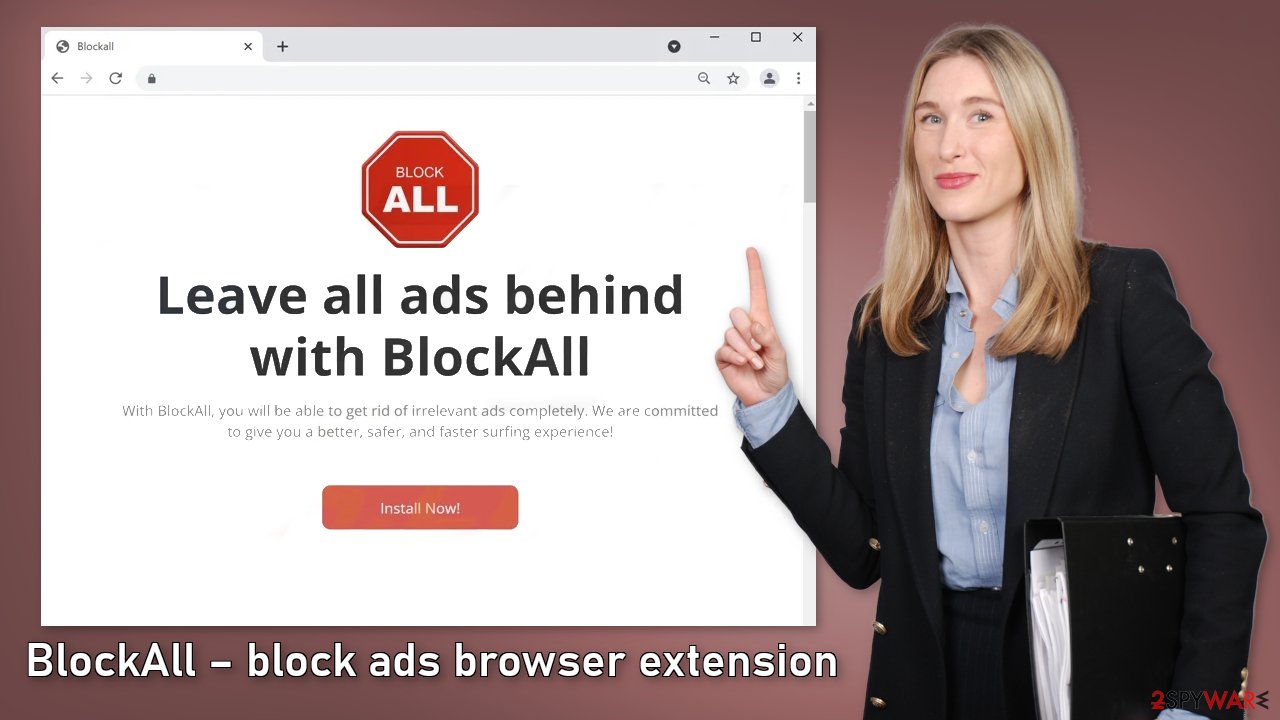
Although it is rare, some browser hijackers slip through the extensive review process that official web stores perform. That is why it is important to do your research no matter where you are installing the applications from. Read the reviews, look at the ratings, and the number of users.
It is best to choose those plugins that have plenty of positive feedback and thousands of users. You should also read the descriptions fully as crooks often make grammar or spelling mistakes. Also, if the claims are too good to be true – they probably are.
Remove the extension
The first thing you should do is go to your browser settings and check if you see BlockAll – block ads in the list, any extensions with a similar name, or suspicious-looking add-ons in general. You can follow our guide if you need help:
Google Chrome
- Open Google Chrome, click on the Menu (three vertical dots at the top-right corner) and select More tools > Extensions.
- In the newly opened window, you will see all the installed extensions. Uninstall all the suspicious plugins that might be related to the unwanted program by clicking Remove.

MS Edge:
- Select Menu (three horizontal dots at the top-right of the browser window) and pick Extensions.
- From the list, pick the extension and click on the Gear icon.
- Click on Uninstall at the bottom.

MS Edge (Chromium)
- Open Edge and click select Settings > Extensions.
- Delete unwanted extensions by clicking Remove.

Mozilla Firefox
- Open Mozilla Firefox browser and click on the Menu (three horizontal lines at the top-right of the window).
- Select Add-ons.
- In here, select unwanted plugin and click Remove.

Safari
- Click Safari > Preferences…
- In the new window, pick Extensions.
- Select the unwanted extension and select Uninstall.

Protect your privacy
Almost all websites and browser plugins use cookies to track your activity. Normally, they are used to personalize the user experience but crooks can use them to make a profit and sell them to advertising networks or other third parties. These small text files can store information such as your IP address, geolocation, links you click on, things you purchase online, etc.
We recommend using a maintenance tool like FortectIntego to clear your browsers automatically. Besides, this powerful software can fix various system errors, BSODs, corrupted files, and registry issues, which is especially helpful after a virus infection.
Scan the system with professional security tools
If you performed all the previous removal steps but you still experience the unwanted symptoms, you should consider the possibility that your machine is infected by a potentially unwanted program. Usually, such infections happen after freeware[5] installations.
Freeware distribution platforms include additional programs in the installers and most users do not notice. You should always choose the “Custom” or “Advanced” installation methods, read the Privacy Policy and Terms of Use to find out how your data will be handled. The most important step is to check the file list and untick the boxes next to any unrelated apps.
The removal of PUAs can be quite complicated. Fraudsters often disguise them as “handy” tools. They can have any name or icon so it can be difficult to remove manually for the average user. If you are not sure what to do and you do not want to risk eliminating the wrong files, we suggest using SpyHunter 5Combo Cleaner or Malwarebytes security tools
They will scan your machine, eliminate it, and prevent such infections in the future by giving you a warning before a malicious program can make any changes. If manual removal is what you prefer, we have instructions for Windows and Mac machines:
Windows 10/8:
- Enter Control Panel into Windows search box and hit Enter or click on the search result.
- Under Programs, select Uninstall a program.

- From the list, find the entry of the suspicious program.
- Right-click on the application and select Uninstall.
- If User Account Control shows up, click Yes.
- Wait till uninstallation process is complete and click OK.

Windows 7/XP:
- Click on Windows Start > Control Panel located on the right pane (if you are Windows XP user, click on Add/Remove Programs).
- In Control Panel, select Programs > Uninstall a program.

- Pick the unwanted application by clicking on it once.
- At the top, click Uninstall/Change.
- In the confirmation prompt, pick Yes.
- Click OK once the removal process is finished.
Mac:
- From the menu bar, select Go > Applications.
- In the Applications folder, look for all related entries.
- Click on the app and drag it to Trash (or right-click and pick Move to Trash)

To fully remove an unwanted app, you need to access Application Support, LaunchAgents, and LaunchDaemons folders and delete relevant files:
- Select Go > Go to Folder.
- Enter /Library/Application Support and click Go or press Enter.
- In the Application Support folder, look for any dubious entries and then delete them.
- Now enter /Library/LaunchAgents and /Library/LaunchDaemons folders the same way and terminate all the related .plist files.

How to prevent from getting browser hijacker
Do not let government spy on you
The government has many issues in regards to tracking users' data and spying on citizens, so you should take this into consideration and learn more about shady information gathering practices. Avoid any unwanted government tracking or spying by going totally anonymous on the internet.
You can choose a different location when you go online and access any material you want without particular content restrictions. You can easily enjoy internet connection without any risks of being hacked by using Private Internet Access VPN.
Control the information that can be accessed by government any other unwanted party and surf online without being spied on. Even if you are not involved in illegal activities or trust your selection of services, platforms, be suspicious for your own security and take precautionary measures by using the VPN service.
Backup files for the later use, in case of the malware attack
Computer users can suffer from data losses due to cyber infections or their own faulty doings. Ransomware can encrypt and hold files hostage, while unforeseen power cuts might cause a loss of important documents. If you have proper up-to-date backups, you can easily recover after such an incident and get back to work. It is also equally important to update backups on a regular basis so that the newest information remains intact – you can set this process to be performed automatically.
When you have the previous version of every important document or project you can avoid frustration and breakdowns. It comes in handy when malware strikes out of nowhere. Use Data Recovery Pro for the data restoration process.
- ^ Adware. Malwarebytes. Cybersecurity Basics.
- ^ Zeljka Zorz. How does a rogue ad network function?. Helpnetsecurity. IT Insights.
- ^ Chris Hoffman. PUPs Explained: What is a “Potentially Unwanted Program”?. Howtogeek. Technology Magazine.
- ^ What is Social Engineering?. Webroot. Cybersecurity Resources.
- ^ What Is Freeware?. Lifewire. Internet, Networking, and Security.
