BloodJaws ransomware (Free Guide) - Decryption Steps Included
BloodJaws virus Removal Guide
What is BloodJaws ransomware?
BloodJaws ransomware is a virus which provides free decryption software itself
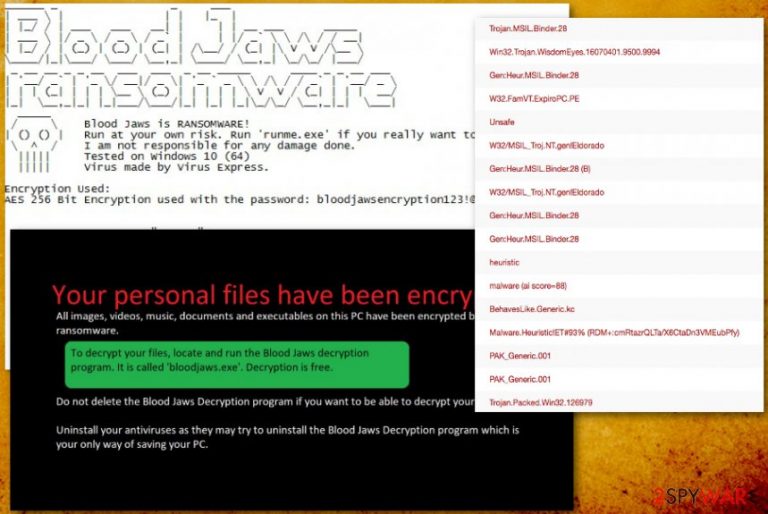
BloodJaws ransomware — a cyber threat which allows you to lock your files at your own risk. This virus is classified as a ransomware[1] since it uses AES-256 cryptography for file encryption. After the infiltration, the crypto-malware drops two executables on the system. Runme.exe is designed to execute the ransomware and Bloodjaws.exe is a free decryption software provided by the developers, Virus Express. Additionally, the ransom note includes the password used for data encryption — bloodjawsencryption123!@:
| Name | BloodJaws |
|---|---|
| Type | Ransomware |
| Encryption method | AES-256 |
| Main dangers | Can permanently damage computer's system and cause data loss |
| Distribution | Spam email attachments or peer-to-peer (P2P) networks |
| Program files | runme.exe; bloodjaws.exe |
| Decryption | At this time, can be decrypted with BloodJaws decryptor provided by the virus developers only |
| Encryption password | bloodjawsencryption123!@: |
| Elimination | The safest option would be to scan your computer with FortectIntego to uninstall BloodJaws after decryption |
BloodJaws ransomware virus can scan your computer for mostly used files and chose those for modification. You can immediately see that your files are changed:
- you cannot open the file;
- unknown extensions added;
- some of your files disappear;
- file format changes.
Ransomware can encrypt various files. It can be anything from photos, videos or text documents to archives. Those files became useless and lost if you have no backups or reliable data recovery tool. The developers of this ransomware include bloodjaws.exe file which is said to be BloodJaws decryptor.
Unfortunately, we cannot confirm whether this application is reliable and effective in file decryption. Therefore, you should use it at your own risk. Our experts recommend employing a professional antivirus to check for malicious files on your computer and ensure its safety in the future.
Typically, ransomware after file encryption places a ransom note on your desktop or at a random folder. In this case, BloodJaws message provides information about the virus rather than demands to pay the ransom in cryptocurrency[2] as usual:
Blood Jaws is RANSOMWARE!
Run at your own risk. Run 'runme.exe' if you really want to kill your PC.
I am not responsible for any damage done.
Tested on Windows 10 (64)
Virus made by Virus Express.Encryption used:
AES 256 Bit Encryption used with the password: bloodjawsencryption123!@:
BloodJaws ransomware files execute similar messages that state more about decryption and suggest people not to search for other ways. The virus developers note that anti-virus programs can block its way with uninstallation attempts.
So you could notice that this is a good method if you want to remove BloodJaws ransomware. Anti-malware tools are more powerful, and full system scan can detect and terminate possible threats, like ransomware and other related files. Use FortectIntego for this and make sure that you deleted all traces before plugging any external device with backups.
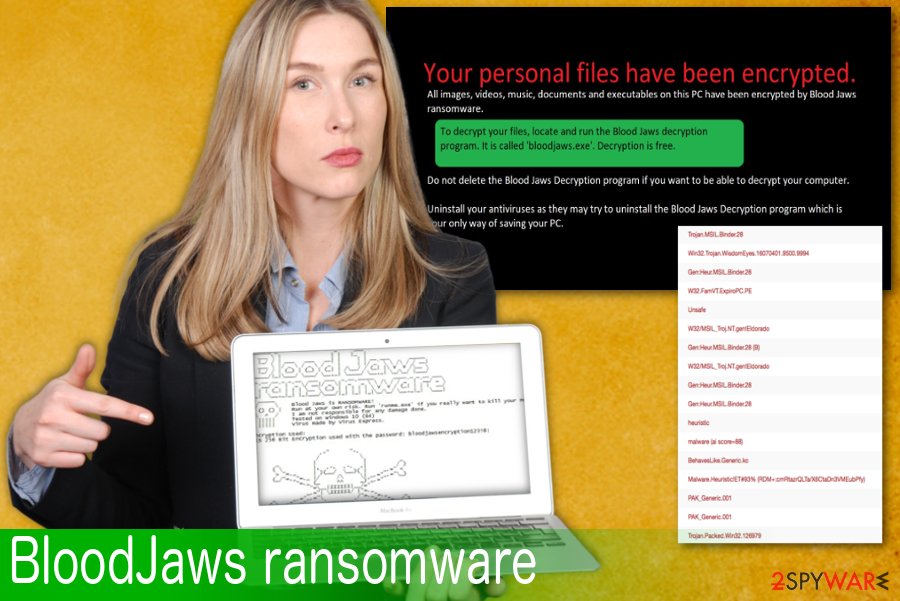
Ransomware comes behind insecure email attachments
The most common way of ransomware spreading is spam emails. The virus-filled attachments to be exact. Researchers[3] note that safe-looking email attachments can often be filled with macro-viruses and spread malware to your computer. You should be aware of that when browsing through emails.
We can recommend you to delete all suspicious emails without reading them or opening attachments. If you download and open any of them, you can get infected with various cyber threats.
The best way to differ spam emails from regular commercial content is knowing what services do you use and what you are not. It is common for virus developers to use big and widely known company names to hide behind and spread various ad content on infections through those emails. Also, stay away from dubious product providers and ad-supported sites in general.
Furthermore, since the contrivers of this ransomware-type infection are not interested in obtaining profits from the malicious program, you might unconsciously download it from unprotected peer-to-peer (P2P) websites where people search to download paid software for free.
We strongly recommend you to stay away from such illegal downloads and use only verified pages. This way, you will avoid more severe ransomware attacks in the future and protect against other cyber threats.
BloodJaws ransomware termination guidelines
To remove BloodJaws ransomware, you should be using anti-malware tools that are trustworthy. We can recommend FortectIntego, SpyHunter 5Combo Cleaner, Malwarebytes. Of course, feel free to use anything you find helpful. Just remember that it is vital to use certified software providers when installing anti-virus and anti-spyware tools.
BloodJaws ransomware removal needs to be done as soon as possible because there is a strong risk that it might cause further damage, or as mentioned by the developers — kill your PC. We have a step-by-step guide below with a few decryption methods and virus removal instructions in case you need help.
Getting rid of BloodJaws virus. Follow these steps
Manual removal using Safe Mode
Reboot your PC in Safe Mode with Networking as a first step, when dealing with ransomware:
Important! →
Manual removal guide might be too complicated for regular computer users. It requires advanced IT knowledge to be performed correctly (if vital system files are removed or damaged, it might result in full Windows compromise), and it also might take hours to complete. Therefore, we highly advise using the automatic method provided above instead.
Step 1. Access Safe Mode with Networking
Manual malware removal should be best performed in the Safe Mode environment.
Windows 7 / Vista / XP
- Click Start > Shutdown > Restart > OK.
- When your computer becomes active, start pressing F8 button (if that does not work, try F2, F12, Del, etc. – it all depends on your motherboard model) multiple times until you see the Advanced Boot Options window.
- Select Safe Mode with Networking from the list.

Windows 10 / Windows 8
- Right-click on Start button and select Settings.

- Scroll down to pick Update & Security.

- On the left side of the window, pick Recovery.
- Now scroll down to find Advanced Startup section.
- Click Restart now.

- Select Troubleshoot.

- Go to Advanced options.

- Select Startup Settings.

- Press Restart.
- Now press 5 or click 5) Enable Safe Mode with Networking.

Step 2. Shut down suspicious processes
Windows Task Manager is a useful tool that shows all the processes running in the background. If malware is running a process, you need to shut it down:
- Press Ctrl + Shift + Esc on your keyboard to open Windows Task Manager.
- Click on More details.

- Scroll down to Background processes section, and look for anything suspicious.
- Right-click and select Open file location.

- Go back to the process, right-click and pick End Task.

- Delete the contents of the malicious folder.
Step 3. Check program Startup
- Press Ctrl + Shift + Esc on your keyboard to open Windows Task Manager.
- Go to Startup tab.
- Right-click on the suspicious program and pick Disable.

Step 4. Delete virus files
Malware-related files can be found in various places within your computer. Here are instructions that could help you find them:
- Type in Disk Cleanup in Windows search and press Enter.

- Select the drive you want to clean (C: is your main drive by default and is likely to be the one that has malicious files in).
- Scroll through the Files to delete list and select the following:
Temporary Internet Files
Downloads
Recycle Bin
Temporary files - Pick Clean up system files.

- You can also look for other malicious files hidden in the following folders (type these entries in Windows Search and press Enter):
%AppData%
%LocalAppData%
%ProgramData%
%WinDir%
After you are finished, reboot the PC in normal mode.
Remove BloodJaws using System Restore
Windows System Restore feature can help you too:
-
Step 1: Reboot your computer to Safe Mode with Command Prompt
Windows 7 / Vista / XP- Click Start → Shutdown → Restart → OK.
- When your computer becomes active, start pressing F8 multiple times until you see the Advanced Boot Options window.
-
Select Command Prompt from the list

Windows 10 / Windows 8- Press the Power button at the Windows login screen. Now press and hold Shift, which is on your keyboard, and click Restart..
- Now select Troubleshoot → Advanced options → Startup Settings and finally press Restart.
-
Once your computer becomes active, select Enable Safe Mode with Command Prompt in Startup Settings window.

-
Step 2: Restore your system files and settings
-
Once the Command Prompt window shows up, enter cd restore and click Enter.

-
Now type rstrui.exe and press Enter again..

-
When a new window shows up, click Next and select your restore point that is prior the infiltration of BloodJaws. After doing that, click Next.


-
Now click Yes to start system restore.

-
Once the Command Prompt window shows up, enter cd restore and click Enter.
Bonus: Recover your data
Guide which is presented above is supposed to help you remove BloodJaws from your computer. To recover your encrypted files, we recommend using a detailed guide prepared by 2-spyware.com security experts.If your files are encrypted by BloodJaws, you can use several methods to restore them:
Data Recovery Pro is a tool designed for restoring your files
You should rely on Data Recovery Pro if your files got encrypted by ransomware or you accidentally deleted them yourself:
- Download Data Recovery Pro;
- Follow the steps of Data Recovery Setup and install the program on your computer;
- Launch it and scan your computer for files encrypted by BloodJaws ransomware;
- Restore them.
If you want to focus on individual file recovery try Windows Previous Versions feature
Windows Previous Versions feature can be used successfully if System Restore feature was enabled before the ransomware attack:
- Find an encrypted file you need to restore and right-click on it;
- Select “Properties” and go to “Previous versions” tab;
- Here, check each of available copies of the file in “Folder versions”. You should select the version you want to recover and click “Restore”.
ShadowExplorer can help in file recovery after BloodJaws ransomware attack
If this ransomware left Shadow Volume Copies untouched you could try to use ShadowExplorer:
- Download Shadow Explorer (http://shadowexplorer.com/);
- Follow a Shadow Explorer Setup Wizard and install this application on your computer;
- Launch the program and go through the drop down menu on the top left corner to select the disk of your encrypted data. Check what folders are there;
- Right-click on the folder you want to restore and select “Export”. You can also select where you want it to be stored.
A professional BloodJaws decryptor is unavailable yet.
Finally, you should always think about the protection of crypto-ransomwares. In order to protect your computer from BloodJaws and other ransomwares, use a reputable anti-spyware, such as FortectIntego, SpyHunter 5Combo Cleaner or Malwarebytes
How to prevent from getting ransomware
Protect your privacy – employ a VPN
There are several ways how to make your online time more private – you can access an incognito tab. However, there is no secret that even in this mode, you are tracked for advertising purposes. There is a way to add an extra layer of protection and create a completely anonymous web browsing practice with the help of Private Internet Access VPN. This software reroutes traffic through different servers, thus leaving your IP address and geolocation in disguise. Besides, it is based on a strict no-log policy, meaning that no data will be recorded, leaked, and available for both first and third parties. The combination of a secure web browser and Private Internet Access VPN will let you browse the Internet without a feeling of being spied or targeted by criminals.
No backups? No problem. Use a data recovery tool
If you wonder how data loss can occur, you should not look any further for answers – human errors, malware attacks, hardware failures, power cuts, natural disasters, or even simple negligence. In some cases, lost files are extremely important, and many straight out panic when such an unfortunate course of events happen. Due to this, you should always ensure that you prepare proper data backups on a regular basis.
If you were caught by surprise and did not have any backups to restore your files from, not everything is lost. Data Recovery Pro is one of the leading file recovery solutions you can find on the market – it is likely to restore even lost emails or data located on an external device.
- ^ Ransomware. Wikipedia. The free encyclopedia.
- ^ What is Cryptocurrency: Everything You Need To Know . Blockgeeks. Blockchain community.
- ^ Novirus. Novirus. Spyware and security news.







