BlueSky ransomware (virus) - Recovery Instructions Included
BlueSky virus Removal Guide
What is BlueSky ransomware?
BlueSky ransomware can infiltrate users' machines and lock their personal files
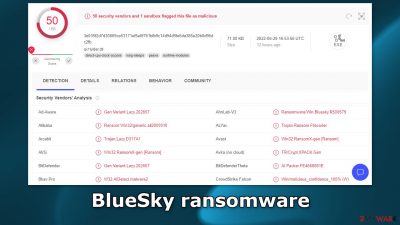
BlueSky ransomware was created to infiltrate users' devices and lock all of the personal files inside them. The icons get also changed to white pages, so users immediately notice that something is wrong. Affected files include photos, videos, documents, etc. They get appended with the .bluesky extension.
So if a file was previously named picture.jpg, after encryption is complete, it would look like this – picture.bluesky. Shortly after the encryption process is complete, two ransom notes are generated on the machine which inform users about their current situation. The files are named “# DECRYPT FILES BLUESKY #.html” and “# DECRYPT FILES BLUESKY #.txt.”
| NAME | BlueSky |
| TYPE | Ransomware, cryptovirus, data locking malware |
| DISTRIBUTION | Infected email attachments, peer-to-peer file sharing platforms, torrents, malicious ads |
| FILE EXTENSION | .bluesky |
| RANSOM NOTE | # DECRYPT FILES BLUESKY #.html; # DECRYPT FILES BLUESKY #.txt |
| RANSOM AMOUNT | 0.1 BTC or 0.2 BTC |
| FILE RECOVERY | It is almost impossible to recover the data if users do not have backups or the decryption keys were not leaked; we provide third-party solutions that work in some cases |
| ELIMINATION | Scan your machine with anti-malware software to eliminate the virus safely, keep in mind that this will not recover the locked files |
| SYSTEM FIX | You can avoid windows reinstallation with FortectIntego maintenance tool, which can fix damaged files and system errors |
The ransom note
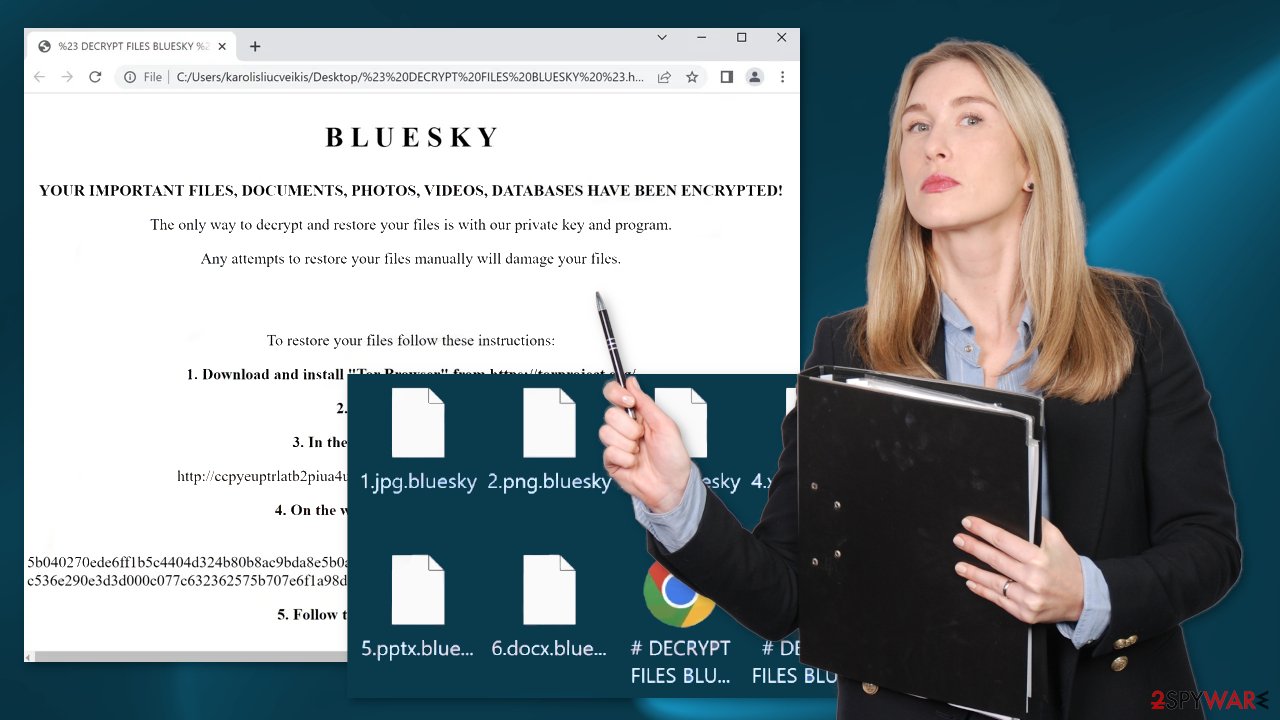
The full # DECRYPT FILES BLUESKY #.html ransom note reads as follows:
BlueSky DECRYPTOR
SupportYour documents, photos, databases and other important files have been encrypted!
To decrypt your files you need to buy our special software BlueSky DECRYPTOR.
The payment should be made with Bitcoins.For 6 days, 23 hours, 59 minutes and 56 seconds BlueSky Decryptor will be available for the price of 0.1 BTC ≈ 2,075$.
In 6 days, 23 hours, 59 minutes and 56 seconds the price will increase to 0.2 BTC ≈ 4,150$.
In 13 days, 23 hours, 59 minutes and 56 seconds your private key will be permanently destroyed.
Trial decrypt
Upload 1 .bluesky file for free decryption (maximum size 256kb)How to buy BlueSky DECRYPTOR?
1. Register a Bitcoin wallet.
Our recommendations:
hxxps://blockchain.com/wallet
hxxps://coinbase.com/
2. Purchase Bitcoins.
Our recommendations:
hxxps://bitcoin.org/buy
hxxps://buybitcoinworldwide.com/
hxxps://localbitcoins.com/
hxxps://paxful.com/
3. Send 0.1 Bitcoins to the following address:
Send 0.1 BTC to the address above
Decrypter will be available after 3 confirmations.
The ransom note informs victims that their files have been encrypted and that they need to purchase a decryptor to recover them. Ransomware developers ask to be paid with cryptocurrencies[1] because they provide anonymity. For the first 6 days, the price of the decryption key is set to 0.01 Bitcoin which at the time of writing is about $2000. After 6 days, the price doubles, and if the victims do not pay, it is said that the key will be destroyed.
We do not recommend contacting cybercriminals or paying them because they cannot be trusted. Many previous ransomware attack victims say that they never heard back after sending the asked amount. Cryptocurrency transactions are non-refundable so you risk losing your money.
Even though only the criminals have the decryption tool that can recover the files, it is not worth taking that risk. Sometimes the decryption keys are released after crooks receive as many payments as possible. In this guide, you will also find a third-party recovery solution, that helps in some cases.
Distribution methods
Most people are unaware of ransomware attacks and how they work. There are a lot of methods that cybercriminals use to spread them. Probably the most common one – installations of “cracked” software. Many people do not have money to buy expensive software licenses so they resort to using third-party distributors that provide them for free.
The thing is, these websites are rarely regulated, so they are full of PUPs and malware. Of course, ransomware can also be disguised as a legitimate program also, that users download themselves intentionally. It is important to do your research before installing anything and make sure it is safe to do so. Find reviews and inspect the site, try to find the official source.
Another popular method threat actors use is email. Typically, the malicious code gets introduced by an executable file (.exe) that may have been in a zip folder, embedded within a Microsoft Office document’s macros,[2] or other viable attachments. You should only open attachments that you were expecting to receive.
If it was a surprise, double-check with the person through another platform. Threat actors also use social engineering to disguise their emails as urgent and important messages from well-known companies. That is why it is best to examine the email thoroughly if it asks you to click on a link or open an attachment.
BlueSky ransomware removal
There are plenty of ransomware-type infections which self-destroy after they are finished with data encryption. However, this is not the case for all malware, and it well might be that BlueSky ransomware will continue running in the background in order to lock the incoming data. Besides, it might drop several modules that could be designed for some other malicious activities, such as cryptojacking.[3]
Therefore, the first step you should do after being infected with ransomware is to remove it with powerful security software. You can perform a full system scan with an updated anti-virus application and it should delete all the related files and other items automatically. There are plenty of tools that recognize
In some cases, ransomware might interfere with security software operations in one way or another (for example, it can immediately shut it down). Accessing Safe Mode with Networking can bypass this issue:
Windows 7 / Vista / XP
- Click Start > Shutdown > Restart > OK.
- When your computer becomes active, start pressing F8 button (if that does not work, try F2, F12, Del, etc. – it all depends on your motherboard model) multiple times until you see the Advanced Boot Options window.
- Select Safe Mode with Networking from the list.
![Windows XP/7 Windows XP/7]()
Windows 10 / Windows 8
- Right-click on Start button and select Settings.
- Scroll down to pick Update & Security.
- On the left side of the window, pick Recovery.
- Now scroll down to find Advanced Startup section.
- Click Restart now.
- Select Troubleshoot.
![Choose an option Choose an option]()
- Go to Advanced options.
![Advanced options Advanced options]()
- Select Startup Settings.
![Startup settings Startup settings]()
- Click Restart.
- Press 5 or click 5) Enable Safe Mode with Networking.
Once your computer reboots, your desktop background should be black, with “Safe Mode” markings in all four corners of the screen. Launch SpyHunter 5Combo Cleaner or Malwarebytes and perform a full system scan. Your machine should be clean after that, and you can then restart it to go back to normal more to proceed with the next step.
Third-party solutions to recover .bluesky files
Having your files encrypted by ransomware can be particularly devastating, especially if data consists of important work documents or schoolwork. As already mentioned, paying criminals is not recommended – these people can simply not be trusted. They might never send you the required key, especially when there are no contact details provided (they might not know who you are – usually crooks provide a personal ID they can identify victims by).
Thus, you should instead rely on other methods. There is no guarantee they will work for you, but you should definitely try it.
- Download Data Recovery Pro.
- Double-click the installer to launch it.
![BlueSky ransomware BlueSky ransomware]()
- Follow on-screen instructions to install the software.
![Install program Install program]()
- As soon as you press Finish, you can use the app.
- Select Everything or pick individual folders where you want the files to be recovered from.
- Press Next.
- At the bottom, enable Deep scan and pick which Disks you want to be scanned.
![Select Deep scan Select Deep scan]()
- Press Scan and wait till it is complete.
- You can now pick which folders/files to recover – don't forget you also have the option to search by the file name!
- Press Recover to retrieve your files.
![Recover files Recover files]()
Repair the damaged operating system
Malware, such as ransomware, can negatively impact Windows system files, damaging them during the infection period. New ransomware strains are more prone to bugs due to malware creators' inexperience, so it can mess things up really quickly. Unfortunately, security software is not capable of fixing damaged system components, which might later result in system crashes, errors, and other issues. If you are experiencing similar problems after BlueSky ransomware removal, you should proceed with the following solution to repair damaged system files:
- Download FortectIntego
- Click on the ReimageRepair.exe
![Reimage download Reimage download]()
- If User Account Control (UAC) shows up, select Yes
- Press Install and wait till the program finishes the installation process
![Reimage installation Reimage installation]()
- The analysis of your machine will begin immediately
![Reimage scan Reimage scan]()
- Once complete, check the results – they will be listed in the Summary
- You can now click on each of the issues and fix them manually
- If you see many problems that you find difficult to fix, we recommend you purchase the license and fix them automatically.
![Reimage results Reimage results]()
Getting rid of BlueSky virus. Follow these steps
Isolate the infected computer
Some ransomware strains aim to infect not only one computer but hijack the entire network. As soon as one of the machines is infected, malware can spread via network and encrypt files everywhere else, including Network Attached Storage (NAS) devices. If your computer is connected to a network, it is important to isolate it to prevent re-infection after ransomware removal is complete.
The easiest way to disconnect a PC from everything is simply to plug out the ethernet cable. However, in the corporate environment, this might be extremely difficult to do (also would take a long time). The method below will disconnect from all the networks, including local and the internet, isolating each of the machines involved.
- Type in Control Panel in Windows search and press Enter
- Go to Network and Internet

- Click Network and Sharing Center

- On the left, pick Change adapter settings

- Right-click on your connection (for example, Ethernet), and select Disable

- Confirm with Yes.
If you are using some type of cloud storage you are connected to, you should disconnect from it immediately. It is also advisable to disconnect all the external devices, such as USB flash sticks, external HDDs, etc. Once the malware elimination process is finished, you can connect your computers to the network and internet, as explained above, but by pressing Enable instead.
Find a working decryptor for your files
File encryption is a process that is similar to applying a password to a particular file or folder. However, from a technical point of view, encryption is fundamentally different due to its complexity. By using encryption, threat actors use a unique set of alphanumeric characters as a password that can not easily be deciphered if the process is performed correctly.
There are several algorithms that can be used to lock data (whether for good or bad reasons); for example, AES uses the symmetric method of encryption, meaning that the key used to lock and unlock files is the same. Unfortunately, it is only accessible to the attackers who hold it on a remote server – they ask for a payment in exchange for it. This simple principle is what allows ransomware authors to prosper in this illegal business.
While many high-profile ransomware strains such as Djvu or Dharma use immaculate encryption methods, there are plenty of failures that can be observed within the code of some novice malware developers. For example, the keys could be stored locally, which would allow users to regain access to their files without paying. In some cases, ransomware does not even encrypt files due to bugs, although victims might believe the opposite due to the ransom note that shows up right after the infection and data encryption is completed.
Therefore, regardless of which crypto-malware affects your files, you should try to find the relevant decryptor if such exists. Security researchers are in a constant battle against cybercriminals. In some cases, they manage to create a working decryption tool that would allow victims to recover files for free.
Once you have identified which ransomware you are affected by, you should check the following links for a decryptor:
- No More Ransom Project
- Free Ransomware Decryptors by Kaspersky
- Free Ransomware Decryption Tools from Emsisoft
- Avast decryptors

If you can't find a decryptor that works for you, you should try the alternative methods we list below. Additionally, it is worth mentioning that it sometimes takes years for a working decryption tool to be developed, so there are always hopes for the future.
Create data backups to avoid file loss in the future
One of the many countermeasures for home users against ransomware is data backups. Even if your Windows get corrupted, you can reinstall everything from scratch and retrieve files from backups with minimal losses overall. Most importantly, you would not have to pay cybercriminals and risk your money as well.
Therefore, if you have already dealt with a ransomware attack, we strongly advise you to prepare backups for future use. There are two options available to you:
- Backup on a physical external drive, such as a USB flash drive or external HDD.
- Use cloud storage services.
The first method is not that convenient, however, as backups need to constantly be updated manually – although it is very reliable. Therefore, we highly advise choosing cloud storage instead – it is easy to set up and efficient to sustain. The problem with it is that storage space is limited unless you want to pay for the subscription.
Using Microsoft OneDrive
OneDrive is a built-in tool that comes with every modern Windows version. By default, you get 5 GB of storage that you can use for free. You can increase that storage space, but for a price. Here's how to setup backups for OneDrive:
- Click on the OneDrive icon within your system tray.
- Select Help & Settings > Settings.

- If you don't see your email under the Account tab, you should click Add an account and proceed with the on-screen instructions to set yourself up.

- Once done, move to the Backup tab and click Manage backup.

- Select Desktop, Documents, and Pictures, or a combination of whichever folders you want to backup.
- Press Start backup.

After this, all the files that are imported into the above-mentioned folders will be automatically backed for you. If you want to add other folders or files, you have to do that manually. For that, open File Explorer by pressing Win + E on your keyboard, and then click on the OneDrive icon. You should drag and drop folders you want to backup (or you can use Copy/Paste as well).
Using Google Drive
Google Drive is another great solution for free backups. The good news is that you get as much as 15GB for free by choosing this storage. There are also paid versions available, with significantly more storage to choose from.
You can access Google Drive via the web browser or use a desktop app you can download on the official website. If you want your files to be synced automatically, you will have to download the app, however.
- Download the Google Drive app installer and click on it.

- Wait a few seconds for it to be installed.

- Now click the arrow within your system tray – you should see Google Drive icon there, click it once.

- Click Get Started.

- Enter all the required information – your email/phone, and password.

- Now pick what you want to sync and backup. You can click on Choose Folder to add additional folders to the list.
- Once done, pick Next.

- Now you can select to sync items to be visible on your computer.
- Finally, press Start and wait till the sync is complete. Your files are now being backed up.
Report the incident to your local authorities
Ransomware is a huge business that is highly illegal, and authorities are very involved in catching malware operators. To have increased chances of identifying the culprits, the agencies need information. Therefore, by reporting the crime, you could help with stopping the cybercriminal activities and catching the threat actors. Make sure you include all the possible details, including how did you notice the attack, when it happened, etc. Additionally, providing documents such as ransom notes, examples of encrypted files, or malware executables would also be beneficial.
Law enforcement agencies typically deal with online fraud and cybercrime, although it depends on where you live. Here is the list of local authority groups that handle incidents like ransomware attacks, sorted by country:
- USA – Internet Crime Complaint Center IC3
- United Kingdom – ActionFraud
- Canada – Canadian Anti-Fraud Centre
- Australia – ScamWatch
- New Zealand – ConsumerProtection
- Germany – Polizei
- France – Ministère de l'Intérieur

If your country is not listed above, you should contact the local police department or communications center.
How to prevent from getting ransomware
Protect your privacy – employ a VPN
There are several ways how to make your online time more private – you can access an incognito tab. However, there is no secret that even in this mode, you are tracked for advertising purposes. There is a way to add an extra layer of protection and create a completely anonymous web browsing practice with the help of Private Internet Access VPN. This software reroutes traffic through different servers, thus leaving your IP address and geolocation in disguise. Besides, it is based on a strict no-log policy, meaning that no data will be recorded, leaked, and available for both first and third parties. The combination of a secure web browser and Private Internet Access VPN will let you browse the Internet without a feeling of being spied or targeted by criminals.
No backups? No problem. Use a data recovery tool
If you wonder how data loss can occur, you should not look any further for answers – human errors, malware attacks, hardware failures, power cuts, natural disasters, or even simple negligence. In some cases, lost files are extremely important, and many straight out panic when such an unfortunate course of events happen. Due to this, you should always ensure that you prepare proper data backups on a regular basis.
If you were caught by surprise and did not have any backups to restore your files from, not everything is lost. Data Recovery Pro is one of the leading file recovery solutions you can find on the market – it is likely to restore even lost emails or data located on an external device.
- ^ James Royal. What Is Cryptocurrency? Here’s What You Should Know. NerdWallet. Investing Guides and Tips.
- ^ Macro malware. Microsoft. Documentation.
- ^ Michael Nadeau. Cryptojacking explained: How to prevent, detect, and recover from it. Csoonline. Internet Security Blog.


























