Bnewsb.com (Removal Guide) - Free Instructions
Bnewsb.com Removal Guide
What is Bnewsb.com?
Bnewsb.com is the adware that degrades the speed and performance of the device it gets on
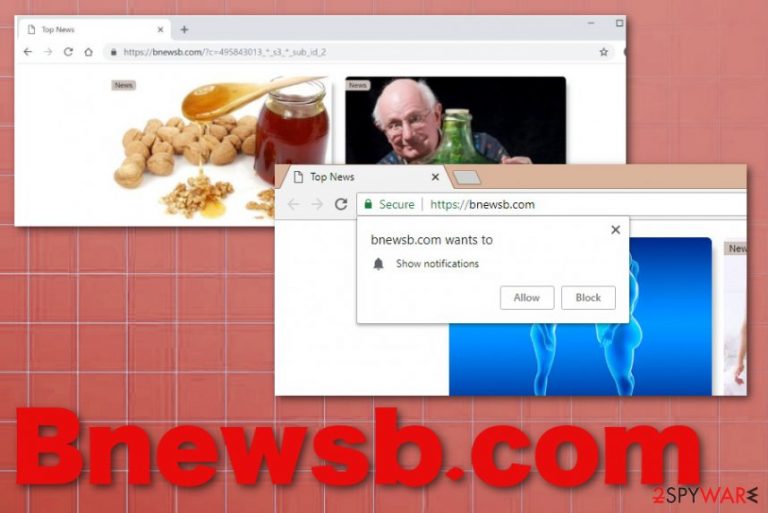
This is not a Bnewsb.com virus or malware of any sort, but the intruder can cause many issues due to data tracking functionality and the fact that content you get exposed to is potentially malicious. Since this is a program related to many advertisers, ad-tracking is a technique used by all of them so your personal information is ar risk when you surf on such questionable pages all the time. This is mainly designed to help with marketing and promoting products, but data collecting and sharing such information with third-party companies can lead to identity theft.
| Name | Bnewsb.com |
|---|---|
| Type | Adware |
| Symptoms | The program appears out of nowhere and makes changes to settings of the web browser like the homepage or new tab preferences. It continuously redirects the traffic to advertising services and possibly malicious pages where the user gets exposed to malware and even downloads intruders without even noticing. Push notifications encouraging to allow additional content appears when the browser is closed and redirects to questionable pages |
| Danger | Advertising content and sites the user gets exposed to relies on tracking functionalities and collects data about users' browsing habits and personal information. Data ends up in the hands of third-party companies or even malicious actors, so the security of your privacy is in question |
| Distribution | Insecure freeware installations lead to infiltration of such programs because skipping through important steps allows all included programs to get downloaded and installed without additional permission from the user |
| Elimination | Bnewsb.com removal is the process that requires some help from professional security tools because manual termination of PUPs can take time and still don't give the best results. Automatic scan with the anti-malware program can delete all potential threats at once |
| Optimization | To improve the performance and get back to the normal speed of the PC, you should employ a system tool like FortectIntego that may fix the damage in system folders and repair needed files |
Bnewsb.com – one of the hundreds of rogue websites that keep the focus on redirecting visitors to deceptive and possibly dangerous pages. The redirect appears out of nowhere on the screen because such behavior is caused by a potentially unwanted program running in the background. Such application infiltrates the device without users' permission and starts delivering advertisements, exposing the visitor to needed content, and gathering browsing-related information.[2]
Bnewsb.com is not showing news or any content whatsoever when you visit the URL directly. However, when the adware shows this site on the affected machine, it delivers misleading and clickbait material to gather views and trick people into visiting the sponsored pages. Adware is related to ad-supported sites, so such views and visits are the main goals that PUP is distributed for.
Since adware shows material related to questionable services, you cannot be sure that anything that comes after clicking on Bnewsb.com pop-ups or redirects is safe to view. However, when the screen is filled with pop-ups and banners, blinking boxes, and other ads, there is no easy way out without clicking on something questionable. Try to exit the content and browser itself without triggering too many redirects and try to clean the machine as soon as possible.
Unfortunately, due to all the additional content adware installs on the machine and changes made to some of the settings, Bnewsb.com removal is a difficult and time-consuming process. Unless you choose to go for automatic method and use the proper anti-malware software for the full cleaning. AV tools can check the system for you and indicate any threats, potentially dangerous files or programs and delete them all for you. Then you can manually go through web browsers and recover default settings. 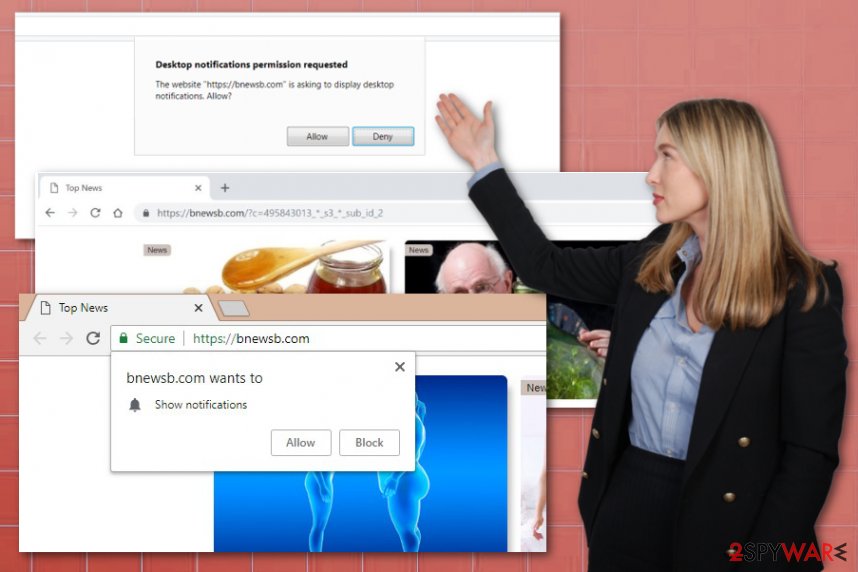
Advertisers use location details, most viewed pages, searched items, and other browsing history data to generate personalized advertisements. When commercial content is more geared towards you, Bnewsb.com can ensure that you are clicking on such material willingly. If you keep the intruder on the machine, it can further alter the Windows registry or install in-browser content too keep the persistence.
You need to remove Bnewsb.com as soon as you notice anything suspicious, so all the additional damage can be avoided. However, you cannot tell specifically when the PUP got on the device since infiltration happens silently and in the background, so clean the machine fully no matter what.
Experts[3] note that even though Bnewsb.com is not malware, but a PUP, there are many places this intruder can go and make alterations without your knowledge. This is why it is advised to run the PC optimizer or repair tool on the machine after the initial PUP termination. FortectIntego and similar cleaners may find and fix issues with registry entries or more essential settings. Interfering with such important parts of the PC manually can lead to permanent damage. 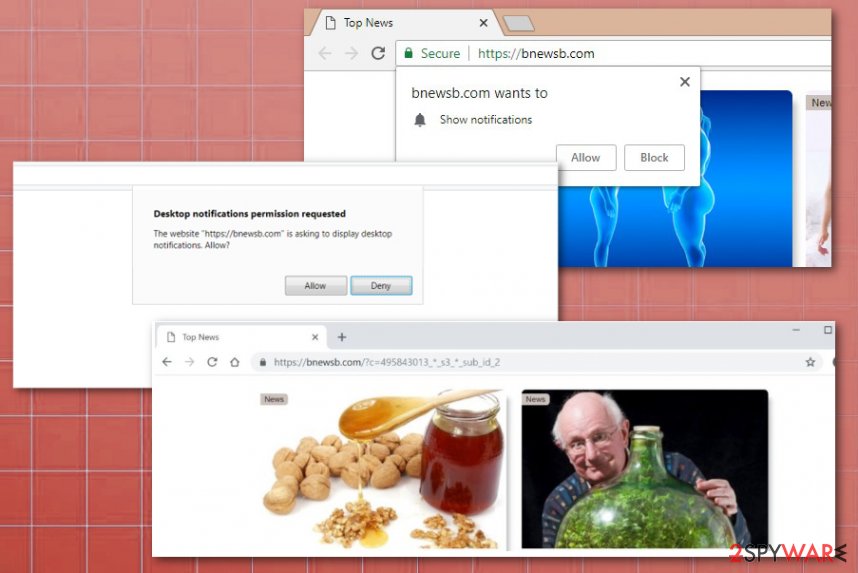
Clickbait and misleading content leads to direct PUP infiltrations
The Internet is not the safest place because people rely on various techniques to reach their goals. Malicious actors and PUP developers also rely on many shady methods when they want to spread their products and generate money. Sponsored content, advertisements, redirects, and clickbait that attracts users' attention can help to achieve anything.
Promotional ads and sites where freeware is offered leads to unwanted installations and sometimes such downloads can get triggered by clicking on the web browser alone. However, one of the biggest issues when it comes to potentially unwanted programs like adware or browser hijackers involve software bundling technique.
During freeware installations, when the source is not the most reliable, the setup has more additional programs than the one that you intend to download. If you skip through steps and go for Recommended or Quick options, you allow all the intruders on the machine without even noticing. Always choose Advanced or Custom options and check the list of programs prepared for installation to uncheck any suspicious applications.
Get rid fo any content related to Bnewsb.com push notifications virus
Note that the Bnewsb.com virus is called that not only for unwanted and intrusive content that fills up the screen. Push notifications that come to your screen after every reboot besides the fact if the browser is opened or not, so you need to go through particular settings on each of the web browser and change them.
After the proper Bnewsb.com removal using the anti-malware software, locate each of your browsers and go to Advanced settings where Content or Site settings should be found. Under the Notifications section, Permissions should list all the sites that can send you notifications. Manage URLs there and Block suspicious sites completely.
This is not that difficult when you remove Bnewsb.com prior to that. Potentially unwanted program is no longer affecting those settings, and you can use the machine normally. Do the same fix on your system settings, but rely on PC repair tools for this step, to avoid further damage.
You may remove virus damage with a help of FortectIntego. SpyHunter 5Combo Cleaner and Malwarebytes are recommended to detect potentially unwanted programs and viruses with all their files and registry entries that are related to them.
Getting rid of Bnewsb.com. Follow these steps
Uninstall from Windows
Get rid of the intruder and make sure to improve the performance after direct Bnewsb.com
Instructions for Windows 10/8 machines:
- Enter Control Panel into Windows search box and hit Enter or click on the search result.
- Under Programs, select Uninstall a program.

- From the list, find the entry of the suspicious program.
- Right-click on the application and select Uninstall.
- If User Account Control shows up, click Yes.
- Wait till uninstallation process is complete and click OK.

If you are Windows 7/XP user, proceed with the following instructions:
- Click on Windows Start > Control Panel located on the right pane (if you are Windows XP user, click on Add/Remove Programs).
- In Control Panel, select Programs > Uninstall a program.

- Pick the unwanted application by clicking on it once.
- At the top, click Uninstall/Change.
- In the confirmation prompt, pick Yes.
- Click OK once the removal process is finished.
Delete from macOS
Remove items from Applications folder:
- From the menu bar, select Go > Applications.
- In the Applications folder, look for all related entries.
- Click on the app and drag it to Trash (or right-click and pick Move to Trash)

To fully remove an unwanted app, you need to access Application Support, LaunchAgents, and LaunchDaemons folders and delete relevant files:
- Select Go > Go to Folder.
- Enter /Library/Application Support and click Go or press Enter.
- In the Application Support folder, look for any dubious entries and then delete them.
- Now enter /Library/LaunchAgents and /Library/LaunchDaemons folders the same way and terminate all the related .plist files.

Remove from Microsoft Edge
Delete unwanted extensions from MS Edge:
- Select Menu (three horizontal dots at the top-right of the browser window) and pick Extensions.
- From the list, pick the extension and click on the Gear icon.
- Click on Uninstall at the bottom.

Clear cookies and other browser data:
- Click on the Menu (three horizontal dots at the top-right of the browser window) and select Privacy & security.
- Under Clear browsing data, pick Choose what to clear.
- Select everything (apart from passwords, although you might want to include Media licenses as well, if applicable) and click on Clear.

Restore new tab and homepage settings:
- Click the menu icon and choose Settings.
- Then find On startup section.
- Click Disable if you found any suspicious domain.
Reset MS Edge if the above steps did not work:
- Press on Ctrl + Shift + Esc to open Task Manager.
- Click on More details arrow at the bottom of the window.
- Select Details tab.
- Now scroll down and locate every entry with Microsoft Edge name in it. Right-click on each of them and select End Task to stop MS Edge from running.

If this solution failed to help you, you need to use an advanced Edge reset method. Note that you need to backup your data before proceeding.
- Find the following folder on your computer: C:\\Users\\%username%\\AppData\\Local\\Packages\\Microsoft.MicrosoftEdge_8wekyb3d8bbwe.
- Press Ctrl + A on your keyboard to select all folders.
- Right-click on them and pick Delete

- Now right-click on the Start button and pick Windows PowerShell (Admin).
- When the new window opens, copy and paste the following command, and then press Enter:
Get-AppXPackage -AllUsers -Name Microsoft.MicrosoftEdge | Foreach {Add-AppxPackage -DisableDevelopmentMode -Register “$($_.InstallLocation)\\AppXManifest.xml” -Verbose

Instructions for Chromium-based Edge
Delete extensions from MS Edge (Chromium):
- Open Edge and click select Settings > Extensions.
- Delete unwanted extensions by clicking Remove.

Clear cache and site data:
- Click on Menu and go to Settings.
- Select Privacy, search and services.
- Under Clear browsing data, pick Choose what to clear.
- Under Time range, pick All time.
- Select Clear now.

Reset Chromium-based MS Edge:
- Click on Menu and select Settings.
- On the left side, pick Reset settings.
- Select Restore settings to their default values.
- Confirm with Reset.

Remove from Mozilla Firefox (FF)
You should set the browser to default and remove Bnewsb.com from the browser this way
Remove dangerous extensions:
- Open Mozilla Firefox browser and click on the Menu (three horizontal lines at the top-right of the window).
- Select Add-ons.
- In here, select unwanted plugin and click Remove.

Reset the homepage:
- Click three horizontal lines at the top right corner to open the menu.
- Choose Options.
- Under Home options, enter your preferred site that will open every time you newly open the Mozilla Firefox.
Clear cookies and site data:
- Click Menu and pick Settings.
- Go to Privacy & Security section.
- Scroll down to locate Cookies and Site Data.
- Click on Clear Data…
- Select Cookies and Site Data, as well as Cached Web Content and press Clear.

Reset Mozilla Firefox
If clearing the browser as explained above did not help, reset Mozilla Firefox:
- Open Mozilla Firefox browser and click the Menu.
- Go to Help and then choose Troubleshooting Information.

- Under Give Firefox a tune up section, click on Refresh Firefox…
- Once the pop-up shows up, confirm the action by pressing on Refresh Firefox.

Remove from Google Chrome
Go through settings on the browser, so all the changes get reverted back to normal
Delete malicious extensions from Google Chrome:
- Open Google Chrome, click on the Menu (three vertical dots at the top-right corner) and select More tools > Extensions.
- In the newly opened window, you will see all the installed extensions. Uninstall all the suspicious plugins that might be related to the unwanted program by clicking Remove.

Clear cache and web data from Chrome:
- Click on Menu and pick Settings.
- Under Privacy and security, select Clear browsing data.
- Select Browsing history, Cookies and other site data, as well as Cached images and files.
- Click Clear data.

Change your homepage:
- Click menu and choose Settings.
- Look for a suspicious site in the On startup section.
- Click on Open a specific or set of pages and click on three dots to find the Remove option.
Reset Google Chrome:
If the previous methods did not help you, reset Google Chrome to eliminate all the unwanted components:
- Click on Menu and select Settings.
- In the Settings, scroll down and click Advanced.
- Scroll down and locate Reset and clean up section.
- Now click Restore settings to their original defaults.
- Confirm with Reset settings.

Delete from Safari
Remove unwanted extensions from Safari:
- Click Safari > Preferences…
- In the new window, pick Extensions.
- Select the unwanted extension and select Uninstall.

Clear cookies and other website data from Safari:
- Click Safari > Clear History…
- From the drop-down menu under Clear, pick all history.
- Confirm with Clear History.

Reset Safari if the above-mentioned steps did not help you:
- Click Safari > Preferences…
- Go to Advanced tab.
- Tick the Show Develop menu in menu bar.
- From the menu bar, click Develop, and then select Empty Caches.

After uninstalling this potentially unwanted program (PUP) and fixing each of your web browsers, we recommend you to scan your PC system with a reputable anti-spyware. This will help you to get rid of Bnewsb.com registry traces and will also identify related parasites or possible malware infections on your computer. For that you can use our top-rated malware remover: FortectIntego, SpyHunter 5Combo Cleaner or Malwarebytes.
How to prevent from getting adware
Stream videos without limitations, no matter where you are
There are multiple parties that could find out almost anything about you by checking your online activity. While this is highly unlikely, advertisers and tech companies are constantly tracking you online. The first step to privacy should be a secure browser that focuses on tracker reduction to a minimum.
Even if you employ a secure browser, you will not be able to access websites that are restricted due to local government laws or other reasons. In other words, you may not be able to stream Disney+ or US-based Netflix in some countries. To bypass these restrictions, you can employ a powerful Private Internet Access VPN, which provides dedicated servers for torrenting and streaming, not slowing you down in the process.
Data backups are important – recover your lost files
Ransomware is one of the biggest threats to personal data. Once it is executed on a machine, it launches a sophisticated encryption algorithm that locks all your files, although it does not destroy them. The most common misconception is that anti-malware software can return files to their previous states. This is not true, however, and data remains locked after the malicious payload is deleted.
While regular data backups are the only secure method to recover your files after a ransomware attack, tools such as Data Recovery Pro can also be effective and restore at least some of your lost data.
- ^ Pay-per-click. Wikipedia. The free encyclopedia.
- ^ What is Internet Tracking?. Choosetoencrypt. Privacy and cybersecurity tools and tricks.
- ^ Virusai. Virusai. Spyware related news.
