Bodelen.com (Virus Removal Guide) - Chrome, Firefox, IE, Edge
Bodelen.com Removal Guide
What is Bodelen.com?
Bodelen.com will show up lots of advertisements and might redirect users to misleading websites or even scams
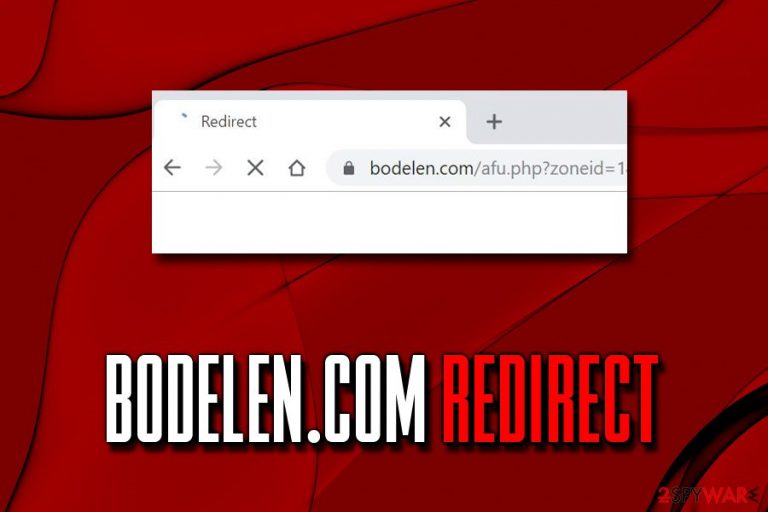
Bodelen is adware associated threat that might get into your computer during the installation of adware or freeware. These potentially unwanted programs change the way Google Chrome, Internet Explorer, Mozilla Firefox, Safari, Opera, or any other installed browser operates by altering its settings.
The main goal of Bodelen.com adware is to continually expose you intrusive pop-ups, in-text links, banners, deals, offers and other promotional content, redirect to suspicious websites, display alternative search results, record and track data about your browsing habits, and even make you install unsafe applications by showing fake tech support scam messages.
If you accidentally stumbled upon one of Bodelen.com subdomains, it does not mean you are infected. However, if the problem is persistent, there is a high chance that adware is involved and you need to terminate the potentially unwanted program to stop the intrusive behavior.
| Name | Bodelen.com |
| Type | Adware/PUP |
| Infiltration | Software bundles, ads on unsafe sites, third-party websites |
| Symptoms | Altered web browsing settings, redirects to dubious sites, pop-up ads, slow browser, etc. |
| Risk factors | Installation of other PUPs, personal information disclosure to unknown parties, malware infections, etc. |
| Termination | Use security software or perform manual Bodelen.com removal with the help of our instructions below |
| Recovery | To make sure your system is healthy after the infection, scan it with FortectIntego |
Once infected with adware, Bodelen.com redirects might get triggered at any time, and it does not matter if the site you are visiting is safe and trusted. Without a doubt, such activity only interrupts the browsing session and prevents finding the relevant information quickly. If you ended up on a suspicious site, immediately close down the tab or browser. Before you resume web browsing activities, remove Bodelen.com adware from your computer.
However, the intrusive behavior of Bodelen is not the main danger you should worry about. While some ads might display an offer or link you to a legitimate website, other advertisements might be straight out dangerous. Adware applications often lead users to phishing and tech support scam sites, that might trick inexperienced computer users into spending money on useless software.
Be aware that ad space can be bought by anyone, especially in low-security sites, such as torrents, porn, or gambling. Threat actors place malicious ads that can be used for a drive-by download[1] technique, consequently resulting in malware infection without user interaction.
Another alarming feature of Bodelen.com virus is information tracking. PUPs collect and then even share such data as:
- IP address;
- ISP;
- Links clicked;
- Ads clicked;
- Technical information;
- Sites visited;
- Bookmarks added;
- Search queries;
- Cookies, etc.
While this information might seem insignificant, be aware that the IP address might identify you, as well as search queries that can expose your sex, name, address, orientation, political views, and other personal data.
Thus, if you noticed frequent redirects and intrusive ads, make sure you immediately perform Bodelen.com removal. You can do that by running a scan with security software or terminating the adware app manually – we explain how below. After that, experts[2] advise scanning the device with FortectIntego for the best results.

Software bundles are mostly responsible for adware infections
In most cases, users are surprised when they realize that their machines are infected with adware or other cyber threats. This happens because potentially unwanted programs are distributed with the help of software bundling – a well-known marketing technique that has been plaguing software installers for decades now.
Nevertheless, this distribution method is widely practiced and is also completely legal. Therefore, it is up to the users to prevent any type of unwanted installations, as all the details are usually disclosed within the installation wizard. Unfortunately, many users skip steps, pick Recommended/Quick mode, and never check legal documents or pre-ticked boxes.
Therefore, never rush when you are establishing a new program from the internet, especially the one you acquired from a less known site (despite that, ALL sites bundle software, so always stay attentive). Do not rush the installation process, read through the instructions carefully, pick Advanced/Custom settings, and remove marks from the pre-ticked boxes before proceeding.
Stop Bodelen.com redirects by removing adware from your computer
Bodelen removal might be complicated in some cases, as users who will enter the installed program list will not see the “Bodelen.com virus” entry. Instead, redirects to this suspicious website are created by a potentially unwanted program that is installed on the computer and needs to be eliminated. Unfortunately, the unwanted activity might be tied up to many different adware applications, and you need to find out which one it is.
In most cases, you should look for something you do not remember installing. Alternatively, apps like system optimizers, driver updaters, media players, PDF converters, and similar might be the culprit.
Another way to remove Bodelen.com is by scanning your machine with anti-malware software. However, be aware that not all AV engines detect all PUPs, as some of them mainly focus on more serious infections, such as ransomware, rootkits,[3] trojans, etc.
You may remove virus damage with a help of FortectIntego. SpyHunter 5Combo Cleaner and Malwarebytes are recommended to detect potentially unwanted programs and viruses with all their files and registry entries that are related to them.
Getting rid of Bodelen.com. Follow these steps
Uninstall from Windows
To remove Bodelen.com redirects and other suspicious activity from Windows, perform the following steps:
Instructions for Windows 10/8 machines:
- Enter Control Panel into Windows search box and hit Enter or click on the search result.
- Under Programs, select Uninstall a program.

- From the list, find the entry of the suspicious program.
- Right-click on the application and select Uninstall.
- If User Account Control shows up, click Yes.
- Wait till uninstallation process is complete and click OK.

If you are Windows 7/XP user, proceed with the following instructions:
- Click on Windows Start > Control Panel located on the right pane (if you are Windows XP user, click on Add/Remove Programs).
- In Control Panel, select Programs > Uninstall a program.

- Pick the unwanted application by clicking on it once.
- At the top, click Uninstall/Change.
- In the confirmation prompt, pick Yes.
- Click OK once the removal process is finished.
Delete from macOS
Mac users should use these instructions to terminate the potentially unwanted program:
Remove items from Applications folder:
- From the menu bar, select Go > Applications.
- In the Applications folder, look for all related entries.
- Click on the app and drag it to Trash (or right-click and pick Move to Trash)

To fully remove an unwanted app, you need to access Application Support, LaunchAgents, and LaunchDaemons folders and delete relevant files:
- Select Go > Go to Folder.
- Enter /Library/Application Support and click Go or press Enter.
- In the Application Support folder, look for any dubious entries and then delete them.
- Now enter /Library/LaunchAgents and /Library/LaunchDaemons folders the same way and terminate all the related .plist files.

Remove from Microsoft Edge
Delete unwanted extensions from MS Edge:
- Select Menu (three horizontal dots at the top-right of the browser window) and pick Extensions.
- From the list, pick the extension and click on the Gear icon.
- Click on Uninstall at the bottom.

Clear cookies and other browser data:
- Click on the Menu (three horizontal dots at the top-right of the browser window) and select Privacy & security.
- Under Clear browsing data, pick Choose what to clear.
- Select everything (apart from passwords, although you might want to include Media licenses as well, if applicable) and click on Clear.

Restore new tab and homepage settings:
- Click the menu icon and choose Settings.
- Then find On startup section.
- Click Disable if you found any suspicious domain.
Reset MS Edge if the above steps did not work:
- Press on Ctrl + Shift + Esc to open Task Manager.
- Click on More details arrow at the bottom of the window.
- Select Details tab.
- Now scroll down and locate every entry with Microsoft Edge name in it. Right-click on each of them and select End Task to stop MS Edge from running.

If this solution failed to help you, you need to use an advanced Edge reset method. Note that you need to backup your data before proceeding.
- Find the following folder on your computer: C:\\Users\\%username%\\AppData\\Local\\Packages\\Microsoft.MicrosoftEdge_8wekyb3d8bbwe.
- Press Ctrl + A on your keyboard to select all folders.
- Right-click on them and pick Delete

- Now right-click on the Start button and pick Windows PowerShell (Admin).
- When the new window opens, copy and paste the following command, and then press Enter:
Get-AppXPackage -AllUsers -Name Microsoft.MicrosoftEdge | Foreach {Add-AppxPackage -DisableDevelopmentMode -Register “$($_.InstallLocation)\\AppXManifest.xml” -Verbose

Instructions for Chromium-based Edge
Delete extensions from MS Edge (Chromium):
- Open Edge and click select Settings > Extensions.
- Delete unwanted extensions by clicking Remove.

Clear cache and site data:
- Click on Menu and go to Settings.
- Select Privacy, search and services.
- Under Clear browsing data, pick Choose what to clear.
- Under Time range, pick All time.
- Select Clear now.

Reset Chromium-based MS Edge:
- Click on Menu and select Settings.
- On the left side, pick Reset settings.
- Select Restore settings to their default values.
- Confirm with Reset.

Remove from Mozilla Firefox (FF)
Remove dangerous extensions:
- Open Mozilla Firefox browser and click on the Menu (three horizontal lines at the top-right of the window).
- Select Add-ons.
- In here, select unwanted plugin and click Remove.

Reset the homepage:
- Click three horizontal lines at the top right corner to open the menu.
- Choose Options.
- Under Home options, enter your preferred site that will open every time you newly open the Mozilla Firefox.
Clear cookies and site data:
- Click Menu and pick Settings.
- Go to Privacy & Security section.
- Scroll down to locate Cookies and Site Data.
- Click on Clear Data…
- Select Cookies and Site Data, as well as Cached Web Content and press Clear.

Reset Mozilla Firefox
If clearing the browser as explained above did not help, reset Mozilla Firefox:
- Open Mozilla Firefox browser and click the Menu.
- Go to Help and then choose Troubleshooting Information.

- Under Give Firefox a tune up section, click on Refresh Firefox…
- Once the pop-up shows up, confirm the action by pressing on Refresh Firefox.

Remove from Google Chrome
After you delete the PUP, you should also refresh your browsers to restore the settings:
Delete malicious extensions from Google Chrome:
- Open Google Chrome, click on the Menu (three vertical dots at the top-right corner) and select More tools > Extensions.
- In the newly opened window, you will see all the installed extensions. Uninstall all the suspicious plugins that might be related to the unwanted program by clicking Remove.

Clear cache and web data from Chrome:
- Click on Menu and pick Settings.
- Under Privacy and security, select Clear browsing data.
- Select Browsing history, Cookies and other site data, as well as Cached images and files.
- Click Clear data.

Change your homepage:
- Click menu and choose Settings.
- Look for a suspicious site in the On startup section.
- Click on Open a specific or set of pages and click on three dots to find the Remove option.
Reset Google Chrome:
If the previous methods did not help you, reset Google Chrome to eliminate all the unwanted components:
- Click on Menu and select Settings.
- In the Settings, scroll down and click Advanced.
- Scroll down and locate Reset and clean up section.
- Now click Restore settings to their original defaults.
- Confirm with Reset settings.

Delete from Safari
Remove unwanted extensions from Safari:
- Click Safari > Preferences…
- In the new window, pick Extensions.
- Select the unwanted extension and select Uninstall.

Clear cookies and other website data from Safari:
- Click Safari > Clear History…
- From the drop-down menu under Clear, pick all history.
- Confirm with Clear History.

Reset Safari if the above-mentioned steps did not help you:
- Click Safari > Preferences…
- Go to Advanced tab.
- Tick the Show Develop menu in menu bar.
- From the menu bar, click Develop, and then select Empty Caches.

After uninstalling this potentially unwanted program (PUP) and fixing each of your web browsers, we recommend you to scan your PC system with a reputable anti-spyware. This will help you to get rid of Bodelen.com registry traces and will also identify related parasites or possible malware infections on your computer. For that you can use our top-rated malware remover: FortectIntego, SpyHunter 5Combo Cleaner or Malwarebytes.
How to prevent from getting adware
Choose a proper web browser and improve your safety with a VPN tool
Online spying has got momentum in recent years and people are getting more and more interested in how to protect their privacy online. One of the basic means to add a layer of security – choose the most private and secure web browser. Although web browsers can't grant full privacy protection and security, some of them are much better at sandboxing, HTTPS upgrading, active content blocking, tracking blocking, phishing protection, and similar privacy-oriented features. However, if you want true anonymity, we suggest you employ a powerful Private Internet Access VPN – it can encrypt all the traffic that comes and goes out of your computer, preventing tracking completely.
Lost your files? Use data recovery software
While some files located on any computer are replaceable or useless, others can be extremely valuable. Family photos, work documents, school projects – these are types of files that we don't want to lose. Unfortunately, there are many ways how unexpected data loss can occur: power cuts, Blue Screen of Death errors, hardware failures, crypto-malware attack, or even accidental deletion.
To ensure that all the files remain intact, you should prepare regular data backups. You can choose cloud-based or physical copies you could restore from later in case of a disaster. If your backups were lost as well or you never bothered to prepare any, Data Recovery Pro can be your only hope to retrieve your invaluable files.
