Bondy ransomware (Virus Removal Instructions) - Virus Removal Guide
Bondy virus Removal Guide
What is Bondy ransomware?
Bondy ransomware – file encrypting virus using RSA encoding algorithm
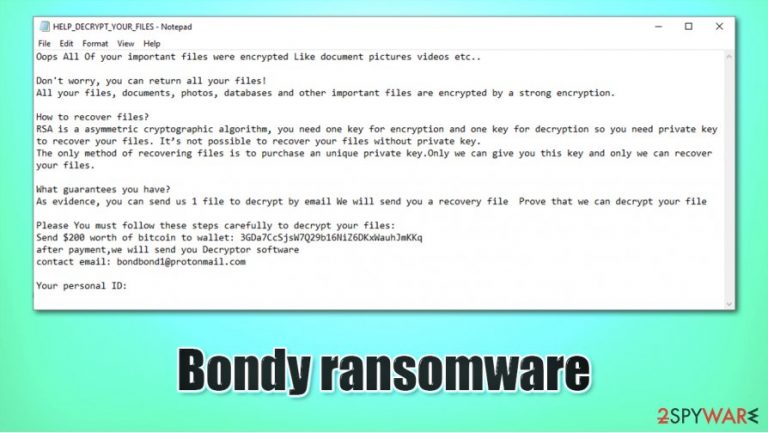
Bondy ransomware is a malicious file-locking virus that uses the RSA algorithm to encrypt all victim data. After the malware finds its way into a system, it starts its dirty business. In this case – it is encrypting all users' personal data. Only the system-files are left alone. The virus appends all files with a .bondy extension, hence the name. After successful lockage of files, a ransom note is created within the contaminate folders, with instructions from the cybercriminals.
In the file named “HELP_DECRYPT_YOUR_FILES.txt,” victims can find information on what to do to get their files back. The perpetrators behind Bondy ransomware explain that the files were locked using the RSA algorithm and that they're the only ones with the decryption key. Although the RSA is one of the oldest cryptosystems used [1], still only the creator of the private key has the ability to unlock encrypted files. Cyberthieves assure that they have the required decryption key by offering the victims to send them one infected file via provided email (bondbond1@protonmail.com). The criminals are asking for $200 to be forwarded to their wallet (3GDa7CcSjsW7Q29b16NiZ6DKxWauhJmKKq) in Bitcoins.
| Name | Bondy virus, Bondy ransomware, Bondy file locker |
|---|---|
| Type | Ransomware, Malware |
| Extension | All encrypted files receive an .bondy extension |
| Ransom Note | HELP_DECRYPT_YOUR_FILES.TXT can be found in contaminated folders with brief instructions |
| Ransom amount | $200 |
| Bitcoin wallet | 3GDa7CcSjsW7Q29b16NiZ6DKxWauhJmKKq |
| Distribution | Spam emails, torrent sites |
| Criminal contact details | bondbond1@protonmail.com |
| virus Removal | Manual deletion is not recommended. Reliable anti-malware software should be trusted to remove Bondy ransomware |
| System fix | After Bondy virus removal a system tune-up is in order. We recommend using FortectIntego to automatically detect and fix any issues |
Malware such as ransomware not only encrypts users' personal data. It also affects system files to work uninterrupted. These changes might prevent users' systems from efficiently operating. After Bondy ransomware removal is complete, users should use the FortectIntego tool to automatically find and restore whatever system files the virus could have potentially damaged.
The internet is full of lurking threats. Ransomware spreads via emails, file-sharing platforms, mischievous websites, and so on. Computer users should always have trustworthy anti-malware software such as SpyHunter 5Combo Cleaner or Malwarebytes watching out for them.
Ransom note reads:
Oops All Of your important files were encrypted Like document pictures videos etc..
Don't worry, you can return all your files!
All your files, documents, photos, databases and other important files are encrypted by a strong encryption.How to recover files?
RSA is a asymmetric cryptographic algorithm, you need one key for encryption and one key for decryption so you need private key to recover your files. It’s not possible to recover your files without private key.
The only method of recovering files is to purchase an unique private key.Only we can give you this key and only we can recover your files.What guarantees you have?
As evidence, you can send us 1 file to decrypt by email We will send you a recovery file Prove that we can decrypt your filePlease You must follow these steps carefully to decrypt your files:
Send $200 worth of bitcoin to wallet: 3GDa7CcSjsW7Q29b16NiZ6DKxWauhJmKKq
after payment,we will send you Decryptor software
contact email: bondbond1@protonmail.comYour personal ID: –
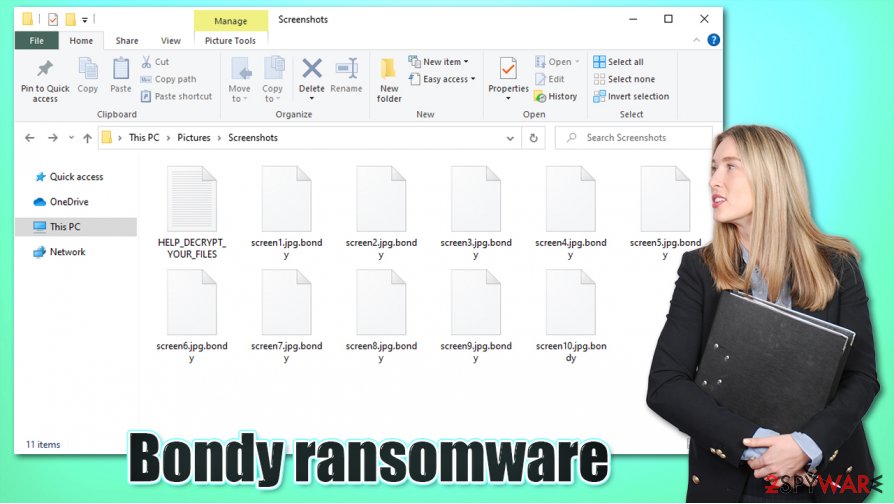
Malware distribution methods on the internet
According to researchers,[2] cybercriminals have numerous ways at their disposal on how to get peoples' computer systems infected. They disguise their created viruses as .txt, .pdf, .exe files, and so on. The most common ways the cyberthieves are administering their creations are:
- Spam emails[3] and their attachments
- File-sharing platforms
- Malicious hyperlinks
Spam emails are sent out by thousands in so-called spam campaigns. Unaware users are bombarded with them each day. Usually, ransomware is hidden either in a malicious hyperlink or the email attachment. Once either of them is opened – the infection process is initialized.
Other popular way for viruses to spread is file-sharing platforms. Ransomware might be camouflaged as an illegal activation tool, a genuine app updater, as game cheat codes, etc. These days, a dependable anti-malware software should always be watching the back of a computer user.
Bondy ransomware virus removal guide
Bondy ransomware virus is a dangerous piece of malware and the longer it stays in the computer the more damage it could do. so it should be dealt with accordingly. Use SpyHunter 5Combo Cleaner or Malwarebytes to scan the computer system and automatically detect, isolate and remove Bondy virus.
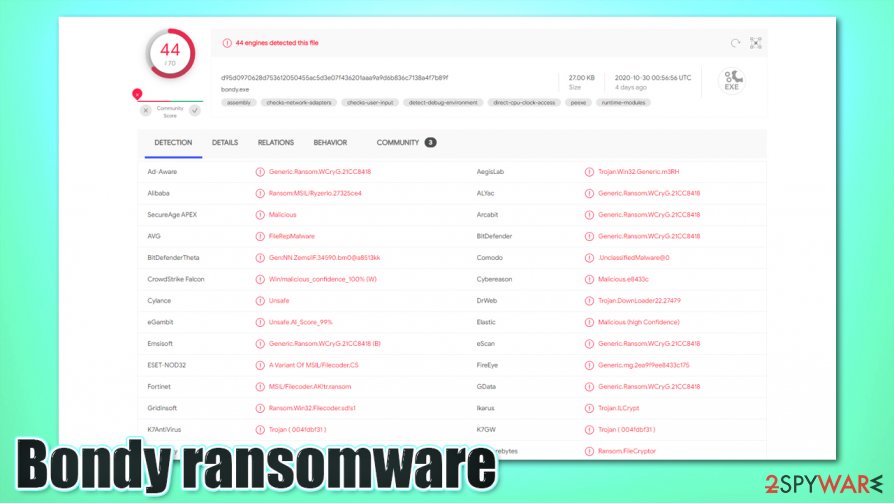
Unfortunately, Bondy ransomware removal won't decrypt users' files. Export the encoded files to an empty offline storage and wait for a public decryption tool to come out. Restore data from backups. Users should always keep backups at least on two separate devices.
To restore all changes done by this virus to the system files, we advise using the FortectIntego tool to automatically detect all changes that have been done and undo them.
Getting rid of Bondy virus. Follow these steps
Manual removal using Safe Mode
In case the virus is interfering with your security software, access Safe Mode with Networking and perform a full system scan from there:
Important! →
Manual removal guide might be too complicated for regular computer users. It requires advanced IT knowledge to be performed correctly (if vital system files are removed or damaged, it might result in full Windows compromise), and it also might take hours to complete. Therefore, we highly advise using the automatic method provided above instead.
Step 1. Access Safe Mode with Networking
Manual malware removal should be best performed in the Safe Mode environment.
Windows 7 / Vista / XP
- Click Start > Shutdown > Restart > OK.
- When your computer becomes active, start pressing F8 button (if that does not work, try F2, F12, Del, etc. – it all depends on your motherboard model) multiple times until you see the Advanced Boot Options window.
- Select Safe Mode with Networking from the list.

Windows 10 / Windows 8
- Right-click on Start button and select Settings.

- Scroll down to pick Update & Security.

- On the left side of the window, pick Recovery.
- Now scroll down to find Advanced Startup section.
- Click Restart now.

- Select Troubleshoot.

- Go to Advanced options.

- Select Startup Settings.

- Press Restart.
- Now press 5 or click 5) Enable Safe Mode with Networking.

Step 2. Shut down suspicious processes
Windows Task Manager is a useful tool that shows all the processes running in the background. If malware is running a process, you need to shut it down:
- Press Ctrl + Shift + Esc on your keyboard to open Windows Task Manager.
- Click on More details.

- Scroll down to Background processes section, and look for anything suspicious.
- Right-click and select Open file location.

- Go back to the process, right-click and pick End Task.

- Delete the contents of the malicious folder.
Step 3. Check program Startup
- Press Ctrl + Shift + Esc on your keyboard to open Windows Task Manager.
- Go to Startup tab.
- Right-click on the suspicious program and pick Disable.

Step 4. Delete virus files
Malware-related files can be found in various places within your computer. Here are instructions that could help you find them:
- Type in Disk Cleanup in Windows search and press Enter.

- Select the drive you want to clean (C: is your main drive by default and is likely to be the one that has malicious files in).
- Scroll through the Files to delete list and select the following:
Temporary Internet Files
Downloads
Recycle Bin
Temporary files - Pick Clean up system files.

- You can also look for other malicious files hidden in the following folders (type these entries in Windows Search and press Enter):
%AppData%
%LocalAppData%
%ProgramData%
%WinDir%
After you are finished, reboot the PC in normal mode.
Remove Bondy using System Restore
System Restore can also be useful in some cases:
-
Step 1: Reboot your computer to Safe Mode with Command Prompt
Windows 7 / Vista / XP- Click Start → Shutdown → Restart → OK.
- When your computer becomes active, start pressing F8 multiple times until you see the Advanced Boot Options window.
-
Select Command Prompt from the list

Windows 10 / Windows 8- Press the Power button at the Windows login screen. Now press and hold Shift, which is on your keyboard, and click Restart..
- Now select Troubleshoot → Advanced options → Startup Settings and finally press Restart.
-
Once your computer becomes active, select Enable Safe Mode with Command Prompt in Startup Settings window.

-
Step 2: Restore your system files and settings
-
Once the Command Prompt window shows up, enter cd restore and click Enter.

-
Now type rstrui.exe and press Enter again..

-
When a new window shows up, click Next and select your restore point that is prior the infiltration of Bondy. After doing that, click Next.


-
Now click Yes to start system restore.

-
Once the Command Prompt window shows up, enter cd restore and click Enter.
Bonus: Recover your data
Guide which is presented above is supposed to help you remove Bondy from your computer. To recover your encrypted files, we recommend using a detailed guide prepared by 2-spyware.com security experts.If your files are encrypted by Bondy, you can use several methods to restore them:
Employ Data Recovery Pro when trying to restore Bondy ransomware-affected files
Data Recovery Pro might sometimes be able to find working copies of at least some files within your hard drive.
- Download Data Recovery Pro;
- Follow the steps of Data Recovery Setup and install the program on your computer;
- Launch it and scan your computer for files encrypted by Bondy ransomware;
- Restore them.
Restore files one-by-one using Windows Previous Versions
This feature might work for some users.
- Find an encrypted file you need to restore and right-click on it;
- Select “Properties” and go to “Previous versions” tab;
- Here, check each of available copies of the file in “Folder versions”. You should select the version you want to recover and click “Restore”.
Make use of ShadowExplorer
If the virus failed to delete Shadow Copies, use ShadowExplorer to recover all your files.
- Download Shadow Explorer (http://shadowexplorer.com/);
- Follow a Shadow Explorer Setup Wizard and install this application on your computer;
- Launch the program and go through the drop down menu on the top left corner to select the disk of your encrypted data. Check what folders are there;
- Right-click on the folder you want to restore and select “Export”. You can also select where you want it to be stored.
No decryption tool is currently available.
Finally, you should always think about the protection of crypto-ransomwares. In order to protect your computer from Bondy and other ransomwares, use a reputable anti-spyware, such as FortectIntego, SpyHunter 5Combo Cleaner or Malwarebytes
How to prevent from getting ransomware
Choose a proper web browser and improve your safety with a VPN tool
Online spying has got momentum in recent years and people are getting more and more interested in how to protect their privacy online. One of the basic means to add a layer of security – choose the most private and secure web browser. Although web browsers can't grant full privacy protection and security, some of them are much better at sandboxing, HTTPS upgrading, active content blocking, tracking blocking, phishing protection, and similar privacy-oriented features. However, if you want true anonymity, we suggest you employ a powerful Private Internet Access VPN – it can encrypt all the traffic that comes and goes out of your computer, preventing tracking completely.
Lost your files? Use data recovery software
While some files located on any computer are replaceable or useless, others can be extremely valuable. Family photos, work documents, school projects – these are types of files that we don't want to lose. Unfortunately, there are many ways how unexpected data loss can occur: power cuts, Blue Screen of Death errors, hardware failures, crypto-malware attack, or even accidental deletion.
To ensure that all the files remain intact, you should prepare regular data backups. You can choose cloud-based or physical copies you could restore from later in case of a disaster. If your backups were lost as well or you never bothered to prepare any, Data Recovery Pro can be your only hope to retrieve your invaluable files.
- ^ RSA (cryptosystem). Wikipedia. The free encyclopedia.
- ^ Usunwirusa. Usunwirusa. Cybersecurity news and malware insights.
- ^ What Is Spam Email?. Cisco. Security solutions.







