Bopador ransomware (Removal Instructions) - Bonus: Decryption Steps
Bopador virus Removal Guide
What is Bopador ransomware?
Bopador ransomware – a STOP/Djvu virus variant that denies access to all personal files located on the computer
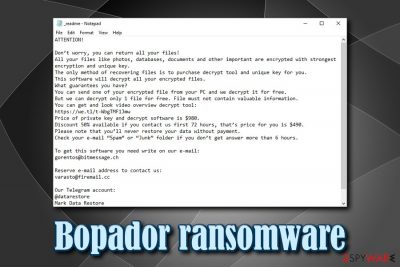
Bopador ransomware is a type of malware that infects Windows operating system and then locks pictures, documents, databases, video, image, and other files. Users are unable to access data unless they receive a unique key that is located on the remote server, and hackers demand $980/$490 in Bitcoin for that.
As soon as Bopador ransomware gains access to the system, it compromises its functions and then locks data using a sophisticated encryption algorithm,[1] such as AES. Files modified in such way receive .bopador appendix, and users can also view a ransom note _readme.txt which is dropped into each of the affected folders. In the note, users are explained what they need to do in order to get their files back – pay the ransom and contact crooks via the gorentos@bitmessage.ch, varasto@firemail.cc, or @datarestore (Telegram).
While initially Bopador virus infection might seem like the end of the world to some users, it is vital not panic, as there might be possible to recover data without paying. For more information, check out our data recovery section below.
| Name | Bopador |
| Type | Ransomware |
| Family | STOP/Djvu |
| Ransom note | _readme.txt |
| Contact | gorentos@bitmessage.ch, varasto@firemail.cc, or @datarestore (Telegram) |
| Ransom size | $980/$490 in BTC |
| File extension | .bopador |
| Decryption | STOPDecrypter [download link]might be able to help; otherwise use third-party software |
| Removal | Use reputable anti-malware software, such as FortectIntego,SpyHunter 5Combo Cleaner or Malwarebytes |
Bopador virus belongs to the notorious STOP/Djvu malware family, and there are hundreds of versions this ransomware. While the extensions and contact details vary, most of them operate by the same principle: they lock files and demand the ransom for their release. However, experts do not recommend contacting cyber criminals due to the possibility of being scammed. Instead, focus on Bopador ransomware removal, as well as alternative data recovery methods.
Before encrypting files, Bopador ransomware performs a variety of changes to the system, including:
- Removes Shadow Volume Copies;
- Modifies Windows registry;
- Launches new processes;
- Imports new files deletes others;
- Creates new processes;
- Establishes communication with a remote server, etc.
After these modifications, Bopador ransomware performs file encryption without interruption, and then drops a ransom note that reads:
ATTENTION!
Don’t worry, you can return all your files!
All your files like photos, databases, documents and other important are encrypted with strongest encryption and unique key.
The only method of recovering files is to purchase decrypt tool and unique key for you.
This software will decrypt all your encrypted files.
What guarantees you have?
You can send one of your encrypted file from your PC and we decrypt it for free.
But we can decrypt only 1 file for free. File must not contain valuable information.
You can get and look video overview decrypt tool:
https://we.tl/t-WbgTMF1Jmw
Price of private key and decrypt software is $980.
Discount 50% available if you contact us first 72 hours, that’s price for you is $490.
Please note that you’ll never restore your data without payment.
Check your e-mail “Spam” or “Junk” folder if you don’t get answer more than 6 hours.To get this software you need write on our e-mail:
gorentos@bitmessage.chReserve e-mail address to contact us:
varasto@firemail.ccOur Telegram account:
@datarestore
Security experts[2] highly discourage contacting threat actors behind Bopador ransomware, as they might simply not send you the required key. In such a case, you would lose not only your files but also money. Besides, paying hackers will only encourage them to develop new versions and infecting more people.

Instead, you should remove Bopador ransomware using security software like FortectIntego or SpyHunter 5Combo Cleaner, and use backups to retrieve your files. If you did not prepare those, you can try a decryption tool (however, it only works if the locking process was performed while being offline) or use third-party software.
The most common ransomware distribution methods and ways to avoid the deadly infection
There are countless of malware created over the years by cybercriminals. Some are deemed to be less harmful (mainly a nuisance), while others, such as ransomware, can devastate companies and upset regular users. What makes ransomware so dangerous is that its altered files located on local HDD or all the networked devices will be locked even if the infection is terminated. Therefore, it is recommended avoiding the deadly infection in the first place.
Hackers use various methods to deliver ransomware payloads, such as spam emails, exploit kits, web injects, brute-force attacks, etc. While security software is a significant step forward when it comes to malware prevention, it is not enough. Here's what you can do to protect your computer better:
- Beware of spam emails: never open suspicious attachments or click on hyperlinks;
- Update your Windows OS and the installed software on a regular basis;
- Install ad-blocker;
- Never download pirated software installers or cracks/keygens;
- Use two factor authentication where possible;
- Use complicated passwords and never reuse them.
Finally, to negate all the damages in case ransomware does get into your device, make sure you constantly back up your data.
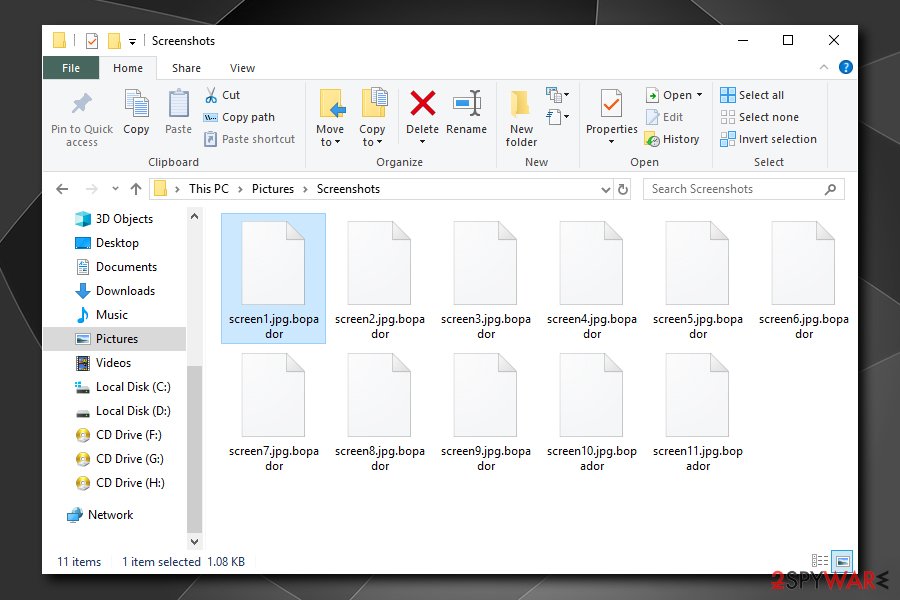
Remove Bopador ransomware and only then attempt file recovery
If you were unlucky enough to get infected with Bopador virus, it does not necessarily mean that you will lose your files forever. Security researchers are continually working on new methods to help victims, and they proved to be successful many times.[3]
Nevertheless, before you start the recovery process, you need to remove Bopador ransomware from your machine. To do that, you should access Safe Mode with Networking – a safe environment where the operation of the malware will be temporarily disabled. Once inside, scan your computer with anti-malware software (such as FortectIntego or SpyHunter 5Combo Cleaner, although other reputable tools can be used as well).
Once you are sure that Bopador ransomware removal is successful, you can connect your backup device and copy all the files. If you did not have backups, please check our recovery section below.
Getting rid of Bopador virus. Follow these steps
Manual removal using Safe Mode
If Bopador ransomware stops your security software from working correctly, enter Safe Mode with networking:
Important! →
Manual removal guide might be too complicated for regular computer users. It requires advanced IT knowledge to be performed correctly (if vital system files are removed or damaged, it might result in full Windows compromise), and it also might take hours to complete. Therefore, we highly advise using the automatic method provided above instead.
Step 1. Access Safe Mode with Networking
Manual malware removal should be best performed in the Safe Mode environment.
Windows 7 / Vista / XP
- Click Start > Shutdown > Restart > OK.
- When your computer becomes active, start pressing F8 button (if that does not work, try F2, F12, Del, etc. – it all depends on your motherboard model) multiple times until you see the Advanced Boot Options window.
- Select Safe Mode with Networking from the list.

Windows 10 / Windows 8
- Right-click on Start button and select Settings.

- Scroll down to pick Update & Security.

- On the left side of the window, pick Recovery.
- Now scroll down to find Advanced Startup section.
- Click Restart now.

- Select Troubleshoot.

- Go to Advanced options.

- Select Startup Settings.

- Press Restart.
- Now press 5 or click 5) Enable Safe Mode with Networking.

Step 2. Shut down suspicious processes
Windows Task Manager is a useful tool that shows all the processes running in the background. If malware is running a process, you need to shut it down:
- Press Ctrl + Shift + Esc on your keyboard to open Windows Task Manager.
- Click on More details.

- Scroll down to Background processes section, and look for anything suspicious.
- Right-click and select Open file location.

- Go back to the process, right-click and pick End Task.

- Delete the contents of the malicious folder.
Step 3. Check program Startup
- Press Ctrl + Shift + Esc on your keyboard to open Windows Task Manager.
- Go to Startup tab.
- Right-click on the suspicious program and pick Disable.

Step 4. Delete virus files
Malware-related files can be found in various places within your computer. Here are instructions that could help you find them:
- Type in Disk Cleanup in Windows search and press Enter.

- Select the drive you want to clean (C: is your main drive by default and is likely to be the one that has malicious files in).
- Scroll through the Files to delete list and select the following:
Temporary Internet Files
Downloads
Recycle Bin
Temporary files - Pick Clean up system files.

- You can also look for other malicious files hidden in the following folders (type these entries in Windows Search and press Enter):
%AppData%
%LocalAppData%
%ProgramData%
%WinDir%
After you are finished, reboot the PC in normal mode.
Remove Bopador using System Restore
You can also explore the System Restore option to delete the virus:
-
Step 1: Reboot your computer to Safe Mode with Command Prompt
Windows 7 / Vista / XP- Click Start → Shutdown → Restart → OK.
- When your computer becomes active, start pressing F8 multiple times until you see the Advanced Boot Options window.
-
Select Command Prompt from the list

Windows 10 / Windows 8- Press the Power button at the Windows login screen. Now press and hold Shift, which is on your keyboard, and click Restart..
- Now select Troubleshoot → Advanced options → Startup Settings and finally press Restart.
-
Once your computer becomes active, select Enable Safe Mode with Command Prompt in Startup Settings window.

-
Step 2: Restore your system files and settings
-
Once the Command Prompt window shows up, enter cd restore and click Enter.

-
Now type rstrui.exe and press Enter again..

-
When a new window shows up, click Next and select your restore point that is prior the infiltration of Bopador. After doing that, click Next.


-
Now click Yes to start system restore.

-
Once the Command Prompt window shows up, enter cd restore and click Enter.
Bonus: Recover your data
Guide which is presented above is supposed to help you remove Bopador from your computer. To recover your encrypted files, we recommend using a detailed guide prepared by 2-spyware.com security experts.If your files are encrypted by Bopador, you can use several methods to restore them:
Data Recovery Pro: an application that might help you
You should try using Data Recovery Pro as an alternative solution to paying criminals – it might be able to retrieve at least some of your files.
- Download Data Recovery Pro;
- Follow the steps of Data Recovery Setup and install the program on your computer;
- Launch it and scan your computer for files encrypted by Bopador ransomware;
- Restore them.
Windows Previous Versions feature can be used
This option is only available for those who had System Restore enabled before the ransomware virus struck.
- Find an encrypted file you need to restore and right-click on it;
- Select “Properties” and go to “Previous versions” tab;
- Here, check each of available copies of the file in “Folder versions”. You should select the version you want to recover and click “Restore”.
In some cases, ShadowExplorer will be successful in recovering all your data
All ransomware viruses are programmed to delete Shadow Volume Copies. If that operation fails, however, tools like ShadowExplorer will be able to restore all files.
- Download Shadow Explorer (http://shadowexplorer.com/);
- Follow a Shadow Explorer Setup Wizard and install this application on your computer;
- Launch the program and go through the drop down menu on the top left corner to select the disk of your encrypted data. Check what folders are there;
- Right-click on the folder you want to restore and select “Export”. You can also select where you want it to be stored.
Try STOPDecrypter
You can try STOPDecrypter [download link] developed by Michael Gillespie.
Finally, you should always think about the protection of crypto-ransomwares. In order to protect your computer from Bopador and other ransomwares, use a reputable anti-spyware, such as FortectIntego, SpyHunter 5Combo Cleaner or Malwarebytes
How to prevent from getting ransomware
Stream videos without limitations, no matter where you are
There are multiple parties that could find out almost anything about you by checking your online activity. While this is highly unlikely, advertisers and tech companies are constantly tracking you online. The first step to privacy should be a secure browser that focuses on tracker reduction to a minimum.
Even if you employ a secure browser, you will not be able to access websites that are restricted due to local government laws or other reasons. In other words, you may not be able to stream Disney+ or US-based Netflix in some countries. To bypass these restrictions, you can employ a powerful Private Internet Access VPN, which provides dedicated servers for torrenting and streaming, not slowing you down in the process.
Data backups are important – recover your lost files
Ransomware is one of the biggest threats to personal data. Once it is executed on a machine, it launches a sophisticated encryption algorithm that locks all your files, although it does not destroy them. The most common misconception is that anti-malware software can return files to their previous states. This is not true, however, and data remains locked after the malicious payload is deleted.
While regular data backups are the only secure method to recover your files after a ransomware attack, tools such as Data Recovery Pro can also be effective and restore at least some of your lost data.
- ^ Encryption. Wikipedia. The free encyclopedia.
- ^ Virusai. Virusai. Cybersecurity advise from Lithuanian experts.
- ^ Just released: fourth decryption tool neutralises latest version of GandCrab ransomware. Europol. The European Union Agency for Law Enforcement Cooperation.





















