Borontok ransomware (Decryption Methods Included) - Free Guide
Borontok virus Removal Guide
What is Borontok ransomware?
Borontok ransomware is the cryptovirus that encrypts files on Linux servers and demands 20 Bitcoin for the recovery
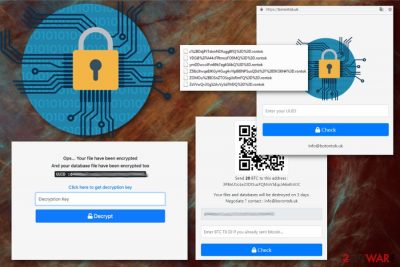
| Name | Borontok ransomware |
|---|---|
| Alternative names | Rontok ransomware, B0r0nt0K ransomware |
| Type | Cryptovirus[1] |
| Mostly affects | Linux servers |
| Ransom amount | 20 Bitcoin which is equivalent to $75 000 |
| File extension | .rontok |
| Contact email | info@borontok.uk; info@botontok.uk |
| Website | Borontok.uk |
| Elimination | Use reputable anti-malware for Borontok ransomware removal and employ FortectIntego to remove virus damage |
Rontok ransomware virus is mainly targeting websites and servers like Linux, but the threat may also be able to encrypt data on devices running Windows. This is a serious cyber infection that can affect more than your files because it makes additional changes to ensure the persistent that may include:
- added files or programs;
- disabled functions or applications;
- changed startup settings;
- added registry entries.
However, the first thing this intruder does once it gets on the system is file encryption. A few early reports on B0r0nt0K ransomware stated that the website that was encrypted runs on Ubuntu 16.04 and most of the files got encrypted, renamed and then marked with .rontok extension. The ransom note is not displayed in a text format or the message itself.
Everything regarding the payment and the amount of money ransomware developers are demanding appears on the web browser when you visit borontok.uk page. This site provides users with the login form that requires their ID that was given to the victim.
Once the UUID is entered, Rontok ransomware delivers particular payment page with the amount of ransom – 20 BTC and the contact email info@borontok.uk. The bitcoin payment address is also provided in this window. Although it seems that the price can be negotiated via the email, we recommend avoiding any contact with cybercriminals as well as not paying the ransom. This is not the solution because the decryption is possibly not happening even after the Bitcoin transfer.[2]
Borontok ransomware developers display various web browser windows. One of them reads the following about the ransom amount:
UUID:
Send 20 BTC to this address:
3P8nU1oLe23DtSuzFQMoVJdqcJA6xKnVJC
.
Negotiate? contact: info@borontok.uk
[**********]
Enter the TX ID BTC Already the if you sent bitcoin …
[Check]
You may think that Borontok ransomware is only encrypting your data and demanding the payment, but it is difficult to remove from the system for a reason. Many people call ransomware cyber threats as one of the most persistent infections because of the ability to change Windows Registry entries, for example. Cryptovirus can disable security tools or functions to keep running without interruption.
For that reason, we recommend entering the Safe Mode with Networking before Borontok ransomware removal. It helps anti-malware tools to run smoothly and scan the computer thoroughly. As many other researchers like NoVirus.uk[3] team, we recommend antivirus tools like FortectIntego for virus damage termination.
You need to remove Borontok ransomware from the PC as soon as you notice any changes because in the meantime virus can alter more crucial parts of the device. We have a few suggestions below the article with software recommendations and tips while removing the virus.
When it comes to ransomware attacks on companies and institutions, you should also rely on professional help from anti-malware programs or even security experts that can make sure Rontok ransomware is terminated and protect your system from any future attacks.
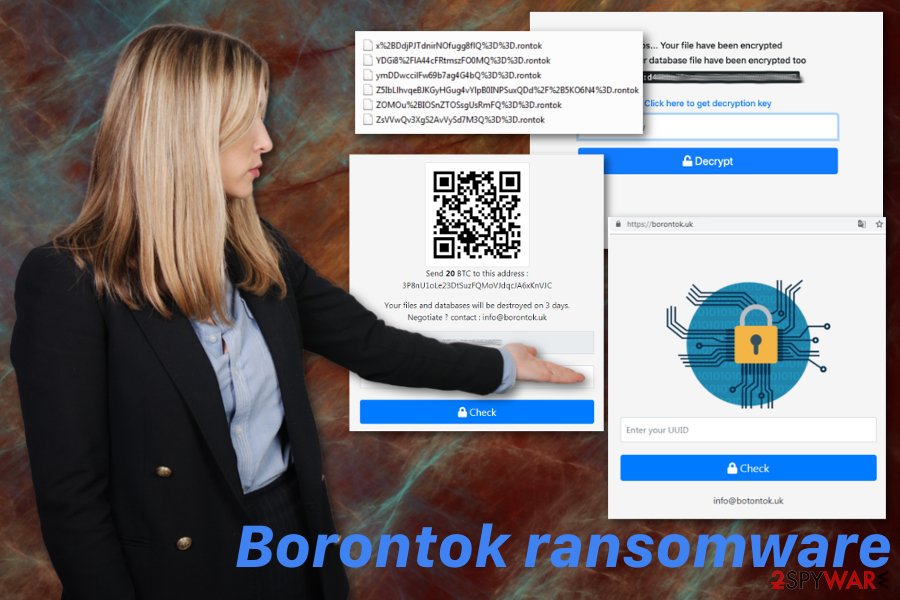
Hacking tools can be used to spread crypto malware and other threats
Ransomware threats can be spread using various methods since the internet gives more possibilities to infect computers quickly. Hacking through the unprotected RDP configuration, exploiting vulnerabilities and security flaws or distributing malicious attachments via spam email can be considered the most used techniques in cryptovirus distribution.
You should always use the reputable antivirus program to keep the system virus-free and clear from unwanted programs. Also, these tools can block malicious content. If you continue browsing online, downloading suspicious files or email attachments, you may get cyber infections on the system without notice.
If you get the email without expecting to get one, pay close attention to the content especially when the notification also has attached files in the format of Word or Excel document or PDF. Microsoft documents considered to be a method used to deliver malicious macros which infect the system with a malware script immediately after downloading and opening the infected file.
Get rid fo Borontok ransomware without risking to get your data damaged
Make sure to remove Borontok ransomware from your device as soon as possible, so your system is not significantly affected or damaged yet. This is the best tip we can give you since this is one of the most dangerous cyber threats. Also, you should employ professional anti-malware tools to help you fight this intruder.
Use FortectIntego, SpyHunter 5Combo Cleaner or Malwarebytes for the best Borontok ransomware removal results and clean the device completely from any cyber intruder. These programs can check the entire system of your machine and detect malicious programs or anything that may create problems with your computer.
Getting rid of Borontok virus. Follow these steps
Manual removal using Safe Mode
Borontok ransomware removal requires help, so follow these steps and enter the Safe Mode before scanning the device
Important! →
Manual removal guide might be too complicated for regular computer users. It requires advanced IT knowledge to be performed correctly (if vital system files are removed or damaged, it might result in full Windows compromise), and it also might take hours to complete. Therefore, we highly advise using the automatic method provided above instead.
Step 1. Access Safe Mode with Networking
Manual malware removal should be best performed in the Safe Mode environment.
Windows 7 / Vista / XP
- Click Start > Shutdown > Restart > OK.
- When your computer becomes active, start pressing F8 button (if that does not work, try F2, F12, Del, etc. – it all depends on your motherboard model) multiple times until you see the Advanced Boot Options window.
- Select Safe Mode with Networking from the list.

Windows 10 / Windows 8
- Right-click on Start button and select Settings.

- Scroll down to pick Update & Security.

- On the left side of the window, pick Recovery.
- Now scroll down to find Advanced Startup section.
- Click Restart now.

- Select Troubleshoot.

- Go to Advanced options.

- Select Startup Settings.

- Press Restart.
- Now press 5 or click 5) Enable Safe Mode with Networking.

Step 2. Shut down suspicious processes
Windows Task Manager is a useful tool that shows all the processes running in the background. If malware is running a process, you need to shut it down:
- Press Ctrl + Shift + Esc on your keyboard to open Windows Task Manager.
- Click on More details.

- Scroll down to Background processes section, and look for anything suspicious.
- Right-click and select Open file location.

- Go back to the process, right-click and pick End Task.

- Delete the contents of the malicious folder.
Step 3. Check program Startup
- Press Ctrl + Shift + Esc on your keyboard to open Windows Task Manager.
- Go to Startup tab.
- Right-click on the suspicious program and pick Disable.

Step 4. Delete virus files
Malware-related files can be found in various places within your computer. Here are instructions that could help you find them:
- Type in Disk Cleanup in Windows search and press Enter.

- Select the drive you want to clean (C: is your main drive by default and is likely to be the one that has malicious files in).
- Scroll through the Files to delete list and select the following:
Temporary Internet Files
Downloads
Recycle Bin
Temporary files - Pick Clean up system files.

- You can also look for other malicious files hidden in the following folders (type these entries in Windows Search and press Enter):
%AppData%
%LocalAppData%
%ProgramData%
%WinDir%
After you are finished, reboot the PC in normal mode.
Remove Borontok using System Restore
You may also benefit from System Restore feature and recovering the PC to the previous point
-
Step 1: Reboot your computer to Safe Mode with Command Prompt
Windows 7 / Vista / XP- Click Start → Shutdown → Restart → OK.
- When your computer becomes active, start pressing F8 multiple times until you see the Advanced Boot Options window.
-
Select Command Prompt from the list

Windows 10 / Windows 8- Press the Power button at the Windows login screen. Now press and hold Shift, which is on your keyboard, and click Restart..
- Now select Troubleshoot → Advanced options → Startup Settings and finally press Restart.
-
Once your computer becomes active, select Enable Safe Mode with Command Prompt in Startup Settings window.

-
Step 2: Restore your system files and settings
-
Once the Command Prompt window shows up, enter cd restore and click Enter.

-
Now type rstrui.exe and press Enter again..

-
When a new window shows up, click Next and select your restore point that is prior the infiltration of Borontok. After doing that, click Next.


-
Now click Yes to start system restore.

-
Once the Command Prompt window shows up, enter cd restore and click Enter.
Bonus: Recover your data
Guide which is presented above is supposed to help you remove Borontok from your computer. To recover your encrypted files, we recommend using a detailed guide prepared by 2-spyware.com security experts.If your files are encrypted by Borontok, you can use several methods to restore them:
Data Recovery Pro is the solution for those who have no file backups
For file recovery, you need to have updated data backups. However, not everyone has them when the attack occurs. If so, try Data Recovery Pro as the alternative
- Download Data Recovery Pro;
- Follow the steps of Data Recovery Setup and install the program on your computer;
- Launch it and scan your computer for files encrypted by Borontok ransomware;
- Restore them.
Windows Previous Versions feature helps for Windows users
If you already used System Restore feature, Windows Previous Versions feature can help with data recovery
- Find an encrypted file you need to restore and right-click on it;
- Select “Properties” and go to “Previous versions” tab;
- Here, check each of available copies of the file in “Folder versions”. You should select the version you want to recover and click “Restore”.
File recovery using ShadowExplorer
Usually threats like Borontok ransomware damages or removes all Shadow Volume Copies. However, if not deleted Shadow Volume Copies can be used by ShadowExplorer in data restoring process
- Download Shadow Explorer (http://shadowexplorer.com/);
- Follow a Shadow Explorer Setup Wizard and install this application on your computer;
- Launch the program and go through the drop down menu on the top left corner to select the disk of your encrypted data. Check what folders are there;
- Right-click on the folder you want to restore and select “Export”. You can also select where you want it to be stored.
Decryption tool for Borontok ransomware is no developed yet
Finally, you should always think about the protection of crypto-ransomwares. In order to protect your computer from Borontok and other ransomwares, use a reputable anti-spyware, such as FortectIntego, SpyHunter 5Combo Cleaner or Malwarebytes
How to prevent from getting ransomware
Stream videos without limitations, no matter where you are
There are multiple parties that could find out almost anything about you by checking your online activity. While this is highly unlikely, advertisers and tech companies are constantly tracking you online. The first step to privacy should be a secure browser that focuses on tracker reduction to a minimum.
Even if you employ a secure browser, you will not be able to access websites that are restricted due to local government laws or other reasons. In other words, you may not be able to stream Disney+ or US-based Netflix in some countries. To bypass these restrictions, you can employ a powerful Private Internet Access VPN, which provides dedicated servers for torrenting and streaming, not slowing you down in the process.
Data backups are important – recover your lost files
Ransomware is one of the biggest threats to personal data. Once it is executed on a machine, it launches a sophisticated encryption algorithm that locks all your files, although it does not destroy them. The most common misconception is that anti-malware software can return files to their previous states. This is not true, however, and data remains locked after the malicious payload is deleted.
While regular data backups are the only secure method to recover your files after a ransomware attack, tools such as Data Recovery Pro can also be effective and restore at least some of your lost data.
- ^ Cryptovirology. Wikipedia. The free encyclopedia.
- ^ Lee Mathews. Why you should never pay a ransomware ransom. Forbes. The global media company.
- ^ Zondervirus. Zondervirus. Spyware related news.





















