Bot-checker.com (Free Guide) - Removal Instructions
Bot-checker.com Removal Guide
What is Bot-checker.com?
Bot-checker.com is the program that triggers issues with the device because it exposes the user to shady advertisements
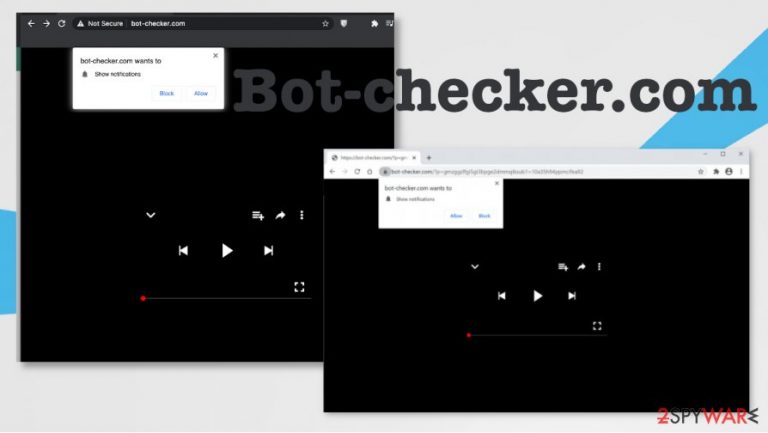
| Name | Bot-checker.com |
|---|---|
| Type | Adware/ Push notifications virus |
| Symptoms | The site shows a pop-up that tricks users into allowing additional content. The domain itself is not delivering any information besides the shady pop-up form |
| Distribution | Freeware installations can easily include pre-bundled programs that come automatically during the insecure download process. Unfortunately, this PUP infiltration is possible due to users carelessness |
| Issues | The PUP is related to third-party advertisers and their content, so the particular domain can expose you to various shady sites and track data[2] about your habits online, or even share the recorded information with sponsors |
| Elimination | Bot-checker.com removal is the process that should help improve the performance of your device. Running a tool like SpyHunter 5Combo Cleaner or Malwarebytes can check for various intruders and delete them all easily |
| Repair | Rely on FortectIntego or different optimizer/ PC repair tool and check for system damage. Altered files and damaged functions can lead to issues regarding the proper performance |
Bot-checker.com – the program that creates issues with the system when all the shady advertisements start coming to your desktop directly. The intruder triggers unwanted pop-ups and notifications, redirect windows, and advertising campaign materials.
Creators of such intruders like adware, browser hijackers, general PUPs, and other browser-based intruders like Bot-checker.com virus tend to focus on attempting to fool users into allowing push notifications and advertising materials. These pop-ups and notifications come straight to your desktop if you click any of the buttons, unfortunately.
The misleading Bot-checker.com message claims to be a pop-up to human verification. However, the deceptive message triggers pop-ups after any interaction with the browser window:
Bot-checker.com wants to Show notifications
Click Allow to confirm that you are not a robot!
You should remove Bot-checker.com, ignore any of those domains, pop-ups, notifications, and messages that this or similar sites show, and try to get rid of the potentially unwanted program that triggers these issues. As soon as you clear the machine, these symptoms should stop. However, PUP can get persistent over time.
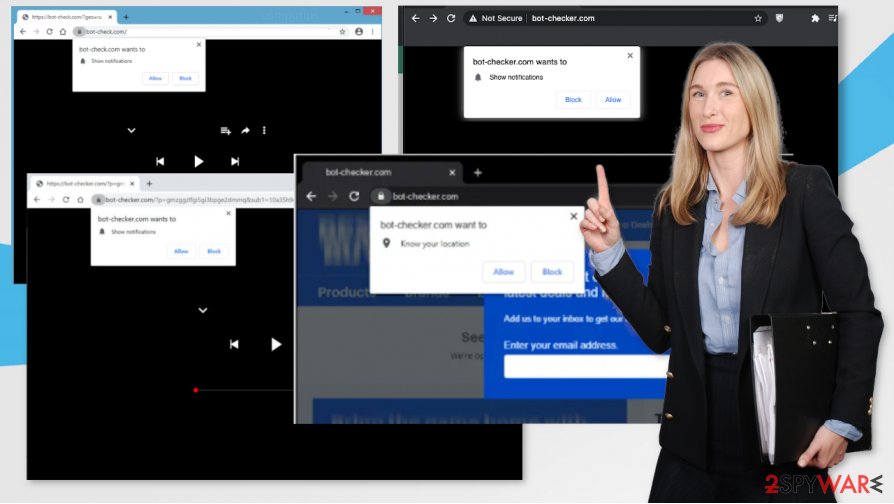
You should try to ignore any of those messages and try to get rid of the Bot-checker.com redirect virus. This intruder is nothing but annoying, so you should try to delete the program itself and clear any damage, related programs, or files from the computer.
Remember to check for the damage that Bot-checker.com might trigger on your device to interfere with the persistence and general performance of the computer or even mobile device. When it comes to such issues, PC repair tools or system optimizers are the ones required. Try to run FortectIntego and find or even fix system problems yourself.
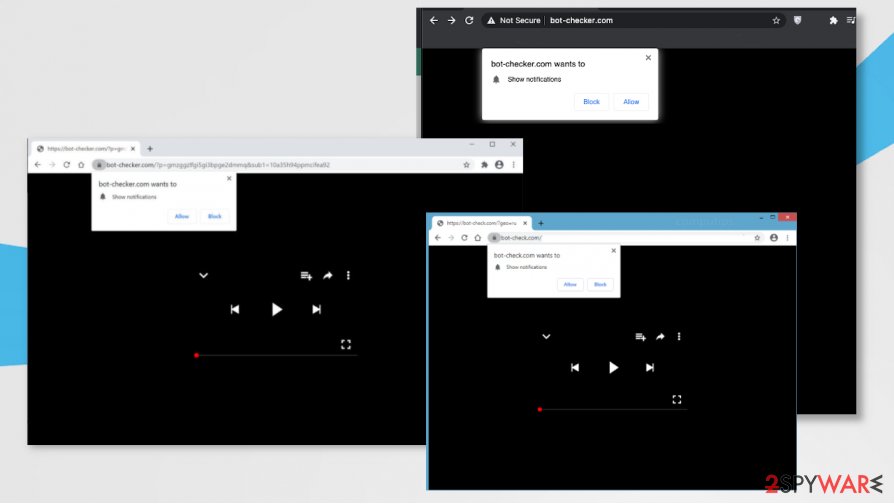
Adware distribution ways – deceptive content and gullible users
Pop-ups, redirects, banners, push notifications, and other contents that come on the screen in additional layers get intrusive and extremely annoying. However, in most cases, the user has no idea how the PUP that triggers all these issues got on the machine.
The infiltration happens in the background when the user relies on freeware installation sources like torrent services, free download pages and allows various applications to get on the system automatically. You should go for reliable sources like official provider sites or application stores and rely on Advanced or Custom installation options that allow seeing all the bundle components.
Make sure to clear the system by running the AV tool on your machine, so you can remove Bot-checker.com virus
This shady intruder can easily trigger changes in the system and make the programs or functions crash. It is one of the shadiest symptoms of the virus – alterations in system folders. This is why we recommend clearing the machine as soon as you can run the Bot-checker.com removal tool.
You should focus on such a process and do that once you notice those redirects, so you can remove Bot-checker.com and eliminate the threat until it managed to affect crucial system files and features. This is not related to malware, but all the third-party content that you see on the screen cannot be 100 percent safe.
You may remove virus damage with a help of FortectIntego. SpyHunter 5Combo Cleaner and Malwarebytes are recommended to detect potentially unwanted programs and viruses with all their files and registry entries that are related to them.
Getting rid of Bot-checker.com. Follow these steps
Uninstall from Windows
Clear the machine properly by eliminating the suspicious program:
Instructions for Windows 10/8 machines:
- Enter Control Panel into Windows search box and hit Enter or click on the search result.
- Under Programs, select Uninstall a program.

- From the list, find the entry of the suspicious program.
- Right-click on the application and select Uninstall.
- If User Account Control shows up, click Yes.
- Wait till uninstallation process is complete and click OK.

If you are Windows 7/XP user, proceed with the following instructions:
- Click on Windows Start > Control Panel located on the right pane (if you are Windows XP user, click on Add/Remove Programs).
- In Control Panel, select Programs > Uninstall a program.

- Pick the unwanted application by clicking on it once.
- At the top, click Uninstall/Change.
- In the confirmation prompt, pick Yes.
- Click OK once the removal process is finished.
Delete from macOS
Remove items from Applications folder:
- From the menu bar, select Go > Applications.
- In the Applications folder, look for all related entries.
- Click on the app and drag it to Trash (or right-click and pick Move to Trash)

To fully remove an unwanted app, you need to access Application Support, LaunchAgents, and LaunchDaemons folders and delete relevant files:
- Select Go > Go to Folder.
- Enter /Library/Application Support and click Go or press Enter.
- In the Application Support folder, look for any dubious entries and then delete them.
- Now enter /Library/LaunchAgents and /Library/LaunchDaemons folders the same way and terminate all the related .plist files.

Remove from Microsoft Edge
Delete unwanted extensions from MS Edge:
- Select Menu (three horizontal dots at the top-right of the browser window) and pick Extensions.
- From the list, pick the extension and click on the Gear icon.
- Click on Uninstall at the bottom.

Clear cookies and other browser data:
- Click on the Menu (three horizontal dots at the top-right of the browser window) and select Privacy & security.
- Under Clear browsing data, pick Choose what to clear.
- Select everything (apart from passwords, although you might want to include Media licenses as well, if applicable) and click on Clear.

Restore new tab and homepage settings:
- Click the menu icon and choose Settings.
- Then find On startup section.
- Click Disable if you found any suspicious domain.
Reset MS Edge if the above steps did not work:
- Press on Ctrl + Shift + Esc to open Task Manager.
- Click on More details arrow at the bottom of the window.
- Select Details tab.
- Now scroll down and locate every entry with Microsoft Edge name in it. Right-click on each of them and select End Task to stop MS Edge from running.

If this solution failed to help you, you need to use an advanced Edge reset method. Note that you need to backup your data before proceeding.
- Find the following folder on your computer: C:\\Users\\%username%\\AppData\\Local\\Packages\\Microsoft.MicrosoftEdge_8wekyb3d8bbwe.
- Press Ctrl + A on your keyboard to select all folders.
- Right-click on them and pick Delete

- Now right-click on the Start button and pick Windows PowerShell (Admin).
- When the new window opens, copy and paste the following command, and then press Enter:
Get-AppXPackage -AllUsers -Name Microsoft.MicrosoftEdge | Foreach {Add-AppxPackage -DisableDevelopmentMode -Register “$($_.InstallLocation)\\AppXManifest.xml” -Verbose

Instructions for Chromium-based Edge
Delete extensions from MS Edge (Chromium):
- Open Edge and click select Settings > Extensions.
- Delete unwanted extensions by clicking Remove.

Clear cache and site data:
- Click on Menu and go to Settings.
- Select Privacy, search and services.
- Under Clear browsing data, pick Choose what to clear.
- Under Time range, pick All time.
- Select Clear now.

Reset Chromium-based MS Edge:
- Click on Menu and select Settings.
- On the left side, pick Reset settings.
- Select Restore settings to their default values.
- Confirm with Reset.

Remove from Mozilla Firefox (FF)
Find any applications or extensions that raise questions and delete them manually
Remove dangerous extensions:
- Open Mozilla Firefox browser and click on the Menu (three horizontal lines at the top-right of the window).
- Select Add-ons.
- In here, select unwanted plugin and click Remove.

Reset the homepage:
- Click three horizontal lines at the top right corner to open the menu.
- Choose Options.
- Under Home options, enter your preferred site that will open every time you newly open the Mozilla Firefox.
Clear cookies and site data:
- Click Menu and pick Settings.
- Go to Privacy & Security section.
- Scroll down to locate Cookies and Site Data.
- Click on Clear Data…
- Select Cookies and Site Data, as well as Cached Web Content and press Clear.

Reset Mozilla Firefox
If clearing the browser as explained above did not help, reset Mozilla Firefox:
- Open Mozilla Firefox browser and click the Menu.
- Go to Help and then choose Troubleshooting Information.

- Under Give Firefox a tune up section, click on Refresh Firefox…
- Once the pop-up shows up, confirm the action by pressing on Refresh Firefox.

Remove from Google Chrome
You may find shady tools or extensions on the browser, so make sure to remove Bot-checker.com and other intruders
Delete malicious extensions from Google Chrome:
- Open Google Chrome, click on the Menu (three vertical dots at the top-right corner) and select More tools > Extensions.
- In the newly opened window, you will see all the installed extensions. Uninstall all the suspicious plugins that might be related to the unwanted program by clicking Remove.

Clear cache and web data from Chrome:
- Click on Menu and pick Settings.
- Under Privacy and security, select Clear browsing data.
- Select Browsing history, Cookies and other site data, as well as Cached images and files.
- Click Clear data.

Change your homepage:
- Click menu and choose Settings.
- Look for a suspicious site in the On startup section.
- Click on Open a specific or set of pages and click on three dots to find the Remove option.
Reset Google Chrome:
If the previous methods did not help you, reset Google Chrome to eliminate all the unwanted components:
- Click on Menu and select Settings.
- In the Settings, scroll down and click Advanced.
- Scroll down and locate Reset and clean up section.
- Now click Restore settings to their original defaults.
- Confirm with Reset settings.

Delete from Safari
Remove unwanted extensions from Safari:
- Click Safari > Preferences…
- In the new window, pick Extensions.
- Select the unwanted extension and select Uninstall.

Clear cookies and other website data from Safari:
- Click Safari > Clear History…
- From the drop-down menu under Clear, pick all history.
- Confirm with Clear History.

Reset Safari if the above-mentioned steps did not help you:
- Click Safari > Preferences…
- Go to Advanced tab.
- Tick the Show Develop menu in menu bar.
- From the menu bar, click Develop, and then select Empty Caches.

After uninstalling this potentially unwanted program (PUP) and fixing each of your web browsers, we recommend you to scan your PC system with a reputable anti-spyware. This will help you to get rid of Bot-checker.com registry traces and will also identify related parasites or possible malware infections on your computer. For that you can use our top-rated malware remover: FortectIntego, SpyHunter 5Combo Cleaner or Malwarebytes.
How to prevent from getting adware
Do not let government spy on you
The government has many issues in regards to tracking users' data and spying on citizens, so you should take this into consideration and learn more about shady information gathering practices. Avoid any unwanted government tracking or spying by going totally anonymous on the internet.
You can choose a different location when you go online and access any material you want without particular content restrictions. You can easily enjoy internet connection without any risks of being hacked by using Private Internet Access VPN.
Control the information that can be accessed by government any other unwanted party and surf online without being spied on. Even if you are not involved in illegal activities or trust your selection of services, platforms, be suspicious for your own security and take precautionary measures by using the VPN service.
Backup files for the later use, in case of the malware attack
Computer users can suffer from data losses due to cyber infections or their own faulty doings. Ransomware can encrypt and hold files hostage, while unforeseen power cuts might cause a loss of important documents. If you have proper up-to-date backups, you can easily recover after such an incident and get back to work. It is also equally important to update backups on a regular basis so that the newest information remains intact – you can set this process to be performed automatically.
When you have the previous version of every important document or project you can avoid frustration and breakdowns. It comes in handy when malware strikes out of nowhere. Use Data Recovery Pro for the data restoration process.
- ^ David Lam. How To Stay Safe From Social Engineering. Forbes. Global media company.
- ^ Ad-tracking. Wikipedia. The free encyclopedia.
- ^ Virusai. Virusai. Spyware related news.
