Bouptosaive.com (Removal Guide) - Free Guide
Bouptosaive.com Removal Guide
What is Bouptosaive.com?
Bouptosaive.com is an unsafe website that might lead to malware infections
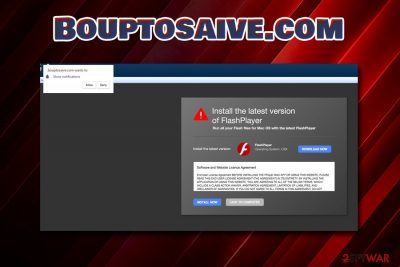
Bouptosaive.com is a threat that was engineered by cybercrooks to make users allow notifications on this particular website. Once granted, the Google Chrome, Internet Explorer, Mozilla Firefox, Safari, or another browser will display disruptive pop-ups, ads, pop-unders, banners, coupons, and other unwanted content. These components eventually degrade the web browsing experience to users, and they are starting to look for methods to stop unwanted behavior. However, the most likely culprit related to Bouptosaive.com behavior is adware[1] – a potentially unwanted application that is hidden on the targeted system. The PUP, however, does not only annoy users with commercial content but might also expose them to much more sinister threats, such as information leakage and malware infections.
| Name | Bouptosaive.com |
| Type | Push Notification virus |
| Category | Adware |
| Distribution | Software bundling, insecure websites |
| Symptoms | Intrusive notifications, pop-up ads, redirects, etc. |
| Main dangers | Malware infection, loss of important data |
| Elimination | Use our guide below |
| Optimization | Scan your machine with FortectIntego for best results |
Various third-party applications usually contain Bouptosaive.com virus in their installers. Unfortunately, most users rush the installation of new software and infect their computers with unwanted software. Therefore, caution should be used to avoid adware and such-like programs.
Bouptosaive.com is a so-called push notification virus that has been particularly prevalent in recent years. There are countless other sites like that created, including Bohemuchnehe.club, Newsforyou.pro, Click.admessage.support, and many others.
The goal of unwanted programs is to expose users to as much sponsored content as possible to maximize profits in the process. Unfortunately, many of such sites might link users to malware-laden or phishing websites, where personal data might get stolen. Therefore Bouptosaive.com removal needs to be performed as soon as possible.
The pop-up message states: “Bouptosaive.com wants to Show Notifications,” followed by Allow or Block options. However, clicking neither of them is recommended by experts, as the latter usually results in the reappearance of the message.
The content of the page states the following:
WAIT!
Your movie is readyPlease click on the ALLOW to stream/download it
These claims are fake and it is a simple scam. No movie can vie streamed or downloaded. If you encountered such message, ignore it, close the browser and remove Bouptosaive.com notifications by eliminating the adware related to it – check our guide below. To get the best results, we recommend scanning the PC with FortectIntego.
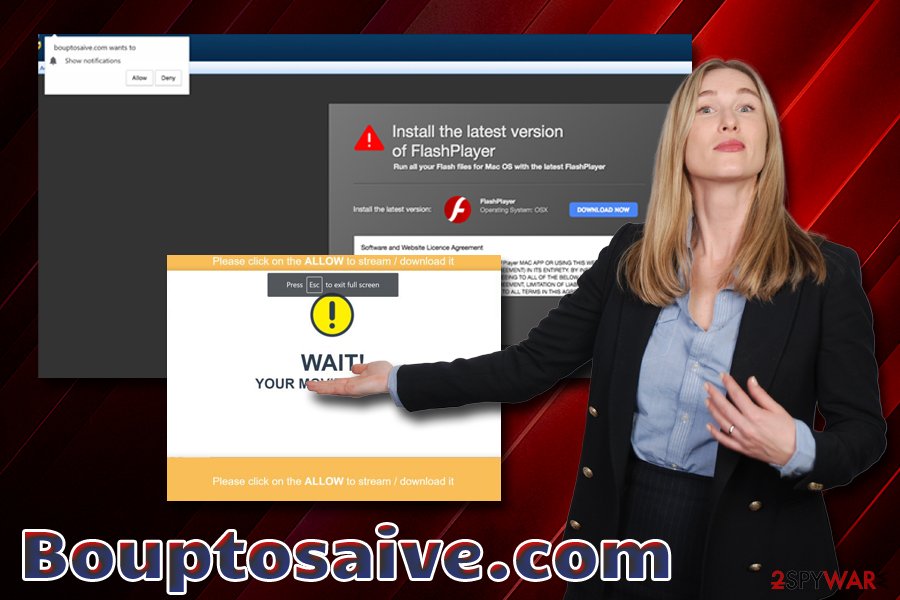
Be attentive while installing new software – unwanted programs are lurking inside
No matter how many times security experts[2] warn users about the potential dangers of software bundling, most of them still do not pay attention to the installation process of shareware and freeware. Sure, adware and other PUPs are not as serious as malware infections, but the infiltration of the former might lead to the latter. Therefore, unwanted applications might be much more dangerous than one might think.
To prevent the dubious entry, you should stay alert while installing new software, especially the one obtained from third-party sites. Be aware that even well-known sites like Download.com or Major Geeks host plenty of bundled software.[3] Thus, proceed with the installation slowly, read through the instructions and, most importantly, pick Advanced or Custom mode when prompted, instead of the Recommended/Quick one.
This way, you will be able to see a full list of programs which would have been installed without your consent (Freeware authors are still saying a pre-ticked box “I agree to terms and conditions” counts as agreement). Untick all the boxes and proceed with your installation.
Stop Bouptosaive.com notifications from showing up on your browsers by eliminating related adware program
One of the remedies that would save users from unwanted notifications from Bouptosaive.com is AdBlock or similar application which stops advertisements altogether. Unfortunately, while this option might be good for a user, it stops legitimate sites monetizing on and financing the useful content created.
To remove Bouptosaive.com virus from your device, you should either check our instructions below or use security application that would be able to eliminate the threat automatically. The latter choice is much easier to perform, especially if you are less PC-savvy individual. Nevertheless, be aware that not all anti-virus programs can detect adware and similar PUPs, so your best bet would be choosing software that specializes in PUP such as Bouptosaive.com removal.
Lastly, you will have to reset Chrome, Firefox, Explorer, Safari and all the other installed browsers to make sure no traces of the infection remain. Please refer to the detailed guide below.
You may remove virus damage with a help of FortectIntego. SpyHunter 5Combo Cleaner and Malwarebytes are recommended to detect potentially unwanted programs and viruses with all their files and registry entries that are related to them.
Getting rid of Bouptosaive.com. Follow these steps
Uninstall from Windows
To remove Bouptosaive.com notifications from Windows OS, you should perform these steps:
Instructions for Windows 10/8 machines:
- Enter Control Panel into Windows search box and hit Enter or click on the search result.
- Under Programs, select Uninstall a program.

- From the list, find the entry of the suspicious program.
- Right-click on the application and select Uninstall.
- If User Account Control shows up, click Yes.
- Wait till uninstallation process is complete and click OK.

If you are Windows 7/XP user, proceed with the following instructions:
- Click on Windows Start > Control Panel located on the right pane (if you are Windows XP user, click on Add/Remove Programs).
- In Control Panel, select Programs > Uninstall a program.

- Pick the unwanted application by clicking on it once.
- At the top, click Uninstall/Change.
- In the confirmation prompt, pick Yes.
- Click OK once the removal process is finished.
Delete from macOS
Macs can also get affected by unwanted programs such as adware. Please use these instructions:
Remove items from Applications folder:
- From the menu bar, select Go > Applications.
- In the Applications folder, look for all related entries.
- Click on the app and drag it to Trash (or right-click and pick Move to Trash)

To fully remove an unwanted app, you need to access Application Support, LaunchAgents, and LaunchDaemons folders and delete relevant files:
- Select Go > Go to Folder.
- Enter /Library/Application Support and click Go or press Enter.
- In the Application Support folder, look for any dubious entries and then delete them.
- Now enter /Library/LaunchAgents and /Library/LaunchDaemons folders the same way and terminate all the related .plist files.

Remove from Microsoft Edge
Delete unwanted extensions from MS Edge:
- Select Menu (three horizontal dots at the top-right of the browser window) and pick Extensions.
- From the list, pick the extension and click on the Gear icon.
- Click on Uninstall at the bottom.

Clear cookies and other browser data:
- Click on the Menu (three horizontal dots at the top-right of the browser window) and select Privacy & security.
- Under Clear browsing data, pick Choose what to clear.
- Select everything (apart from passwords, although you might want to include Media licenses as well, if applicable) and click on Clear.

Restore new tab and homepage settings:
- Click the menu icon and choose Settings.
- Then find On startup section.
- Click Disable if you found any suspicious domain.
Reset MS Edge if the above steps did not work:
- Press on Ctrl + Shift + Esc to open Task Manager.
- Click on More details arrow at the bottom of the window.
- Select Details tab.
- Now scroll down and locate every entry with Microsoft Edge name in it. Right-click on each of them and select End Task to stop MS Edge from running.

If this solution failed to help you, you need to use an advanced Edge reset method. Note that you need to backup your data before proceeding.
- Find the following folder on your computer: C:\\Users\\%username%\\AppData\\Local\\Packages\\Microsoft.MicrosoftEdge_8wekyb3d8bbwe.
- Press Ctrl + A on your keyboard to select all folders.
- Right-click on them and pick Delete

- Now right-click on the Start button and pick Windows PowerShell (Admin).
- When the new window opens, copy and paste the following command, and then press Enter:
Get-AppXPackage -AllUsers -Name Microsoft.MicrosoftEdge | Foreach {Add-AppxPackage -DisableDevelopmentMode -Register “$($_.InstallLocation)\\AppXManifest.xml” -Verbose

Instructions for Chromium-based Edge
Delete extensions from MS Edge (Chromium):
- Open Edge and click select Settings > Extensions.
- Delete unwanted extensions by clicking Remove.

Clear cache and site data:
- Click on Menu and go to Settings.
- Select Privacy, search and services.
- Under Clear browsing data, pick Choose what to clear.
- Under Time range, pick All time.
- Select Clear now.

Reset Chromium-based MS Edge:
- Click on Menu and select Settings.
- On the left side, pick Reset settings.
- Select Restore settings to their default values.
- Confirm with Reset.

Remove from Mozilla Firefox (FF)
Remove dangerous extensions:
- Open Mozilla Firefox browser and click on the Menu (three horizontal lines at the top-right of the window).
- Select Add-ons.
- In here, select unwanted plugin and click Remove.

Reset the homepage:
- Click three horizontal lines at the top right corner to open the menu.
- Choose Options.
- Under Home options, enter your preferred site that will open every time you newly open the Mozilla Firefox.
Clear cookies and site data:
- Click Menu and pick Settings.
- Go to Privacy & Security section.
- Scroll down to locate Cookies and Site Data.
- Click on Clear Data…
- Select Cookies and Site Data, as well as Cached Web Content and press Clear.

Reset Mozilla Firefox
If clearing the browser as explained above did not help, reset Mozilla Firefox:
- Open Mozilla Firefox browser and click the Menu.
- Go to Help and then choose Troubleshooting Information.

- Under Give Firefox a tune up section, click on Refresh Firefox…
- Once the pop-up shows up, confirm the action by pressing on Refresh Firefox.

Remove from Google Chrome
Reset Google Chrome to restore browser's settings back to default:
Delete malicious extensions from Google Chrome:
- Open Google Chrome, click on the Menu (three vertical dots at the top-right corner) and select More tools > Extensions.
- In the newly opened window, you will see all the installed extensions. Uninstall all the suspicious plugins that might be related to the unwanted program by clicking Remove.

Clear cache and web data from Chrome:
- Click on Menu and pick Settings.
- Under Privacy and security, select Clear browsing data.
- Select Browsing history, Cookies and other site data, as well as Cached images and files.
- Click Clear data.

Change your homepage:
- Click menu and choose Settings.
- Look for a suspicious site in the On startup section.
- Click on Open a specific or set of pages and click on three dots to find the Remove option.
Reset Google Chrome:
If the previous methods did not help you, reset Google Chrome to eliminate all the unwanted components:
- Click on Menu and select Settings.
- In the Settings, scroll down and click Advanced.
- Scroll down and locate Reset and clean up section.
- Now click Restore settings to their original defaults.
- Confirm with Reset settings.

Delete from Safari
Remove unwanted extensions from Safari:
- Click Safari > Preferences…
- In the new window, pick Extensions.
- Select the unwanted extension and select Uninstall.

Clear cookies and other website data from Safari:
- Click Safari > Clear History…
- From the drop-down menu under Clear, pick all history.
- Confirm with Clear History.

Reset Safari if the above-mentioned steps did not help you:
- Click Safari > Preferences…
- Go to Advanced tab.
- Tick the Show Develop menu in menu bar.
- From the menu bar, click Develop, and then select Empty Caches.

After uninstalling this potentially unwanted program (PUP) and fixing each of your web browsers, we recommend you to scan your PC system with a reputable anti-spyware. This will help you to get rid of Bouptosaive.com registry traces and will also identify related parasites or possible malware infections on your computer. For that you can use our top-rated malware remover: FortectIntego, SpyHunter 5Combo Cleaner or Malwarebytes.
How to prevent from getting adware
Choose a proper web browser and improve your safety with a VPN tool
Online spying has got momentum in recent years and people are getting more and more interested in how to protect their privacy online. One of the basic means to add a layer of security – choose the most private and secure web browser. Although web browsers can't grant full privacy protection and security, some of them are much better at sandboxing, HTTPS upgrading, active content blocking, tracking blocking, phishing protection, and similar privacy-oriented features. However, if you want true anonymity, we suggest you employ a powerful Private Internet Access VPN – it can encrypt all the traffic that comes and goes out of your computer, preventing tracking completely.
Lost your files? Use data recovery software
While some files located on any computer are replaceable or useless, others can be extremely valuable. Family photos, work documents, school projects – these are types of files that we don't want to lose. Unfortunately, there are many ways how unexpected data loss can occur: power cuts, Blue Screen of Death errors, hardware failures, crypto-malware attack, or even accidental deletion.
To ensure that all the files remain intact, you should prepare regular data backups. You can choose cloud-based or physical copies you could restore from later in case of a disaster. If your backups were lost as well or you never bothered to prepare any, Data Recovery Pro can be your only hope to retrieve your invaluable files.























