Bpqd ransomware (virus) - Quick Decryption Solution
Bpqd virus Removal Guide
What is Bpqd ransomware?
Bpqd ransomware can affect machines and lead to major issues if not removed quickly after the file-locking and other symptoms
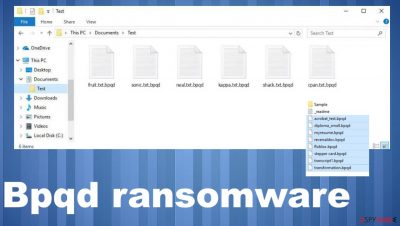
Bpqd file virus spreads around silently and quickly, so the infection isn't noticed once it's infiltrating your machine. File encryption is the process that allows threats to quickly make files useless. Markers on encoded files indicate the infection and the name of the ransomware. You may encounter speed issues or performance problems as a result of this malware's existence. When common files get locked those get marked with a .bpqd extension at their end-of name which indicates that they are infected for users to notice.
Criminals then demand ransom for the file recovery. These crypto-extortionists are promising users that they'll restore deleted data on their infected computers in exchange for payment. But there's no guarantee when or if these recovery tools will come, so people should ignore all of the claims being made by these criminals!
Money demands from the creators of Bpqd ransomware come right after the encryption is done. The malware not only encrypts your files but also threatens to delete them if you don't pay up immediately. These claims are listed in the ransom note _readme.txt.
The file-locker virus can start doing damage before you even see those renamed files. But the removal of this nasty program is critical for your data recovery. There are very limited options available, so it's impossible to recover what was lost at this time – only relying on backups or third-party tools will help now. Note that criminals don't deserve our trust or money and ignore any messages and claims.
| Name | Bpqd file virus |
|---|---|
| Type | Ransomware, file-locker, cryptovirus |
| Virus family | Djvu ransomware |
| Ransom note | _readme.txt |
| Ransom amount | $980/ $490 |
| Contact emails | support@sysmail.ch, helprestoremanager@airmail.cc |
| File marker | .bpqd |
| Distribution | Ransomware can be distributed as a part of pirated software package, files attached to email messages, with the help of other malware like worms or trojans |
| Removal | Anti-malware tools can be used to remove the infection because proper security software finds malware and stops its activity |
| System fix | Repair system files and corrupted data with the help of FortectIntego |
Bpqd file virus authors claim that users need to contact them via support@sysmail.ch, helprestoremanager@airmail.cc email, and provide their personal ID in order for instructions on how to directly transfer the funds in Bitcoin cryptocurrency[1]. The group of criminals offer discounts and use other techniques to scare people into paying. Avoid any contact with criminals as much as possible.
Experts[2] recommend not paying the ransom, as cybercriminals might not keep their promises. This malware will lock everything up in an unreadable format, so there's no way for people to understand what they can do without using specific decryption keys.
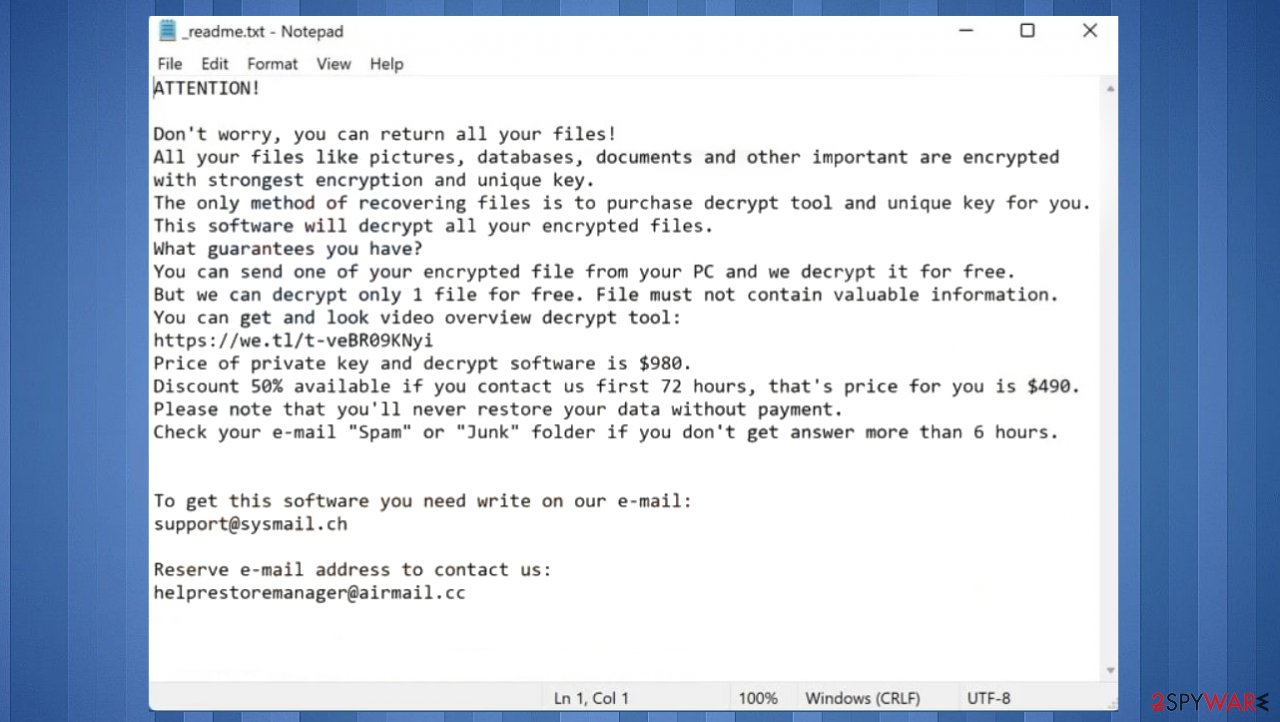
Eliminating the threat from the system
The Bpqd ransomware virus is a type of malware that accesses user machines without permission and encrypts all files on them. In order to get rid of the cybercriminals behind this attack, you can pay what they ask for in return-a unique key which will allow your computer's data restoration service. However, triple extortion[3] and other methods involving money are not safe, so contacting criminals can also lead to additional problems.
The Bpqd ransomware is a computer infection that drops off a ransom note claiming the creators will only allow the safe return of your data if paid through digital currency. The criminals are now even offering a discount to trick people or scare them into paying the ransom amount of $980. This new development shows how desperate these groups have become, as they're scouring all possible options for financial gain against innocent victims worldwide.
To fully clear infections from the machine, you should trigger the full system scan with apps like anti-malware or system security programs. It is possible to remove the Bpqd file virus with SpyHunter 5Combo Cleaner or Malwarebytes since these applications can detect the infection and properly remove the malicious intruder from the machine.
It s crucial to remove the infection before doing anything else because your device get significantly damaged and all the background processes that the virus launches can control antivirus tool performance, processes of the OS and trigger other malicious behavior, including the encryption. if you ignore these warnings and run the recovery on the machine that is still infected, your files might get locked again by the active Bpqd ransomware code. Terminate it thoroughly.
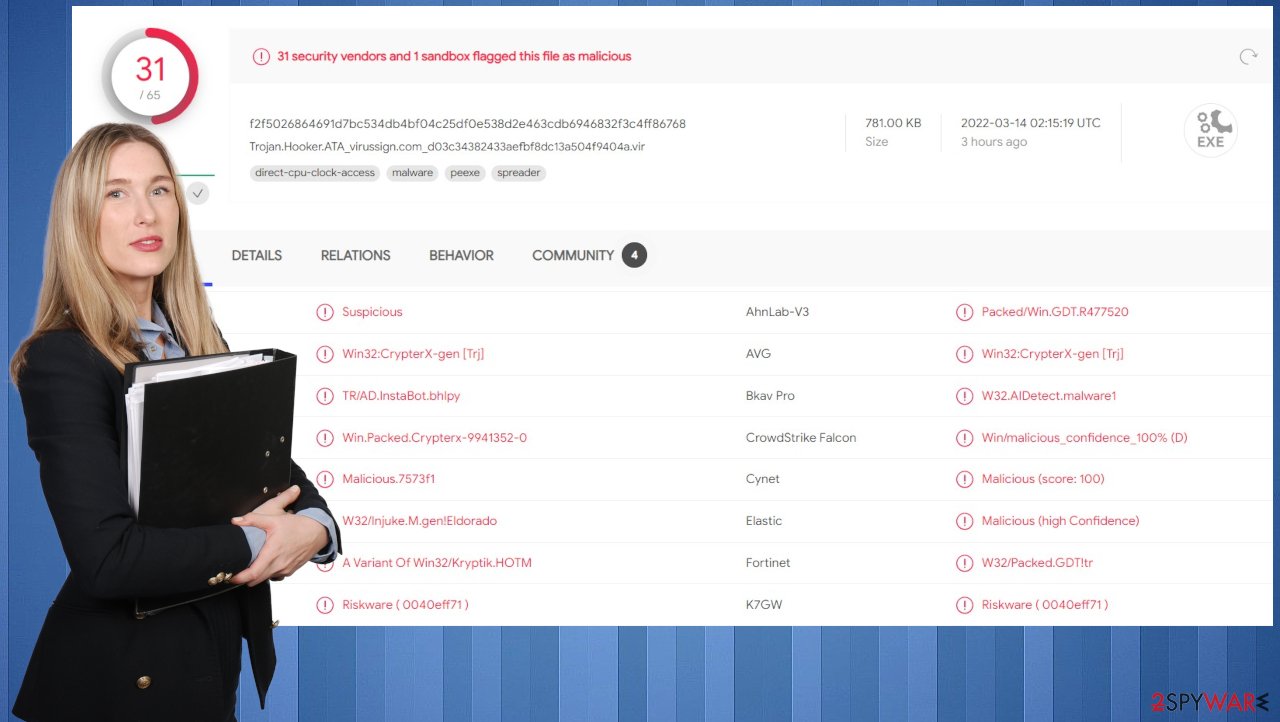
Once a computer is infected with malware, its system is changed to operate differently. For example, an infection can alter the Windows registry database, damage vital bootup, and other sections, delete or corrupt DLL files, etc. We also highly recommend using a one-of-a-kind, patented technology of FortectIntego repair.
Not only can it fix virus damage after the infection, but it is also capable of removing malware that has already broken into the system thanks to several engines used by the program. Besides, the application is also capable of fixing various Windows-related issues that are not caused by malware infections, for example, Blue Screen errors, freezes, registry errors, damaged DLLs, etc.
- Download the application by clicking on the link above
- Click on the ReimageRepair.exe
![Reimage download Reimage download]()
- If User Account Control (UAC) shows up, select Yes
- Press Install and wait till the program finishes the installation process
![Reimage installation Reimage installation]()
- The analysis of your machine will begin immediately
![Reimage scan Reimage scan]()
- Once complete, check the results – they will be listed in the Summary
- You can now click on each of the issues and fix them manually
- If you see many problems that you find difficult to fix, we recommend you purchase the license and fix them automatically.
More details on the malicious program causing major consequences
The Bpqd file virus is a variant of a well-known family Djvu/STOP, which was first spotted in 2019 and since then released multiple variants. The latest versions have been evolved into non-decryptable threats including Iiof, Qbaa, Fopa. In this article, we will provide alternative methods for file recovery along with safe ways to delete the infection from your Windows computer. Removing the infection is not the same as recovering encrypted files.
Bpqd virus is one of the versions that cannot be decrypted. At least not easily. There are two encryption key methods that determine if the process is possible or not. The recent changes in encryption have made it more difficult for people who are hit with ransomware to get their files back.
The threat family now depends on unique online ids forming methods to ensure decryption is impossible. If a connection between the C&C servers and the Bpqd virus fails, offline IDs can be used that will still allow file recovery options for those who have been affected by this new virus. Offline keys are uniform for the version and all affected devices. Oline keys are unique for each device damaged by the virus.
Bpqd ransomware mainly uses the online ids to keep files locked without the option for decryption. But there is a piece of software created to help ransomware victims restore their files. This program can also be used by those who have no idea which version got infiltrated. The scan will show if the decryption is possible and restore those files for you.
If your computer got infected with one of the Djvu variants, you should try using Emsisoft decryptor for Djvu/STOP. It is important to mention that this tool will not work for everyone – it only works if data was locked with an offline ID due to malware failing to communicate with its remote servers.
Even if your case meets this condition, somebody from the victims has to pay criminals, retrieve an offline key, and then share it with security researchers at Emsisoft. As a result, you might not be able to restore the encrypted files immediately. Thus, if the decryptor says your data was locked with an offline ID but cannot be recovered currently, you should try later. You also need to upload a set of files – one encrypted and a healthy one to the company's servers before you proceed.
- Download the app from the official Emsisoft website.
![Bpqd ransomware Bpqd ransomware]()
- After pressing Download button, a small pop-up at the bottom, titled decrypt_STOPDjvu.exe should show up – click it.
![Bpqd ransomware Bpqd ransomware]()
- If User Account Control (UAC) message shows up, press Yes.
- Agree to License Terms by pressing Yes.
![Bpqd ransomware Bpqd ransomware]()
- After Disclaimer shows up, press OK.
- The tool should automatically populate the affected folders, although you can also do it by pressing Add folder at the bottom.
![Bpqd ransomware Bpqd ransomware]()
- Press Decrypt.
![Bpqd ransomware Bpqd ransomware]()
With so many threats on the internet, it is difficult to keep your system safe. Ransomware-related files can cause major problems for you in more ways than one. The Bpqd file virus not only steals important information like passwords and credit card numbers but also slows down computer performance by taking up space with unwanted programs that have been installed unintentionally.
Malware can find its way on your PC from malicious websites or emails attachments. With regular updates and scans with reputable anti-virus software providers such as SpyHunter 5Combo Cleaner or Malwarebytes, you can keep the machine virus-free. As for the corruption of system files and damage left by the virus – run FortectIntego.
Getting rid of Bpqd virus. Follow these steps
Important steps to take before you begin malware removal
File encryption and ransomware infection are two independent processes (although the latter would not be possible without the former). However, it is important to understand that malware performs various changes within a Windows operating system, fundamentally changing the way it works.
IMPORTANT for those without backups! →
If you attempt to use security or recovery software immediately, you might permanently damage your files, and even a working decryptor then would not be able to save them.
Before you proceed with the removal instructions below, you should copy the encrypted files onto a separate medium, such as USB flash drive or SSD, and then disconnect them from your computer. Encrypted data does not hold any malicious code, so it is safe to transfer to other devices.
The instructions below might initially seem overwhelming and complicated, but they are not difficult to understand as long as you follow each step in the appropriate order. This comprehensive free guide will help you to handle the malware removal and data recovery process correctly.
If you have any questions, comments, or are having troubles with following the instructions, please do not hesitate to contact us via the Ask Us section.
IMPORTANT! →
It is vital to eliminate malware infection from the computer fully before starting the data recovery process, otherwise ransomware might re-encrypt retrieved files from backups repeatedly.
Restore Windows "hosts" file to its original state
Some ransomware might modify Windows hosts file in order to prevent users from accessing certain websites online. For example, Djvu ransomware variants add dozens of entries containing URLs of security-related websites, such as 2-spyware.com. Each of the entries means that users will not be able to access the listed web addresses and will receive an error instead.
Here's an example of “hosts” file entries that were injected by ransomware:

In order to restore your ability to access all websites without restrictions, you should either delete the file (Windows will automatically recreate it) or remove all the malware-created entries. If you have never touched the “hosts” file before, you should simply delete it by marking it and pressing Shift + Del on your keyboard. For that, navigate to the following location:
C:\\Windows\\System32\\drivers\\etc\\

Restore files using data recovery software
Since many users do not prepare proper data backups prior to being attacked by ransomware, they might often lose access to their files permanently. Paying criminals is also very risky, as they might not fulfill the promises and never send back the required decryption tool.
While this might sound terrible, not all is lost – data recovery software might be able to help you in some situations (it highly depends on the encryption algorithm used, whether ransomware managed to complete the programmed tasks, etc.). Since there are thousands of different ransomware strains, it is immediately impossible to tell whether third-party software will work for you.
Therefore, we suggest trying regardless of which ransomware attacked your computer. Before you begin, several pointers are important while dealing with this situation:
- Since the encrypted data on your computer might permanently be damaged by security or data recovery software, you should first make backups of it – use a USB flash drive or another storage.
- Only attempt to recover your files using this method after you perform a scan with anti-malware software.
Install data recovery software
- Download Data Recovery Pro.
- Double-click the installer to launch it.

- Follow on-screen instructions to install the software.

- As soon as you press Finish, you can use the app.
- Select Everything or pick individual folders where you want the files to be recovered from.

- Press Next.
- At the bottom, enable Deep scan and pick which Disks you want to be scanned.

- Press Scan and wait till it is complete.

- You can now pick which folders/files to recover – don't forget you also have the option to search by the file name!
- Press Recover to retrieve your files.

Create data backups to avoid file loss in the future
One of the many countermeasures for home users against ransomware is data backups. Even if your Windows get corrupted, you can reinstall everything from scratch and retrieve files from backups with minimal losses overall. Most importantly, you would not have to pay cybercriminals and risk your money as well.
Therefore, if you have already dealt with a ransomware attack, we strongly advise you to prepare backups for future use. There are two options available to you:
- Backup on a physical external drive, such as a USB flash drive or external HDD.
- Use cloud storage services.
The first method is not that convenient, however, as backups need to constantly be updated manually – although it is very reliable. Therefore, we highly advise choosing cloud storage instead – it is easy to set up and efficient to sustain. The problem with it is that storage space is limited unless you want to pay for the subscription.
Using Microsoft OneDrive
OneDrive is a built-in tool that comes with every modern Windows version. By default, you get 5 GB of storage that you can use for free. You can increase that storage space, but for a price. Here's how to setup backups for OneDrive:
- Click on the OneDrive icon within your system tray.
- Select Help & Settings > Settings.

- If you don't see your email under the Account tab, you should click Add an account and proceed with the on-screen instructions to set yourself up.

- Once done, move to the Backup tab and click Manage backup.

- Select Desktop, Documents, and Pictures, or a combination of whichever folders you want to backup.
- Press Start backup.

After this, all the files that are imported into the above-mentioned folders will be automatically backed for you. If you want to add other folders or files, you have to do that manually. For that, open File Explorer by pressing Win + E on your keyboard, and then click on the OneDrive icon. You should drag and drop folders you want to backup (or you can use Copy/Paste as well).
Using Google Drive
Google Drive is another great solution for free backups. The good news is that you get as much as 15GB for free by choosing this storage. There are also paid versions available, with significantly more storage to choose from.
You can access Google Drive via the web browser or use a desktop app you can download on the official website. If you want your files to be synced automatically, you will have to download the app, however.
- Download the Google Drive app installer and click on it.

- Wait a few seconds for it to be installed.

- Now click the arrow within your system tray – you should see Google Drive icon there, click it once.

- Click Get Started.

- Enter all the required information – your email/phone, and password.

- Now pick what you want to sync and backup. You can click on Choose Folder to add additional folders to the list.
- Once done, pick Next.

- Now you can select to sync items to be visible on your computer.
- Finally, press Start and wait till the sync is complete. Your files are now being backed up.
Report the incident to your local authorities
Ransomware is a huge business that is highly illegal, and authorities are very involved in catching malware operators. To have increased chances of identifying the culprits, the agencies need information. Therefore, by reporting the crime, you could help with stopping the cybercriminal activities and catching the threat actors. Make sure you include all the possible details, including how did you notice the attack, when it happened, etc. Additionally, providing documents such as ransom notes, examples of encrypted files, or malware executables would also be beneficial.
Law enforcement agencies typically deal with online fraud and cybercrime, although it depends on where you live. Here is the list of local authority groups that handle incidents like ransomware attacks, sorted by country:
- USA – Internet Crime Complaint Center IC3
- United Kingdom – ActionFraud
- Canada – Canadian Anti-Fraud Centre
- Australia – ScamWatch
- New Zealand – ConsumerProtection
- Germany – Polizei
- France – Ministère de l'Intérieur

If your country is not listed above, you should contact the local police department or communications center.
Manual removal using Safe Mode
Important! →
Manual removal guide might be too complicated for regular computer users. It requires advanced IT knowledge to be performed correctly (if vital system files are removed or damaged, it might result in full Windows compromise), and it also might take hours to complete. Therefore, we highly advise using the automatic method provided above instead.
Step 1. Access Safe Mode with Networking
Manual malware removal should be best performed in the Safe Mode environment.
Windows 7 / Vista / XP
- Click Start > Shutdown > Restart > OK.
- When your computer becomes active, start pressing F8 button (if that does not work, try F2, F12, Del, etc. – it all depends on your motherboard model) multiple times until you see the Advanced Boot Options window.
- Select Safe Mode with Networking from the list.

Windows 10 / Windows 8
- Right-click on Start button and select Settings.

- Scroll down to pick Update & Security.

- On the left side of the window, pick Recovery.
- Now scroll down to find Advanced Startup section.
- Click Restart now.

- Select Troubleshoot.

- Go to Advanced options.

- Select Startup Settings.

- Press Restart.
- Now press 5 or click 5) Enable Safe Mode with Networking.

Step 2. Shut down suspicious processes
Windows Task Manager is a useful tool that shows all the processes running in the background. If malware is running a process, you need to shut it down:
- Press Ctrl + Shift + Esc on your keyboard to open Windows Task Manager.
- Click on More details.

- Scroll down to Background processes section, and look for anything suspicious.
- Right-click and select Open file location.

- Go back to the process, right-click and pick End Task.

- Delete the contents of the malicious folder.
Step 3. Check program Startup
- Press Ctrl + Shift + Esc on your keyboard to open Windows Task Manager.
- Go to Startup tab.
- Right-click on the suspicious program and pick Disable.

Step 4. Delete virus files
Malware-related files can be found in various places within your computer. Here are instructions that could help you find them:
- Type in Disk Cleanup in Windows search and press Enter.

- Select the drive you want to clean (C: is your main drive by default and is likely to be the one that has malicious files in).
- Scroll through the Files to delete list and select the following:
Temporary Internet Files
Downloads
Recycle Bin
Temporary files - Pick Clean up system files.

- You can also look for other malicious files hidden in the following folders (type these entries in Windows Search and press Enter):
%AppData%
%LocalAppData%
%ProgramData%
%WinDir%
After you are finished, reboot the PC in normal mode.
Finally, you should always think about the protection of crypto-ransomwares. In order to protect your computer from Bpqd and other ransomwares, use a reputable anti-spyware, such as FortectIntego, SpyHunter 5Combo Cleaner or Malwarebytes
How to prevent from getting ransomware
Protect your privacy – employ a VPN
There are several ways how to make your online time more private – you can access an incognito tab. However, there is no secret that even in this mode, you are tracked for advertising purposes. There is a way to add an extra layer of protection and create a completely anonymous web browsing practice with the help of Private Internet Access VPN. This software reroutes traffic through different servers, thus leaving your IP address and geolocation in disguise. Besides, it is based on a strict no-log policy, meaning that no data will be recorded, leaked, and available for both first and third parties. The combination of a secure web browser and Private Internet Access VPN will let you browse the Internet without a feeling of being spied or targeted by criminals.
No backups? No problem. Use a data recovery tool
If you wonder how data loss can occur, you should not look any further for answers – human errors, malware attacks, hardware failures, power cuts, natural disasters, or even simple negligence. In some cases, lost files are extremely important, and many straight out panic when such an unfortunate course of events happen. Due to this, you should always ensure that you prepare proper data backups on a regular basis.
If you were caught by surprise and did not have any backups to restore your files from, not everything is lost. Data Recovery Pro is one of the leading file recovery solutions you can find on the market – it is likely to restore even lost emails or data located on an external device.






































