Brotherenuryc.pro (Free Guide) - Removal Instructions
Brotherenuryc.pro Removal Guide
What is Brotherenuryc.pro?
Brotherenuryc.pro is the push notification virus that shows questionable advertising content to control views
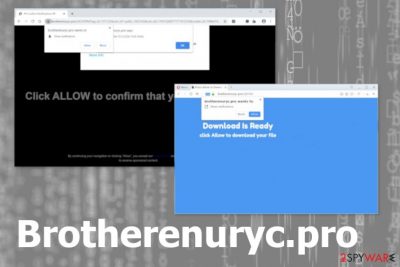
Even though this is not a Brotherenuryc.pro virus, people still call the website like that due to stealthy infiltration and the fact that redirect appears out of nowhere on the screen. This browser-based scan can trick you into subscribing to notifications and other content when you interact with the notification that appears on the site initially. Unfortunately, sometimes it is enough to press Block or at least anywhere on the site, so adware counts that as agreement to receive more advertisements and redirects to shady pages. However, the website is a result of a potentially unwanted program or adware infection, not a virus itself. This is why you need a full system scan to get rid of all the intrusive symptoms completely.
| Name | Brotherenuryc.pro |
|---|---|
| Type | Adware |
| Symptoms | The site shows up out of nowhere and displays advertisements, triggers notifications and pop-ups, redirects to other pages. The interaction with this site automatically changes various settings and causes push notifications to start appearing on the browser and the desktop directly |
| Danger | This intruder exposes people to possibly dangerous material and online content that leads to malware infections. Also, commercial content creators and PUP developers can access and collect details about users' online browsing habits |
| Distribution | Freeware installations get injected with PUPs like this, so when the person skips through steps the application gets automatically installed |
| Elimination | You need to remove Brotherenuryc.pro with anti-malware tools, so all the traces and related programs get terminated once and for all |
| Repair | As for all the changes PUP makes on the system, get a proper system tool and run it to find affected or damaged files. Rely on FortectIntego |
Brotherenuryc.pro redirects cause the circle of multiple advertisements and pop-ups that keep the user from accessing anything else on the website or the computer in general. When the state of the machine is already poor such infiltrations can cause significantly diminished speed and even occasional cracks and freezes of the browser and the operating system itself.
When you encounter the appearance of this site on the screen, you should note that Brotherenuryc.pro is not the main intruder that causes all the adware symptoms and intrusive content that frustrates you. This redirect is itself caused by the potentially unwanted program[2] that found its way on the system from either an insecure installation of the freeware process or the deceptive site that triggered the automatic download of the shady app.
Potentially unwanted programs is the general category of cyber threats that focus on delivering commercial content and pushing other products related to the sponsor or provider, developer. This is why different types of PUPs have different distinct symptoms. However, even though Brotherenuryc.pro virus is adware-type intruder there are many general features that this intruder has:
- advertising content delivery out of nowhere;
- pop-ups, banners and blinking boxes injected on sites that commonly don't display ads;
- affected speed of the web browser;
- hyperlinks and in-text links appearing in random places;
- additional browser-based apps installed without additional permissions.
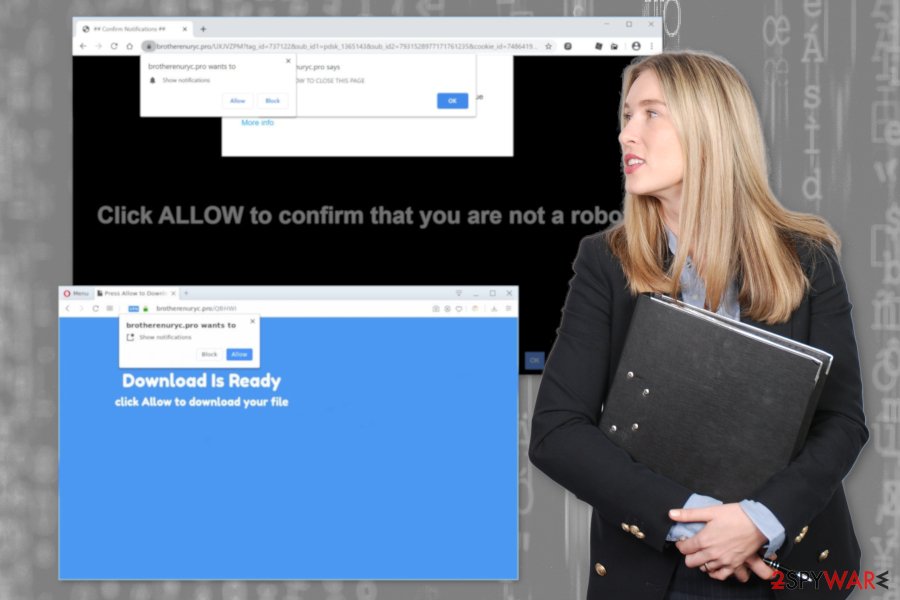
Brotherenuryc.pro shows the message that should encourage people to interact with a pop-up:
Brotherenuryc.pro wants to Show notifications
Click “Allow” to close this window
This window can be closed by pressing “Allow”. If you wish to continue browsing this website just click the more info button
Click Allow to confirm that you are not a robot!
Even though it is not enough to exit the website or ignore the pop-up to remove Brotherenuryc.pro, you should try to at least avoid additional interaction with the page. This way you can clean the machine as soon as possible and ensure that there are no new threats getting on the system due to the initial adware.
It may be difficult to find the potentially unwanted program and related entries that control the intrusive behavior, so experts[3] recommend going for Brotherenuryc.pro removal method that involves anti-malware software and full cleaning process. By using a professional antivirus program, you can get rid of all the potential threats and improve performance.
To make the device running smoothly again, you can also get a tool like FortectIntego because such system utilities can fix affected files and change settings to default when Brotherenuryc.pro alters them to affect the persistence. Since notifications start coming on the browser and on the Desktop directly, you should go to your Google Chrome, Internet Explorer, Safari or other browsers and set them to default. Changing Notification settings and blocking suspicious sites is crucial with such push notification viruses. 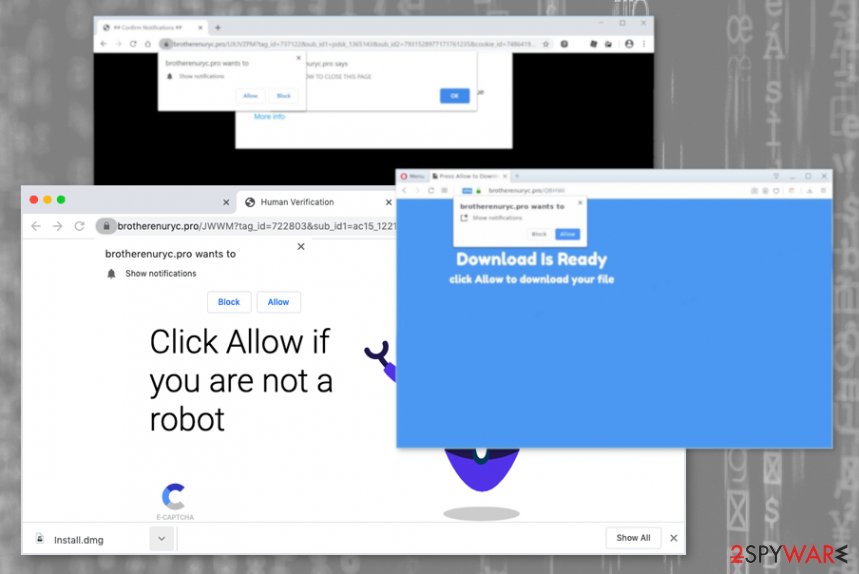
Be aware of potential risk from commercial and deceptive sites
The internet is filled with deceptive sites and misleading content, so you should be aware that anything can and might lead to issues with your device. In most cases, potentially unwanted programs like this adware come either from shady websites or during the insecure freeware installations when you skip through important steps and allow the infection without even noticing.
You can avoid visiting sites like this and take care of the device by keeping it virus-free with security tools. However, when the occasional adware-related sites appear, you may fall for the scam and install the program on the PC. Pay attention to the content and always go for Advanced or Custom installation options to avoid anything related to cyber threats and ensure that the program you get is safe.
Make the system virus-free by disabling all the Brotherenuryc.pro redirects and notifications
The most annoying and frustrating feature Brotherenuryc.pro virus has is all the pop-ups, intrusive notifications and redirects that the website causes. Unfortunately, these are appearing due to altered settings and preferences directly on the browser and the system.
To tackle these features and remove Brotherenuryc.pro caused damage, you should first delete the potentially unwanted program itself. To do that fully and quickly without messing other functions and programs on the machine, you need a professional anti-malware tool that could scan the system and clean it from any intruders.
Once the Brotherenuryc.pro removal process is done and potential threats get terminated, you can go through settings and clean the device more in-depth. System cleaning tools can tackle alterations in system folders, where the damage can be done by interfering with settings manually. You can go to each web browser individually and change settings to default or simply disable notifications and block any questionable sites.
You may remove virus damage with a help of FortectIntego. SpyHunter 5Combo Cleaner and Malwarebytes are recommended to detect potentially unwanted programs and viruses with all their files and registry entries that are related to them.
Getting rid of Brotherenuryc.pro. Follow these steps
Uninstall from Windows
Make sure to get rid of the intruder Brotherenuryc.pro by following the guide:
Instructions for Windows 10/8 machines:
- Enter Control Panel into Windows search box and hit Enter or click on the search result.
- Under Programs, select Uninstall a program.

- From the list, find the entry of the suspicious program.
- Right-click on the application and select Uninstall.
- If User Account Control shows up, click Yes.
- Wait till uninstallation process is complete and click OK.

If you are Windows 7/XP user, proceed with the following instructions:
- Click on Windows Start > Control Panel located on the right pane (if you are Windows XP user, click on Add/Remove Programs).
- In Control Panel, select Programs > Uninstall a program.

- Pick the unwanted application by clicking on it once.
- At the top, click Uninstall/Change.
- In the confirmation prompt, pick Yes.
- Click OK once the removal process is finished.
Delete from macOS
Remove items from Applications folder:
- From the menu bar, select Go > Applications.
- In the Applications folder, look for all related entries.
- Click on the app and drag it to Trash (or right-click and pick Move to Trash)

To fully remove an unwanted app, you need to access Application Support, LaunchAgents, and LaunchDaemons folders and delete relevant files:
- Select Go > Go to Folder.
- Enter /Library/Application Support and click Go or press Enter.
- In the Application Support folder, look for any dubious entries and then delete them.
- Now enter /Library/LaunchAgents and /Library/LaunchDaemons folders the same way and terminate all the related .plist files.

Remove from Microsoft Edge
Delete unwanted extensions from MS Edge:
- Select Menu (three horizontal dots at the top-right of the browser window) and pick Extensions.
- From the list, pick the extension and click on the Gear icon.
- Click on Uninstall at the bottom.

Clear cookies and other browser data:
- Click on the Menu (three horizontal dots at the top-right of the browser window) and select Privacy & security.
- Under Clear browsing data, pick Choose what to clear.
- Select everything (apart from passwords, although you might want to include Media licenses as well, if applicable) and click on Clear.

Restore new tab and homepage settings:
- Click the menu icon and choose Settings.
- Then find On startup section.
- Click Disable if you found any suspicious domain.
Reset MS Edge if the above steps did not work:
- Press on Ctrl + Shift + Esc to open Task Manager.
- Click on More details arrow at the bottom of the window.
- Select Details tab.
- Now scroll down and locate every entry with Microsoft Edge name in it. Right-click on each of them and select End Task to stop MS Edge from running.

If this solution failed to help you, you need to use an advanced Edge reset method. Note that you need to backup your data before proceeding.
- Find the following folder on your computer: C:\\Users\\%username%\\AppData\\Local\\Packages\\Microsoft.MicrosoftEdge_8wekyb3d8bbwe.
- Press Ctrl + A on your keyboard to select all folders.
- Right-click on them and pick Delete

- Now right-click on the Start button and pick Windows PowerShell (Admin).
- When the new window opens, copy and paste the following command, and then press Enter:
Get-AppXPackage -AllUsers -Name Microsoft.MicrosoftEdge | Foreach {Add-AppxPackage -DisableDevelopmentMode -Register “$($_.InstallLocation)\\AppXManifest.xml” -Verbose

Instructions for Chromium-based Edge
Delete extensions from MS Edge (Chromium):
- Open Edge and click select Settings > Extensions.
- Delete unwanted extensions by clicking Remove.

Clear cache and site data:
- Click on Menu and go to Settings.
- Select Privacy, search and services.
- Under Clear browsing data, pick Choose what to clear.
- Under Time range, pick All time.
- Select Clear now.

Reset Chromium-based MS Edge:
- Click on Menu and select Settings.
- On the left side, pick Reset settings.
- Select Restore settings to their default values.
- Confirm with Reset.

Remove from Mozilla Firefox (FF)
Remove dangerous extensions:
- Open Mozilla Firefox browser and click on the Menu (three horizontal lines at the top-right of the window).
- Select Add-ons.
- In here, select unwanted plugin and click Remove.

Reset the homepage:
- Click three horizontal lines at the top right corner to open the menu.
- Choose Options.
- Under Home options, enter your preferred site that will open every time you newly open the Mozilla Firefox.
Clear cookies and site data:
- Click Menu and pick Settings.
- Go to Privacy & Security section.
- Scroll down to locate Cookies and Site Data.
- Click on Clear Data…
- Select Cookies and Site Data, as well as Cached Web Content and press Clear.

Reset Mozilla Firefox
If clearing the browser as explained above did not help, reset Mozilla Firefox:
- Open Mozilla Firefox browser and click the Menu.
- Go to Help and then choose Troubleshooting Information.

- Under Give Firefox a tune up section, click on Refresh Firefox…
- Once the pop-up shows up, confirm the action by pressing on Refresh Firefox.

Remove from Google Chrome
You may need to clean the web browser from additional installations related to the PUP
Delete malicious extensions from Google Chrome:
- Open Google Chrome, click on the Menu (three vertical dots at the top-right corner) and select More tools > Extensions.
- In the newly opened window, you will see all the installed extensions. Uninstall all the suspicious plugins that might be related to the unwanted program by clicking Remove.

Clear cache and web data from Chrome:
- Click on Menu and pick Settings.
- Under Privacy and security, select Clear browsing data.
- Select Browsing history, Cookies and other site data, as well as Cached images and files.
- Click Clear data.

Change your homepage:
- Click menu and choose Settings.
- Look for a suspicious site in the On startup section.
- Click on Open a specific or set of pages and click on three dots to find the Remove option.
Reset Google Chrome:
If the previous methods did not help you, reset Google Chrome to eliminate all the unwanted components:
- Click on Menu and select Settings.
- In the Settings, scroll down and click Advanced.
- Scroll down and locate Reset and clean up section.
- Now click Restore settings to their original defaults.
- Confirm with Reset settings.

Delete from Safari
Brotherenuryc.pro can freely install unwanted browser extensions and other programs, so you should check for anything suspicious
Remove unwanted extensions from Safari:
- Click Safari > Preferences…
- In the new window, pick Extensions.
- Select the unwanted extension and select Uninstall.

Clear cookies and other website data from Safari:
- Click Safari > Clear History…
- From the drop-down menu under Clear, pick all history.
- Confirm with Clear History.

Reset Safari if the above-mentioned steps did not help you:
- Click Safari > Preferences…
- Go to Advanced tab.
- Tick the Show Develop menu in menu bar.
- From the menu bar, click Develop, and then select Empty Caches.

After uninstalling this potentially unwanted program (PUP) and fixing each of your web browsers, we recommend you to scan your PC system with a reputable anti-spyware. This will help you to get rid of Brotherenuryc.pro registry traces and will also identify related parasites or possible malware infections on your computer. For that you can use our top-rated malware remover: FortectIntego, SpyHunter 5Combo Cleaner or Malwarebytes.
How to prevent from getting adware
Choose a proper web browser and improve your safety with a VPN tool
Online spying has got momentum in recent years and people are getting more and more interested in how to protect their privacy online. One of the basic means to add a layer of security – choose the most private and secure web browser. Although web browsers can't grant full privacy protection and security, some of them are much better at sandboxing, HTTPS upgrading, active content blocking, tracking blocking, phishing protection, and similar privacy-oriented features. However, if you want true anonymity, we suggest you employ a powerful Private Internet Access VPN – it can encrypt all the traffic that comes and goes out of your computer, preventing tracking completely.
Lost your files? Use data recovery software
While some files located on any computer are replaceable or useless, others can be extremely valuable. Family photos, work documents, school projects – these are types of files that we don't want to lose. Unfortunately, there are many ways how unexpected data loss can occur: power cuts, Blue Screen of Death errors, hardware failures, crypto-malware attack, or even accidental deletion.
To ensure that all the files remain intact, you should prepare regular data backups. You can choose cloud-based or physical copies you could restore from later in case of a disaster. If your backups were lost as well or you never bothered to prepare any, Data Recovery Pro can be your only hope to retrieve your invaluable files.
- ^ Pay-per-click and paid search advertising. Nibusinessinfo. Business advice.
- ^ Potentially unwanted program. Wikipedia. The free encyclopedia.
- ^ Virusai. Virusai. Spyware related news.























