Browser Guard browser extension (virus) - Free Guide
Browser Guard browser extension Removal Guide
What is Browser Guard browser extension?
Browser Guard claims to protect users from malware and phishing websites
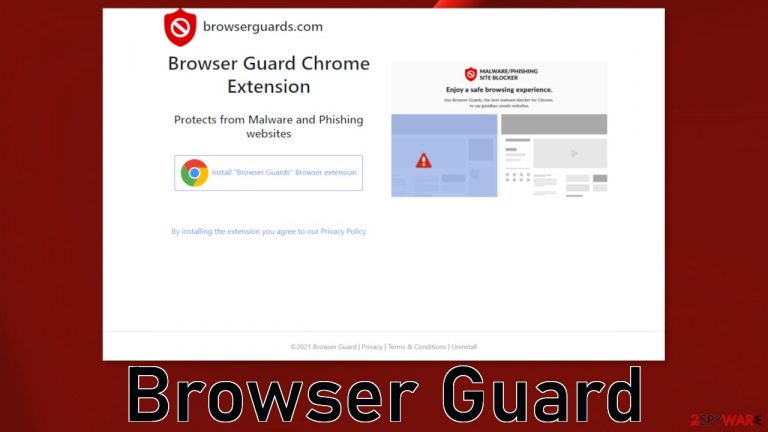
Browser Guard is classified as a browser hijacker because it takes over it. Researchers have found that this extension changes the settings of the browser and might track users' browsing activities. Add-ons can collect data with the help of cookies which are small files of data. Later, that information can be sold to advertising networks that can use it to target people with more advertisements.
Otherwise called potentially unwanted programs,[1] they perform various tasks in the background without the users' knowledge. Over the past few years, their numbers have significantly increased because it is hard for web stores to determine what is an unwanted application. A particular plugin could be very useful for one person, and the other one could consider it to be a virus. That is why people get their browsers hijacked even with apps from official web stores.
| NAME | Browser Guard |
| TYPE | Browser hijacker; potentially unwanted program |
| SYMPTOMS | The main settings of the browser get changed like the homepage, new tab address, and search engine |
| DISTRIBUTION | Shady websites, deceptive ads, freeware installations |
| DANGERS | The app can lead to dangerous pages by manipulating the search results |
| ELIMINATION | Remove the extension in the browser settings |
| FURTHER STEPS | Use a maintenance tool like FortectIntego to fix any remaining damage and optimize the machine |
Hijacker distribution techniques
Many of these extensions have their own promotional websites that are placed all around the Internet. The most common places where users can encounter them are on unregulated pages, for example, illegal streaming platforms. They are full of deceptive ads and sneaky redirects. You should not download anything from sites that open randomly.
Browser Guard's developers also have created a website for it. On that website, it is said that the extension protects from malware[2] and phishing websites. It is unknown if these claims are true. Most hijackers are promoted as amazing applications that give a lot of benefits but in reality, they do not do anything useful.
Another way that PUAs are spread is through freeware[3] installations. Platforms that let users download software for free that is usually paid, include additional programs in the installers. They do not disclose that in the hopes that most people will not notice. Unfortunately, that is exactly what happens most of the time.
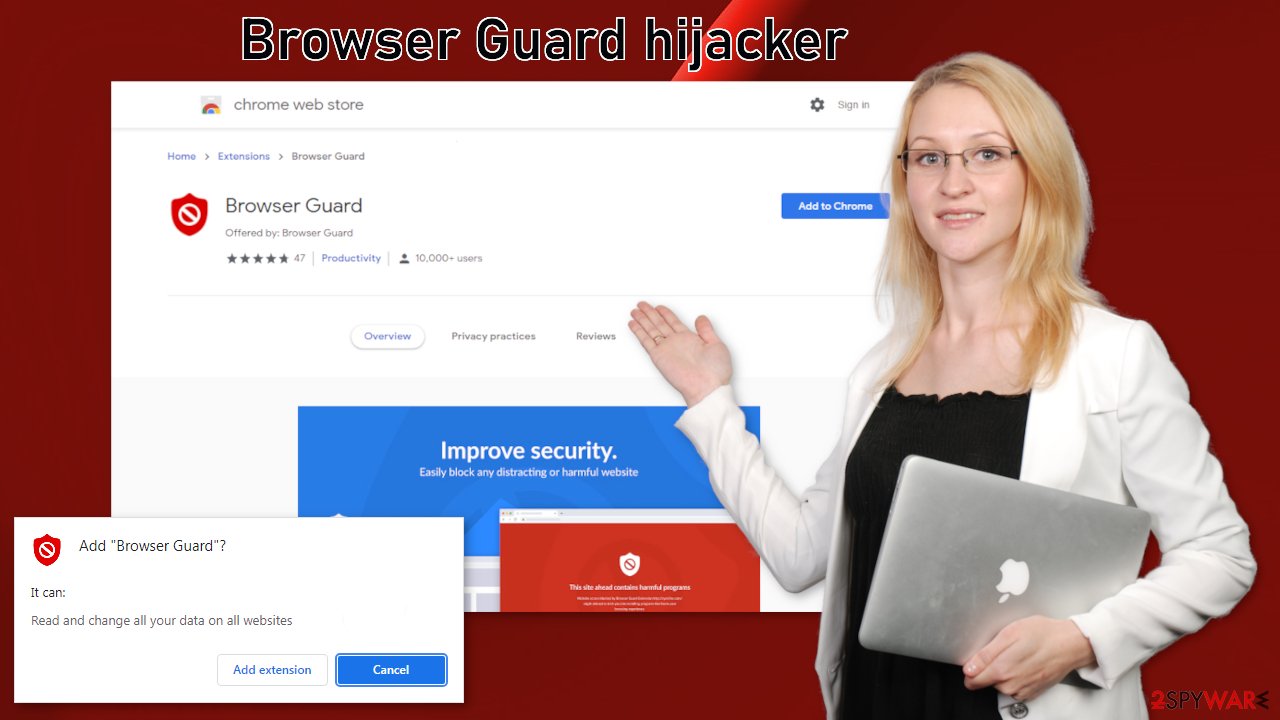
It is very important to do your own research and choose your apps wisely. Fraudsters improve their methods as time goes by and people have to adapt. The most important thing is to know what to do if something goes wrong. So if you install a plugin, software, or anything into your system, you should learn how to remove it.
Take back control of your browser
Hijacker infections are quite common because people cannot distinguish them from legitimate apps. Luckily, you can remove it the same way as any other browser extension via settings:
Google Chrome
- Open Google Chrome, click on the Menu (three vertical dots at the top-right corner) and select More tools > Extensions.
- In the newly opened window, you will see all the installed extensions. Uninstall all the suspicious plugins that might be related to the unwanted program by clicking Remove.

MS Edge:
- Select Menu (three horizontal dots at the top-right of the browser window) and pick Extensions.
- From the list, pick the extension and click on the Gear icon.
- Click on Uninstall at the bottom.

MS Edge (Chromium)
- Open Edge and click select Settings > Extensions.
- Delete unwanted extensions by clicking Remove.

Mozilla Firefox
- Open Mozilla Firefox browser and click on the Menu (three horizontal lines at the top-right of the window).
- Select Add-ons.
- In here, select unwanted plugin and click Remove.

Safari
- Click Safari > Preferences…
- In the new window, pick Extensions.
- Select the unwanted extension and select Uninstall.

Internet Explorer:
- Open Internet Explorer, click on the Gear icon (IE menu) on the top-right corner of the browser
- Pick Manage Add-ons.
- You will see a Manage Add-ons window. Here, look for suspicious plugins. Click on these entries and select Disable.

PUAs are the secret invaders
Potentially unwanted applications infiltrate the system by disguising as “handy” tools or as bundled software – they come attached as a package in the installer together with the intended program. Identifying the program responsible for hijacking your browser might be difficult if you have never done this before. The program could be disguised as antivirus, video, or image editing software.
If you are not sure what to do and you do not want to risk deleting the wrong files, we suggest using SpyHunter 5Combo Cleaner or Malwarebytes anti-malware tools that will scan your machine, eliminate it, and prevent such infections in the future by giving you a warning before a PUP can make any changes.
If manual removal is what you still prefer, we have instructions for Windows and Mac machines:
Windows 10/8:
- Enter Control Panel into Windows search box and hit Enter or click on the search result.
- Under Programs, select Uninstall a program.

- From the list, find the entry of the suspicious program.
- Right-click on the application and select Uninstall.
- If User Account Control shows up, click Yes.
- Wait till uninstallation process is complete and click OK.

Windows 7/XP:
- Click on Windows Start > Control Panel located on the right pane (if you are Windows XP user, click on Add/Remove Programs).
- In Control Panel, select Programs > Uninstall a program.

- Pick the unwanted application by clicking on it once.
- At the top, click Uninstall/Change.
- In the confirmation prompt, pick Yes.
- Click OK once the removal process is finished.
Mac:
- From the menu bar, select Go > Applications.
- In the Applications folder, look for all related entries.
- Click on the app and drag it to Trash (or right-click and pick Move to Trash)

To fully remove an unwanted app, you need to access Application Support, LaunchAgents, and LaunchDaemons folders and delete relevant files:
- Select Go > Go to Folder.
- Enter /Library/Application Support and click Go or press Enter.
- In the Application Support folder, look for any dubious entries and then delete them.
- Now enter /Library/LaunchAgents and /Library/LaunchDaemons folders the same way and terminate all the related .plist files.

Keep your PC free from PUPs
From now on, you can implement specific habits into your routine to protect yourself from cybersecurity threats. Clean your browsers' cookies[4] and cache regularly to delete information websites have collected about your browsing behavior. You can do this by using a maintenance tool that will do this automatically – FortectIntego. Also, do not forget to update your browsers as developers often release patches after certain vulnerabilities get exposed to protect their customers. If you are not using the latest versions, you might be at risk.
Do not click on random links and advertisements; read through the text, and look for grammar or spelling mistakes. Decide if the imaging and branding look professional. Ask yourself what the ad is trying to say. If the message feels too good to be true, scammers might be using clickbait to get your attention.
Avoid downloading free versions of software from unofficial websites as they can be bundled with potentially unwanted programs. Always choose the “Custom” or “Advanced” installation method. We know it might be boring, but you should not skip through the steps. Read The Licence Agreement and Privacy Policy to find out what information will be gathered. Look through the files that are up for installation. If you see unneeded items, untick the boxes next to them – this will exclude them from installation.
How to prevent from getting browser hijacker
Access your website securely from any location
When you work on the domain, site, blog, or different project that requires constant management, content creation, or coding, you may need to connect to the server and content management service more often. The best solution for creating a tighter network could be a dedicated/fixed IP address.
If you make your IP address static and set to your device, you can connect to the CMS from any location and do not create any additional issues for the server or network manager that needs to monitor connections and activities. VPN software providers like Private Internet Access can help you with such settings and offer the option to control the online reputation and manage projects easily from any part of the world.
Recover files after data-affecting malware attacks
While much of the data can be accidentally deleted due to various reasons, malware is one of the main culprits that can cause loss of pictures, documents, videos, and other important files. More serious malware infections lead to significant data loss when your documents, system files, and images get encrypted. In particular, ransomware is is a type of malware that focuses on such functions, so your files become useless without an ability to access them.
Even though there is little to no possibility to recover after file-locking threats, some applications have features for data recovery in the system. In some cases, Data Recovery Pro can also help to recover at least some portion of your data after data-locking virus infection or general cyber infection.
- ^ Wendy Zamora. What is a PUP? – How to avoid potentially unwanted programs. Malwarebytes. Tips, Tricks and How Tos.
- ^ What Is Malware?. Cisco. Security Advice.
- ^ Freeware. Wikipedia. The free encyclopedia.
- ^ What are Cookies?. Kaspersky. Home Security Blog.
