Browserbleach.com (Chrome, Firefox, IE, Edge) - Free Instructions
Browserbleach.com Removal Guide
What is Browserbleach.com?
Browserbleach.com is the site that supposedly helps to protect your privacy
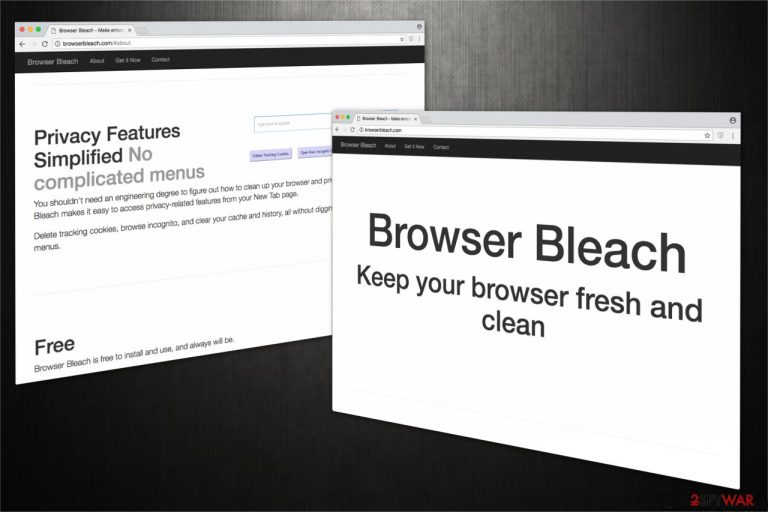
Browser Bleach is a fraudulent search engine that claims to provide quick access to privacy-related features. Despite the fact that it is offered on Google Chrome Web Store, it is categorized as a browser hijacker[1] since it takes over your regular browser and sets itself as a primary search provider. In reality, it puts your privacy at risk rather than helps to keep it safe. After the installation of the potentially unwanted application, users are forced to search through the suspicious search engine since it is set as their homepage, new tab URL, and default search directory.
| Name | Browserbleach.com |
|---|---|
| Type | Browser hijacker |
| Problems | Homepage, new tab, the default search engine gets set to this site and online traffic gets controlled with redirects to suspicious sites |
| Distribution | These programs can spread around using various promotional ads and rely on software bundling to get injected on devices without users' consent |
| Removal | Anti-malware tools are the ones that can find and remove various threats |
| System fix | Running the program like FortectIntego can help repair issues with the machine and fix file damage |
The program is, in many cases added to the machine without users' permission because it aims to infiltrate various systems quickly. Even though it might seem useful and users can download the browser-based tool willingly, this browser hijacker collects information that might personally identify you.
It is stated in its Privacy Policy:
BY USING THE SERVICES, YOU ARE CONSENTING TO GRANT Browser Bleach™ PERMISSION TO COLLECT YOUR URLS AND SEARCH DATA, INCLUDING SEARCH QUERIES THAT MAY CONTAIN PERSONALLY IDENTIFIABLE INFORMATION, SHARE THEM WITH THIRD PARTIES, AND USE SEARCH-RELATED COOKIES.
Likewise, you can unconsciously provide sensitive data to the developer's which might be later shared with third-party companies or misused in other ways. Thus, it is evident that despite the claims of granting a safe browsing experience, this software is not oriented toward your security at all.
If that is not enough, its contrivers try to increase their profits by employing a pay-per-click[2] marketing scheme which is supported by Browserbleach.com redirect tendency. In other terms, you cannot trust the given search results by this potentially unwanted program (PUP) since they are altered to direct you towards affiliate websites.
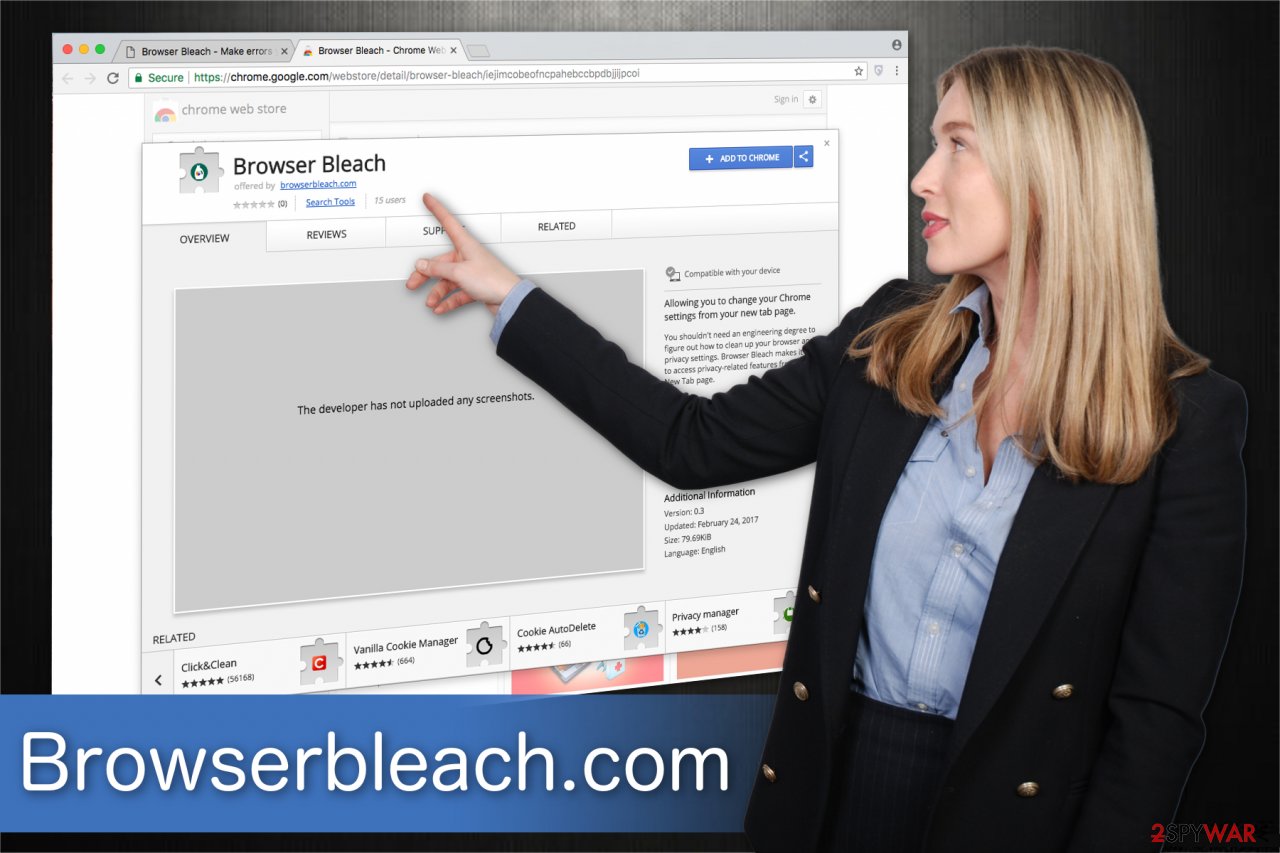
Additionally, after Browserbleach.com hijack, users report a significant increase in advertising content during their browsing sessions. We advise you not to click on any ads since they might either promote useless and expensive products or even lead you to shady websites and increase the risk of getting infected with malware.
In spite of all the reasons mentioned above, we highly recommend you remove Browserbleach.com from your system. Even though you can do it manually, there is an option to speed up the process by installing professional antivirus software and running a full system scan.
Our top pick for automatic PUP removal would be SpyHunter 5Combo Cleaner or Malwarebytes. However, you can use another reliable security software or get rid of it manually. For that, we have prepared step-by-step instructions which will not only show how to uninstall this browser hijacker but also reset your browser to the previous state.
Free programs are the carriers of browser hijackers
While many might not know, various third-party software online might be bundled with additional programs which are hidden inside. This is a popular way to infiltrate not only browser hijackers but other potentially unwanted programs as well. Unfortunately, not many computer users are aware of such distribution techniques which allows the developers to benefit from inexperienced people.
We strongly advise you to download applications only from authorized contrivers. However, if you are willing to risk your computer's security, at least choose Custom or Advanced installation mode. These settings will reveal the hidden programs among the optional components. Keep in might that they are shown as pre-selected checkmarks, like “I agree to get xxx,” etc. You must de-select them at all times.
Note that if you agree to install the freeware with Quick or Recommended settings, potentially unwanted programs will not be shown during the procedure and you will infiltrate them on your system automatically. For this reason, it is a great way to protect your computer by employing reputable antivirus software with real-time protection.
Uninstall the program fully and remove the threat with a few clicks
As we have already mentioned, you can get rid of the program automatically or manually. However, understand the risks of manual elimination — if you do not have specific IT skills, the browser hijacker might reappear after a period of time due to an unsuccessful uninstall procedure.
Therefore, the best way to remove Browserbleach.com is to get a professional antivirus program. We have closely collaborated with BedyNet.ru[3] team to pick the best antivirus tools for you. Pick one from the list below and run a full system scan right away.
However, want to take care of those who decide to perform manual removal as well. For this reason, we have prepared detailed instructions on how to uninstall this hijacker at the end of this article. Additionally, you will find guidelines showing how to reset your browser to the previous state as well.
You may remove virus damage with a help of FortectIntego. SpyHunter 5Combo Cleaner and Malwarebytes are recommended to detect potentially unwanted programs and viruses with all their files and registry entries that are related to them.
Getting rid of Browserbleach.com. Follow these steps
Uninstall from Windows
Instructions for Windows 10/8 machines:
- Enter Control Panel into Windows search box and hit Enter or click on the search result.
- Under Programs, select Uninstall a program.

- From the list, find the entry of the suspicious program.
- Right-click on the application and select Uninstall.
- If User Account Control shows up, click Yes.
- Wait till uninstallation process is complete and click OK.

If you are Windows 7/XP user, proceed with the following instructions:
- Click on Windows Start > Control Panel located on the right pane (if you are Windows XP user, click on Add/Remove Programs).
- In Control Panel, select Programs > Uninstall a program.

- Pick the unwanted application by clicking on it once.
- At the top, click Uninstall/Change.
- In the confirmation prompt, pick Yes.
- Click OK once the removal process is finished.
Delete from macOS
Remove items from Applications folder:
- From the menu bar, select Go > Applications.
- In the Applications folder, look for all related entries.
- Click on the app and drag it to Trash (or right-click and pick Move to Trash)

To fully remove an unwanted app, you need to access Application Support, LaunchAgents, and LaunchDaemons folders and delete relevant files:
- Select Go > Go to Folder.
- Enter /Library/Application Support and click Go or press Enter.
- In the Application Support folder, look for any dubious entries and then delete them.
- Now enter /Library/LaunchAgents and /Library/LaunchDaemons folders the same way and terminate all the related .plist files.

Remove from Microsoft Edge
Delete unwanted extensions from MS Edge:
- Select Menu (three horizontal dots at the top-right of the browser window) and pick Extensions.
- From the list, pick the extension and click on the Gear icon.
- Click on Uninstall at the bottom.

Clear cookies and other browser data:
- Click on the Menu (three horizontal dots at the top-right of the browser window) and select Privacy & security.
- Under Clear browsing data, pick Choose what to clear.
- Select everything (apart from passwords, although you might want to include Media licenses as well, if applicable) and click on Clear.

Restore new tab and homepage settings:
- Click the menu icon and choose Settings.
- Then find On startup section.
- Click Disable if you found any suspicious domain.
Reset MS Edge if the above steps did not work:
- Press on Ctrl + Shift + Esc to open Task Manager.
- Click on More details arrow at the bottom of the window.
- Select Details tab.
- Now scroll down and locate every entry with Microsoft Edge name in it. Right-click on each of them and select End Task to stop MS Edge from running.

If this solution failed to help you, you need to use an advanced Edge reset method. Note that you need to backup your data before proceeding.
- Find the following folder on your computer: C:\\Users\\%username%\\AppData\\Local\\Packages\\Microsoft.MicrosoftEdge_8wekyb3d8bbwe.
- Press Ctrl + A on your keyboard to select all folders.
- Right-click on them and pick Delete

- Now right-click on the Start button and pick Windows PowerShell (Admin).
- When the new window opens, copy and paste the following command, and then press Enter:
Get-AppXPackage -AllUsers -Name Microsoft.MicrosoftEdge | Foreach {Add-AppxPackage -DisableDevelopmentMode -Register “$($_.InstallLocation)\\AppXManifest.xml” -Verbose

Instructions for Chromium-based Edge
Delete extensions from MS Edge (Chromium):
- Open Edge and click select Settings > Extensions.
- Delete unwanted extensions by clicking Remove.

Clear cache and site data:
- Click on Menu and go to Settings.
- Select Privacy, search and services.
- Under Clear browsing data, pick Choose what to clear.
- Under Time range, pick All time.
- Select Clear now.

Reset Chromium-based MS Edge:
- Click on Menu and select Settings.
- On the left side, pick Reset settings.
- Select Restore settings to their default values.
- Confirm with Reset.

Remove from Mozilla Firefox (FF)
Remove dangerous extensions:
- Open Mozilla Firefox browser and click on the Menu (three horizontal lines at the top-right of the window).
- Select Add-ons.
- In here, select unwanted plugin and click Remove.

Reset the homepage:
- Click three horizontal lines at the top right corner to open the menu.
- Choose Options.
- Under Home options, enter your preferred site that will open every time you newly open the Mozilla Firefox.
Clear cookies and site data:
- Click Menu and pick Settings.
- Go to Privacy & Security section.
- Scroll down to locate Cookies and Site Data.
- Click on Clear Data…
- Select Cookies and Site Data, as well as Cached Web Content and press Clear.

Reset Mozilla Firefox
If clearing the browser as explained above did not help, reset Mozilla Firefox:
- Open Mozilla Firefox browser and click the Menu.
- Go to Help and then choose Troubleshooting Information.

- Under Give Firefox a tune up section, click on Refresh Firefox…
- Once the pop-up shows up, confirm the action by pressing on Refresh Firefox.

Remove from Google Chrome
Delete malicious extensions from Google Chrome:
- Open Google Chrome, click on the Menu (three vertical dots at the top-right corner) and select More tools > Extensions.
- In the newly opened window, you will see all the installed extensions. Uninstall all the suspicious plugins that might be related to the unwanted program by clicking Remove.

Clear cache and web data from Chrome:
- Click on Menu and pick Settings.
- Under Privacy and security, select Clear browsing data.
- Select Browsing history, Cookies and other site data, as well as Cached images and files.
- Click Clear data.

Change your homepage:
- Click menu and choose Settings.
- Look for a suspicious site in the On startup section.
- Click on Open a specific or set of pages and click on three dots to find the Remove option.
Reset Google Chrome:
If the previous methods did not help you, reset Google Chrome to eliminate all the unwanted components:
- Click on Menu and select Settings.
- In the Settings, scroll down and click Advanced.
- Scroll down and locate Reset and clean up section.
- Now click Restore settings to their original defaults.
- Confirm with Reset settings.

Delete from Safari
Remove unwanted extensions from Safari:
- Click Safari > Preferences…
- In the new window, pick Extensions.
- Select the unwanted extension and select Uninstall.

Clear cookies and other website data from Safari:
- Click Safari > Clear History…
- From the drop-down menu under Clear, pick all history.
- Confirm with Clear History.

Reset Safari if the above-mentioned steps did not help you:
- Click Safari > Preferences…
- Go to Advanced tab.
- Tick the Show Develop menu in menu bar.
- From the menu bar, click Develop, and then select Empty Caches.

After uninstalling this potentially unwanted program (PUP) and fixing each of your web browsers, we recommend you to scan your PC system with a reputable anti-spyware. This will help you to get rid of Browserbleach.com registry traces and will also identify related parasites or possible malware infections on your computer. For that you can use our top-rated malware remover: FortectIntego, SpyHunter 5Combo Cleaner or Malwarebytes.
How to prevent from getting browser hijacker
Protect your privacy – employ a VPN
There are several ways how to make your online time more private – you can access an incognito tab. However, there is no secret that even in this mode, you are tracked for advertising purposes. There is a way to add an extra layer of protection and create a completely anonymous web browsing practice with the help of Private Internet Access VPN. This software reroutes traffic through different servers, thus leaving your IP address and geolocation in disguise. Besides, it is based on a strict no-log policy, meaning that no data will be recorded, leaked, and available for both first and third parties. The combination of a secure web browser and Private Internet Access VPN will let you browse the Internet without a feeling of being spied or targeted by criminals.
No backups? No problem. Use a data recovery tool
If you wonder how data loss can occur, you should not look any further for answers – human errors, malware attacks, hardware failures, power cuts, natural disasters, or even simple negligence. In some cases, lost files are extremely important, and many straight out panic when such an unfortunate course of events happen. Due to this, you should always ensure that you prepare proper data backups on a regular basis.
If you were caught by surprise and did not have any backups to restore your files from, not everything is lost. Data Recovery Pro is one of the leading file recovery solutions you can find on the market – it is likely to restore even lost emails or data located on an external device.
- ^ Browser Hijacker. Techopedia. Where Information Technology and Business Meet.
- ^ What Is PPC? Learn the Basics of Pay-Per-Click (PPC) Marketing. WordStream. Online Advertising Made Easy.
- ^ BedyNet. BedyNet. Security and Spyware News.
