BrowserMe virus (Virus Removal Instructions)
BrowserMe virus Removal Guide
What is BrowserMe virus?
Why you should protect your PC from BrowserMe and Chrome_Font.exe programs?
BrowserMe virus is a Trojan horse[1] that hides its presence and delivers lots of ads for the computer user. This particular infection can set itself up on a Chrome browser only. Once installed, it starts spying on the victim’s behavior online and continuously connects to shady third-party websites (such a hxxp://searchtopresults.com/search.php?aff=…) although the victims make no requests to visit them. BrowserMe malware will then load third-party advertisements that it receives from various ad networks[2] and display them for the computer user in such forms: banners, pop-up ads or in-text links. However, sometimes this virus might not display any ads at all.
BrowserMe Trojan is also known under Chrome_Font.exe virus, Fleercivet or Trojan.Andromeda title. The parasite slows down the computer and typically shows no more signs of existence (except of dozens of pop-up ads, of course). Victims who have their computers infected with BrowserMe.exe Trojan will also find many active chrome.exe processes in Windows Task Manager when no actual Chrome windows are displayed. Although such infection is hardly noticeable, the regular system scans with FortectIntego or SpyHunter 5Combo Cleaner software can help you to detect it. It is a must to remove BrowserMe malware because it is definitely not a good program. The only thing that can stop it from using your system’s resources for pay-per-click revenue generation is BrowserMe removal.
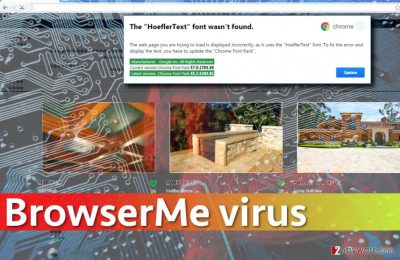
How did I get infected with BrowserMe malware?
We must say that BrowserMe Ad Clicker Trojan spreads using an unseen technique. It can be downloaded to victim’s computer from compromised Internet websites[3], which are modified to hide contents of them. First of all, attackers load malicious scripts that filter site’s visitors and select Chrome users only; the second malicious script replaces HTML tags with & # 0s, which messes up the text on the website and displays � symbols instead of actual letters. Then the virus displays a pop-up message, which states that “The “HoeflerText” font wasn’t found”[4] in user’s browser, and in order to read information provided on the site, the user needs to update the browser. When the unsuspecting victim agrees to do so, Chrome_font.exe will be saved on the computer. If the victim activates this file by double-clicking on it, BrowserMe malware will be installed. It goes without saying that you should remove such malicious programs from the system as soon as you can; otherwise, system’s performance will grow worse. Finally, the most important fact about Trojans is that they can connect to malicious websites and download malware[5] from them. Therefore, if you want to secure your computer and protect it from possible additional infections, get rid of this Trojan as soon as you can!
How can I remove BrowserMe Trojan?
Two previous paragraphs were meant to introduce you to BrowserMe virus modus operandi and distribution methods. Now that you know how this virus spreads and behaves, it is time to remove it from the system. Please do not try to remove BrowserMe or Chrome_font.exe programs and related files manually – you can do more harm than good. Deleting wrong files or, even worse, the wrong keys in Windows Registry can cause severe problems in your computer’s functionality. We suggest you nip the infection in the bud by using professional malware and spyware removal software, for instance, FortectIntego or SpyHunter 5Combo Cleaner. Before you run any of these programs, restart your PC into a Safe Mode to create a safe environment for computer disinfection.
Getting rid of BrowserMe virus. Follow these steps
Manual removal using Safe Mode
BrowserMe malware might not be the most dangerous one in the earth, but the longer you keep it on the system, the worse the situation gets. Therefore, suspicious signs such as system slowdowns should be the main indicators that something is wrong with the system. In such situation, a system scan with a strong anti-malware software is a must. We suggest you restart your computer as explained below for a successfull BrowserMe trojan removal.
Important! →
Manual removal guide might be too complicated for regular computer users. It requires advanced IT knowledge to be performed correctly (if vital system files are removed or damaged, it might result in full Windows compromise), and it also might take hours to complete. Therefore, we highly advise using the automatic method provided above instead.
Step 1. Access Safe Mode with Networking
Manual malware removal should be best performed in the Safe Mode environment.
Windows 7 / Vista / XP
- Click Start > Shutdown > Restart > OK.
- When your computer becomes active, start pressing F8 button (if that does not work, try F2, F12, Del, etc. – it all depends on your motherboard model) multiple times until you see the Advanced Boot Options window.
- Select Safe Mode with Networking from the list.

Windows 10 / Windows 8
- Right-click on Start button and select Settings.

- Scroll down to pick Update & Security.

- On the left side of the window, pick Recovery.
- Now scroll down to find Advanced Startup section.
- Click Restart now.

- Select Troubleshoot.

- Go to Advanced options.

- Select Startup Settings.

- Press Restart.
- Now press 5 or click 5) Enable Safe Mode with Networking.

Step 2. Shut down suspicious processes
Windows Task Manager is a useful tool that shows all the processes running in the background. If malware is running a process, you need to shut it down:
- Press Ctrl + Shift + Esc on your keyboard to open Windows Task Manager.
- Click on More details.

- Scroll down to Background processes section, and look for anything suspicious.
- Right-click and select Open file location.

- Go back to the process, right-click and pick End Task.

- Delete the contents of the malicious folder.
Step 3. Check program Startup
- Press Ctrl + Shift + Esc on your keyboard to open Windows Task Manager.
- Go to Startup tab.
- Right-click on the suspicious program and pick Disable.

Step 4. Delete virus files
Malware-related files can be found in various places within your computer. Here are instructions that could help you find them:
- Type in Disk Cleanup in Windows search and press Enter.

- Select the drive you want to clean (C: is your main drive by default and is likely to be the one that has malicious files in).
- Scroll through the Files to delete list and select the following:
Temporary Internet Files
Downloads
Recycle Bin
Temporary files - Pick Clean up system files.

- You can also look for other malicious files hidden in the following folders (type these entries in Windows Search and press Enter):
%AppData%
%LocalAppData%
%ProgramData%
%WinDir%
After you are finished, reboot the PC in normal mode.
Remove BrowserMe using System Restore
-
Step 1: Reboot your computer to Safe Mode with Command Prompt
Windows 7 / Vista / XP- Click Start → Shutdown → Restart → OK.
- When your computer becomes active, start pressing F8 multiple times until you see the Advanced Boot Options window.
-
Select Command Prompt from the list

Windows 10 / Windows 8- Press the Power button at the Windows login screen. Now press and hold Shift, which is on your keyboard, and click Restart..
- Now select Troubleshoot → Advanced options → Startup Settings and finally press Restart.
-
Once your computer becomes active, select Enable Safe Mode with Command Prompt in Startup Settings window.

-
Step 2: Restore your system files and settings
-
Once the Command Prompt window shows up, enter cd restore and click Enter.

-
Now type rstrui.exe and press Enter again..

-
When a new window shows up, click Next and select your restore point that is prior the infiltration of BrowserMe. After doing that, click Next.


-
Now click Yes to start system restore.

-
Once the Command Prompt window shows up, enter cd restore and click Enter.
Finally, you should always think about the protection of crypto-ransomwares. In order to protect your computer from BrowserMe and other ransomwares, use a reputable anti-spyware, such as FortectIntego, SpyHunter 5Combo Cleaner or Malwarebytes
How to prevent from getting trojans
Choose a proper web browser and improve your safety with a VPN tool
Online spying has got momentum in recent years and people are getting more and more interested in how to protect their privacy online. One of the basic means to add a layer of security – choose the most private and secure web browser. Although web browsers can't grant full privacy protection and security, some of them are much better at sandboxing, HTTPS upgrading, active content blocking, tracking blocking, phishing protection, and similar privacy-oriented features. However, if you want true anonymity, we suggest you employ a powerful Private Internet Access VPN – it can encrypt all the traffic that comes and goes out of your computer, preventing tracking completely.
Lost your files? Use data recovery software
While some files located on any computer are replaceable or useless, others can be extremely valuable. Family photos, work documents, school projects – these are types of files that we don't want to lose. Unfortunately, there are many ways how unexpected data loss can occur: power cuts, Blue Screen of Death errors, hardware failures, crypto-malware attack, or even accidental deletion.
To ensure that all the files remain intact, you should prepare regular data backups. You can choose cloud-based or physical copies you could restore from later in case of a disaster. If your backups were lost as well or you never bothered to prepare any, Data Recovery Pro can be your only hope to retrieve your invaluable files.
- ^ What is a Trojan horse?. Computer Hope. Free computer help and information.
- ^ Advertising network. Wikipedia. The free encyclopedia.
- ^ Josep Albors. Malicious scripts in compromised websites and how to protect yourself. WeLiveSecurity. News, views, and insight from the ESET security community.
- ^ Catalin Cimpanu. Chrome Users Targeted with Malware via New "Font Wasn't Found" Technique. BleepingComputer. News, Reviews, and Technical support.
- ^ Viruses, Spyware, and Malware. MIT. Information Systems .





















