Bstnwswrld.com ads (spam) - Free Guide
Bstnwswrld.com ads Removal Guide
What is Bstnwswrld.com ads?
Bstnwswrld.com uses social engineering techniques to fool users into accepting pop-up ads
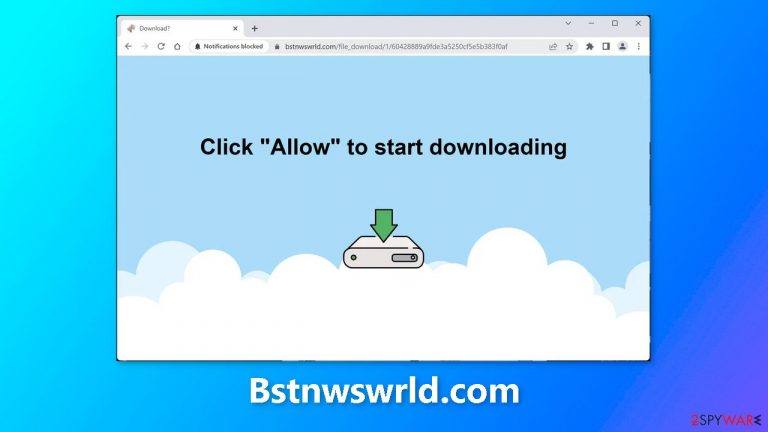
The website Bstnwswrld.com is a fraudulent and illegitimate page created by crooks with the intention of generating revenue through pay-per-click advertising.[1] It displays a misleading message that prompts users to click “Allow” to begin downloading a file, but there is no actual content or files available for download on the site.
Users may start experiencing spammy pop-up ads, even when their browser is closed. As a result of the crooks potentially utilizing rogue advertising networks[2] that redirect to scam pages, these fraudulent websites can deceive users into revealing personal information, downloading potentially unwanted programs (PUPs),[3] and even malware.
| NAME | Bstnwswrld.com |
| TYPE | Push notification spam; adware |
| SYMPTOMS | Annoying pop-up ads start appearing in the corner of the screen, sometimes even when the browser is closed |
| DISTRIBUTION | Shady websites, deceptive ads, freeware bundling |
| DANGERS | Links embedded in the pop-ups may lead to dangerous pages where people can get tricked into providing their personal information or downloading PUPs and malware |
| ELIMINATION | Disable push notification via browser settings |
| FURTHER STEPS | Use a maintenance tool like FortectIntego to clear your browsers from cookies and cache |
Push notification spam site distribution
There are many websites similar to Bstnwswrld.com that are simple to create and replicate, and they can provide fraudsters with a passive income source via pay-per-click advertising. To protect yourself from these sites, you must first understand how they are distributed online.
They are frequently hidden behind deceptive advertisements and sneaky redirects on other untrustworthy websites, so it is best to only visit websites you know and trust. Avoid using illegal streaming sites, which may display bogus “Download” and “Play” buttons.[4]
Furthermore, the presence of spam sites may be caused by an adware infection, which operates secretly on your device and increases commercial content such as pop-ups, banners, and redirects.
Adware concerns
Adware is computer or mobile device software that shows unwanted adverts. It frequently comes packaged with other internet-downloaded programs, and it can operate in the background without the user's knowledge. By increasing the number of pop-up adverts, banners, and redirects people view while using their device, adware can have a detrimental effect on them.
These advertisements may disturb users and interfere with their browsing activities. They might also attempt to deceive the user into revealing personal information or reroute the user to potentially harmful websites that contain malware. Adware has the potential to reduce device performance and use up important system resources.
Adware may track a user's online activities and collect personal data, which may be shared with third parties for targeted advertising or other purposes in some cases. To protect against adware and other types of malware, it is critical to be cautious when downloading software and to use reputable antivirus software.
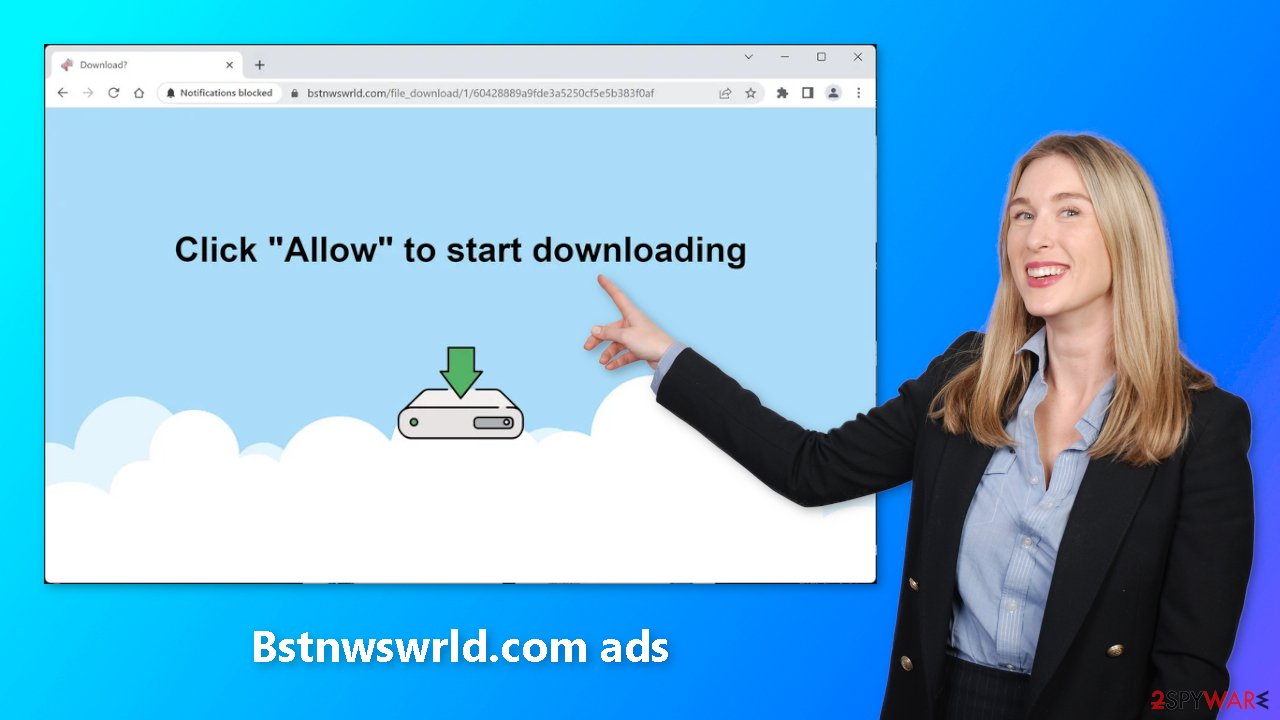
Disable the pop-ups
The first thing you should do is go to your browser settings and see if you can disable the push notifications from there:
Google Chrome (desktop):
- Open Google Chrome browser and go to Menu > Settings.
- Scroll down and click on Advanced.
- Locate Privacy and security section and pick Site Settings > Notifications.

- Look at the Allow section and look for a suspicious URL.
- Click the three vertical dots next to it and pick Block. This should remove unwanted notifications from Google Chrome.

Google Chrome (Android):
- Open Google Chrome and tap on Settings (three vertical dots).
- Select Notifications.
- Scroll down to the Sites section.
- Locate the unwanted URL and toggle the button to the left (Off setting).

Mozilla Firefox:
- Open Mozilla Firefox and go to Menu > Options.
- Click on Privacy & Security section.
- Under Permissions, you should be able to see Notifications. Click the Settings button next to it.

- In the Settings – Notification Permissions window, click on the drop-down menu by the URL in question.
- Select Block and then click on Save Changes. This should remove unwanted notifications from Mozilla Firefox.

Safari:
- Click on Safari > Preferences…
- Go to the Websites tab and, under General, select Notifications.
- Select the web address in question, click the drop-down menu and select Deny.

MS Edge:
- Open Microsoft Edge, and click the Settings and more button (three horizontal dots) at the top-right of the window.
- Select Settings and then go to Advanced.
- Under Website permissions, pick Manage permissions and select the URL in question.

- Toggle the switch to the left to turn notifications off on Microsoft Edge.
MS Edge (Chromium):
- Open Microsoft Edge, and go to Settings.
- Select Site permissions.
- Go to Notifications on the right.
- Under Allow, you will find the unwanted entry.
- Click on More actions and select Block.
Protect your data while browsing
You may have noticed that many websites ask for permission to use “cookies” when you visit them. Cookies are small data files that can track information such as your IP address, location, the websites you visit, the links you click on, and items you purchase online.
While this is often not a problem, as it helps websites personalize the user experience, it is possible for fraudsters to exploit this information for their own gain. Cookies can be sold to advertising networks or other third parties, and if the websites you visit do not have strong security measures, cookies can also be hijacked and used for malicious purposes.
It is important to regularly clear your browser's cookies to protect your privacy and security. This can be done automatically with a maintenance tool like FortectIntego, which can also delete cache and fix system damage, such as errors and registry issues, which can be particularly helpful after a virus infection.
Adware removal
It's still possible that adware is on your system and increasing the amount of commercial stuff like surveys, advertisements, pop-ups, and redirection even if you block alerts. If you see any of these signs, it is advised that you scan your device with a reputable security program like SpyHunter 5Combo Cleaner or Malwarebytes.
The use of antivirus software can help you avoid further infections by alerting you to potentially harmful downloads and removing any suspicious processes and associated files from your computer. Although it is also possible to uninstall apps by hand, it can be difficult to spot PUPs because they are sometimes cloaked in the appearance of essential programs that you regularly use, such as antivirus software, system optimizers, media players, etc.
Additionally, if all relevant files and entries are not completely deleted, manual removal may occasionally result in the reinfection of adware. Follow the guidelines for Windows and Mac systems if you decide to do manual removal.
Windows 10/8:
- Enter Control Panel into Windows search box and hit Enter or click on the search result.
- Under Programs, select Uninstall a program.

- From the list, find the entry of the suspicious program.
- Right-click on the application and select Uninstall.
- If User Account Control shows up, click Yes.
- Wait till uninstallation process is complete and click OK.

Windows 7/XP:
- Click on Windows Start > Control Panel located on the right pane (if you are Windows XP user, click on Add/Remove Programs).
- In Control Panel, select Programs > Uninstall a program.

- Pick the unwanted application by clicking on it once.
- At the top, click Uninstall/Change.
- In the confirmation prompt, pick Yes.
- Click OK once the removal process is finished.
Mac:
- From the menu bar, select Go > Applications.
- In the Applications folder, look for all related entries.
- Click on the app and drag it to Trash (or right-click and pick Move to Trash)

To fully remove an unwanted app, you need to access Application Support, LaunchAgents, and LaunchDaemons folders and delete relevant files:
- Select Go > Go to Folder.
- Enter /Library/Application Support and click Go or press Enter.
- In the Application Support folder, look for any dubious entries and then delete them.
- Now enter /Library/LaunchAgents and /Library/LaunchDaemons folders the same way and terminate all the related .plist files.

How to prevent from getting adware
Do not let government spy on you
The government has many issues in regards to tracking users' data and spying on citizens, so you should take this into consideration and learn more about shady information gathering practices. Avoid any unwanted government tracking or spying by going totally anonymous on the internet.
You can choose a different location when you go online and access any material you want without particular content restrictions. You can easily enjoy internet connection without any risks of being hacked by using Private Internet Access VPN.
Control the information that can be accessed by government any other unwanted party and surf online without being spied on. Even if you are not involved in illegal activities or trust your selection of services, platforms, be suspicious for your own security and take precautionary measures by using the VPN service.
Backup files for the later use, in case of the malware attack
Computer users can suffer from data losses due to cyber infections or their own faulty doings. Ransomware can encrypt and hold files hostage, while unforeseen power cuts might cause a loss of important documents. If you have proper up-to-date backups, you can easily recover after such an incident and get back to work. It is also equally important to update backups on a regular basis so that the newest information remains intact – you can set this process to be performed automatically.
When you have the previous version of every important document or project you can avoid frustration and breakdowns. It comes in handy when malware strikes out of nowhere. Use Data Recovery Pro for the data restoration process.
- ^ What Is PPC? Learn the Basics of Pay-Per-Click (PPC) Marketing. Wordstream. Advertising Solutions.
- ^ Zeljka Zorz. How does a rogue ad network function?. Helpnetsecurity. IT Insights.
- ^ Wendy Zamora. What is a PUP? – How to avoid potentially unwanted programs. Malwarebytes. Security Tips and Tricks.
- ^ Andy Maxwell. Google Targets Fake ‘Download’ and ‘Play’ Buttons. Torrentfreak. Filesharing News.
