Bundesliga-streams.net (Removal Guide) - Free Instructions
Bundesliga-streams.net Removal Guide
What is Bundesliga-streams.net?
Bundesliga-streams.net is a scam-ridden website that might leave your bank account details compromised
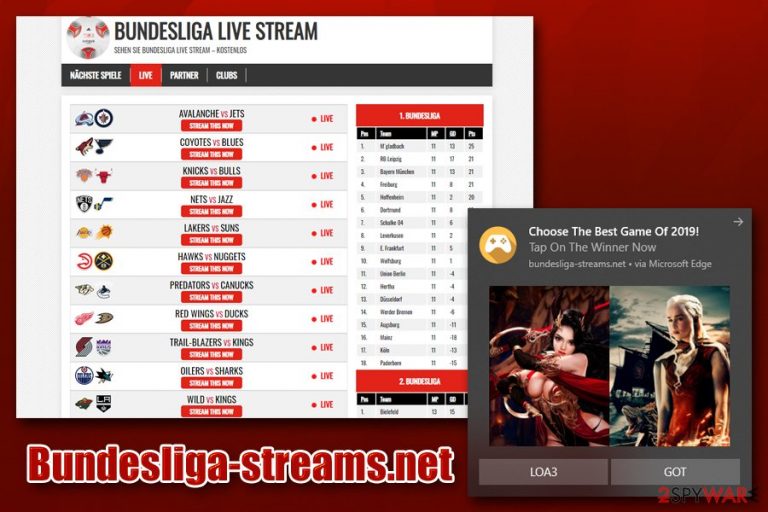
Bundesliga-streams.net is a German sports-oriented website that asks users to enable notifications upon entry. Once accepted, pop-ups will be shown directly on their screens, regardless if Google Chrome, Internet Explorer, MS Edge, Mozilla Firefox, or another browser is not being used. Bundesliga-streams.net also offers a streaming function for various sports events and games allegedly for free. Nevertheless, once users try to watch a match, they are asked to create an account on a dubious site, allsports4free.live, which was described by Fortinet researchers as a fraud.[1]
Because Bundesliga-streams.net focuses on sports, one might think that the site would show push notifications that are related to it. However, users might be shown pop-up ads that are completely irrelevant not only to users' interests but also to sports. Additionally, Bundesliga-streams.net might also show ads that a fraudulent and seek to direct users to tech support scams, spoofing,[2] or similar unsafe sites.
| Name | Bundesliga-streams.net |
| Type | Deceptive site/scam |
| Targeted country | Germany |
| Aim | The website seeks to make users subscribe to notifications that will display predetermined affiliate links to possibly insecure websites. Additionally, users are offered a sports video streaming services that seek to gain access to users' credit card information |
| Potential dangers | When tricked by attractive deals or ads, users might register to dodgy “quick earning” schemes, download potentially unwanted programs or malware, disclose credit card details, etc. |
| Elimination | To stop Bundesliga-streams.net notifications, you should check the instructions in our removal section. If you installed any programs of unknown origins, scan your computer with security software |
| Further actions | If you provided sensitive information on the website, you should immediately change passwords on relevant accounts. Additionally, if anti-malware found any unwanted apps or viruses, we recommend using FortectIntego post-removal to fix the damage done |
Bundesliga-streams.net virus is a term that users use to describe persistent pop-ups that they see on their desktops after allowing notifications from the site to be shown. The push notification feature is genuine and was first introduced by Google in 2012, and soon adopted by most of the other popular browsers like MS Edge and Mozilla Firefox. However, malicious actors soon adapted push notifications as a new way to insert advertisements into users' computers.
Unfortunately, but Bundesliga-streams.net does not only insert adverts that are irrelevant to the website's content but also might show ads that are potentially dangerous. For example, users might encounter a scam pop-up that will direct users to a site that claims fake virus infections and prompt them to download scareware, which might even damage the computer system in some cases.
Therefore, do not trust the ads that are being promoted via the pop-ups, and instead remove Bundesliga-streams.net notifications via web browser settings. If you noticed suspicious browser behavior after that, you should scan your machine with anti-malware software to make sure no infection is hiding inside – if that is the case, use FortectIntego after Bundesliga-streams.net virus elimination to repair corrupted registries and other elements.
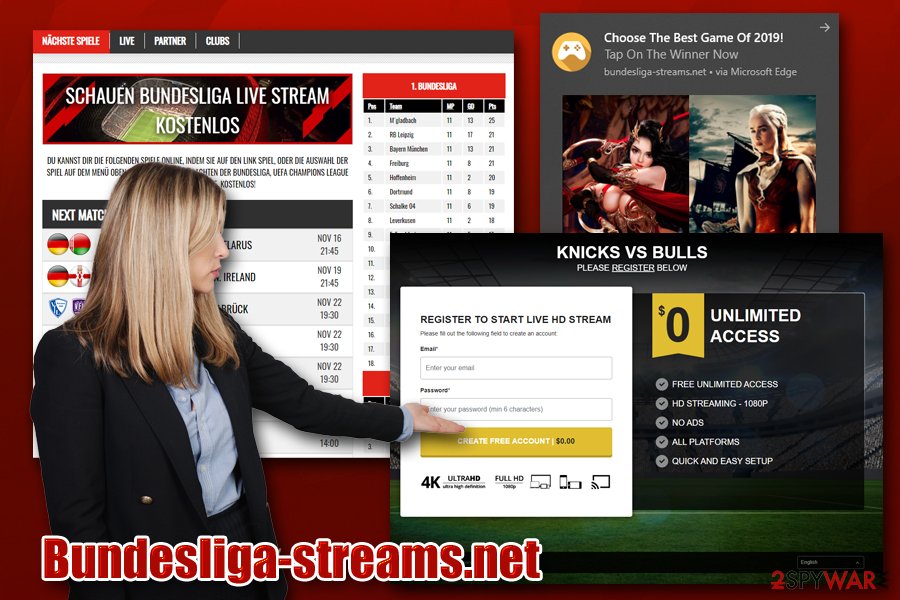
Sports live-streaming scams: the way cybercriminals earn money from users by promising copyright content for free
Bundesliga-streams.net notifications that might lead users to risky or dangerous sites. However, this is not the most dangerous trait of this website: developers operate a scam scheme that promises video streaming services allegedly for free. The affiliates include multiple other domains, such as:
- ebook0919a2b[.]club
- 2019rugbyworldcup[.]online
- just-watch-it[.]com
- live-sport-streams[.]com
- taew5[.]com
- yxyug24kwhqe[.]com
- book88c[.]club
- epicofebook[.]com
- www.nwcbooks[.]com, etc.
As soon as users click on “Stream this show,” they are redirected to one of the fake streaming domains allsports4free.live, although this might change from user to user. Users are then prompted to enter their e-mail address and a password – which is a common practice than registering.
However, once users proceed to the next step, they are asked to enter their credit card information to allegedly verify their country of origin due to licensing laws. Of course, the Bundesliga-streams.net guarantees 100% confidentiality:
Privacy Guaranteed
In order to keep your personal information private, we use encryption security technology. Our site employs Secure Sockets Layering (SSL) – to encrypt your personal information such as credit card number, name, and address before it travels over the Internet. Your data is encrypted and password-protected to make sure no one ever sees your personal information!!!
Hundreds of users fall for these scams every day – they enter their credit card information (which allegedly will not get charged) for free video streaming service. However, there is no need to ask users for their CVV code to verify the country of residence – that can be done in many other [secure] ways.
Thus, never enter the information that you are asked for, or you will be handling all the info needed to access and use your credit card. Such actions might lead to money loss and even identity theft/fraud.[3]
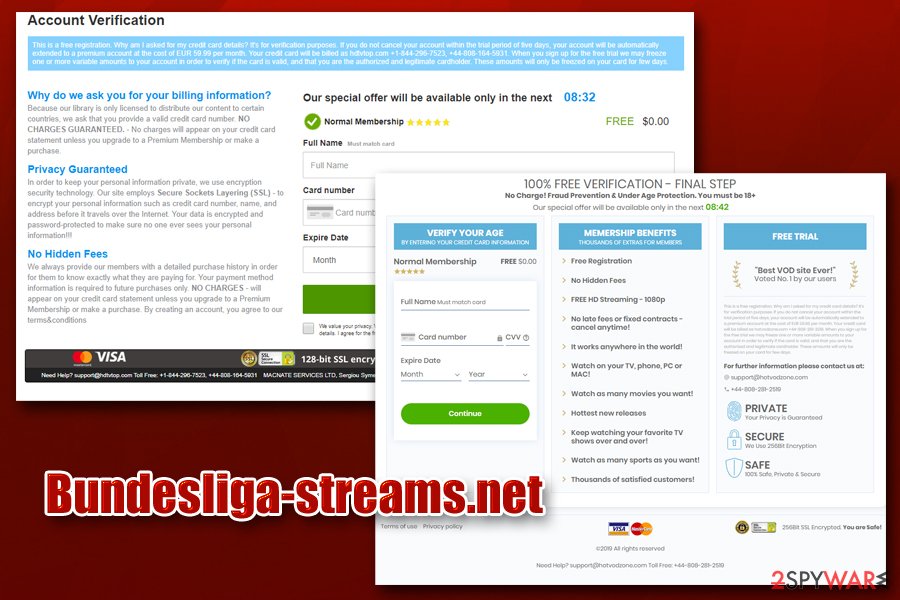
Tips to avoid being scammed online
Video streaming services have been booming since the time our internet connections became fast enough and hardware that provides access to hundreds of thousands of videos became capable of holding so much data. Some streaming sites are free (such as YouTube) – they earn revenue from ads, and also allow content creators to upload videos. However, when it comes to hosting copyright material, rules are completely different.
In general, downloading or streaming content that is otherwise paid for is not legal, and multiple websites have been shut down and owners prosecuted by authorities. Illegal video sharing is also notorious for malware distribution, as shady sites often fail to implement adequate security measures and allow unknown users to upload files or sell ads pace to cybercriminals.
In most recent years, video streaming has also been used by malicious actors that promise free content allegedly for free. As soon as users try to watch the video, they are asked to provide their credit card details, however (reasons for such actions may vary, but crooks always are trying to sound reasonable). Thus, NEVER provide your credit card details or any other personal information on fake streaming sites.
Instead, opt for legitimate services like Netflix, Amazon Prime, Hulu, and many others – the fee is relatively low, and you will get access to thousands of videos, without being exposed to online risks like malware or fraud.
Ways to remedy Bundesliga-streams.net activities on your computer
If you subscribed to Bundesliga-streams.net notifications, you are most likely seeing countless adverts during the operation of the computer. These can be extremely persistent and annoying. However, because many users are still unaware how to unsubscribe from these notifications, they keep suffering from constant pop-ups that promote scams and other unsafe content.
To remove Bundesliga-streams.net ads, please perform the following steps on your web browser:
Google Chrome
- Select Menu > Settings
- Choose Advanced
- Under Privacy and security, click Site Settings > Notifications
- Bundesliga-streams.net entry should be under Allow section
- Click More Actions and then pick Block
MS Edge:
- Click More and pick Settings
- Pick View advanced settings
- Select Advanced
- Click Manage permissions
- Find Bundesliga-streams.net and turn off notifications
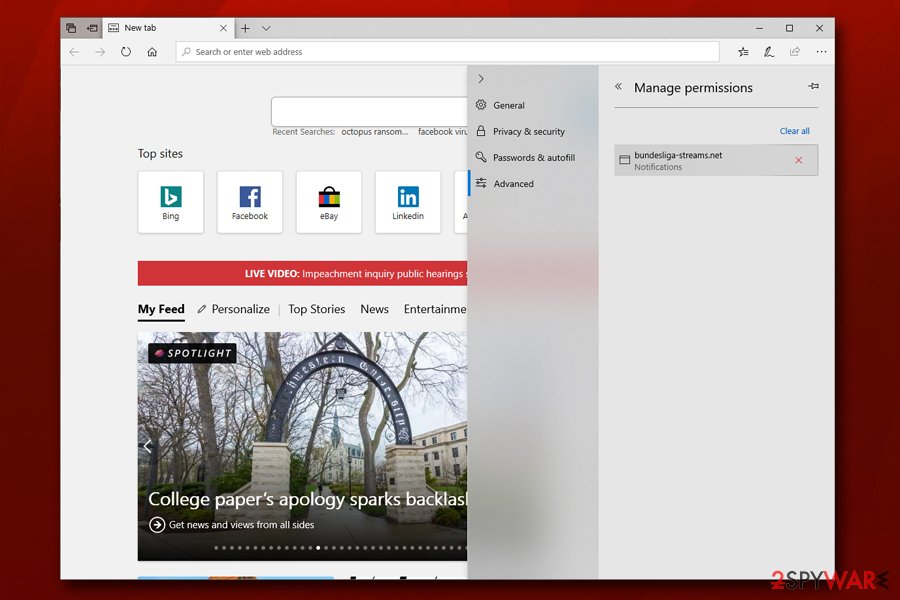
Mozilla Firefox:
- Select Menu > Options
- Pick Privacy & Security section select Notifications
- Go to Settings – you should see Bundesliga-streams.net
- Click on the the drop-down menu and select Block
- Save Changes
However, if you downloaded and installed anything from the ads that are promoted via the site, Bundesliga-streams.net removal will require you to uninstall the unwanted software on your machine. You can do that manually by following removal guide below or by scanning your computer with powerful anti-malware software.
You may remove virus damage with a help of FortectIntego. SpyHunter 5Combo Cleaner and Malwarebytes are recommended to detect potentially unwanted programs and viruses with all their files and registry entries that are related to them.
Getting rid of Bundesliga-streams.net. Follow these steps
Uninstall from Windows
To get rid of unwanted programs on Windows, access Control Panel as follows:
Instructions for Windows 10/8 machines:
- Enter Control Panel into Windows search box and hit Enter or click on the search result.
- Under Programs, select Uninstall a program.

- From the list, find the entry of the suspicious program.
- Right-click on the application and select Uninstall.
- If User Account Control shows up, click Yes.
- Wait till uninstallation process is complete and click OK.

If you are Windows 7/XP user, proceed with the following instructions:
- Click on Windows Start > Control Panel located on the right pane (if you are Windows XP user, click on Add/Remove Programs).
- In Control Panel, select Programs > Uninstall a program.

- Pick the unwanted application by clicking on it once.
- At the top, click Uninstall/Change.
- In the confirmation prompt, pick Yes.
- Click OK once the removal process is finished.
Delete from macOS
If you think that you might have installed adware on your macOS computer, proceed with the following steps:
Remove items from Applications folder:
- From the menu bar, select Go > Applications.
- In the Applications folder, look for all related entries.
- Click on the app and drag it to Trash (or right-click and pick Move to Trash)

To fully remove an unwanted app, you need to access Application Support, LaunchAgents, and LaunchDaemons folders and delete relevant files:
- Select Go > Go to Folder.
- Enter /Library/Application Support and click Go or press Enter.
- In the Application Support folder, look for any dubious entries and then delete them.
- Now enter /Library/LaunchAgents and /Library/LaunchDaemons folders the same way and terminate all the related .plist files.

Remove from Microsoft Edge
MS Edge might start displaying unwanted ads from Bundesliga-streams.net or other sites due to web browser settings' modification by PUP. Reset MS Edge to avoid that:
Delete unwanted extensions from MS Edge:
- Select Menu (three horizontal dots at the top-right of the browser window) and pick Extensions.
- From the list, pick the extension and click on the Gear icon.
- Click on Uninstall at the bottom.

Clear cookies and other browser data:
- Click on the Menu (three horizontal dots at the top-right of the browser window) and select Privacy & security.
- Under Clear browsing data, pick Choose what to clear.
- Select everything (apart from passwords, although you might want to include Media licenses as well, if applicable) and click on Clear.

Restore new tab and homepage settings:
- Click the menu icon and choose Settings.
- Then find On startup section.
- Click Disable if you found any suspicious domain.
Reset MS Edge if the above steps did not work:
- Press on Ctrl + Shift + Esc to open Task Manager.
- Click on More details arrow at the bottom of the window.
- Select Details tab.
- Now scroll down and locate every entry with Microsoft Edge name in it. Right-click on each of them and select End Task to stop MS Edge from running.

If this solution failed to help you, you need to use an advanced Edge reset method. Note that you need to backup your data before proceeding.
- Find the following folder on your computer: C:\\Users\\%username%\\AppData\\Local\\Packages\\Microsoft.MicrosoftEdge_8wekyb3d8bbwe.
- Press Ctrl + A on your keyboard to select all folders.
- Right-click on them and pick Delete

- Now right-click on the Start button and pick Windows PowerShell (Admin).
- When the new window opens, copy and paste the following command, and then press Enter:
Get-AppXPackage -AllUsers -Name Microsoft.MicrosoftEdge | Foreach {Add-AppxPackage -DisableDevelopmentMode -Register “$($_.InstallLocation)\\AppXManifest.xml” -Verbose

Instructions for Chromium-based Edge
Delete extensions from MS Edge (Chromium):
- Open Edge and click select Settings > Extensions.
- Delete unwanted extensions by clicking Remove.

Clear cache and site data:
- Click on Menu and go to Settings.
- Select Privacy, search and services.
- Under Clear browsing data, pick Choose what to clear.
- Under Time range, pick All time.
- Select Clear now.

Reset Chromium-based MS Edge:
- Click on Menu and select Settings.
- On the left side, pick Reset settings.
- Select Restore settings to their default values.
- Confirm with Reset.

Remove from Mozilla Firefox (FF)
Remove dangerous extensions:
- Open Mozilla Firefox browser and click on the Menu (three horizontal lines at the top-right of the window).
- Select Add-ons.
- In here, select unwanted plugin and click Remove.

Reset the homepage:
- Click three horizontal lines at the top right corner to open the menu.
- Choose Options.
- Under Home options, enter your preferred site that will open every time you newly open the Mozilla Firefox.
Clear cookies and site data:
- Click Menu and pick Settings.
- Go to Privacy & Security section.
- Scroll down to locate Cookies and Site Data.
- Click on Clear Data…
- Select Cookies and Site Data, as well as Cached Web Content and press Clear.

Reset Mozilla Firefox
If clearing the browser as explained above did not help, reset Mozilla Firefox:
- Open Mozilla Firefox browser and click the Menu.
- Go to Help and then choose Troubleshooting Information.

- Under Give Firefox a tune up section, click on Refresh Firefox…
- Once the pop-up shows up, confirm the action by pressing on Refresh Firefox.

Remove from Google Chrome
Delete malicious extensions from Google Chrome:
- Open Google Chrome, click on the Menu (three vertical dots at the top-right corner) and select More tools > Extensions.
- In the newly opened window, you will see all the installed extensions. Uninstall all the suspicious plugins that might be related to the unwanted program by clicking Remove.

Clear cache and web data from Chrome:
- Click on Menu and pick Settings.
- Under Privacy and security, select Clear browsing data.
- Select Browsing history, Cookies and other site data, as well as Cached images and files.
- Click Clear data.

Change your homepage:
- Click menu and choose Settings.
- Look for a suspicious site in the On startup section.
- Click on Open a specific or set of pages and click on three dots to find the Remove option.
Reset Google Chrome:
If the previous methods did not help you, reset Google Chrome to eliminate all the unwanted components:
- Click on Menu and select Settings.
- In the Settings, scroll down and click Advanced.
- Scroll down and locate Reset and clean up section.
- Now click Restore settings to their original defaults.
- Confirm with Reset settings.

Delete from Safari
Remove unwanted extensions from Safari:
- Click Safari > Preferences…
- In the new window, pick Extensions.
- Select the unwanted extension and select Uninstall.

Clear cookies and other website data from Safari:
- Click Safari > Clear History…
- From the drop-down menu under Clear, pick all history.
- Confirm with Clear History.

Reset Safari if the above-mentioned steps did not help you:
- Click Safari > Preferences…
- Go to Advanced tab.
- Tick the Show Develop menu in menu bar.
- From the menu bar, click Develop, and then select Empty Caches.

After uninstalling this potentially unwanted program (PUP) and fixing each of your web browsers, we recommend you to scan your PC system with a reputable anti-spyware. This will help you to get rid of Bundesliga-streams.net registry traces and will also identify related parasites or possible malware infections on your computer. For that you can use our top-rated malware remover: FortectIntego, SpyHunter 5Combo Cleaner or Malwarebytes.
How to prevent from getting adware
Protect your privacy – employ a VPN
There are several ways how to make your online time more private – you can access an incognito tab. However, there is no secret that even in this mode, you are tracked for advertising purposes. There is a way to add an extra layer of protection and create a completely anonymous web browsing practice with the help of Private Internet Access VPN. This software reroutes traffic through different servers, thus leaving your IP address and geolocation in disguise. Besides, it is based on a strict no-log policy, meaning that no data will be recorded, leaked, and available for both first and third parties. The combination of a secure web browser and Private Internet Access VPN will let you browse the Internet without a feeling of being spied or targeted by criminals.
No backups? No problem. Use a data recovery tool
If you wonder how data loss can occur, you should not look any further for answers – human errors, malware attacks, hardware failures, power cuts, natural disasters, or even simple negligence. In some cases, lost files are extremely important, and many straight out panic when such an unfortunate course of events happen. Due to this, you should always ensure that you prepare proper data backups on a regular basis.
If you were caught by surprise and did not have any backups to restore your files from, not everything is lost. Data Recovery Pro is one of the leading file recovery solutions you can find on the market – it is likely to restore even lost emails or data located on an external device.
- ^ Raymond Chan. Free Rugby World Cup Streaming Service Can Be a Foul Play. Fortinet. Security blog.
- ^ Website spoofing. Wikipedia. The free encyclopedia.
- ^ Identity Theft vs. Identity Fraud - What's the Difference?. Symantec. Security blog.
