Smart Search browser hijacker (fake) - Chrome, Firefox, IE, Edge
Smart Search browser hijacker Removal Guide
What is Smart Search browser hijacker?
Smart Search is a rogue browser extension that takes control and forces users to use its domains
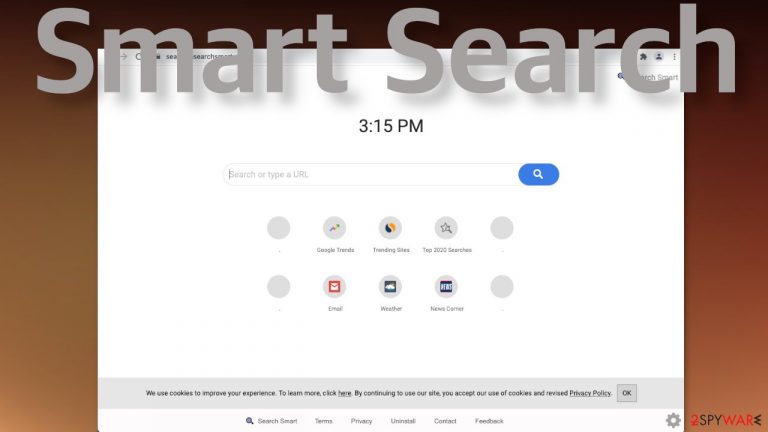
Smart Search is a browser hijacker because it changes the main settings, like the homepage, new tab address, and search engine. The name implies that the extension should provide some special functions to improve the browsing experience, but that is not the case. It does not offer any additional abilities, and you can do the same things as in any other browser.
This PUP (potentially unwanted program)[1] is used to gather browsing-related information and generate revenue with the help of PPC advertising.[2] Besides the changes in the settings, you could be experiencing an increased amount of commercial content like banners, surveys or even get redirected automatically to suspicious pages.
The developers of such applications do not care about user privacy or security, so you must be very careful when using them. What is more, there is no reason for having them at all, so you should remove them immediately. Typically, browser extensions provide some value to users, like block ads, dangerous pages or automatically apply the best discount codes while shopping online.
| NAME | Smart Search |
| TYPE | Browser hijacker; potentially unwanted program |
| SYMPTOMS | Changed homepage, new tab address, redirects to a different search engine |
| DISTRIBUTION | Questionable sites, deceptive ads, freeware installations |
| DANGERS | Data gathering about users' browsing activity, links embedded in the search results, pop-ups can lead to dangerous websites |
| ELIMINATION | You can remove an unwanted extension via browser settings or by scanning your system with anti-malware tools |
| FURTHER STEPS | Use FortectIntego repair tool to fix any remaining damage left after removal |
It is easy to get fooled by smart advertising campaigns and get interested in such programs. If you do not know much about online safety, you might have even thought that having such an extension is even better than not. It would be beneficial if you read the whole article and learn more about PUP distribution methods and how to remove them.
Browser hijackers and their distributors
If you installed the Smart Search program on your computer, your homepage should now be set to search.hsearchsmart.co, and you should get redirected through query.hsearchsmart.co to search.yahoo when you type something in the search box. The changes happen quickly and unexpectedly, so if users have not read the Terms and Conditions during the installation, they could think that they have been infected with a virus.
Although a browser hijacker is not a very dangerous threat, it can lead to more serious problems. The program can change what you see on websites and redirect you to shady pages that use social engineering techniques to execute various scams. Scareware,[3] fake software updates, surveys, giveaways are common methods to lure out users' personal information or infect them with malware.
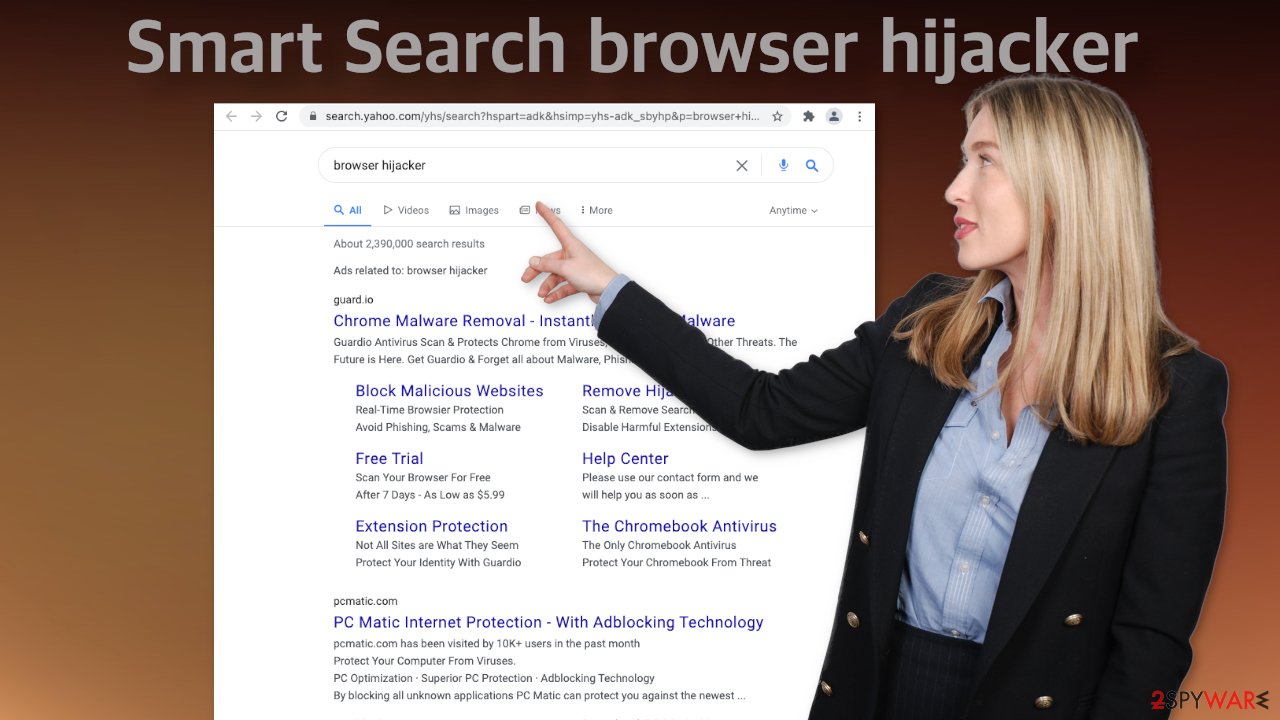
When it comes to distributing these types of apps, they are often spread on shady websites that sometimes even engage in illegal activities and are full of deceptive ads and sneaky redirects. One good example of this is illegal streaming platforms. The owners of these pages often confuse visitors with fake “Download” and “Play” buttons[4] that open new tabs with questionable content in them.
Almost every website you visit uses cookies[5] to track you. Considering the fact that you are affected by this add-on, your information could be in not very trustworthy hands. It is a good idea to clear cookies and cache regularly and FortectIntego is a perfect solution. It can do the job for you automatically without you having to worry about it. Besides that, this powerful tool can also fix the damage after serious infections.
Remove the Smart Search browser plugin
You can do it by going to your browser settings:
Google Chrome
- Open Google Chrome, click on the Menu (three vertical dots at the top-right corner) and select More tools > Extensions.
- In the newly opened window, you will see all the installed extensions. Uninstall all the suspicious plugins that might be related to the unwanted program by clicking Remove.

MS Edge:
- Select Menu (three horizontal dots at the top-right of the browser window) and pick Extensions.
- From the list, pick the extension and click on the Gear icon.
- Click on Uninstall at the bottom.

MS Edge (Chromium)
- Open Edge and click select Settings > Extensions.
- Delete unwanted extensions by clicking Remove.

Mozilla Firefox
- Open Mozilla Firefox browser and click on the Menu (three horizontal lines at the top-right of the window).
- Select Add-ons.
- In here, select unwanted plugin and click Remove.

Safari
- Click Safari > Preferences…
- In the new window, pick Extensions.
- Select the unwanted extension and select Uninstall.

Internet Explorer:
- Open Internet Explorer, click on the Gear icon (IE menu) on the top-right corner of the browser
- Pick Manage Add-ons.
- You will see a Manage Add-ons window. Here, look for suspicious plugins. Click on these entries and select Disable.

Remove the PUP working in the background of your PC
Eliminating only the extension may not be enough. We strongly suggest removing the program that is in your system too, as it could keep messing up the settings and continue collecting your data. The best option is to use professional security tools like SpyHunter 5Combo Cleaner or Malwarebytes to make sure you get rid not only of the PUA itself but also all the related files and entries.
What is more, the program may not be named the same as the extension, so it can be complicated to locate. Sometimes developers disguise such apps as handy tools, and you may not be suspecting a specific program to be at fault. Anti-malware tools can detect suspicious processes in your machine and eliminate them entirely.
If you are sure you know which program is causing the symptoms and manual removal is what you still prefer, we have instructions for Windows and Mac machines:
Windows 10/8:
- Enter Control Panel into Windows search box and hit Enter or click on the search result.
- Under Programs, select Uninstall a program.

- From the list, find the entry of the suspicious program.
- Right-click on the application and select Uninstall.
- If User Account Control shows up, click Yes.
- Wait till uninstallation process is complete and click OK.

Windows 7/XP:
- Click on Windows Start > Control Panel located on the right pane (if you are Windows XP user, click on Add/Remove Programs).
- In Control Panel, select Programs > Uninstall a program.

- Pick the unwanted application by clicking on it once.
- At the top, click Uninstall/Change.
- In the confirmation prompt, pick Yes.
- Click OK once the removal process is finished.
Mac:
- From the menu bar, select Go > Applications.
- In the Applications folder, look for all related entries.
- Click on the app and drag it to Trash (or right-click and pick Move to Trash)

To fully remove an unwanted app, you need to access Application Support, LaunchAgents, and LaunchDaemons folders and delete relevant files:
- Select Go > Go to Folder.
- Enter /Library/Application Support and click Go or press Enter.
- In the Application Support folder, look for any dubious entries and then delete them.
- Now enter /Library/LaunchAgents and /Library/LaunchDaemons folders the same way and terminate all the related .plist files.

You should be aware that software like this can also be spread on unofficial freeware distribution sites. Individuals that engage in these activities still need to make money to make it worthwhile, so they include additional programs in the installers hoping that users will not notice them. Unfortunately, that is exactly what happens most of the time, as people do not really pay attention to the installation process. This practice is called software bundling.[6]
We recommend using only official stores and websites to get your software from, but we know it can get costly. If you still want to continue downloading programs from these sites, we suggest at least implementing some habits during the installation. Always choose “Custom” or “Advanced” installation methods, read the Privacy Policy and Terms of Use. The most important part is to inspect the file list. If you see any additional files that are unnecessary, untick the boxes next to their names.
How to prevent from getting browser hijacker
Choose a proper web browser and improve your safety with a VPN tool
Online spying has got momentum in recent years and people are getting more and more interested in how to protect their privacy online. One of the basic means to add a layer of security – choose the most private and secure web browser. Although web browsers can't grant full privacy protection and security, some of them are much better at sandboxing, HTTPS upgrading, active content blocking, tracking blocking, phishing protection, and similar privacy-oriented features. However, if you want true anonymity, we suggest you employ a powerful Private Internet Access VPN – it can encrypt all the traffic that comes and goes out of your computer, preventing tracking completely.
Lost your files? Use data recovery software
While some files located on any computer are replaceable or useless, others can be extremely valuable. Family photos, work documents, school projects – these are types of files that we don't want to lose. Unfortunately, there are many ways how unexpected data loss can occur: power cuts, Blue Screen of Death errors, hardware failures, crypto-malware attack, or even accidental deletion.
To ensure that all the files remain intact, you should prepare regular data backups. You can choose cloud-based or physical copies you could restore from later in case of a disaster. If your backups were lost as well or you never bothered to prepare any, Data Recovery Pro can be your only hope to retrieve your invaluable files.
- ^ Potentially unwanted program. Wikipedia. The Free Encyclopedia.
- ^ What Is PPC? Learn the Basics of Pay-Per-Click (PPC) Marketing. WordStream. Advertising Solutions.
- ^ What is Scareware?. Forcepoint. Cyber Education.
- ^ Pick a Download, Any Download!. Malwarebytes. Cybercrime.
- ^ What are Cookies?. Kaspersky. Home Security.
- ^ Will Dormann. Bundled Software and Attack Surface. Insights. Software Engineering Institute.
