Conf Search (Chrome, Firefox, IE, Edge) - 2021 update
Conf Search Removal Guide
What is Conf Search?
Conf Search is the intrusive threat that changes particular settings on the web browser
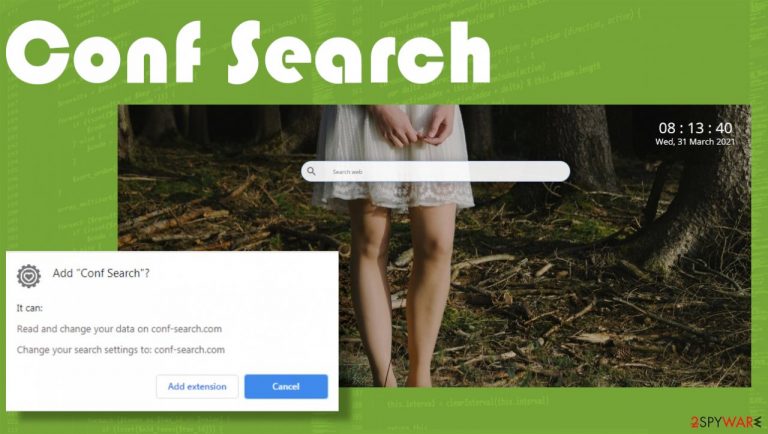
Conf Search is a browser hijacker that sets the default search engine and homepage, a new tab to address the false engine. The said search engine – conf-search.com, generates affected results that are filled with sponsored material and other commercial content. Such ads and other material trigger various redirects and unwanted pop-up ad delivery. This application can change settings and preferences, so each online search attempt is rerouted to the same engine.
Furthermore, hijacker adds the feature of Managed by your organization on the Chrome browser. Like any other potentially unwanted program,[1] this intrusive app can access and even track details about the browsing activities and base advertising material delivery on users' preferences. Unfortunately, the program is installed unintentionally, so it can be difficult to find and remove it from the machine. But we have a guide below for this, so keep reading.
| Name | Conf Search |
|---|---|
| Type | Browser hijacker, PUP |
| Issues | The program changes homepage, new tab, and default search engine settings. The Google Chrome browser also gets the Managed by your organization feature |
| URL | conf-search.com |
| IP address | 51.158.20.43 |
| Distribution | Freeware installations via pirated sites or random ads can lead to PUP infiltrations if you do not pay enough attention to details |
| Elimination | Removal can happen smoothly if you rely on AV tools |
| PC repair | Since the PUP is a silent intruder, you cannot find all the pieces and alterations yourself, so rely on FortectIntego and fix any issues and virus damage |
Conf Search is the search hijacker that manipulates various settings and affects the browser to control the traffic. The program aims to redirect searches through the sponsored search engine that delivers results laced with advertisements, banners, reroutes to questionable sites.
People are not installing browser hijacker on purpose, in most cases, but the PUP itself finds the way on computers, so the affected browser visits can be redirected, and PUP developers or sponsors collect views and visits. Once the default search engine and new tab preferences get changed, it becomes difficult to access other sites and normal search engines.
This is why people complain about the persistent intruder and even calls this program a Conf Search virus. However, this is not a threat that could affect the system in a major way or damage the crucial parts. It is not malware of any type, but anti-malware tools like SpyHunter 5Combo Cleaner or Malwarebytes are the ones recommended for system cleaning purposes.
When you remove hijacker using such tools, you also can clean the system from additional threats that affect the machine without your knowledge. Running a full antivirus scan improves the performance and security, but the tool like FortectIntego can also tackle the damage left behind.
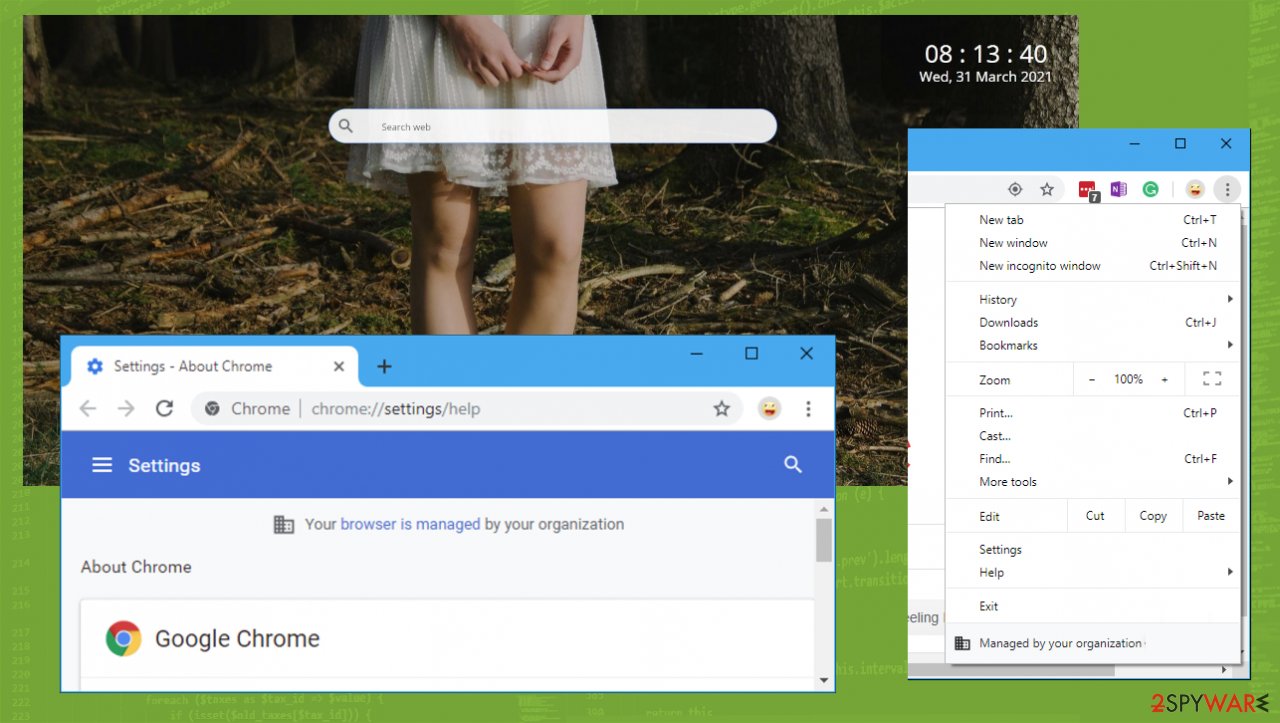
Malware shows various pop-ups and encourages people to install additional extensions, browser-based applications, and other programs, so the behavior online is controlled by the intruder and not the user. These messages indicate direct changes that the PUP wants to make, so you should pay attention to the information that conf-search.com is set as the homepage and search engine.
Once these alterations are made, browser hijacker relies on redirects and starts showing you various other material instead of the search results. This is the typical browser hijacker behavior, but since this is a potentially unwanted program, it can also access and even collect and record information.
Threats like this can focus on browsing habits, IP addresses, most visited or searched items online, storing such information, or sharing it with some third-party advertisers for malvertising[2] purposes. This is one of the more concerning features of the Conf Search browser hijacker.
This is why many experts[3] recommend reacting to such infections as soon as possible. The minute your device is infected might not display any red flags. However, when the potentially unwanted program works, it does not cause any major issues besides the internet speed and performance issues.
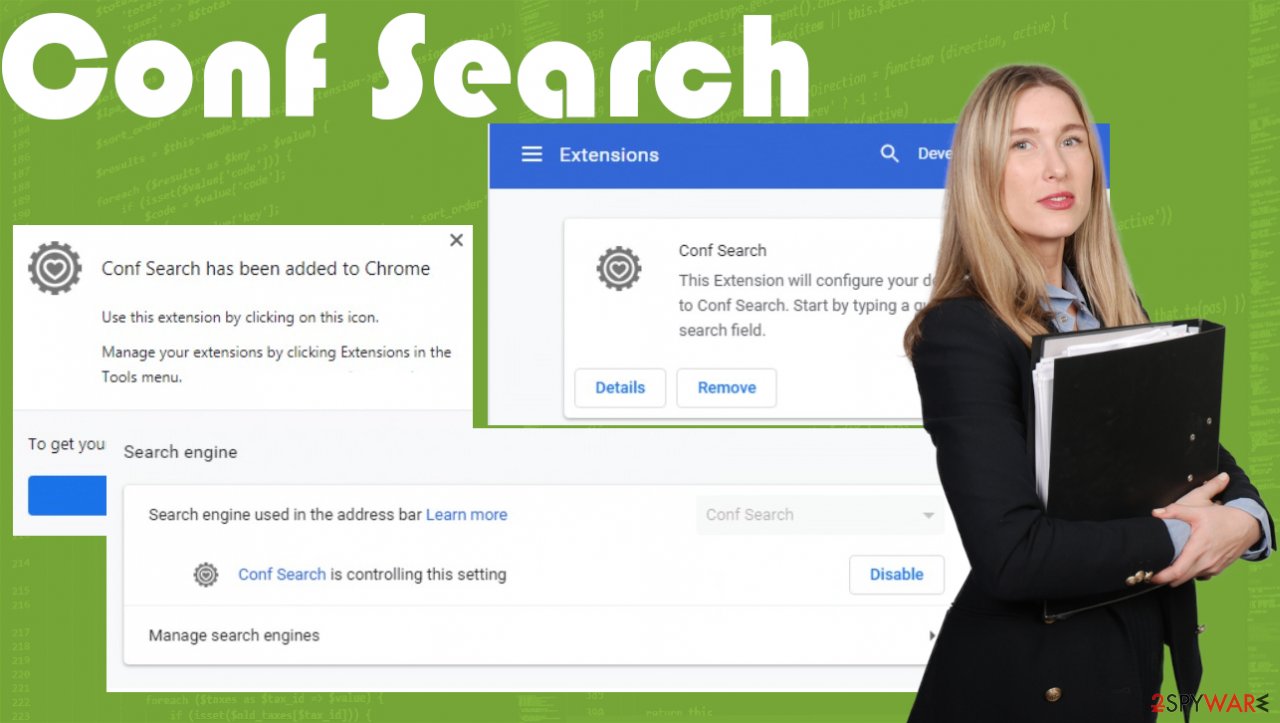
The sooner you remove malware, the better because once the threat enters the system, it can install other programs and lead to issues with other processes. It can even manage to alter registry entries, so each time the machines rebooted, the hijacker also is launched.
Make sure to go straight to removal when you experience any of those typical PUP symptoms:
- altered homepage, new tab, default search engine settings;
- internet speed issues;
- random advertisements coming from suspicious sites;
- other programs installed on the machine or in the browser directly.
If you need any help with the procedures, you can use the tips and tricks listed below in the Conf Search hijacker removal guide. The quickest way to terminate this PUP would be a full browser reset, but that may require more knowledge.
PUP developers rely on various methods when spreading fake search engines
You might come across the promotional ad for the search engine and trigger the installation unknowingly when the advertisement is clicked on. This is one of the potentially unwanted program creators' shady methods, so gullible users install useless tools and adware, hijackers on their devices.
Another way PUP makers distribute their programs involves even Chrome Web Store that offers the PUP a reliable addition to the web browser. However, redirects to the download show that the extension is not distributed via a reliable source.
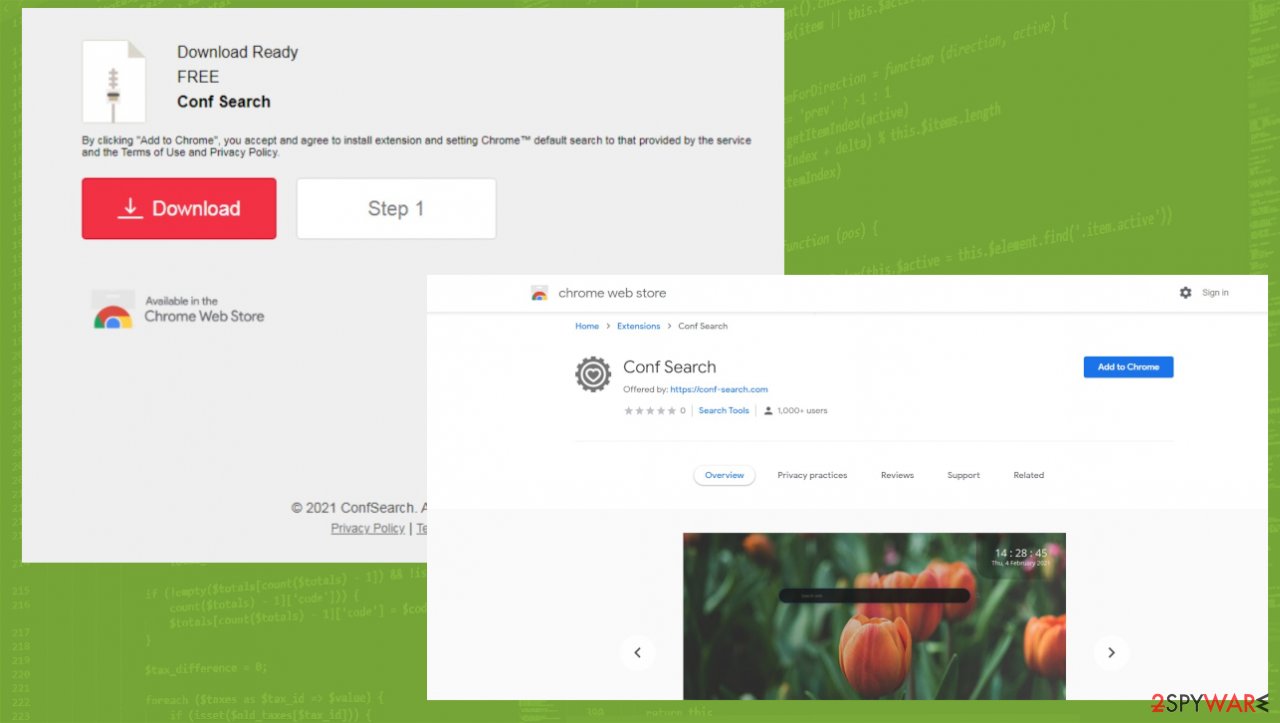
You can also get this browser-based intruder when other PUPs get installed from torrent sites, pirating services, and similar platforms. There are many ways that hijackers like this can use to spread around, so you need to always rely on Custom or Advanced options during any installation and make sure to choose trustworthy sources for all installed applications.
Remove the browser hijacker from the machine since it is useless
It might seem difficult to get rid of the Conf Search virus because it alters too many settings and leads to unwanted changes in your machine. However, it is possible to eliminate this program and even to reset those settings made on Google Chrome or different browsers.
You need to make sure that you run the proper browser hijacker removal procedure using anti-malware tools. Those are crucial in these cases because, during the PUP infiltration, freeware bundles get used. It means that your machine might be affected by more than one rogue application.
Do not forget that when you remove hijacker, those issues caused by the program can remain unterminated. To fix any problems with the general performance and system, you can run a tool designed to fix virus damage and manage the privacy of your system.
You may remove virus damage with a help of FortectIntego. SpyHunter 5Combo Cleaner and Malwarebytes are recommended to detect potentially unwanted programs and viruses with all their files and registry entries that are related to them.
Getting rid of Conf Search. Follow these steps
Uninstall from Windows
Instructions for Windows 10/8 machines:
- Enter Control Panel into Windows search box and hit Enter or click on the search result.
- Under Programs, select Uninstall a program.

- From the list, find the entry of the suspicious program.
- Right-click on the application and select Uninstall.
- If User Account Control shows up, click Yes.
- Wait till uninstallation process is complete and click OK.

If you are Windows 7/XP user, proceed with the following instructions:
- Click on Windows Start > Control Panel located on the right pane (if you are Windows XP user, click on Add/Remove Programs).
- In Control Panel, select Programs > Uninstall a program.

- Pick the unwanted application by clicking on it once.
- At the top, click Uninstall/Change.
- In the confirmation prompt, pick Yes.
- Click OK once the removal process is finished.
Delete from macOS
Remove items from Applications folder:
- From the menu bar, select Go > Applications.
- In the Applications folder, look for all related entries.
- Click on the app and drag it to Trash (or right-click and pick Move to Trash)

To fully remove an unwanted app, you need to access Application Support, LaunchAgents, and LaunchDaemons folders and delete relevant files:
- Select Go > Go to Folder.
- Enter /Library/Application Support and click Go or press Enter.
- In the Application Support folder, look for any dubious entries and then delete them.
- Now enter /Library/LaunchAgents and /Library/LaunchDaemons folders the same way and terminate all the related .plist files.

Remove from Microsoft Edge
Delete unwanted extensions from MS Edge:
- Select Menu (three horizontal dots at the top-right of the browser window) and pick Extensions.
- From the list, pick the extension and click on the Gear icon.
- Click on Uninstall at the bottom.

Clear cookies and other browser data:
- Click on the Menu (three horizontal dots at the top-right of the browser window) and select Privacy & security.
- Under Clear browsing data, pick Choose what to clear.
- Select everything (apart from passwords, although you might want to include Media licenses as well, if applicable) and click on Clear.

Restore new tab and homepage settings:
- Click the menu icon and choose Settings.
- Then find On startup section.
- Click Disable if you found any suspicious domain.
Reset MS Edge if the above steps did not work:
- Press on Ctrl + Shift + Esc to open Task Manager.
- Click on More details arrow at the bottom of the window.
- Select Details tab.
- Now scroll down and locate every entry with Microsoft Edge name in it. Right-click on each of them and select End Task to stop MS Edge from running.

If this solution failed to help you, you need to use an advanced Edge reset method. Note that you need to backup your data before proceeding.
- Find the following folder on your computer: C:\\Users\\%username%\\AppData\\Local\\Packages\\Microsoft.MicrosoftEdge_8wekyb3d8bbwe.
- Press Ctrl + A on your keyboard to select all folders.
- Right-click on them and pick Delete

- Now right-click on the Start button and pick Windows PowerShell (Admin).
- When the new window opens, copy and paste the following command, and then press Enter:
Get-AppXPackage -AllUsers -Name Microsoft.MicrosoftEdge | Foreach {Add-AppxPackage -DisableDevelopmentMode -Register “$($_.InstallLocation)\\AppXManifest.xml” -Verbose

Instructions for Chromium-based Edge
Delete extensions from MS Edge (Chromium):
- Open Edge and click select Settings > Extensions.
- Delete unwanted extensions by clicking Remove.

Clear cache and site data:
- Click on Menu and go to Settings.
- Select Privacy, search and services.
- Under Clear browsing data, pick Choose what to clear.
- Under Time range, pick All time.
- Select Clear now.

Reset Chromium-based MS Edge:
- Click on Menu and select Settings.
- On the left side, pick Reset settings.
- Select Restore settings to their default values.
- Confirm with Reset.

Remove from Mozilla Firefox (FF)
Remove dangerous extensions:
- Open Mozilla Firefox browser and click on the Menu (three horizontal lines at the top-right of the window).
- Select Add-ons.
- In here, select unwanted plugin and click Remove.

Reset the homepage:
- Click three horizontal lines at the top right corner to open the menu.
- Choose Options.
- Under Home options, enter your preferred site that will open every time you newly open the Mozilla Firefox.
Clear cookies and site data:
- Click Menu and pick Settings.
- Go to Privacy & Security section.
- Scroll down to locate Cookies and Site Data.
- Click on Clear Data…
- Select Cookies and Site Data, as well as Cached Web Content and press Clear.

Reset Mozilla Firefox
If clearing the browser as explained above did not help, reset Mozilla Firefox:
- Open Mozilla Firefox browser and click the Menu.
- Go to Help and then choose Troubleshooting Information.

- Under Give Firefox a tune up section, click on Refresh Firefox…
- Once the pop-up shows up, confirm the action by pressing on Refresh Firefox.

Remove from Google Chrome
Delete malicious extensions from Google Chrome:
- Open Google Chrome, click on the Menu (three vertical dots at the top-right corner) and select More tools > Extensions.
- In the newly opened window, you will see all the installed extensions. Uninstall all the suspicious plugins that might be related to the unwanted program by clicking Remove.

Clear cache and web data from Chrome:
- Click on Menu and pick Settings.
- Under Privacy and security, select Clear browsing data.
- Select Browsing history, Cookies and other site data, as well as Cached images and files.
- Click Clear data.

Change your homepage:
- Click menu and choose Settings.
- Look for a suspicious site in the On startup section.
- Click on Open a specific or set of pages and click on three dots to find the Remove option.
Reset Google Chrome:
If the previous methods did not help you, reset Google Chrome to eliminate all the unwanted components:
- Click on Menu and select Settings.
- In the Settings, scroll down and click Advanced.
- Scroll down and locate Reset and clean up section.
- Now click Restore settings to their original defaults.
- Confirm with Reset settings.

Delete from Safari
Remove unwanted extensions from Safari:
- Click Safari > Preferences…
- In the new window, pick Extensions.
- Select the unwanted extension and select Uninstall.

Clear cookies and other website data from Safari:
- Click Safari > Clear History…
- From the drop-down menu under Clear, pick all history.
- Confirm with Clear History.

Reset Safari if the above-mentioned steps did not help you:
- Click Safari > Preferences…
- Go to Advanced tab.
- Tick the Show Develop menu in menu bar.
- From the menu bar, click Develop, and then select Empty Caches.

After uninstalling this potentially unwanted program (PUP) and fixing each of your web browsers, we recommend you to scan your PC system with a reputable anti-spyware. This will help you to get rid of Conf Search registry traces and will also identify related parasites or possible malware infections on your computer. For that you can use our top-rated malware remover: FortectIntego, SpyHunter 5Combo Cleaner or Malwarebytes.
How to prevent from getting browser hijacker
Access your website securely from any location
When you work on the domain, site, blog, or different project that requires constant management, content creation, or coding, you may need to connect to the server and content management service more often. The best solution for creating a tighter network could be a dedicated/fixed IP address.
If you make your IP address static and set to your device, you can connect to the CMS from any location and do not create any additional issues for the server or network manager that needs to monitor connections and activities. VPN software providers like Private Internet Access can help you with such settings and offer the option to control the online reputation and manage projects easily from any part of the world.
Recover files after data-affecting malware attacks
While much of the data can be accidentally deleted due to various reasons, malware is one of the main culprits that can cause loss of pictures, documents, videos, and other important files. More serious malware infections lead to significant data loss when your documents, system files, and images get encrypted. In particular, ransomware is is a type of malware that focuses on such functions, so your files become useless without an ability to access them.
Even though there is little to no possibility to recover after file-locking threats, some applications have features for data recovery in the system. In some cases, Data Recovery Pro can also help to recover at least some portion of your data after data-locking virus infection or general cyber infection.
- ^ Potentially unwanted program. Wikipedia. The free enciclopedia.
- ^ Malvertising. Cisecurity Definitions.
- ^ Virusai. Virusai. Spyware related news.
