Butitereventwil.info (Removal Guide) - Free Instructions
Butitereventwil.info Removal Guide
What is Butitereventwil.info?
Butitereventwil.info is the site that displays “Confirm notifications” message to trick users into subscribing to unwanted commercial content
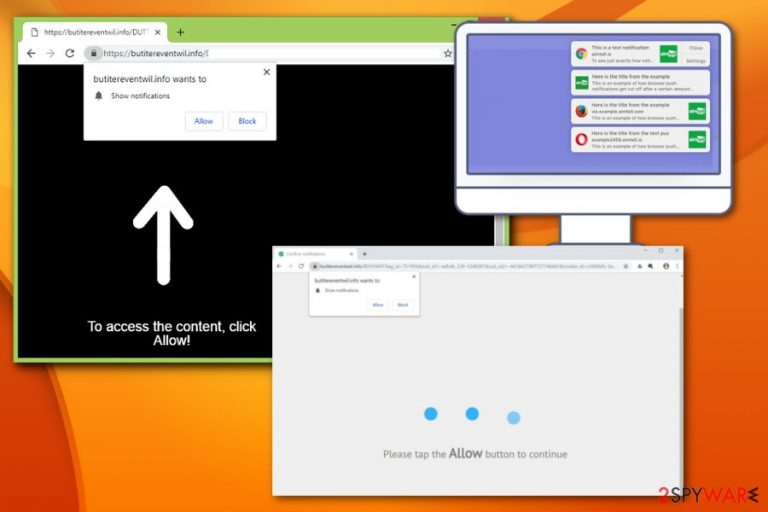
Butitereventwil.info is the adware-type cyber threat that is designed to generate views and visits on various sponsored sites. This is why the main symptoms of this potentially unwanted program are redirects to questionable websites and promotional content delivery. Extra features that indicate the PUP infection include slowness of the browser and the machine in general, significantly diminished time online. It becomes barely possible to access the wanted sites, preferred content and work on the computer as normal because of the constant interruption due to the promotional ads, commercial banners, and redirects.
Encountering constant redirects to suspicious sites, other sites, and upper-mentioned symptoms means that your machine is infected with an adware-type potentially unwanted program. All that intrusive behavior is only the easily noticeable feature. Potentially unwanted programs are associated with advertisers and different sponsors, so once the system is infiltrated, users' data gets tracked and collected. Information includes search queries, other browsing habits, IP addresses, location.[1]
| Name | Butitereventwil.info |
|---|---|
| Type | Adware |
| Category | Potentially unwanted program |
| Subdomains | ku6b.butitereventwil.info, b8zt.butitereventwil.info, jd57.butitereventwil.info, ixel.butitereventwil.info, v9q0.butitereventwil.info, etc. |
| Symptoms | Intrusive commercial content, redirects, promotional advertisements, sluggish performance |
| Distribution | Deceptive advertisements, software bundles |
| Possible danger | May lead to privacy issues due to the data tracking and collecting issue |
| Elimination | Employ anti-malware tool for system cleaning and virus removal. We can recommend choosing FortectIntego after the process to find and fix damaged pieces |
When the computer starts running slow and crashes or freezes from time to time, a user should consider checking the system with FortectIntego or a similar program because such issues mean that the device is infected with a potentially unwanted program or even a more severe cyber threat or the particular Butitereventwil.info virus.
Unfortunately, commercial content delivery, promotional advertisements, redirects to suspicious sites and similar frustrating behavior are features that can be noticed easily. A more dangerous feature that every PUP including this adware has is a data tracking and collecting that involves users' non-identifiable information.[2]
Once the system is infiltrated, Butitereventwil.info and associated advertisers get access to:
- IP address;
- location;
- details about the software and hardware;
- any data stored on the machine;
- search queries;
- most visited sites;
- commonly searched items.
The application can also be called a push notifications virus because it delivers a pop-up message on the browser that asks to allow additional content. Once the user interacts with the message or even clicks “Allow”, notification preferences get altered on Google Chrome, Mozilla Firefox or any other browsers.
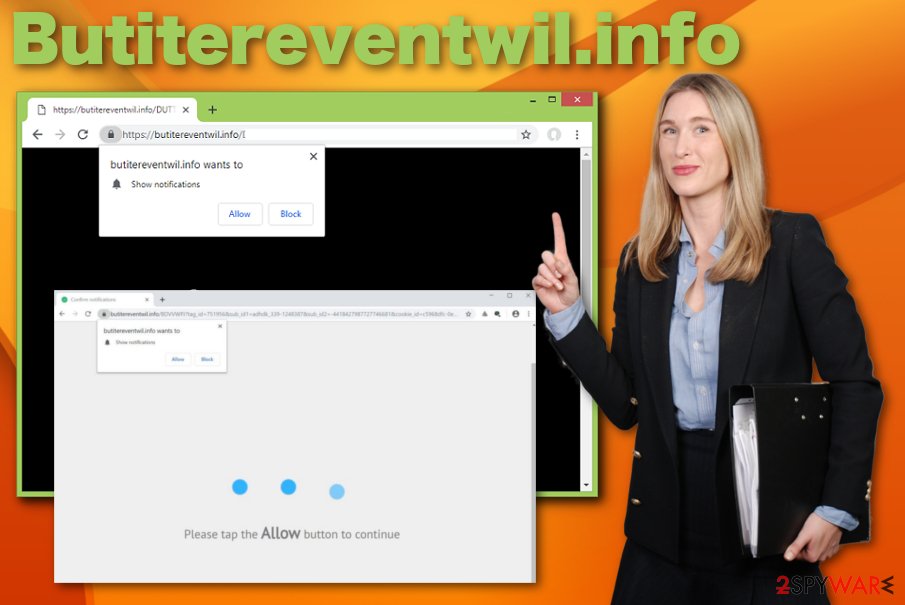
Then Butitereventwil.info delivers messages, links to questionable sites. In most cases, push notifications appears directly on your desktop and this activity starts once the computer is restarted, the browser may still be closed at the time. However, to end this behavior, you need to change all those Notification preferences back to default.
You should firstly remove the program itself and other associated PUPs, so the system gets cleaned properly, and you can make additional changes to ensure there is no opportunity for infection repetition or any other cyber threat infiltration. When the computer is virus-free, all changes can be made safely.
Often threats like adware, the browser hijackers can alter startup program preferences and make sure that this application gets automatically launched on the system after each reboot. Due to these changes, it becomes difficult to eliminate.
Make sure that all browser extensions or add-ons installed by Butitereventwil.info get deleted and obliterated from the web browser. For that, you may need to set the browser to default or follow these steps to end intrusive notifications:
- Go to Advanced settings on your browser.
- You should find a Content settings section.
- Under that section and Privacy & Security preferences, locate Notifications.
- Find Butitereventwil.info and Block or Remove it from the list.
Experts[3] note that it is essential to use the automatic PUP removal method and professional anti-malware tools for the process. This way, your device gets thoroughly checked for different types of intruders and malware programs. When a tool like SpyHunter 5Combo Cleaner or Malwarebytes indicates threats, you can easily delete them all from the PC. Use a tool like FortectIntego and repair the system after the cyber infection.
Intrusive advertisements and third-party installers trick users into installing PUPs
Potentially unwanted programs come to the system hidden in software bundles, packed with third-party freeware or included into setups, direct download links. Users get these programs unintentionally because often one click on the deceptive advertisement or a hyperlink leads to automatic installation.
Bundling technique is used to trick users into downloads and installations of PUPs that get packed with freeware that people often get on purpose. During such installations, developers don't disclose the additional applications and skipping through steps allows them all to get on the machine.
Custom or Advanced options, on the other hand, allows de-selecting such additional programs from the list. Many people install software, updates or applications without checking such settings and options and this is how all potentially unwanted programs get installed on the machine.
Eliminate Butitereventwil.info and end intrusive ads and redirects
Remove any intrusive programs as soon as you notice the significant change in the speed of your computer or the intrusive commercial content. It is important to react soon after the infiltration, so the process of collecting data can end as soon as possible
Remember that Butitereventwil.info removal requires a professional anti-malware program and a full system scan that allows detecting all possible threats and terminate them all at once. Antivirus programs also should run on the system all the time, so questionable or even malicious sites get blocked in advance.
You may remove virus damage with a help of FortectIntego. SpyHunter 5Combo Cleaner and Malwarebytes are recommended to detect potentially unwanted programs and viruses with all their files and registry entries that are related to them.
Getting rid of Butitereventwil.info. Follow these steps
Uninstall from Windows
Instructions for Windows 10/8 machines:
- Enter Control Panel into Windows search box and hit Enter or click on the search result.
- Under Programs, select Uninstall a program.

- From the list, find the entry of the suspicious program.
- Right-click on the application and select Uninstall.
- If User Account Control shows up, click Yes.
- Wait till uninstallation process is complete and click OK.

If you are Windows 7/XP user, proceed with the following instructions:
- Click on Windows Start > Control Panel located on the right pane (if you are Windows XP user, click on Add/Remove Programs).
- In Control Panel, select Programs > Uninstall a program.

- Pick the unwanted application by clicking on it once.
- At the top, click Uninstall/Change.
- In the confirmation prompt, pick Yes.
- Click OK once the removal process is finished.
Delete from macOS
Remove items from Applications folder:
- From the menu bar, select Go > Applications.
- In the Applications folder, look for all related entries.
- Click on the app and drag it to Trash (or right-click and pick Move to Trash)

To fully remove an unwanted app, you need to access Application Support, LaunchAgents, and LaunchDaemons folders and delete relevant files:
- Select Go > Go to Folder.
- Enter /Library/Application Support and click Go or press Enter.
- In the Application Support folder, look for any dubious entries and then delete them.
- Now enter /Library/LaunchAgents and /Library/LaunchDaemons folders the same way and terminate all the related .plist files.

Remove from Microsoft Edge
Delete unwanted extensions from MS Edge:
- Select Menu (three horizontal dots at the top-right of the browser window) and pick Extensions.
- From the list, pick the extension and click on the Gear icon.
- Click on Uninstall at the bottom.

Clear cookies and other browser data:
- Click on the Menu (three horizontal dots at the top-right of the browser window) and select Privacy & security.
- Under Clear browsing data, pick Choose what to clear.
- Select everything (apart from passwords, although you might want to include Media licenses as well, if applicable) and click on Clear.

Restore new tab and homepage settings:
- Click the menu icon and choose Settings.
- Then find On startup section.
- Click Disable if you found any suspicious domain.
Reset MS Edge if the above steps did not work:
- Press on Ctrl + Shift + Esc to open Task Manager.
- Click on More details arrow at the bottom of the window.
- Select Details tab.
- Now scroll down and locate every entry with Microsoft Edge name in it. Right-click on each of them and select End Task to stop MS Edge from running.

If this solution failed to help you, you need to use an advanced Edge reset method. Note that you need to backup your data before proceeding.
- Find the following folder on your computer: C:\\Users\\%username%\\AppData\\Local\\Packages\\Microsoft.MicrosoftEdge_8wekyb3d8bbwe.
- Press Ctrl + A on your keyboard to select all folders.
- Right-click on them and pick Delete

- Now right-click on the Start button and pick Windows PowerShell (Admin).
- When the new window opens, copy and paste the following command, and then press Enter:
Get-AppXPackage -AllUsers -Name Microsoft.MicrosoftEdge | Foreach {Add-AppxPackage -DisableDevelopmentMode -Register “$($_.InstallLocation)\\AppXManifest.xml” -Verbose

Instructions for Chromium-based Edge
Delete extensions from MS Edge (Chromium):
- Open Edge and click select Settings > Extensions.
- Delete unwanted extensions by clicking Remove.

Clear cache and site data:
- Click on Menu and go to Settings.
- Select Privacy, search and services.
- Under Clear browsing data, pick Choose what to clear.
- Under Time range, pick All time.
- Select Clear now.

Reset Chromium-based MS Edge:
- Click on Menu and select Settings.
- On the left side, pick Reset settings.
- Select Restore settings to their default values.
- Confirm with Reset.

Remove from Mozilla Firefox (FF)
Remove dangerous extensions:
- Open Mozilla Firefox browser and click on the Menu (three horizontal lines at the top-right of the window).
- Select Add-ons.
- In here, select unwanted plugin and click Remove.

Reset the homepage:
- Click three horizontal lines at the top right corner to open the menu.
- Choose Options.
- Under Home options, enter your preferred site that will open every time you newly open the Mozilla Firefox.
Clear cookies and site data:
- Click Menu and pick Settings.
- Go to Privacy & Security section.
- Scroll down to locate Cookies and Site Data.
- Click on Clear Data…
- Select Cookies and Site Data, as well as Cached Web Content and press Clear.

Reset Mozilla Firefox
If clearing the browser as explained above did not help, reset Mozilla Firefox:
- Open Mozilla Firefox browser and click the Menu.
- Go to Help and then choose Troubleshooting Information.

- Under Give Firefox a tune up section, click on Refresh Firefox…
- Once the pop-up shows up, confirm the action by pressing on Refresh Firefox.

Remove from Google Chrome
Delete malicious extensions from Google Chrome:
- Open Google Chrome, click on the Menu (three vertical dots at the top-right corner) and select More tools > Extensions.
- In the newly opened window, you will see all the installed extensions. Uninstall all the suspicious plugins that might be related to the unwanted program by clicking Remove.

Clear cache and web data from Chrome:
- Click on Menu and pick Settings.
- Under Privacy and security, select Clear browsing data.
- Select Browsing history, Cookies and other site data, as well as Cached images and files.
- Click Clear data.

Change your homepage:
- Click menu and choose Settings.
- Look for a suspicious site in the On startup section.
- Click on Open a specific or set of pages and click on three dots to find the Remove option.
Reset Google Chrome:
If the previous methods did not help you, reset Google Chrome to eliminate all the unwanted components:
- Click on Menu and select Settings.
- In the Settings, scroll down and click Advanced.
- Scroll down and locate Reset and clean up section.
- Now click Restore settings to their original defaults.
- Confirm with Reset settings.

Delete from Safari
Remove unwanted extensions from Safari:
- Click Safari > Preferences…
- In the new window, pick Extensions.
- Select the unwanted extension and select Uninstall.

Clear cookies and other website data from Safari:
- Click Safari > Clear History…
- From the drop-down menu under Clear, pick all history.
- Confirm with Clear History.

Reset Safari if the above-mentioned steps did not help you:
- Click Safari > Preferences…
- Go to Advanced tab.
- Tick the Show Develop menu in menu bar.
- From the menu bar, click Develop, and then select Empty Caches.

After uninstalling this potentially unwanted program (PUP) and fixing each of your web browsers, we recommend you to scan your PC system with a reputable anti-spyware. This will help you to get rid of Butitereventwil.info registry traces and will also identify related parasites or possible malware infections on your computer. For that you can use our top-rated malware remover: FortectIntego, SpyHunter 5Combo Cleaner or Malwarebytes.
How to prevent from getting adware
Stream videos without limitations, no matter where you are
There are multiple parties that could find out almost anything about you by checking your online activity. While this is highly unlikely, advertisers and tech companies are constantly tracking you online. The first step to privacy should be a secure browser that focuses on tracker reduction to a minimum.
Even if you employ a secure browser, you will not be able to access websites that are restricted due to local government laws or other reasons. In other words, you may not be able to stream Disney+ or US-based Netflix in some countries. To bypass these restrictions, you can employ a powerful Private Internet Access VPN, which provides dedicated servers for torrenting and streaming, not slowing you down in the process.
Data backups are important – recover your lost files
Ransomware is one of the biggest threats to personal data. Once it is executed on a machine, it launches a sophisticated encryption algorithm that locks all your files, although it does not destroy them. The most common misconception is that anti-malware software can return files to their previous states. This is not true, however, and data remains locked after the malicious payload is deleted.
While regular data backups are the only secure method to recover your files after a ransomware attack, tools such as Data Recovery Pro can also be effective and restore at least some of your lost data.
- ^ Jerry W. Thomas. Advertising tracking. Decisionanalyst. Strategic research, analytics and optimization.
- ^ Michael Sweeney, Karolina Lubowicka. What is PII, Non-PII?. Piwik. Cloud analytics platform.
- ^ Semvirus. Semvirus. Spyware related news.
