Bytar ransomware (Free Guide) - Virus Removal Instructions
Bytar virus Removal Guide
What is Bytar ransomware?
Bytar ransomware – a computer virus which threatens people by showing the ransom message but does not encrypt any files
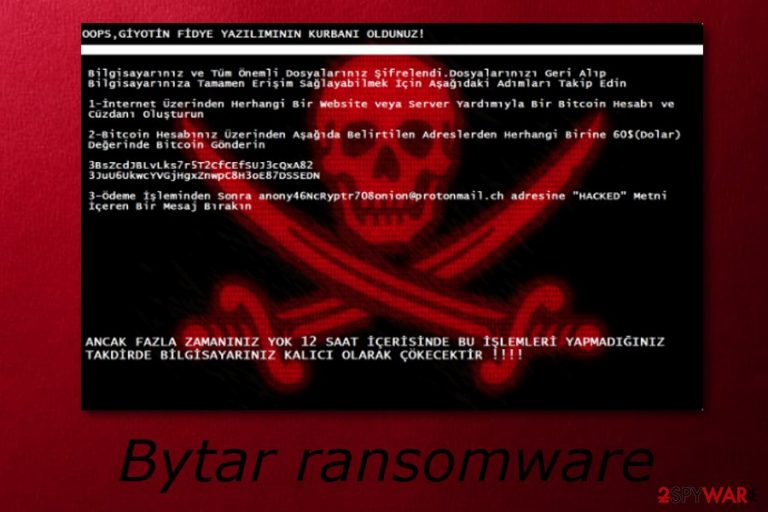
Bytar virus is another computer infection which belongs to the ransomware category[1]. Once installed, this cyber threat shows as the MyRansom.exe file in the computer system. Most ransomware viruses are likely to encrypt files on the infected PC, however, Bytar ransomware only threatens its victims by displaying a ransom note which seems to target Turkish speakers. The good news is that this virus does not lock any files but some people still get tricked by the ransom message that they receive and see on their computer screens. You need to remove Bytar ransomware if wanted to avoid such misunderstandings and other possible dangerous consequences.
| Name | Bytar |
|---|---|
| Category | Ransomware |
| Extension | This virus does not encrypt files or add any extensions |
| Target | Targets Turkish-speaking users |
| Ransom | Urges for Bitcoin |
| Related file | MyRansom.exe |
| Distribution | Spreads through phishing email messages |
| Fixing | Install FortectIntego to take care of all problems caused by the infection |
Bytar ransomware urges for Bitcoin as the ransom type. Such viruses often demand cryptocurrency as the type of currency that the transfer needs to be done in. This is like a guarantee for the cybercriminals that the entire transferring process will remain safe and untrackable as it does not require any sensitive information.
You should definitely NOT pay the demanded ransom. First of all, there is no point of paying the urged price as Bytar ransomware does not affect any files but just has a purpose to threaten people. Second, even if it did encrypt documents, you should still avoid paying the price as there is a very big risk of getting scammed by the crooks.
What you need to do is remove Bytar virus from your computer system permanently. Install some anti-malware software such as FortectIntego to fix all issues that might have been caused by this ransomware-type virus. Make sure you get rid of all virus-related components, otherwise, the ransomware might renew itself with the next computer boot.
You need to perform the Bytar ransomware removal because this virus still might have some harmful abilities. For example, some ransomware viruses are capable of opening paths for other malware forms. In this way, other dangerous computer cyber threats such as Trojans[2] can infiltrate the system very easily and cause even more damage.

Avoid ransomware infections and keep your computer safe from various risks
According to malware experts from LesVirus.fr[3], ransomware-type viruses are very likely to be spread via phishing email messages. Cybercrooks attach the harmful payload to an email letter and send hundreds of such spam emails to numerous random users. If you ever receive a dubious-looking email which is sent from a questionable person or organization, you should better eliminate it permanently. Do not risk opening the clipped attachment or the message itself.
Moreover, some Internet websites can appear to be potentially harmful and might include hazardous content, which once entered, might relate in a secret installation of a malware form such as ransomware. For example, P2P networks[4] are provided by third-parties and do not fit the security requirements. Stay away from secondary web pages to avoid secret virus infiltration. Additionally, install strong security software to protect the computer system automatically.
Terminate Bytar ransomware virus
To remove Bytar virus, you will need to download and install strong anti-malware tools. Do not be afraid to invest in a truly reliable one for the job to be completed successfully. Moreover, you can use FortectIntego, SpyHunter 5Combo Cleaner, or Malwarebytes to take care of all computer issues that might be caused by the ransomware virus. Note that manual elimination is not possible for this case as the cyber threat might leave hazardous components somewhere in the system and they can be very hard to find on your own.
After you take care of the Bytar ransomware removal, there is one more step you need to complete to ensure that the virus has been disabled correctly. Perform some system backups and check if all damaging components are gone. Afterward, make sure that you take the beforementioned precautionary measures seriously to avoid similar ransomware attacks in the future.
Getting rid of Bytar virus. Follow these steps
Manual removal using Safe Mode
Reboot your computer system to Safe Mode with Networking and disable the ransomware-type virus:
Important! →
Manual removal guide might be too complicated for regular computer users. It requires advanced IT knowledge to be performed correctly (if vital system files are removed or damaged, it might result in full Windows compromise), and it also might take hours to complete. Therefore, we highly advise using the automatic method provided above instead.
Step 1. Access Safe Mode with Networking
Manual malware removal should be best performed in the Safe Mode environment.
Windows 7 / Vista / XP
- Click Start > Shutdown > Restart > OK.
- When your computer becomes active, start pressing F8 button (if that does not work, try F2, F12, Del, etc. – it all depends on your motherboard model) multiple times until you see the Advanced Boot Options window.
- Select Safe Mode with Networking from the list.

Windows 10 / Windows 8
- Right-click on Start button and select Settings.

- Scroll down to pick Update & Security.

- On the left side of the window, pick Recovery.
- Now scroll down to find Advanced Startup section.
- Click Restart now.

- Select Troubleshoot.

- Go to Advanced options.

- Select Startup Settings.

- Press Restart.
- Now press 5 or click 5) Enable Safe Mode with Networking.

Step 2. Shut down suspicious processes
Windows Task Manager is a useful tool that shows all the processes running in the background. If malware is running a process, you need to shut it down:
- Press Ctrl + Shift + Esc on your keyboard to open Windows Task Manager.
- Click on More details.

- Scroll down to Background processes section, and look for anything suspicious.
- Right-click and select Open file location.

- Go back to the process, right-click and pick End Task.

- Delete the contents of the malicious folder.
Step 3. Check program Startup
- Press Ctrl + Shift + Esc on your keyboard to open Windows Task Manager.
- Go to Startup tab.
- Right-click on the suspicious program and pick Disable.

Step 4. Delete virus files
Malware-related files can be found in various places within your computer. Here are instructions that could help you find them:
- Type in Disk Cleanup in Windows search and press Enter.

- Select the drive you want to clean (C: is your main drive by default and is likely to be the one that has malicious files in).
- Scroll through the Files to delete list and select the following:
Temporary Internet Files
Downloads
Recycle Bin
Temporary files - Pick Clean up system files.

- You can also look for other malicious files hidden in the following folders (type these entries in Windows Search and press Enter):
%AppData%
%LocalAppData%
%ProgramData%
%WinDir%
After you are finished, reboot the PC in normal mode.
Remove Bytar using System Restore
Turn on the System Restore feature to deactivate the ransomware by using these instructions:
-
Step 1: Reboot your computer to Safe Mode with Command Prompt
Windows 7 / Vista / XP- Click Start → Shutdown → Restart → OK.
- When your computer becomes active, start pressing F8 multiple times until you see the Advanced Boot Options window.
-
Select Command Prompt from the list

Windows 10 / Windows 8- Press the Power button at the Windows login screen. Now press and hold Shift, which is on your keyboard, and click Restart..
- Now select Troubleshoot → Advanced options → Startup Settings and finally press Restart.
-
Once your computer becomes active, select Enable Safe Mode with Command Prompt in Startup Settings window.

-
Step 2: Restore your system files and settings
-
Once the Command Prompt window shows up, enter cd restore and click Enter.

-
Now type rstrui.exe and press Enter again..

-
When a new window shows up, click Next and select your restore point that is prior the infiltration of Bytar. After doing that, click Next.


-
Now click Yes to start system restore.

-
Once the Command Prompt window shows up, enter cd restore and click Enter.
Finally, you should always think about the protection of crypto-ransomwares. In order to protect your computer from Bytar and other ransomwares, use a reputable anti-spyware, such as FortectIntego, SpyHunter 5Combo Cleaner or Malwarebytes
How to prevent from getting ransomware
Access your website securely from any location
When you work on the domain, site, blog, or different project that requires constant management, content creation, or coding, you may need to connect to the server and content management service more often. The best solution for creating a tighter network could be a dedicated/fixed IP address.
If you make your IP address static and set to your device, you can connect to the CMS from any location and do not create any additional issues for the server or network manager that needs to monitor connections and activities. VPN software providers like Private Internet Access can help you with such settings and offer the option to control the online reputation and manage projects easily from any part of the world.
Recover files after data-affecting malware attacks
While much of the data can be accidentally deleted due to various reasons, malware is one of the main culprits that can cause loss of pictures, documents, videos, and other important files. More serious malware infections lead to significant data loss when your documents, system files, and images get encrypted. In particular, ransomware is is a type of malware that focuses on such functions, so your files become useless without an ability to access them.
Even though there is little to no possibility to recover after file-locking threats, some applications have features for data recovery in the system. In some cases, Data Recovery Pro can also help to recover at least some portion of your data after data-locking virus infection or general cyber infection.
- ^ Margaret Rouse. Ransomware. Search Security. Tech Target.
- ^ Trojan horse (computing). Wikipedia. The free encyclopedia.
- ^ LesVirus.fr. LesVirus. Computer security website.
- ^ James Cope. What's a Peer-to-Peer (P2P) Network?. Computer World. IT news.







