Cacaoweb virus (Aug 2021 update) - Free Guide
Cacaoweb virus Removal Guide
What is Cacaoweb virus?
Cacaoweb is the questionable PUP that acts like hijacker and shows ad-supported content
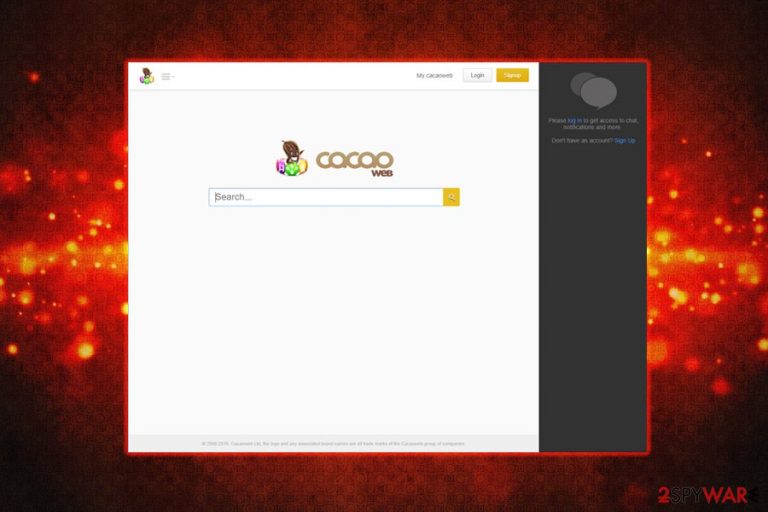
Cacaoweb virus is a rogue application developed by CACAOWEB LIMITED, located in the UK and registered in Hong Kong. Its authors claim that the app allows users to share data and communicate with friends, as well as integrate content from the internet. However, upon closer inspection, it turned out that the program is, in fact, adware[1] in disguise. Cacaoweb virus injects Google Chrome, Internet Explorer, Mozilla Firefox, and Safari with pop-ups, in-text links, auto-play video and audio ads, and other commercial content. Additionally, digging through the Privacy Policy, we found that, by registering to the service, users agree for their personal information to be shared with third parties for marketing purposes.
| Summary | |
| Name | Cacaoweb |
| Type | Adware/PUP/ redirect virus |
| Developer | CACAOWEB LIMITED |
| Distribution | Software bundling, the official website |
| Symptoms | Intrusive ads and redirects plague each of the affected browsers |
| Potential dangers | Sensitive data loss, malware infections |
| Elimination | Use our instructions below this article and then scan your device with the anti-malware tool |
| Repair | You can recover the proper performance with applications like FortectIntego that can find and fix issues with the virus damage |
Users can find the program on the official website, although it is not how Cacaoweb is usually injected into their computers. Instead, the app relies on software bundling – a deceptive marketing technique used all over the world by shareware and freeware authors. For that reason, it is classified as a potentially unwanted program, and many AV engines recognize it as such.
While some adware can be pretty harmless and easily detectable/removable, this browser app is not so much. Officially, it cannot be classified as malware, but it certainly posses several features. The program performs the following upon installation:
- Adds an exclusion to itself on Windows Firewall;
- Modifies Windows Registry;
- Runs cacaoweb.exe in the background;
- Starts installing additional components without users' permission.
These factors alone should warrant thorough virus removal. For that purpose, users should check our instructions below, and then scan the device using FortectIntego to repair Windows Registry and other PC functions.
Another terrifying feature of Cacaoweb adware is information gathering. It turns out that developers harvest a large amount of personal and non-personal data by using cookies and web beacons[2] technologies. While non-PI collection is a common practice among PUPs, personal information sharing raises serious privacy and security concerns.
We struggled to find the Privacy policy of the application immediately, as it was not listed on the main site. Only after entering the Terms of Service, we managed to find a link to it. It states the following:
The Personal Information that you submit to us remains your property, but by submitting such information to us you grant us the right, subject to applicable state and federal law, to use the Personal Information (other than Sensitive Information) for marketing purposes. Without limiting the generality of the foregoing, we reserve the right to share, sell, rent, lease and/or otherwise distribute any and all Personal Information (other than Sensitive Information) with/to any third-party for any and all uses permitted by this Privacy Policy and applicable law
Developers then claim that your telephone number and email address can be passed on to e-mail marketers, telemarketers, SMS text-based marketers, and similar. In case your inbox is cluttered with spam – now it should be clear where all the junk is coming from.
We cannot stress enough that providing personal details for apps like Cacaoweb is not a good idea. In the best-case scenario, you will end up with advert spam on all possible platforms you own. In the worst case, you could get your identity or money stolen.
Thus, if you value your online safety and do not wish to be disturbed by telemarketers constantly, make sure you remove the virus before it's too late. If you already installed the app and provided personal details, removing yourself from lists might be exceptionally complicated, as you would have to contact all partners of Cacaoweb and request your PII withdrawal.
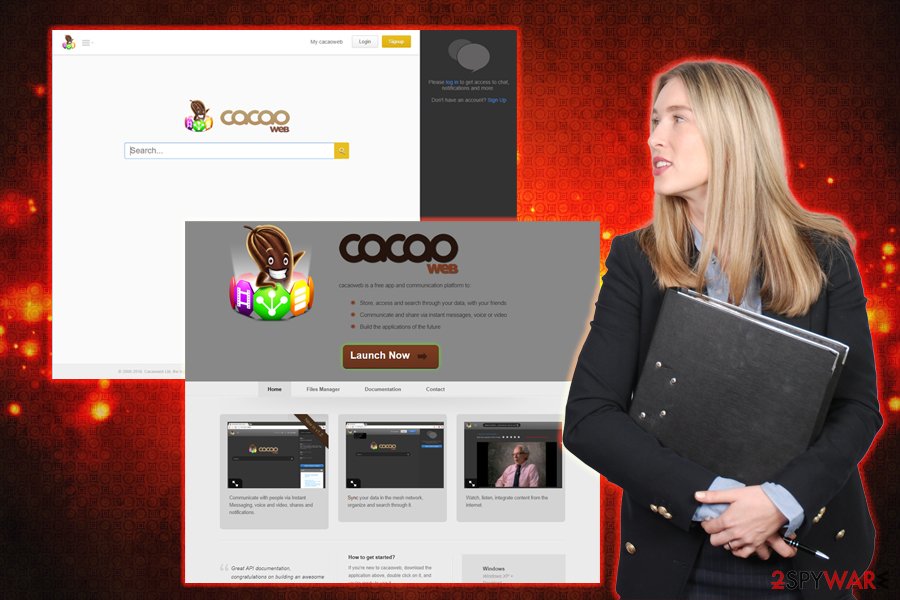
Potentially unwanted programs can also be dangerous or even malicious, so avoiding them is the key
As we already mentioned, most adware applications are simply annoying to deal with, but they usually do not endanger computer safety if the user is careful enough. Nevertheless, some adware-type programs are incredibly aggressive in their operation and closely resemble malware.
Therefore, experts[3] advise users to avoid the installation of rogue programs by following these tips:
- Do not click on suspicious links that pop up on questionable sites;
- Always read up online about the program that is being offered to you before proceeding with the installation;
- Use official sites for your downloads;
- Read through the Privacy policy and ToS before installing anything. Do not risk installing software that does not provide these documents;
- When prompted, always pick Advanced or Custom installation mode;
- Untick any pre-selected boxes that offer add-ons, toolbars, system optimization tools, etc.
Get rid of the Cacaoweb adware to protect your personal data
There is no need to risk your online safety for the supposedly useful functionality of the app. There are plenty of other programs that are capable of doing the same things but do not track and share your personal details for marketing purposes. Thus, if your machine is infected, you should not wait any longer and remove the Cacaoweb virus.
You should first try using our manual instructions below – if you do everything correctly, there will be no problems. However, if you find the guide too confusing, we can suggest automatic Cacaoweb removal using security software. We listed several anti-malware applications below, although you can try any other trusted sources.
Remember that you should reset each of the installed browsers as per our instructions below. Otherwise, several components of adware might be still present, and the unwanted activity might continue.
You may remove virus damage with a help of FortectIntego. SpyHunter 5Combo Cleaner and Malwarebytes are recommended to detect potentially unwanted programs and viruses with all their files and registry entries that are related to them.
Getting rid of Cacaoweb virus. Follow these steps
Uninstall from Windows
Instructions for Windows 10/8 machines:
- Enter Control Panel into Windows search box and hit Enter or click on the search result.
- Under Programs, select Uninstall a program.

- From the list, find the entry of the suspicious program.
- Right-click on the application and select Uninstall.
- If User Account Control shows up, click Yes.
- Wait till uninstallation process is complete and click OK.

If you are Windows 7/XP user, proceed with the following instructions:
- Click on Windows Start > Control Panel located on the right pane (if you are Windows XP user, click on Add/Remove Programs).
- In Control Panel, select Programs > Uninstall a program.

- Pick the unwanted application by clicking on it once.
- At the top, click Uninstall/Change.
- In the confirmation prompt, pick Yes.
- Click OK once the removal process is finished.
Delete from macOS
Remove items from Applications folder:
- From the menu bar, select Go > Applications.
- In the Applications folder, look for all related entries.
- Click on the app and drag it to Trash (or right-click and pick Move to Trash)

To fully remove an unwanted app, you need to access Application Support, LaunchAgents, and LaunchDaemons folders and delete relevant files:
- Select Go > Go to Folder.
- Enter /Library/Application Support and click Go or press Enter.
- In the Application Support folder, look for any dubious entries and then delete them.
- Now enter /Library/LaunchAgents and /Library/LaunchDaemons folders the same way and terminate all the related .plist files.

Remove from Microsoft Edge
Delete unwanted extensions from MS Edge:
- Select Menu (three horizontal dots at the top-right of the browser window) and pick Extensions.
- From the list, pick the extension and click on the Gear icon.
- Click on Uninstall at the bottom.

Clear cookies and other browser data:
- Click on the Menu (three horizontal dots at the top-right of the browser window) and select Privacy & security.
- Under Clear browsing data, pick Choose what to clear.
- Select everything (apart from passwords, although you might want to include Media licenses as well, if applicable) and click on Clear.

Restore new tab and homepage settings:
- Click the menu icon and choose Settings.
- Then find On startup section.
- Click Disable if you found any suspicious domain.
Reset MS Edge if the above steps did not work:
- Press on Ctrl + Shift + Esc to open Task Manager.
- Click on More details arrow at the bottom of the window.
- Select Details tab.
- Now scroll down and locate every entry with Microsoft Edge name in it. Right-click on each of them and select End Task to stop MS Edge from running.

If this solution failed to help you, you need to use an advanced Edge reset method. Note that you need to backup your data before proceeding.
- Find the following folder on your computer: C:\\Users\\%username%\\AppData\\Local\\Packages\\Microsoft.MicrosoftEdge_8wekyb3d8bbwe.
- Press Ctrl + A on your keyboard to select all folders.
- Right-click on them and pick Delete

- Now right-click on the Start button and pick Windows PowerShell (Admin).
- When the new window opens, copy and paste the following command, and then press Enter:
Get-AppXPackage -AllUsers -Name Microsoft.MicrosoftEdge | Foreach {Add-AppxPackage -DisableDevelopmentMode -Register “$($_.InstallLocation)\\AppXManifest.xml” -Verbose

Instructions for Chromium-based Edge
Delete extensions from MS Edge (Chromium):
- Open Edge and click select Settings > Extensions.
- Delete unwanted extensions by clicking Remove.

Clear cache and site data:
- Click on Menu and go to Settings.
- Select Privacy, search and services.
- Under Clear browsing data, pick Choose what to clear.
- Under Time range, pick All time.
- Select Clear now.

Reset Chromium-based MS Edge:
- Click on Menu and select Settings.
- On the left side, pick Reset settings.
- Select Restore settings to their default values.
- Confirm with Reset.

Remove from Mozilla Firefox (FF)
Remove dangerous extensions:
- Open Mozilla Firefox browser and click on the Menu (three horizontal lines at the top-right of the window).
- Select Add-ons.
- In here, select unwanted plugin and click Remove.

Reset the homepage:
- Click three horizontal lines at the top right corner to open the menu.
- Choose Options.
- Under Home options, enter your preferred site that will open every time you newly open the Mozilla Firefox.
Clear cookies and site data:
- Click Menu and pick Settings.
- Go to Privacy & Security section.
- Scroll down to locate Cookies and Site Data.
- Click on Clear Data…
- Select Cookies and Site Data, as well as Cached Web Content and press Clear.

Reset Mozilla Firefox
If clearing the browser as explained above did not help, reset Mozilla Firefox:
- Open Mozilla Firefox browser and click the Menu.
- Go to Help and then choose Troubleshooting Information.

- Under Give Firefox a tune up section, click on Refresh Firefox…
- Once the pop-up shows up, confirm the action by pressing on Refresh Firefox.

Remove from Google Chrome
Delete malicious extensions from Google Chrome:
- Open Google Chrome, click on the Menu (three vertical dots at the top-right corner) and select More tools > Extensions.
- In the newly opened window, you will see all the installed extensions. Uninstall all the suspicious plugins that might be related to the unwanted program by clicking Remove.

Clear cache and web data from Chrome:
- Click on Menu and pick Settings.
- Under Privacy and security, select Clear browsing data.
- Select Browsing history, Cookies and other site data, as well as Cached images and files.
- Click Clear data.

Change your homepage:
- Click menu and choose Settings.
- Look for a suspicious site in the On startup section.
- Click on Open a specific or set of pages and click on three dots to find the Remove option.
Reset Google Chrome:
If the previous methods did not help you, reset Google Chrome to eliminate all the unwanted components:
- Click on Menu and select Settings.
- In the Settings, scroll down and click Advanced.
- Scroll down and locate Reset and clean up section.
- Now click Restore settings to their original defaults.
- Confirm with Reset settings.

Delete from Safari
Remove unwanted extensions from Safari:
- Click Safari > Preferences…
- In the new window, pick Extensions.
- Select the unwanted extension and select Uninstall.

Clear cookies and other website data from Safari:
- Click Safari > Clear History…
- From the drop-down menu under Clear, pick all history.
- Confirm with Clear History.

Reset Safari if the above-mentioned steps did not help you:
- Click Safari > Preferences…
- Go to Advanced tab.
- Tick the Show Develop menu in menu bar.
- From the menu bar, click Develop, and then select Empty Caches.

After uninstalling this potentially unwanted program (PUP) and fixing each of your web browsers, we recommend you to scan your PC system with a reputable anti-spyware. This will help you to get rid of Cacaoweb registry traces and will also identify related parasites or possible malware infections on your computer. For that you can use our top-rated malware remover: FortectIntego, SpyHunter 5Combo Cleaner or Malwarebytes.
How to prevent from getting adware
Access your website securely from any location
When you work on the domain, site, blog, or different project that requires constant management, content creation, or coding, you may need to connect to the server and content management service more often. The best solution for creating a tighter network could be a dedicated/fixed IP address.
If you make your IP address static and set to your device, you can connect to the CMS from any location and do not create any additional issues for the server or network manager that needs to monitor connections and activities. VPN software providers like Private Internet Access can help you with such settings and offer the option to control the online reputation and manage projects easily from any part of the world.
Recover files after data-affecting malware attacks
While much of the data can be accidentally deleted due to various reasons, malware is one of the main culprits that can cause loss of pictures, documents, videos, and other important files. More serious malware infections lead to significant data loss when your documents, system files, and images get encrypted. In particular, ransomware is is a type of malware that focuses on such functions, so your files become useless without an ability to access them.
Even though there is little to no possibility to recover after file-locking threats, some applications have features for data recovery in the system. In some cases, Data Recovery Pro can also help to recover at least some portion of your data after data-locking virus infection or general cyber infection.
- ^ What is Adware?. Kaspersky. Cybersecurity blog.
- ^ angie Beal. Web beacon. Webopedia. Online Tech Dictionary.
- ^ OdstranitVirus. OdstranitVirus. Cybersecurity news and articles.
