Cafeup.net (Free Guide) - Removal Instructions
Cafeup.net Removal Guide
What is Cafeup.net?
Cafeup.net is the page that, instead of delivering news, focuses on disrupting users' time online with continuous ads
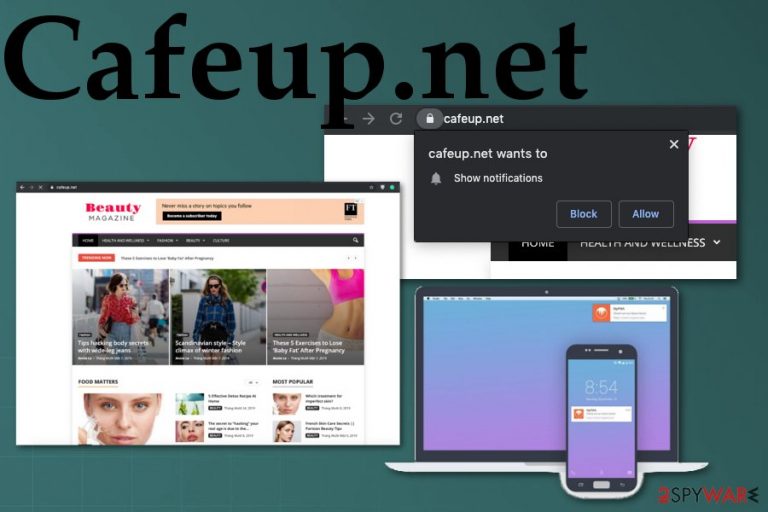
The website itself shows information about health, fashion, beauty, and culture, but all this is the image Cafeup.net adware trying to create. On the website, there should be about, contact us and privacy sections, but all of these parts redirect directly to the main page without displaying any useful information. Also, the site focuses on tricking the person into allowing additional notifications coming from this or any other commercial site.
As a result, Cafeup.net virus shows pop-ups on the browser that suggest agreeing to notifications, and, once you interact with that content, site settings and automatic preferences get altered. As a result, push notifications start coming directly to the screen, even when the browser is closed, and can lead the victim to frustration.
| Name | Cafeup.net |
|---|---|
| Type | Adware/ redirect virus |
| Main symptoms | The site appears out of nowhere and once visited shows additional pop-ups to encourage the person agreeing to notifications and other content, redirects to advertising pages gets triggered easily from clicks on the page and other content |
| Possible danger | Ad-tracking[1] involved in such campaigns can lead to privacy issues and exposing to suspicious pages leads to serious malware infiltrations |
| Distribution | Insecure freeware installations, deceptive sites, and visiting shady pages can lead to quick cyber threat infiltration. Also, other PUPs can easily load adware and rogue programs on the PC behind your back |
| Elimination | You should get a proper anti-malware tool for Cafeup.net removal, so all the related programs and applications get eliminated once and for all |
| System repair | To ensure that there were no system changes that can affect the further performance of your computer made, check the PC with FortectIntego |
Cafeup.net is a sneaky virus, so the first time you can notice the infection is when your online browsing activities get interrupted with ads and redirects to the page you don't know or any related advertising service. Banners, pop-ups, box messages, and other in-browser material shows promotional content and tries to lure you into visiting the affiliated page.
However, when push notifications get triggered, and additional content of the Cafeup.net ads shows up, it becomes difficult to avoid clicking on the suspicious pop-ups. The content can be related to the same things as this website itself or different themes, written in a foreign language, and lead to questionable domains.
Cafeup.net is categorized as a potentially unwanted program, so it can perform different tasks and cause more problems in the background than you can notice, for example:
- install program or applications, in-browser content
- change browser settings
- alter the appearance of web browsing tools
- change startup settings
- edited Windows registry keys
These alterations can cause additional issues because Cafeup.net runs in the background, and you cannot remove it that easily without help from professional anti-malware tools. All those installed tools and changes to the system preferences affect the PUP termination since you need to delete all associated files to end the constant redirects.
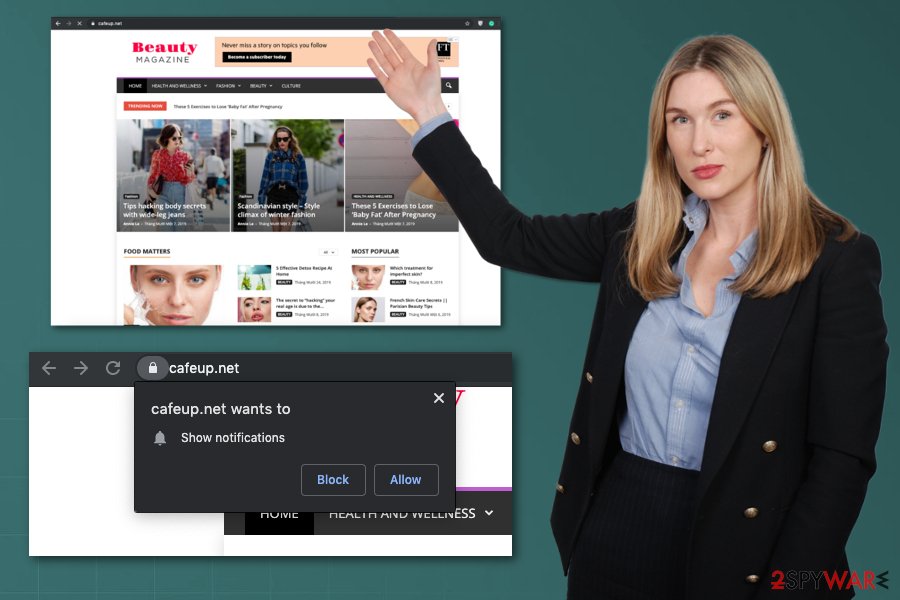
- Go to the menu of your browser and locate to Advanced Settings.
- Navigate to Privacy and security, then Site settings.
- Manage the domains that can show Notifications for you and choose which ones to Allow/Block.
As for proper Cafeup.net removal, you need to get an anti-malware program that is designed to detect and delete these intruders completely from the machine. These sneaky intruders can hide and affect the machine even though you terminate the initial site and block it.
You need to remove Cafeup.net and all the related programs, applications to make the device virus-free again. This is achieved by scanning the machine fully and eliminating all potential threats, dangerous files. However, you may also need to repair the damage made by the PUP behind your back. Run FortectIntego on the system because it might indicate and repair system files damaged or corrupted by this shady adware.
Visiting these pages constantly and keeping those shady extensions on the browser can lead to issues with your privacy because every click and page visit generates revenue for the publisher and gets access to details about your online browsing preferences.[2] Keep the machine safe and remove Cafeup.net ads by cleaning the PC fully.
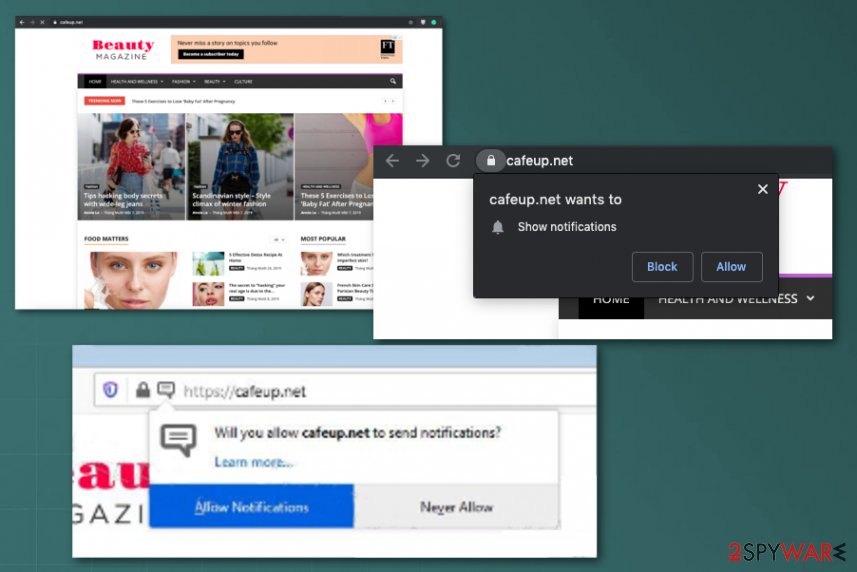
Pay attention to freeware installations to avoid cyber infections
These redirects, push notifications, and ads causing threats appear on the system out of the carelessness of the user. Deals, flashy ads, distractions, clickbait, and deceptive material quickly lure the person into skipping through steps or installing shady programs from the internet directly.
You need to choose reliable sources and go for Advanced or Custom installation options during such processes. PUPs don't require any permissions, so when you agree to get everything pre-packed in the bundle, you install adware, alongside other threats and think that the application you intended to get was the only download at the time.
It also hides behind corrupted links, deceptive sites or torrent services. Not to mention, fake updates, and spam emails can deliver shady applications. Be careful enough to prevent those threats from infiltrating. Caution helps you to see all the included apps and deny the installation.
Get rid of the PUP and other apps responsible for those Cafeup.net ads and redirects
Cafeup.net virus is not the correct term for this potentially unwanted program, but when you keep the adware running for a while all those changes affect the device significantly, and the machine runs as it would be infected by a virus. You can avoid this system interruption if you react to the threat as soon as possible.
You should remove Cafeup.net from the screen as soon as it appears as a redirect, or you visit the page on purpose. Then the best practice would be to eliminate the application and clean the possible traces. However, there are no specific files that can be easily located and removed.
Experts[3] recommend the automatic Cafeup.net removal for this reason. When you rely on the anti-malware program and run a full system check, you can delete various types of files, applications and clean the system from threats. Then the only thing that is left to do – resetting the browsers.
You may remove virus damage with a help of FortectIntego. SpyHunter 5Combo Cleaner and Malwarebytes are recommended to detect potentially unwanted programs and viruses with all their files and registry entries that are related to them.
Getting rid of Cafeup.net. Follow these steps
Uninstall from Windows
Get rid of the shady adware relying on this guide:
Instructions for Windows 10/8 machines:
- Enter Control Panel into Windows search box and hit Enter or click on the search result.
- Under Programs, select Uninstall a program.

- From the list, find the entry of the suspicious program.
- Right-click on the application and select Uninstall.
- If User Account Control shows up, click Yes.
- Wait till uninstallation process is complete and click OK.

If you are Windows 7/XP user, proceed with the following instructions:
- Click on Windows Start > Control Panel located on the right pane (if you are Windows XP user, click on Add/Remove Programs).
- In Control Panel, select Programs > Uninstall a program.

- Pick the unwanted application by clicking on it once.
- At the top, click Uninstall/Change.
- In the confirmation prompt, pick Yes.
- Click OK once the removal process is finished.
Delete from macOS
Remove items from Applications folder:
- From the menu bar, select Go > Applications.
- In the Applications folder, look for all related entries.
- Click on the app and drag it to Trash (or right-click and pick Move to Trash)

To fully remove an unwanted app, you need to access Application Support, LaunchAgents, and LaunchDaemons folders and delete relevant files:
- Select Go > Go to Folder.
- Enter /Library/Application Support and click Go or press Enter.
- In the Application Support folder, look for any dubious entries and then delete them.
- Now enter /Library/LaunchAgents and /Library/LaunchDaemons folders the same way and terminate all the related .plist files.

Remove from Microsoft Edge
Delete unwanted extensions from MS Edge:
- Select Menu (three horizontal dots at the top-right of the browser window) and pick Extensions.
- From the list, pick the extension and click on the Gear icon.
- Click on Uninstall at the bottom.

Clear cookies and other browser data:
- Click on the Menu (three horizontal dots at the top-right of the browser window) and select Privacy & security.
- Under Clear browsing data, pick Choose what to clear.
- Select everything (apart from passwords, although you might want to include Media licenses as well, if applicable) and click on Clear.

Restore new tab and homepage settings:
- Click the menu icon and choose Settings.
- Then find On startup section.
- Click Disable if you found any suspicious domain.
Reset MS Edge if the above steps did not work:
- Press on Ctrl + Shift + Esc to open Task Manager.
- Click on More details arrow at the bottom of the window.
- Select Details tab.
- Now scroll down and locate every entry with Microsoft Edge name in it. Right-click on each of them and select End Task to stop MS Edge from running.

If this solution failed to help you, you need to use an advanced Edge reset method. Note that you need to backup your data before proceeding.
- Find the following folder on your computer: C:\\Users\\%username%\\AppData\\Local\\Packages\\Microsoft.MicrosoftEdge_8wekyb3d8bbwe.
- Press Ctrl + A on your keyboard to select all folders.
- Right-click on them and pick Delete

- Now right-click on the Start button and pick Windows PowerShell (Admin).
- When the new window opens, copy and paste the following command, and then press Enter:
Get-AppXPackage -AllUsers -Name Microsoft.MicrosoftEdge | Foreach {Add-AppxPackage -DisableDevelopmentMode -Register “$($_.InstallLocation)\\AppXManifest.xml” -Verbose

Instructions for Chromium-based Edge
Delete extensions from MS Edge (Chromium):
- Open Edge and click select Settings > Extensions.
- Delete unwanted extensions by clicking Remove.

Clear cache and site data:
- Click on Menu and go to Settings.
- Select Privacy, search and services.
- Under Clear browsing data, pick Choose what to clear.
- Under Time range, pick All time.
- Select Clear now.

Reset Chromium-based MS Edge:
- Click on Menu and select Settings.
- On the left side, pick Reset settings.
- Select Restore settings to their default values.
- Confirm with Reset.

Remove from Mozilla Firefox (FF)
Remove dangerous extensions:
- Open Mozilla Firefox browser and click on the Menu (three horizontal lines at the top-right of the window).
- Select Add-ons.
- In here, select unwanted plugin and click Remove.

Reset the homepage:
- Click three horizontal lines at the top right corner to open the menu.
- Choose Options.
- Under Home options, enter your preferred site that will open every time you newly open the Mozilla Firefox.
Clear cookies and site data:
- Click Menu and pick Settings.
- Go to Privacy & Security section.
- Scroll down to locate Cookies and Site Data.
- Click on Clear Data…
- Select Cookies and Site Data, as well as Cached Web Content and press Clear.

Reset Mozilla Firefox
If clearing the browser as explained above did not help, reset Mozilla Firefox:
- Open Mozilla Firefox browser and click the Menu.
- Go to Help and then choose Troubleshooting Information.

- Under Give Firefox a tune up section, click on Refresh Firefox…
- Once the pop-up shows up, confirm the action by pressing on Refresh Firefox.

Remove from Google Chrome
Make sure to remove Cafeup.net ads by eliminating the initial PUP
Delete malicious extensions from Google Chrome:
- Open Google Chrome, click on the Menu (three vertical dots at the top-right corner) and select More tools > Extensions.
- In the newly opened window, you will see all the installed extensions. Uninstall all the suspicious plugins that might be related to the unwanted program by clicking Remove.

Clear cache and web data from Chrome:
- Click on Menu and pick Settings.
- Under Privacy and security, select Clear browsing data.
- Select Browsing history, Cookies and other site data, as well as Cached images and files.
- Click Clear data.

Change your homepage:
- Click menu and choose Settings.
- Look for a suspicious site in the On startup section.
- Click on Open a specific or set of pages and click on three dots to find the Remove option.
Reset Google Chrome:
If the previous methods did not help you, reset Google Chrome to eliminate all the unwanted components:
- Click on Menu and select Settings.
- In the Settings, scroll down and click Advanced.
- Scroll down and locate Reset and clean up section.
- Now click Restore settings to their original defaults.
- Confirm with Reset settings.

Delete from Safari
Remove unwanted extensions from Safari:
- Click Safari > Preferences…
- In the new window, pick Extensions.
- Select the unwanted extension and select Uninstall.

Clear cookies and other website data from Safari:
- Click Safari > Clear History…
- From the drop-down menu under Clear, pick all history.
- Confirm with Clear History.

Reset Safari if the above-mentioned steps did not help you:
- Click Safari > Preferences…
- Go to Advanced tab.
- Tick the Show Develop menu in menu bar.
- From the menu bar, click Develop, and then select Empty Caches.

After uninstalling this potentially unwanted program (PUP) and fixing each of your web browsers, we recommend you to scan your PC system with a reputable anti-spyware. This will help you to get rid of Cafeup.net registry traces and will also identify related parasites or possible malware infections on your computer. For that you can use our top-rated malware remover: FortectIntego, SpyHunter 5Combo Cleaner or Malwarebytes.
How to prevent from getting adware
Choose a proper web browser and improve your safety with a VPN tool
Online spying has got momentum in recent years and people are getting more and more interested in how to protect their privacy online. One of the basic means to add a layer of security – choose the most private and secure web browser. Although web browsers can't grant full privacy protection and security, some of them are much better at sandboxing, HTTPS upgrading, active content blocking, tracking blocking, phishing protection, and similar privacy-oriented features. However, if you want true anonymity, we suggest you employ a powerful Private Internet Access VPN – it can encrypt all the traffic that comes and goes out of your computer, preventing tracking completely.
Lost your files? Use data recovery software
While some files located on any computer are replaceable or useless, others can be extremely valuable. Family photos, work documents, school projects – these are types of files that we don't want to lose. Unfortunately, there are many ways how unexpected data loss can occur: power cuts, Blue Screen of Death errors, hardware failures, crypto-malware attack, or even accidental deletion.
To ensure that all the files remain intact, you should prepare regular data backups. You can choose cloud-based or physical copies you could restore from later in case of a disaster. If your backups were lost as well or you never bothered to prepare any, Data Recovery Pro can be your only hope to retrieve your invaluable files.
- ^ Ad tracking. Wikipedia. The free encyclopedia.
- ^ What is data tracking?. Securitec. Security systems.
- ^ Bedynet. Bedynet. Spyware related news.
