Cammora ransomware (Decryption Steps Included) - Free Guide
Cammora virus Removal Guide
What is Cammora ransomware?
Cammora ransomware is the variant of GarrantyDecrypt cryptovirus that appends files using .cammora extension
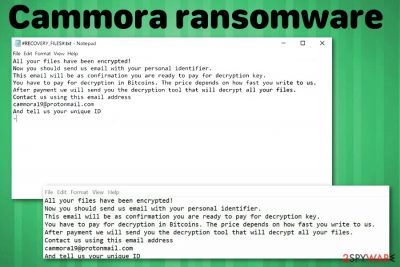
Cammora ransomware is the cryptovirus that appeared in the wild at the end of February. The ransomware that encrypts data using RSA encryption algorithm hails from the GarrantyDecrypt ransomware family which is known since October 2018. When all targeted files get locked and marked using .cammora appendix the ransom demand is generated. Like previous versions, Cammora virus delivers ransom note on the desktop in the form of a text file named #RECOVERY_FILES#.txt. Although instructions in the text file are short and brief, you shouldn't even consider paying the demanded ransom or contacting cybercriminals behind this threat. The ransom amount, based on previous versions can go up to $1500. Cammora19@protonmail.com is the contact email presented in the text file alongside personal identifier which is generated for each victim separately.
| Name | Cammora ransomware |
|---|---|
| Type | Cryptovirus |
| Family | GarrantyDecrypt ransomware |
| File extension | .cammora |
| Preferred currency | Bitcoin |
| Ransom note | #RECOVERY_FILES#.txt |
| Encryption method | RSA[1] |
| Contact email | Cammora19@protonmail.com |
| Other Versions | Cosanostra ransomware |
| Distribution | Spam email attachments with infected files |
| Elimination | Use reputable anti-malware and remove Cammora ransomware. Try FortectIntego for virus damage |
Since Cammora ransomware virus belongs to the category of crypto malware, it is obvious that cryptocurrency is the one that virus developers would like to get from their victims. In this particular case, cybercriminals demand payment in Bitcoin. Although the amount may differ from victim to victim, paying the ransom is never a good idea.[2]
Cammora ransomware developers use a complicated encryption algorithm for the file-locking process. RSA method is changing the original code of photo, video, music or text file and this way makes users' data locked. There is a possibility to get those files decrypted, but official decryption tool for this ransomware doesn't exist.
So you need to remove Cammora ransomware and focus on this process first. Then, you can worry about the encrypted data and recover these files from your backup on the external device. Also, we have a few data recovery methods listed below.
Remember that while Cammora ransomware is focusing on file encryption and ransom demand, it also changed various system settings that include:
- disabling security software;
- altering registry;
- adding new files on system folders;
- installing programs or even malware.
To reverse these changes and to remove virus damage, you should employ anti-malware tools for the proper Cammora ransomware removal. Reimage should be a tool that works for this job because it is based on the Avira antivirus program. This program detects previous versions in this family as malicious and can terminate them.[3]
Make sure to clean the system from Cammora ransomware and associated or related files, programs. Only after the proper malware elimination process, you can safely restore lost data using your backups or file restoring tools. Researchers[4] advise relying on professional tools and performing virus termination as soon as possible.
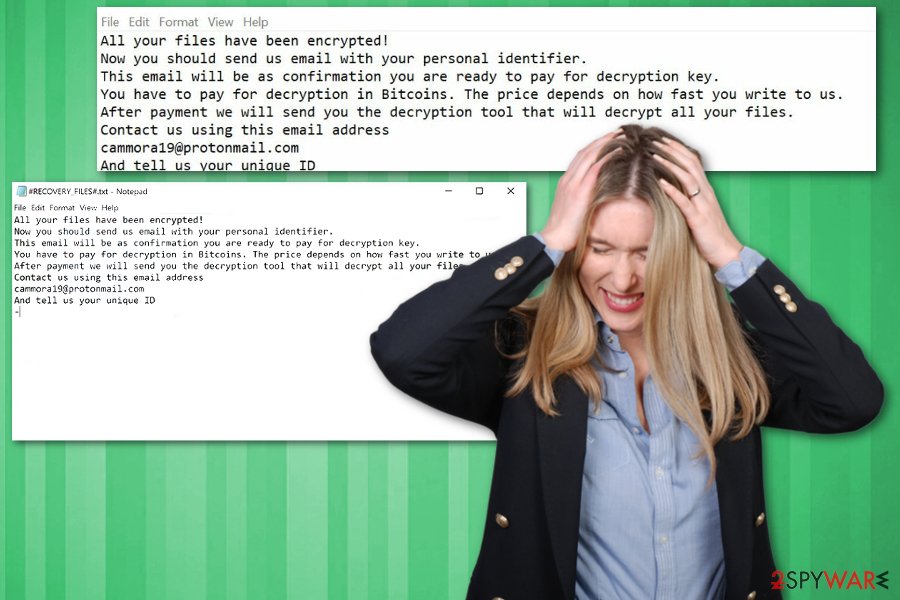
Cybercriminals deliver malware on safe-looking emails that appear legitimate
Ransomware-type cyber threats are known for the distribution technique that employs various spam email campaigns. Spam emails contain infected attachments and this way ransomware payload gets delivered on the targeted system. Emails look safe and legitimate because names like DHL, FedEx or eBay get used as the official sender and trick users into opening the notification.
Emails often pose as financial information, order receipt details from services and companies but the second you open the document attached to the email, you get an indicator that offers to enable the content. Unfortunately, malicious macros get enabled this way and malware script gets loaded on the machine.
The direct payload gets triggered this way, and ransomware starts encrypting files on the system immediately. However, it is possible that other types of malware get on your device with the purpose of further infecting the system with crypto malware. If you pay more attention to those questionable emails, you can avoid ransomware infiltration.
Eliminate Cammora ransomware and clean the system using the anti-malware program
When you receive a ransom note form Cammora ransomware virus developers, you should react immediately and employ professional help from antivirus programs. The sooner you get rid of the malware the better.
Unfortunately, Cammora ransomware removal requires attention and patience. Since this virus can make additional changes to your system, it can be persistent and difficult to delete. So, enter the Safe Mode with networking before scanning the machine to ensure the proper termination.
Finally, get professional anti-malware software from a trustworthy source and remove Cammora ransomware. FortectIntego, SpyHunter 5Combo Cleaner, or Malwarebytes are the programs that we can recommend for this procedure because these tools have been useful for previous versions in GarrantyDecrypt family.
Getting rid of Cammora virus. Follow these steps
Manual removal using Safe Mode
Enter the Safe Mode with networking and then remove Cammora ransomware using antivirus program
Important! →
Manual removal guide might be too complicated for regular computer users. It requires advanced IT knowledge to be performed correctly (if vital system files are removed or damaged, it might result in full Windows compromise), and it also might take hours to complete. Therefore, we highly advise using the automatic method provided above instead.
Step 1. Access Safe Mode with Networking
Manual malware removal should be best performed in the Safe Mode environment.
Windows 7 / Vista / XP
- Click Start > Shutdown > Restart > OK.
- When your computer becomes active, start pressing F8 button (if that does not work, try F2, F12, Del, etc. – it all depends on your motherboard model) multiple times until you see the Advanced Boot Options window.
- Select Safe Mode with Networking from the list.

Windows 10 / Windows 8
- Right-click on Start button and select Settings.

- Scroll down to pick Update & Security.

- On the left side of the window, pick Recovery.
- Now scroll down to find Advanced Startup section.
- Click Restart now.

- Select Troubleshoot.

- Go to Advanced options.

- Select Startup Settings.

- Press Restart.
- Now press 5 or click 5) Enable Safe Mode with Networking.

Step 2. Shut down suspicious processes
Windows Task Manager is a useful tool that shows all the processes running in the background. If malware is running a process, you need to shut it down:
- Press Ctrl + Shift + Esc on your keyboard to open Windows Task Manager.
- Click on More details.

- Scroll down to Background processes section, and look for anything suspicious.
- Right-click and select Open file location.

- Go back to the process, right-click and pick End Task.

- Delete the contents of the malicious folder.
Step 3. Check program Startup
- Press Ctrl + Shift + Esc on your keyboard to open Windows Task Manager.
- Go to Startup tab.
- Right-click on the suspicious program and pick Disable.

Step 4. Delete virus files
Malware-related files can be found in various places within your computer. Here are instructions that could help you find them:
- Type in Disk Cleanup in Windows search and press Enter.

- Select the drive you want to clean (C: is your main drive by default and is likely to be the one that has malicious files in).
- Scroll through the Files to delete list and select the following:
Temporary Internet Files
Downloads
Recycle Bin
Temporary files - Pick Clean up system files.

- You can also look for other malicious files hidden in the following folders (type these entries in Windows Search and press Enter):
%AppData%
%LocalAppData%
%ProgramData%
%WinDir%
After you are finished, reboot the PC in normal mode.
Remove Cammora using System Restore
Follow the guide and try System Restore feature as virus termination method
-
Step 1: Reboot your computer to Safe Mode with Command Prompt
Windows 7 / Vista / XP- Click Start → Shutdown → Restart → OK.
- When your computer becomes active, start pressing F8 multiple times until you see the Advanced Boot Options window.
-
Select Command Prompt from the list

Windows 10 / Windows 8- Press the Power button at the Windows login screen. Now press and hold Shift, which is on your keyboard, and click Restart..
- Now select Troubleshoot → Advanced options → Startup Settings and finally press Restart.
-
Once your computer becomes active, select Enable Safe Mode with Command Prompt in Startup Settings window.

-
Step 2: Restore your system files and settings
-
Once the Command Prompt window shows up, enter cd restore and click Enter.

-
Now type rstrui.exe and press Enter again..

-
When a new window shows up, click Next and select your restore point that is prior the infiltration of Cammora. After doing that, click Next.


-
Now click Yes to start system restore.

-
Once the Command Prompt window shows up, enter cd restore and click Enter.
Bonus: Recover your data
Guide which is presented above is supposed to help you remove Cammora from your computer. To recover your encrypted files, we recommend using a detailed guide prepared by 2-spyware.com security experts.If your files are encrypted by Cammora, you can use several methods to restore them:
Data Recovery Pro is one of file backup alternatives
When you need a method for file restoring either your files got encrypted or accidentally deleted, try Data Recovery Pro
- Download Data Recovery Pro;
- Follow the steps of Data Recovery Setup and install the program on your computer;
- Launch it and scan your computer for files encrypted by Cammora ransomware;
- Restore them.
Windows Previous Versions is the feature of Windows OS that can be useful if data recovery
This is a feature that can only work when System Restore is enabled
- Find an encrypted file you need to restore and right-click on it;
- Select “Properties” and go to “Previous versions” tab;
- Here, check each of available copies of the file in “Folder versions”. You should select the version you want to recover and click “Restore”.
ShadowExplorer as file recovery method
In most cases, it doesn't work if ransomware deletes Shadow Volume Copies, but you can try ShadowExplorer as data backup alternative anyway and make sure
- Download Shadow Explorer (http://shadowexplorer.com/);
- Follow a Shadow Explorer Setup Wizard and install this application on your computer;
- Launch the program and go through the drop down menu on the top left corner to select the disk of your encrypted data. Check what folders are there;
- Right-click on the folder you want to restore and select “Export”. You can also select where you want it to be stored.
Decryption tool is not available
Finally, you should always think about the protection of crypto-ransomwares. In order to protect your computer from Cammora and other ransomwares, use a reputable anti-spyware, such as FortectIntego, SpyHunter 5Combo Cleaner or Malwarebytes
How to prevent from getting ransomware
Do not let government spy on you
The government has many issues in regards to tracking users' data and spying on citizens, so you should take this into consideration and learn more about shady information gathering practices. Avoid any unwanted government tracking or spying by going totally anonymous on the internet.
You can choose a different location when you go online and access any material you want without particular content restrictions. You can easily enjoy internet connection without any risks of being hacked by using Private Internet Access VPN.
Control the information that can be accessed by government any other unwanted party and surf online without being spied on. Even if you are not involved in illegal activities or trust your selection of services, platforms, be suspicious for your own security and take precautionary measures by using the VPN service.
Backup files for the later use, in case of the malware attack
Computer users can suffer from data losses due to cyber infections or their own faulty doings. Ransomware can encrypt and hold files hostage, while unforeseen power cuts might cause a loss of important documents. If you have proper up-to-date backups, you can easily recover after such an incident and get back to work. It is also equally important to update backups on a regular basis so that the newest information remains intact – you can set this process to be performed automatically.
When you have the previous version of every important document or project you can avoid frustration and breakdowns. It comes in handy when malware strikes out of nowhere. Use Data Recovery Pro for the data restoration process.
- ^ RSA cryptosystem. Wikipedia. The free encyclopedia.
- ^ Paying for ransomware could cost you more than just the ransom. Trenmicro. Simply security blog.
- ^ Ransomware detection analysis. VirusTotal. Online malware scanner.
- ^ Bedynet. Bedynet. Spyware related news.





















