Captcha4you.top ads (fake) - Free Guide
Captcha4you.top ads Removal Guide
What is Captcha4you.top ads?
Captcha4you.top is a deceptive site that wants users to subscribe to push notifications
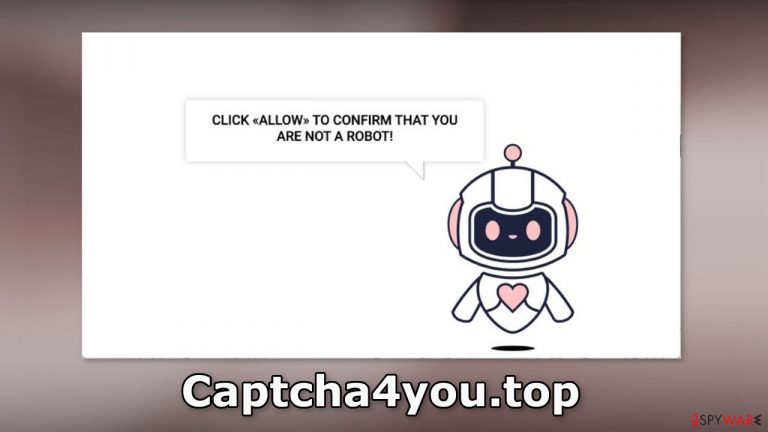
Captcha4you.top is a bogus website created by crooks to generate revenue. It uses social engineering[1] techniques to trick people into subscribing to push notifications. It asks people to press the “Allow” button to confirm that they are not robots to proceed. In reality, there is no other content to explore on the site besides the deceptive message.
Fraudsters may use rogue advertising networks that place ads leading to dangerous websites. Users might end up on scam pages that try to trick people into providing personal information, downloading PUPs (potentially unwanted programs),[2] and even malware.
| NAME | Captcha4you.top |
| TYPE | Push notification spam; adware |
| SYMPTOMS | Pop-up ads start appearing in the corner of the screen sometimes even when the browser is closed |
| DISTRIBUTION | Shady websites; deceptive ads; freeware installations |
| DANGERS | The pop-ups can expose people to inappropriate content like adult, gambling sites, and even scams that could lead to privacy issues and monetary losses |
| ELIMINATION | To eliminate push notifications go to your browser settings |
| FURTHER STEPS | Use FortectIntego to clear your browsers and fix performance issues |
Distribution methods
Sites like Captcha4you.top rarely show up in the search results. Usually, they hide on other shady sites that are unregulated. For example, illegal streaming pages are full of deceptive ads and sneaky redirects that can open new tabs unexpectedly. People look for movies, TV shows to watch for free and they often click on fake “Download” or “Play” buttons.[3]
It is best to only visit websites that you know and trust. Do not click on random links and ads even if they seem to be promoting legitimate products or services. Use legitimate streaming services, like Netflix or Hulu. They require only a small monthly subscription fee and users are able to watch as much content as they want.
Bundled software dangers
There is also a possibility that the push notification spam page appeared without any user input. This can happen if you are infected by adware. Many people like to install programs from freeware distribution platforms. Unfortunately, they often include additional programs in the installers that monetize user activity.
To avoid this, you should always choose the “Custom” or “Advanced” installation methods, read the Privacy Policy, and Terms of Use to find out more information about the program. The most important thing is to check the file list and untick the boxes next to any unrelated files.
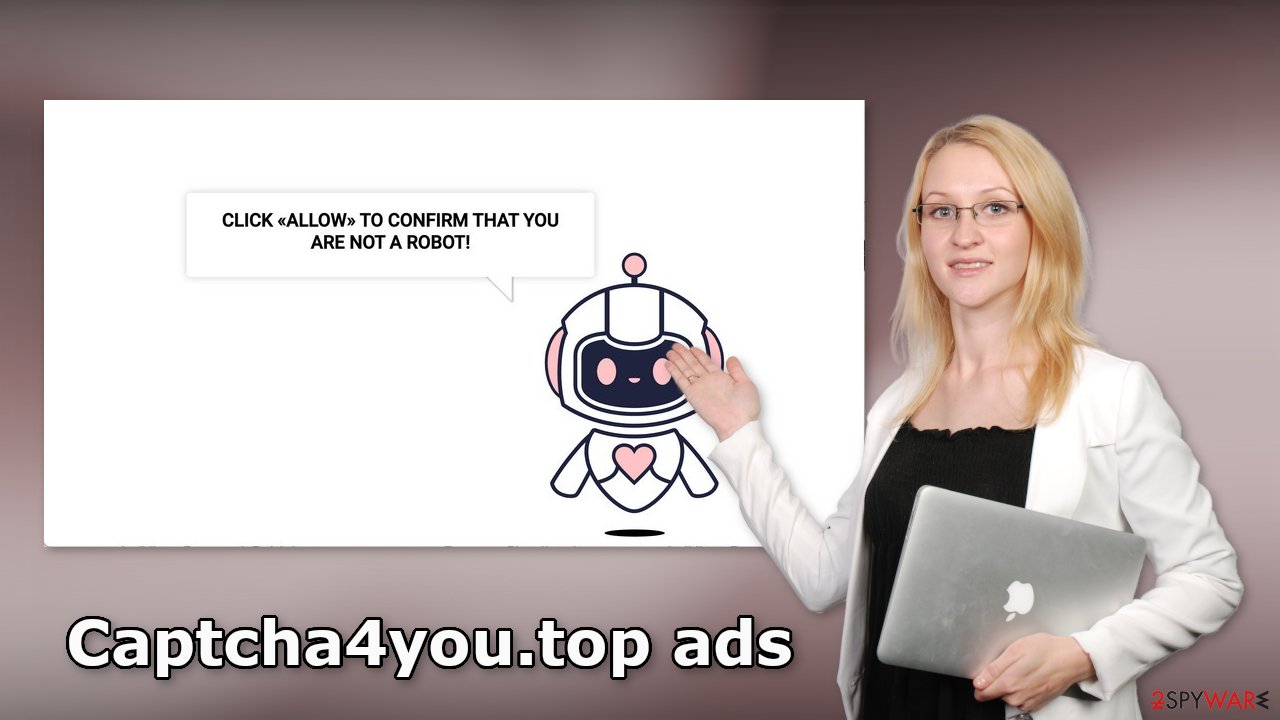
How to turn off push notifications?
If you have had enough of annoying ads, you can disable Captcha4you.top permissions to show pop-ups by going to your browser settings. Keep in mind that this might not work if you have an adware infection. After successful removal, you need to take care of your browsers separately.
Google Chrome (desktop):
- Open Google Chrome browser and go to Menu > Settings.
- Scroll down and click on Advanced.
- Locate the Privacy and security section and pick Site Settings > Notifications.

- Look at the Allow section and look for a suspicious URL.
- Click the three vertical dots next to it and pick Block. This should remove unwanted notifications from Google Chrome.

Google Chrome (Android):
- Open Google Chrome and tap on Settings (three vertical dots).
- Select Notifications.
- Scroll down to Sites section.
- Locate the unwanted URL and toggle the button to the left (Off setting).

Mozilla Firefox:
- Open Mozilla Firefox and go to Menu > Options.
- Click on Privacy & Security section.
- Under Permissions, you should be able to see Notifications. Click Settings button next to it.

- In the Settings – Notification Permissions window, click on the drop-down menu by the URL in question.
- Select Block and then click on Save Changes. This should remove unwanted notifications from Mozilla Firefox.

Safari:
- Click on Safari > Preferences…
- Go to Websites tab and, under General, select Notifications.
- Select the web address in question, click the drop-down menu and select Deny.

MS Edge:
- Open Microsoft Edge, and click the Settings and more button (three horizontal dots) at the top-right of the window.
- Select Settings and then go to Advanced.
- Under Website permissions, pick Manage permissions and select the URL in question.

- Toggle the switch to the left to turn notifications off on Microsoft Edge.

MS Edge (Chromium):
- Open Microsoft Edge, and go to Settings.
- Select Site permissions.
- Go to Notifications on the right.
- Under Allow, you will find the unwanted entry.
- Click on More actions and select Block.

Clear your browsers from cookies
With the help of cookies, shady websites you visit can collect data about your browsing activities. This includes your IP address, geolocation, links you click on, and things you purchase online. This information can later be sold to advertising networks or other third parties for profit.
You should clear your browsers from cookies and cache regularly, to prevent that from happening. Using a maintenance tool like FortectIntego makes it easy. This powerful software can also fix various system errors, corrupted files, and registry issues, which is especially helpful after a virus infection.
Adware removal
If the previous removal method did not work and you still experience symptoms like an increased amount of commercial content, banners, surveys, or redirects you might be infected by adware. These programs often infiltrate the systems as bundled software from freeware distribution sites.
If you have no idea which app is responsible for such activities, you should deploy SpyHunter 5Combo Cleaner or Malwarebytes professional security software that will perform a full system scan and eliminate it automatically. They can also prevent such infections in the future by warning you. If you still prefer doing it yourself, here are step-by-step instructions for Windows and macOS:
Instructions for Windows 10/8 machines:
- Enter Control Panel into Windows search box and hit Enter or click on the search result.
- Under Programs, select Uninstall a program.

- From the list, find the entry of the suspicious program.
- Right-click on the application and select Uninstall.
- If User Account Control shows up, click Yes.
- Wait till uninstallation process is complete and click OK.

Windows 7/XP:
- Click on Windows Start > Control Panel located on the right pane (if you are Windows XP user, click on Add/Remove Programs).
- In Control Panel, select Programs > Uninstall a program.

- Pick the unwanted application by clicking on it once.
- At the top, click Uninstall/Change.
- In the confirmation prompt, pick Yes.
- Click OK once the removal process is finished.
For macOS users:
- From the menu bar, select Go > Applications.
- In the Applications folder, look for all related entries.
- Click on the app and drag it to Trash (or right-click and pick Move to Trash)

To fully remove an unwanted app, you need to access Application Support, LaunchAgents, and LaunchDaemons folders and delete relevant files:
- Select Go > Go to Folder.
- Enter /Library/Application Support and click Go or press Enter.
- In the Application Support folder, look for any dubious entries and then delete them.
- Now enter /Library/LaunchAgents and /Library/LaunchDaemons folders the same way and terminate all the related .plist files.

How to prevent from getting adware
Do not let government spy on you
The government has many issues in regards to tracking users' data and spying on citizens, so you should take this into consideration and learn more about shady information gathering practices. Avoid any unwanted government tracking or spying by going totally anonymous on the internet.
You can choose a different location when you go online and access any material you want without particular content restrictions. You can easily enjoy internet connection without any risks of being hacked by using Private Internet Access VPN.
Control the information that can be accessed by government any other unwanted party and surf online without being spied on. Even if you are not involved in illegal activities or trust your selection of services, platforms, be suspicious for your own security and take precautionary measures by using the VPN service.
Backup files for the later use, in case of the malware attack
Computer users can suffer from data losses due to cyber infections or their own faulty doings. Ransomware can encrypt and hold files hostage, while unforeseen power cuts might cause a loss of important documents. If you have proper up-to-date backups, you can easily recover after such an incident and get back to work. It is also equally important to update backups on a regular basis so that the newest information remains intact – you can set this process to be performed automatically.
When you have the previous version of every important document or project you can avoid frustration and breakdowns. It comes in handy when malware strikes out of nowhere. Use Data Recovery Pro for the data restoration process.
- ^ Cynthia Gonzalez. Top 8 Social Engineering Techniques and How to Prevent Them [2022]. Exabeam. Information Security.
- ^ Wendy Zamora. What is a PUP? – How to avoid potentially unwanted programs. Malwarebytes. Cybersecurity Blog.
- ^ Andy Maxwell. Google Targets Fake ‘Download’ and ‘Play’ Buttons. Torrentfreak. Filesharing News.
