Carefully-to-remind.xyz ads (Chrome, Firefox, IE, Edge) - Free Instructions
Carefully-to-remind.xyz ads Removal Guide
What is Carefully-to-remind.xyz ads?
Carefully-to-remind.xyz is shows several fake pop-ups meant to intimidate users
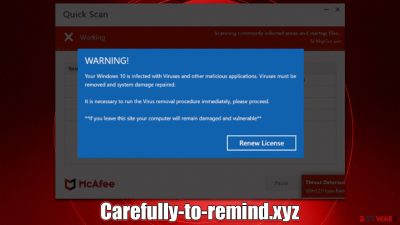
Carefully-to-remind.xyz website is a malicious site created by criminals to show visitors false information in order to get them to download potentially unwanted software. The main goal here is monetization in various illegitimate ways, including showing fake virus alerts so that users would buy software licenses, making money from push notification spam, and redirecting to other dangerous websites that could put their privacy and computer security at risk.
If you have noticed that Google Chrome or another browser you are using is constantly redirecting you to Carefully-to-remind.xyz and similar phishing websites, you should immediately take action and check your system for adware[1] or other infections. If you need help with this process, we provide all the required information below.
The scam scheme explained
Users are surprised to see a system scan conducted by McAfee antivirus software since they all suddenly land up on the Carefully-to-remind.xyz fake page. Soon after, they are made aware of the entirely bogus “scan results” that claim the computer has five viruses on it. Here's the message that people might be presented with:
Your PC is infected with 5 viruses!
ACTION REQUIRED
Your McAfee Subscription Has Expired!
Renew now to keep your PC protected.
If your PC is unprotected, it is at risk for viruses and other malware.
However, this is not the only pop-up message that users might see. In some cases, users may be shown a blue pop-up that closely reminds Windows BSOD[2] (and it is not an accident), which also claims that the system is infected, and if no action is taken, the computer will remain vulnerable.
This is not unusual behavior, and there are thousands of websites that operate in exact same manner – Allprotectpc.com, Track-scanner.com, or Protection-availability.xyz are just a few examples of how crooks use the names of well-known companies to reach their goals.
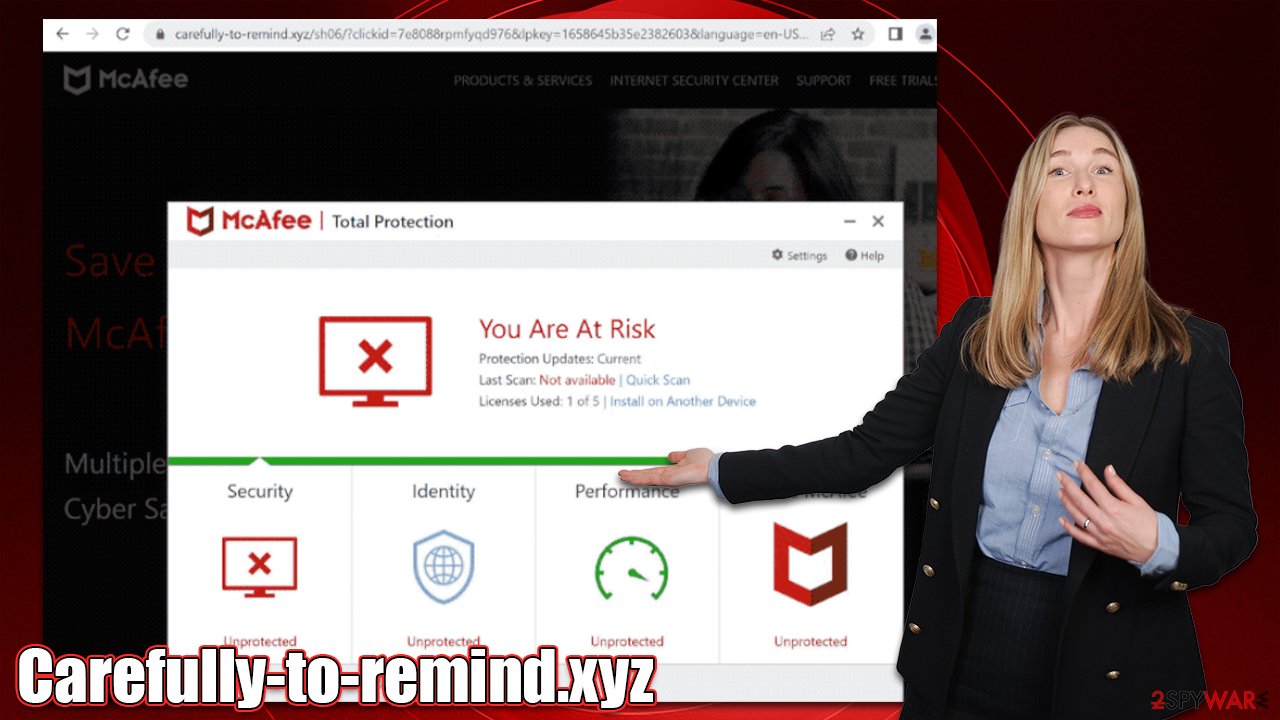
Not only has McAfee had nothing to do with it, but the results produced by the scan are a sham – the process is only imitated. Real security software operates in a dedicated active window and has nothing to do with the web browser on which you see these infection notices.
| Name | Carefully-to-remind.xyz |
| Type | Scam, fraud, phishing, redirect |
| Operation | Shows a message which claims that the antivirus subscription has expired and needs to be updated; it also asks to enable notifications |
| Distribution | Redirects from other malicious websites, adware |
| Risks | Loss of finances due to fake subscriptions; redirects to other malware-laden, scam websites; installation of potentially unwanted or malicious software |
| Removal | Make sure you scan your system with SpyHunter 5Combo Cleaner – especially if you downloaded and installed software from a scam site |
| Other tips | Cleaning web browsers is one of the secondary things you should do after PUP/malware removal to secure your privacy. You can use FortectIntego to do it quicker |
How to check your system and remove adware
The next steps to take depend on which harmful software is currently installed on your system and how you responded to the initial message from Carefully-to-remind.xyz. If you clicked any of the fake links or visited other malicious websites that you were redirected to, there's a chance you could have already installed dangerous software.
If you did not interact with any links and did not download anything, it is likely that your device is secure. However, we always recommend that users check the system regardless just to make sure that no dangerous malware, such as Trojans or keyloggers,[3] is running in the background
Manual malware/adware removal might not always be successful, so if you don't feel like tampering with your system or aren't quite sure what needs to be removed, simply perform a full system scan with SpyHunter 5Combo Cleaner or Malwarebytes software. Anti-malware can automatically find and remove malicious files for you, and you can be sure that you are safe while using your PC. Otherwise, proceed with the instructions below.
To check your browser for unwanted add-ons, click the “Extensions” button next to the settings menu and uninstall every item you find suspicious. Once extensions are gone, you can then check what's installed on your system as follows:
Windows
- Enter Control Panel into the Windows search box and hit Enter or click on the search result.
- Under Programs, select Uninstall a program.
![Uninstall from Windows 1 Uninstall from Windows 1]()
- From the list, find the entry of the suspicious program.
- Right-click on the application and select Uninstall.
- If User Account Control shows up, click Yes.
- Wait till the uninstallation process is complete and click OK.
![Uninstall from Windows 2 Uninstall from Windows 2]()
Mac
While moving apps into Trash is usually how you delete most normal applications, adware tends to create additional files for persistence. Thus, you should look for .plist and other files that could be related to the virus. If you are not sure, skip this step entirely.
- From the menu bar, select Go > Applications.
- In the Applications folder, look for all related entries.
- Click on the app and drag it to Trash (or right-click and pick Move to Trash)
![Uninstall from Mac 1 Uninstall from Mac 1]()
To fully remove an unwanted app, you need to access Application Support, LaunchAgents, and LaunchDaemons folders and delete relevant files:
- Select Go > Go to Folder.
- Enter /Library/Application Support and click Go or press Enter.
- In the Application Support folder, look for any dubious entries and then delete them.
- Now enter /Library/LaunchAgents and /Library/LaunchDaemons folders the same way and terminate all the related .plist files.
To fully eliminate all the adware and other unwanted programs, you should consider cleaning your web browsers from leftover files. Cookies and similar tiny items are used by third parties to gather various information about you, such as websites that you visit, links you click, or even information you type into your search box. To avoid this, remove cookies and other web data either automatically with FortectIntego or refer to the steps below:
Google Chrome
- Click on Menu and pick Settings.
- Under Privacy and security, select Clear browsing data.
- Select Browsing history, Cookies and other site data, as well as Cached images and files.
- Click Clear data.
![Clear cache and web data from Chrome Clear cache and web data from Chrome]()
Mozilla Firefox
- Click Menu and pick Options.
- Go to Privacy & Security section.
- Scroll down to locate Cookies and Site Data.
- Click on Clear Data…
- Select Cookies and Site Data, as well as Cached Web Content, and press Clear.
![Clear cookies and site data from Firefox Clear cookies and site data from Firefox]()
MS Edge (Chromium)
- Click on Menu and go to Settings.
- Select Privacy and services.
- Under Clear browsing data, pick Choose what to clear.
- Under Time range, pick All time.
- Select Clear now.
![Clear browser data from Chroum Edge Clear browser data from Chroum Edge]()
Safari
- Click Safari > Clear History…
- From the drop-down menu under Clear, pick all history.
- Confirm with Clear History.
![Clear cookies and website data from Safari Clear cookies and website data from Safari]()
Remove unwanted push notifications
If you visit Carefully-to-remind.xyz, the first thing that will happen is that the website will ask whether you want to turn on push notifications from the site. This is just another way for scammers to make money from advertising revenue by spamming people with inappropriate or even dangerous ads if they accept this offer. These ads would then be shown on users' desktops randomly.
If you have accidentally enabled push notifications from a suspicious website, you can easily revert this and block the activity via web browser settings as follows:
Google Chrome
- Open the Google Chrome browser and go to Menu > Settings.
- Scroll down and click on Advanced.
- Locate the Privacy and security section and pick Site Settings > Notifications.
- Look at the Allow section and look for a suspicious URL.
- Click the three vertical dots next to it and pick Block. This should remove unwanted notifications from Google Chrome.
![Stop notifications on Chrome PC 2 Stop notifications on Chrome PC 2]()
Mozilla Firefox
- Open Mozilla Firefox and go to Menu > Options.
- Click on Privacy & Security section.
- Under Permissions, you should be able to see Notifications. Click the Settings button next to it.
- In the Settings – Notification Permissions window, click on the drop-down menu by the URL in question.
- Select Block and then click on Save Changes. This should remove unwanted notifications from Mozilla Firefox.
![Stop notifications on Mozilla Firefox 2 Stop notifications on Mozilla Firefox 2]()
MS Edge (Chromium):
- Open Microsoft Edge, and go to Settings.
- Select Site permissions.
- Go to Notifications on the right.
- Under Allow, you will find the unwanted entry.
- Click on More actions and select Block.
![Stop notifications on Edge Chromium Stop notifications on Edge Chromium]()
Safari:
- Click on Safari > Preferences…
- Go to the Websites tab and, under General, select Notifications.
- Select the web address in question, click the drop-down menu and select Deny.
![Stop notifications on Safari Stop notifications on Safari]()
How to prevent from getting adware
Do not let government spy on you
The government has many issues in regards to tracking users' data and spying on citizens, so you should take this into consideration and learn more about shady information gathering practices. Avoid any unwanted government tracking or spying by going totally anonymous on the internet.
You can choose a different location when you go online and access any material you want without particular content restrictions. You can easily enjoy internet connection without any risks of being hacked by using Private Internet Access VPN.
Control the information that can be accessed by government any other unwanted party and surf online without being spied on. Even if you are not involved in illegal activities or trust your selection of services, platforms, be suspicious for your own security and take precautionary measures by using the VPN service.
Backup files for the later use, in case of the malware attack
Computer users can suffer from data losses due to cyber infections or their own faulty doings. Ransomware can encrypt and hold files hostage, while unforeseen power cuts might cause a loss of important documents. If you have proper up-to-date backups, you can easily recover after such an incident and get back to work. It is also equally important to update backups on a regular basis so that the newest information remains intact – you can set this process to be performed automatically.
When you have the previous version of every important document or project you can avoid frustration and breakdowns. It comes in handy when malware strikes out of nowhere. Use Data Recovery Pro for the data restoration process.
- ^ Adware. Wikipedia. The free encyclopedia.
- ^ Chris Hoffman. Everything You Need To Know About the Blue Screen of Death. How-to Geek. Site that explains technology.
- ^ Josh Fruhlinger. Keyloggers explained: How attackers record computer inputs. CSO Online. Tech and security.











