CCC ransomware (Virus Removal Guide) - Recovery Instructions Included
CCC virus Removal Guide
What is CCC ransomware?
CCC ransomware – a new cryptovirus offspring of the GlobeImposter family
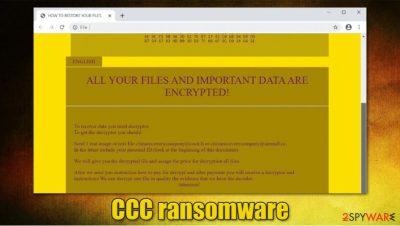
CCC ransomware is a cryptovirus that locks all personal files until a ransom to the cybercriminals is paid. This particular file-locking parasite derives from the GlobeImposter ransomware family. Immediately after gaining access to a targeted computer system, this cryptovirus encrypts all its non-system files (documents, archives, audio/video files, pictures, etc.) and appends all of them with a .CCC extension. Now all victims' personal files would appear as, e.g., instead of a.pdf – a.pdf.CCC.
As soon as the CCC ransomware is done encrypting files, a ransom note is created in all contaminated folders. Within these messages, named Decryption INFO.html, developers of the virus urge the victims not to use any third-party decryption tools or try and rename the encrypted files, as that might lead to permanent data loss. As well as other ransomware, like Sext and Adobe, the cybercriminals are offering to send them one locked file via email (chinarecoverycompany@cock.li or chinarecoverycompany@airmail.cc) for free decryption, thus demonstrating that they really do have the means for decryption. A unique assigned user ID should be sent along with the test file. As in most ransomware demands, the perpetrators will most likely ask for the ransom to be paid in cryptocurrency Bitcoin.
| Name | CCC ransomware, CCC virus |
|---|---|
| type | Ransomware, Cryptovirus |
| family | GlobeImposter ransomware family |
| appended file extension | .CCC is appended to all non-system files |
| ransom note | Decryption INFO.html can be found in all affected folders |
| contact details | Two emails are given to establish contact: chinarecoverycompany@cock.li, chinarecoverycompany@airmail.cc |
| issues | All personal files on the infected computer are inaccessible |
| virus removal | To remove CCC ransomware immediately after detection, use a trustworthy anti-virus software |
| system restore | After CCC ransomware removal, use powerful system tune-up tool like FortectIntego to restore system health |
Contacting the cybercriminals and meeting their demands is highly inadvisable. There are numerous cases where the victims were scammed further after paying the ransom. Instead of sending the promised decryption tool/key, the perpetrators might send additional malware[1] or ask for more money.
Experts[2] advise to remove CCC ransomware with reliable anti-virus (AV) tools[3] like SpyHunter 5Combo Cleaner and Malwarebytes. These AV engines will automatically detect the virus and all its allocations and delete them.
Albeit CCC ransomware removal is necessary, but it won't unlock your encrypted files. After using the FortectIntego tool to get the health of your system back to normal, restore your files from backups. Always keep backups on at least two separate devices, e.g., cloud, USB drives.
Whole message from the creators of CCC ransomware, presented in the Decryption INFO.html:
PERSONAL ID
ENGLISH
ALL YOUR FILES AND IMPORTANT DATA ARE ENCRYPTED!To recover data you need decryptor.
To get the decryptor you should:
Send 1 test image or text file chinarecoverycompany@cock.li or chinarecoverycompany@airmail.cc.
In the letter include your personal ID (look at the beginning of this document).We will give you the decrypted file and assign the price for decryption all files
After we send you instruction how to pay for decrypt and after payment you will receive a decryptor and instructions We can decrypt one file in quality the evidence that we have the decoder.
Attention!Only chinarecoverycompany@cock.li or chinarecoverycompany@airmail.cc can decrypt your files
Do not trust anyone chinarecoverycompany@cock.li or chinarecoverycompany@airmail.cc
Do not attempt to remove the program or run the anti-virus tools
Attempts to self-decrypting files will result in the loss of your data
Decoders other users are not compatible with your data, because each user's unique encryption key
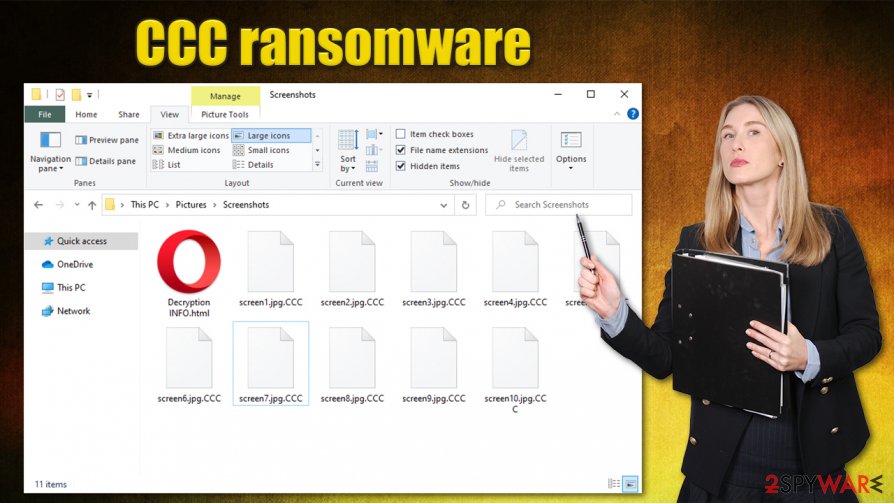
Ways to evade cybercriminals and their creations
Computer users should be aware of massive amounts of malware spread around on the internet. From adware to trojan horses, the world wide web is full of malicious misdealings. Malware can be camouflaged as, e.g., your desired game crack (illegal activation tool), a pirated program, hosted on torrent sites, or it might be hidden in spam emails as hyperlinks leading to malicious sites; also the infected email attachments. We're here to help, so sticking to a few of bellow listed rules will increase your system security:
- Install, constantly update, and regularly scan your computers with a reliable anti-malware software.
- Always keep backups of sensitive information in at least two separate locations, e.g., remote servers, cloud storage, removable storage devices.
- Don't visit or use torrent sites, like The Pirate Bay or 1337x.
- Don't open emails sent from unknown senders, don't open suspiciously looking hyperlinks, don't open any email attachments without scanning them first with proper AV engines.
Remove CCC ransomware immediately after detection
As mentioned before, the removal of this cryptovirus is the highest priority thing a user should focus on. This process could be challenging and time-consuming, so trust professionals to do the complicated work. To remove CCC ransomware automatically, users should use a time-proven antimalware software like SpyHunter 5Combo Cleaner or Malwarebytes. Keeping this software up to date could save you from a massive headache.
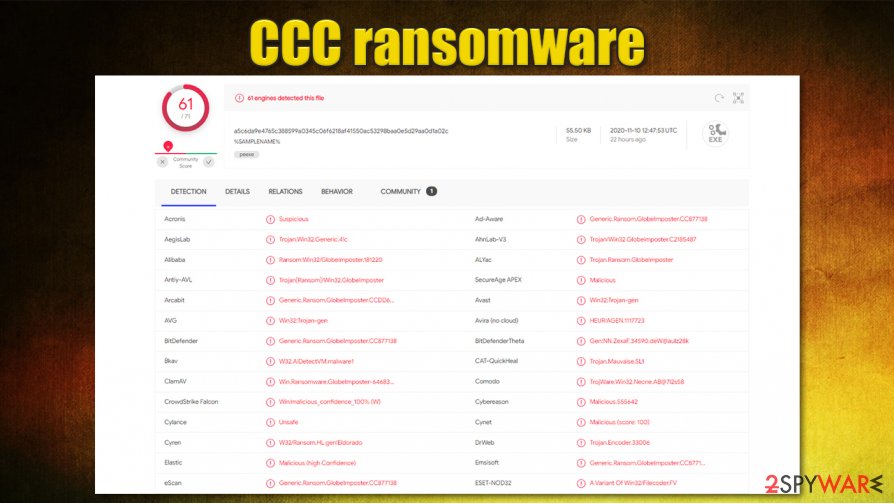
However, CCC ransomware removal is just the first step to getting your computer's health back to the pre-contamination phase. Cryptoviruses from the GlobeImposter ransomware family are known to altercate infected computers' system files and settings to help them complete their purpose. That could lead to abnormal devices' performance. To undo all the damage, use the FortectIntego system tune-up tool.
Getting rid of CCC virus. Follow these steps
Manual removal using Safe Mode
Use Safe Mode with Networking if you are unable to use your anti-malware in a normal mode:
Important! →
Manual removal guide might be too complicated for regular computer users. It requires advanced IT knowledge to be performed correctly (if vital system files are removed or damaged, it might result in full Windows compromise), and it also might take hours to complete. Therefore, we highly advise using the automatic method provided above instead.
Step 1. Access Safe Mode with Networking
Manual malware removal should be best performed in the Safe Mode environment.
Windows 7 / Vista / XP
- Click Start > Shutdown > Restart > OK.
- When your computer becomes active, start pressing F8 button (if that does not work, try F2, F12, Del, etc. – it all depends on your motherboard model) multiple times until you see the Advanced Boot Options window.
- Select Safe Mode with Networking from the list.

Windows 10 / Windows 8
- Right-click on Start button and select Settings.

- Scroll down to pick Update & Security.

- On the left side of the window, pick Recovery.
- Now scroll down to find Advanced Startup section.
- Click Restart now.

- Select Troubleshoot.

- Go to Advanced options.

- Select Startup Settings.

- Press Restart.
- Now press 5 or click 5) Enable Safe Mode with Networking.

Step 2. Shut down suspicious processes
Windows Task Manager is a useful tool that shows all the processes running in the background. If malware is running a process, you need to shut it down:
- Press Ctrl + Shift + Esc on your keyboard to open Windows Task Manager.
- Click on More details.

- Scroll down to Background processes section, and look for anything suspicious.
- Right-click and select Open file location.

- Go back to the process, right-click and pick End Task.

- Delete the contents of the malicious folder.
Step 3. Check program Startup
- Press Ctrl + Shift + Esc on your keyboard to open Windows Task Manager.
- Go to Startup tab.
- Right-click on the suspicious program and pick Disable.

Step 4. Delete virus files
Malware-related files can be found in various places within your computer. Here are instructions that could help you find them:
- Type in Disk Cleanup in Windows search and press Enter.

- Select the drive you want to clean (C: is your main drive by default and is likely to be the one that has malicious files in).
- Scroll through the Files to delete list and select the following:
Temporary Internet Files
Downloads
Recycle Bin
Temporary files - Pick Clean up system files.

- You can also look for other malicious files hidden in the following folders (type these entries in Windows Search and press Enter):
%AppData%
%LocalAppData%
%ProgramData%
%WinDir%
After you are finished, reboot the PC in normal mode.
Remove CCC using System Restore
-
Step 1: Reboot your computer to Safe Mode with Command Prompt
Windows 7 / Vista / XP- Click Start → Shutdown → Restart → OK.
- When your computer becomes active, start pressing F8 multiple times until you see the Advanced Boot Options window.
-
Select Command Prompt from the list

Windows 10 / Windows 8- Press the Power button at the Windows login screen. Now press and hold Shift, which is on your keyboard, and click Restart..
- Now select Troubleshoot → Advanced options → Startup Settings and finally press Restart.
-
Once your computer becomes active, select Enable Safe Mode with Command Prompt in Startup Settings window.

-
Step 2: Restore your system files and settings
-
Once the Command Prompt window shows up, enter cd restore and click Enter.

-
Now type rstrui.exe and press Enter again..

-
When a new window shows up, click Next and select your restore point that is prior the infiltration of CCC. After doing that, click Next.


-
Now click Yes to start system restore.

-
Once the Command Prompt window shows up, enter cd restore and click Enter.
Bonus: Recover your data
Guide which is presented above is supposed to help you remove CCC from your computer. To recover your encrypted files, we recommend using a detailed guide prepared by 2-spyware.com security experts.If your files are encrypted by CCC, you can use several methods to restore them:
Try using Data Recovery Pro
Data Recovery Pro is a tool that might sometimes help you to restore at least a portion of the lost data.
- Download Data Recovery Pro;
- Follow the steps of Data Recovery Setup and install the program on your computer;
- Launch it and scan your computer for files encrypted by CCC ransomware;
- Restore them.
Windows Previous Versions feature might be useful to you
In some cases, users could use Windows Previous Versions to recover .CCC files one-by-one.
- Find an encrypted file you need to restore and right-click on it;
- Select “Properties” and go to “Previous versions” tab;
- Here, check each of available copies of the file in “Folder versions”. You should select the version you want to recover and click “Restore”.
ShadowExplorer could be the answer
This tool should be able to retrieve all your files if malware failed to delete Shadow Copies from your Windows system.
- Download Shadow Explorer (http://shadowexplorer.com/);
- Follow a Shadow Explorer Setup Wizard and install this application on your computer;
- Launch the program and go through the drop down menu on the top left corner to select the disk of your encrypted data. Check what folders are there;
- Right-click on the folder you want to restore and select “Export”. You can also select where you want it to be stored.
No decryptor is currently available
Finally, you should always think about the protection of crypto-ransomwares. In order to protect your computer from CCC and other ransomwares, use a reputable anti-spyware, such as FortectIntego, SpyHunter 5Combo Cleaner or Malwarebytes
How to prevent from getting ransomware
Do not let government spy on you
The government has many issues in regards to tracking users' data and spying on citizens, so you should take this into consideration and learn more about shady information gathering practices. Avoid any unwanted government tracking or spying by going totally anonymous on the internet.
You can choose a different location when you go online and access any material you want without particular content restrictions. You can easily enjoy internet connection without any risks of being hacked by using Private Internet Access VPN.
Control the information that can be accessed by government any other unwanted party and surf online without being spied on. Even if you are not involved in illegal activities or trust your selection of services, platforms, be suspicious for your own security and take precautionary measures by using the VPN service.
Backup files for the later use, in case of the malware attack
Computer users can suffer from data losses due to cyber infections or their own faulty doings. Ransomware can encrypt and hold files hostage, while unforeseen power cuts might cause a loss of important documents. If you have proper up-to-date backups, you can easily recover after such an incident and get back to work. It is also equally important to update backups on a regular basis so that the newest information remains intact – you can set this process to be performed automatically.
When you have the previous version of every important document or project you can avoid frustration and breakdowns. It comes in handy when malware strikes out of nowhere. Use Data Recovery Pro for the data restoration process.
- ^ Malware. Wikipedia. The free encyclopedia.
- ^ Senzavirus. Senzavirus. Spyware security and news.
- ^ a5c6da9e4765c388599a0345c06f6218af41550ac53298baa0e5d29aa0d1a02c. Virus Total. URL and sample analysis.





















