1337x.to (Chrome, Firefox, IE, Edge) - virus
1337x.to Removal Guide
What is 1337x.to?
1337x.to – a platform used for file-sharing but can involve malicious files and malware payload
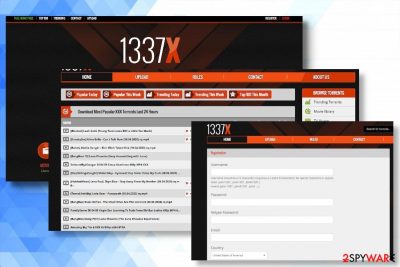
1337x.to is a site that shows redirects and questionable ads that may lead to dangerous program installations. This search engine can stealthily infiltrate PCs and compromise the settings of Google Chrome or any other web browser. Our security experts assign this website to the group of browser hijackers and potentially unwanted programs (PUP).
Such classification is easy to ground: the virus is capable of infiltrating PCs via freeware, changing web browser's settings without authorization, enabling third-party tracking cookies, and initiating multiple advertising campaigns[1].
Since this plug-in-based web domain can lead to more serious problems like malware infiltration of privacy issues, virus removal is a first thing that should be done right after the browser's hijack. People to this day suffer from unexplainable redirects and other issues regarding the site and its suspicious services.[2]
Especially, when this is yet another torrent site that triggers many questions like Thepiratebay. There are many issues related to these services and sites promoting and providing content like pirated software and game cracks. There are some ransomware families that distribute their virus variants like Copa or Kolz via torrent files.
| NAME | 1337x.to ads |
| CATEGORY | PUP, browser hijacker |
| DISTRIBUTION | Typically it is spreading on the Internet as a “useful” plug-in attached to free applications like download websites, video streaming websites, various converters, and similar |
| PREVENTION | Advanced or Custom installation options are required when installing freeware. Besides, a professional anti-malware could help to block malware. |
| SYMPTOMS | This browser hijacker alters web browsers' settings (start page, search provider, new tab window, toolbars, etc.). Moreover, it may initiate web browser redirects to affiliate domains, generate intrusive advertisements, diminish the web browser's speed, and similar. |
| REMOVAL | We recommend removing such and similar programs automatically using anti-malware tools. Another way to get rid of browser viruses is to eliminate malware manually. You can find a help guide at the end of this post. |
| OPTIMIZATION | removal may not be sufficient to restore the system to the previous state. In order to eliminate the damage that this PUP might have left, run a scan with a FortectIntego fix tool. |
If accessed, this domain may not seem suspicious. It's a website that offers Peer-to-Peer file-sharing functions and is called a “torrent” search among netizens. Its start page looks modern and appealing, full of content, though minimalistic. 1337x.to virus contains a search engine that fosters to “search for torrents,” as well as a bunch of quick access links to games, music, apps, anime, documentaries, and even links to adult content.
Although it may seem convenient at first, do not trust this domain as it may be involved in various shady activities, such as:
- Distribution of other PUPs or even malware;
- Collection of personally non-identifiable information;
- Browser's redirects to affiliated websites;
- Presentation of individualized ads that contain irrelevant content;
Family members of the article's culprit, including similar domains, fall for the category of browser hijackers. Even though to can be easily accessed by typing its URL into the address bar, people in cybersecurity forums keep reporting that they found their web browser's start page and search engine replaced by hijacker without their permission. Stealthy installation via freeware is the reason why this dubious torrent website can appear on the system.
Once a freeware bundle is installed on the system, additional programs, such as plug-ins and add ons, are extracted and injected into the web browser's settings by default. Consequently, regular Google's start page and a search engine are modified, as well as other preferential web browser settings.
Such activity is annoying, but that's not the worst part. People reported that the hijacker generates intrusive pop-up ads regularly. These activities can lead to other issues and even system damage, so you must get rid of the virus and run a tool like FortectIntego, so the damage gets repaired. 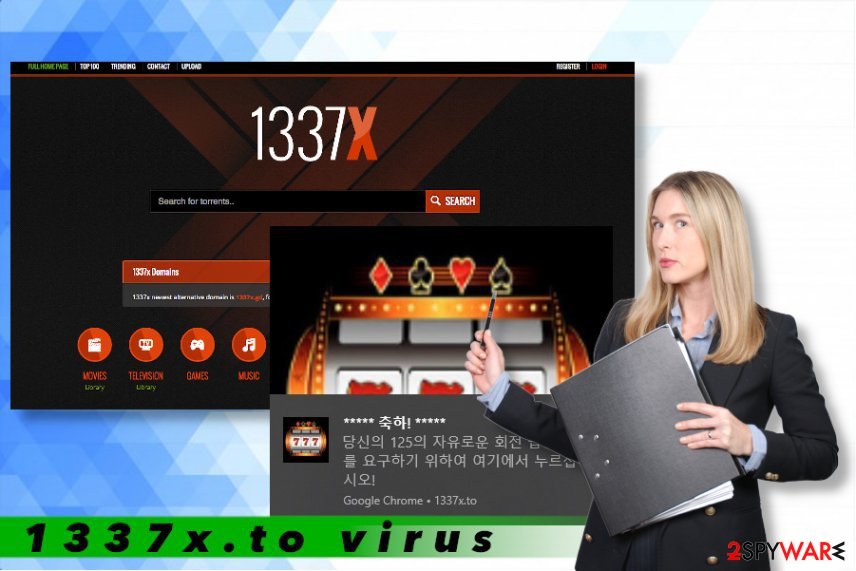
Sometimes, these ads force the web browser to freeze. Udenvirus.dk[3] team has tested their ads and revealed that most of them offer to visit casinos, pornographic websites, or affiliated torrent sites. Be very careful because visiting such websites can lead you to malware installation or virus infection.
Also, this PUP may cause redirects to third-party websites to increase their visitors' rate and generate financial profit. Therefore, the hijacker may be the reason why you receive altered search results, many hyperlinks within random texts, shady-looking advertisements, and other misleading content.
Section +18 is yet another concerning factor. The quick link bar provided on the start page of the 1337x.to down below the search bar contains a link to adult content. Clicking the link does not require age verification, and the user gets exposed to the download of porno movies[4]. It's not a secret that visiting adult content websites is the perfect medium for getting a PC's system infected with malware and viruses.
Last but not least issue to discuss is related to privacy violations. Most PUPs employ tracking cookies to collect as much information about peoples' browsing activities as possible. The virus may also try to accumulate information like:
- URLs visited
- Click
- IP address
- Approximate geolocation
Nevertheless, the website allows people to register by entering the user name, password, email address, country, and other sensitive information. Even though you are an active torrent user and opt for such a service, we do not recommend trusting this hijacker as it may be related to third parties and try to misuse information provided for various purposes.
Therefore, if you noticed your web browser's changes initiated by this hijacker, do not wait for too long and perform removal with SpyHunter 5Combo Cleaner, Malwarebytes, or another antivirus tool. You need help from such software, so the process is quick.
Pre-bundled programs spread without additional permissions
The first sign proving that a browser hijacker has infected the system is the replacement of a web browser's start page and search engine. Other side effects, such as browser's slowdowns, crashes, intrusive advertising, or redirects manifest later during web browsing sessions. Commercial content may also chase you while browsing the web; therefore, you may get exposed to unwanted websites or accidentally download malware to the system.
If you wonder how such and similar infections manage to get inside the system, keep in mind that free programs downloaded from untrusted (or sometimes trusted) download websites are used for the distribution of add-ons, plug-ins, and similar malware.
Even though experts are trying to raise peoples' consciousness about software bundling, there still a strong tendency among internet users to download freeware without checking their reputation and reliability. Besides, people fail to single out the Advanced installation option, which enables potential victims to monitor and opt out of additional components.
Nevertheless, not only software bundles may inject PUPs into the system. Unwanted programs can also land on the system after visiting illegal websites and having contact with advertising content. One of the trickiest ways to spread PUPs is fake system scanners, which emerge on the web browser's screen in the form of a pop-up saying that a virus has attacked the system. After running a scan with a supposed-to-be antivirus, the user is informed about the infection and offered a free antivirus tool. This way, people may get tricked into downloading PUPs, as well as spyware, Trojan, or other virus.
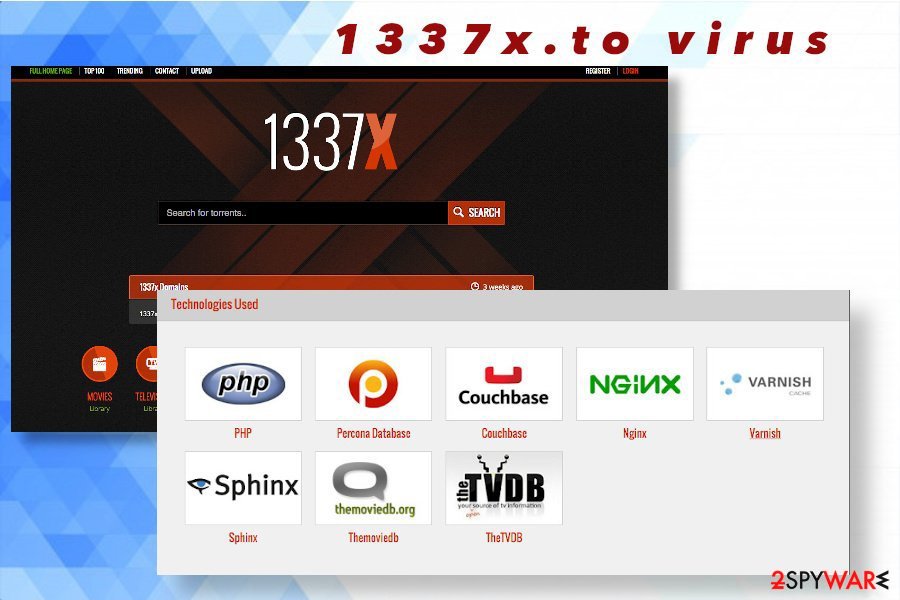
Detailed instructions to help you remove 1337x.to browser hijacker
Even though this intruder may not exhibit malicious activity at first, removal is not the thing that you should postpone. There is a high chance that this dubious domain may expose you to irrelevant or even potentially dangerous websites, as well as try to take advantage of you by gathering clicks and visits.
It is possible to remove this virus manually. There's a full elimination guide provided at the very bottom of this article. If you opt for this removal technique, make sure to perform each step carefully and do not forget to restore the web browser's settings. Otherwise, removal may fail.
We highly recommend initiating a full system's optimization after a deal with a PUP. Unwanted programs are capable of starting various changes and leave unpleasant side effects, causing slowdown and similar issues. Thus, remove 1337x.to and then fix its damage with a program geared towards PC repair.
You may remove virus damage with a help of FortectIntego. SpyHunter 5Combo Cleaner and Malwarebytes are recommended to detect potentially unwanted programs and viruses with all their files and registry entries that are related to them.
Getting rid of 1337x.to. Follow these steps
Uninstall from Windows
Instructions for Windows 10/8 machines:
- Enter Control Panel into Windows search box and hit Enter or click on the search result.
- Under Programs, select Uninstall a program.

- From the list, find the entry of the suspicious program.
- Right-click on the application and select Uninstall.
- If User Account Control shows up, click Yes.
- Wait till uninstallation process is complete and click OK.

If you are Windows 7/XP user, proceed with the following instructions:
- Click on Windows Start > Control Panel located on the right pane (if you are Windows XP user, click on Add/Remove Programs).
- In Control Panel, select Programs > Uninstall a program.

- Pick the unwanted application by clicking on it once.
- At the top, click Uninstall/Change.
- In the confirmation prompt, pick Yes.
- Click OK once the removal process is finished.
Delete from macOS
Remove items from Applications folder:
- From the menu bar, select Go > Applications.
- In the Applications folder, look for all related entries.
- Click on the app and drag it to Trash (or right-click and pick Move to Trash)

To fully remove an unwanted app, you need to access Application Support, LaunchAgents, and LaunchDaemons folders and delete relevant files:
- Select Go > Go to Folder.
- Enter /Library/Application Support and click Go or press Enter.
- In the Application Support folder, look for any dubious entries and then delete them.
- Now enter /Library/LaunchAgents and /Library/LaunchDaemons folders the same way and terminate all the related .plist files.

Remove from Microsoft Edge
Delete unwanted extensions from MS Edge:
- Select Menu (three horizontal dots at the top-right of the browser window) and pick Extensions.
- From the list, pick the extension and click on the Gear icon.
- Click on Uninstall at the bottom.

Clear cookies and other browser data:
- Click on the Menu (three horizontal dots at the top-right of the browser window) and select Privacy & security.
- Under Clear browsing data, pick Choose what to clear.
- Select everything (apart from passwords, although you might want to include Media licenses as well, if applicable) and click on Clear.

Restore new tab and homepage settings:
- Click the menu icon and choose Settings.
- Then find On startup section.
- Click Disable if you found any suspicious domain.
Reset MS Edge if the above steps did not work:
- Press on Ctrl + Shift + Esc to open Task Manager.
- Click on More details arrow at the bottom of the window.
- Select Details tab.
- Now scroll down and locate every entry with Microsoft Edge name in it. Right-click on each of them and select End Task to stop MS Edge from running.

If this solution failed to help you, you need to use an advanced Edge reset method. Note that you need to backup your data before proceeding.
- Find the following folder on your computer: C:\\Users\\%username%\\AppData\\Local\\Packages\\Microsoft.MicrosoftEdge_8wekyb3d8bbwe.
- Press Ctrl + A on your keyboard to select all folders.
- Right-click on them and pick Delete

- Now right-click on the Start button and pick Windows PowerShell (Admin).
- When the new window opens, copy and paste the following command, and then press Enter:
Get-AppXPackage -AllUsers -Name Microsoft.MicrosoftEdge | Foreach {Add-AppxPackage -DisableDevelopmentMode -Register “$($_.InstallLocation)\\AppXManifest.xml” -Verbose

Instructions for Chromium-based Edge
Delete extensions from MS Edge (Chromium):
- Open Edge and click select Settings > Extensions.
- Delete unwanted extensions by clicking Remove.

Clear cache and site data:
- Click on Menu and go to Settings.
- Select Privacy, search and services.
- Under Clear browsing data, pick Choose what to clear.
- Under Time range, pick All time.
- Select Clear now.

Reset Chromium-based MS Edge:
- Click on Menu and select Settings.
- On the left side, pick Reset settings.
- Select Restore settings to their default values.
- Confirm with Reset.

Remove from Mozilla Firefox (FF)
Remove dangerous extensions:
- Open Mozilla Firefox browser and click on the Menu (three horizontal lines at the top-right of the window).
- Select Add-ons.
- In here, select unwanted plugin and click Remove.

Reset the homepage:
- Click three horizontal lines at the top right corner to open the menu.
- Choose Options.
- Under Home options, enter your preferred site that will open every time you newly open the Mozilla Firefox.
Clear cookies and site data:
- Click Menu and pick Settings.
- Go to Privacy & Security section.
- Scroll down to locate Cookies and Site Data.
- Click on Clear Data…
- Select Cookies and Site Data, as well as Cached Web Content and press Clear.

Reset Mozilla Firefox
If clearing the browser as explained above did not help, reset Mozilla Firefox:
- Open Mozilla Firefox browser and click the Menu.
- Go to Help and then choose Troubleshooting Information.

- Under Give Firefox a tune up section, click on Refresh Firefox…
- Once the pop-up shows up, confirm the action by pressing on Refresh Firefox.

Remove from Google Chrome
Delete malicious extensions from Google Chrome:
- Open Google Chrome, click on the Menu (three vertical dots at the top-right corner) and select More tools > Extensions.
- In the newly opened window, you will see all the installed extensions. Uninstall all the suspicious plugins that might be related to the unwanted program by clicking Remove.

Clear cache and web data from Chrome:
- Click on Menu and pick Settings.
- Under Privacy and security, select Clear browsing data.
- Select Browsing history, Cookies and other site data, as well as Cached images and files.
- Click Clear data.

Change your homepage:
- Click menu and choose Settings.
- Look for a suspicious site in the On startup section.
- Click on Open a specific or set of pages and click on three dots to find the Remove option.
Reset Google Chrome:
If the previous methods did not help you, reset Google Chrome to eliminate all the unwanted components:
- Click on Menu and select Settings.
- In the Settings, scroll down and click Advanced.
- Scroll down and locate Reset and clean up section.
- Now click Restore settings to their original defaults.
- Confirm with Reset settings.

Delete from Safari
Remove unwanted extensions from Safari:
- Click Safari > Preferences…
- In the new window, pick Extensions.
- Select the unwanted extension and select Uninstall.

Clear cookies and other website data from Safari:
- Click Safari > Clear History…
- From the drop-down menu under Clear, pick all history.
- Confirm with Clear History.

Reset Safari if the above-mentioned steps did not help you:
- Click Safari > Preferences…
- Go to Advanced tab.
- Tick the Show Develop menu in menu bar.
- From the menu bar, click Develop, and then select Empty Caches.

After uninstalling this potentially unwanted program (PUP) and fixing each of your web browsers, we recommend you to scan your PC system with a reputable anti-spyware. This will help you to get rid of 1337x.to registry traces and will also identify related parasites or possible malware infections on your computer. For that you can use our top-rated malware remover: FortectIntego, SpyHunter 5Combo Cleaner or Malwarebytes.
How to prevent from getting viruses
Choose a proper web browser and improve your safety with a VPN tool
Online spying has got momentum in recent years and people are getting more and more interested in how to protect their privacy online. One of the basic means to add a layer of security – choose the most private and secure web browser. Although web browsers can't grant full privacy protection and security, some of them are much better at sandboxing, HTTPS upgrading, active content blocking, tracking blocking, phishing protection, and similar privacy-oriented features. However, if you want true anonymity, we suggest you employ a powerful Private Internet Access VPN – it can encrypt all the traffic that comes and goes out of your computer, preventing tracking completely.
Lost your files? Use data recovery software
While some files located on any computer are replaceable or useless, others can be extremely valuable. Family photos, work documents, school projects – these are types of files that we don't want to lose. Unfortunately, there are many ways how unexpected data loss can occur: power cuts, Blue Screen of Death errors, hardware failures, crypto-malware attack, or even accidental deletion.
To ensure that all the files remain intact, you should prepare regular data backups. You can choose cloud-based or physical copies you could restore from later in case of a disaster. If your backups were lost as well or you never bothered to prepare any, Data Recovery Pro can be your only hope to retrieve your invaluable files.
- ^ Malvertising: What is it and how to avoid it. Norton. Cyber security solutions.
- ^ Igggames uploaded a torrent of the pc version of among us on 1337x.to is the game compatible with the legit game or a private server like some games?. Reddit. Online community forum.
- ^ Is Pornhub Safe? How to Browse Adult Websites Securely. Heimdal Security blog.
- ^ SIKKERHEDS-OG SPYWARENYHEDER. Udenvirus. Cybersecurity news.























