Chardwardse.club (Removal Guide) - Free Instructions
Chardwardse.club Removal Guide
What is Chardwardse.club?
Chardwardse.club is a set of unsafe websites that users are redirected to by adware
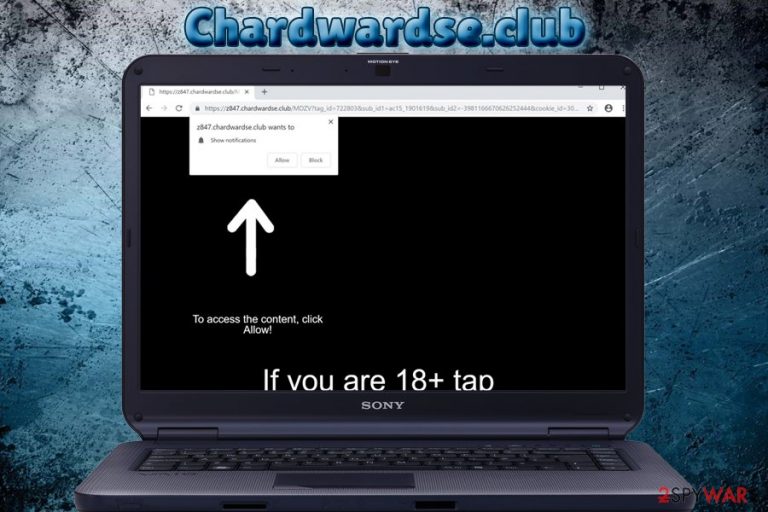
Chardwardse.club is a dangerous website that continually asks users to allow notifications to be pushed directly to their desktop. The text on the site states “If you are 18+ tap Allow”. Those who proceed will be spammed with multiple unwanted advertisements during their browsing sessions on Google Chrome, Internet Explorer, Mozilla Firefox or other browsers. While some users might be redirected to the malicious website from elsewhere, those who encounter Chardwardse.club pop-ups regularly should be more concerned, as it is highly likely that their computers are infected with adware.[1]
| Name | Chardwardse.club |
| Type | Adware |
| Distribution | Software bundling |
| Symptoms | Increased amount of advertisement, redirects to questionable sites, changed browser settings, etc. |
| Main dangers | Malware infections, sensitive information disclosure |
| Elimination | You can use FortectIntego as a quick solution; alternatively, manual removal guide is available below |
If you encountered Chardwardse.club website, simply close down your browser and make sure the previously viewed tabs would not reopen. However, if you see suspicious pop-ups, hyperlinks, video-ads, redirects and similar activities on your browser, it is time to take care of the immediate Chardwardse.club removal. You will find full instructions down below.
Adware is ad-supported software, so its primary goal is to display sponsored content to users and generate revenue for partners. While it does not alter any system files (such as Windows Registry or Windows Services), the potentially unwanted program might lead to security risks and compromise sensitive information.
Chardwardse.club is a social engineering[2] attack aimed at those who are less familiar with characteristics of such kind of technique. That is why it is imperative to look at websites on the internet with a pinch of skepticism – beware that “a free iPhone X” is a bait that crooks want you to take. For that reason, never click on anything on suspicious websites you get redirected to.
Chardwardse.club adware might perform several other actions, including:
- Download and install bogus software on your computer;
- Alter browser settings and set a questionable new tab and homepage address;
- Record the data about your system and installed programs;
- Gather the information about your browsing habits;
- Display advertisements on legitimate websites;
- Insert additional bookmarks or shortcuts, etc.
The above-mentioned activities are the reason why many security researchers[3] call it the Chardwardse.club virus – it displays characteristics of malware. Therefore, you should remove Chardwardse.club adware from your PC, and we recommend using FortectIntego to take care of the mess that the potentially unwanted app left.
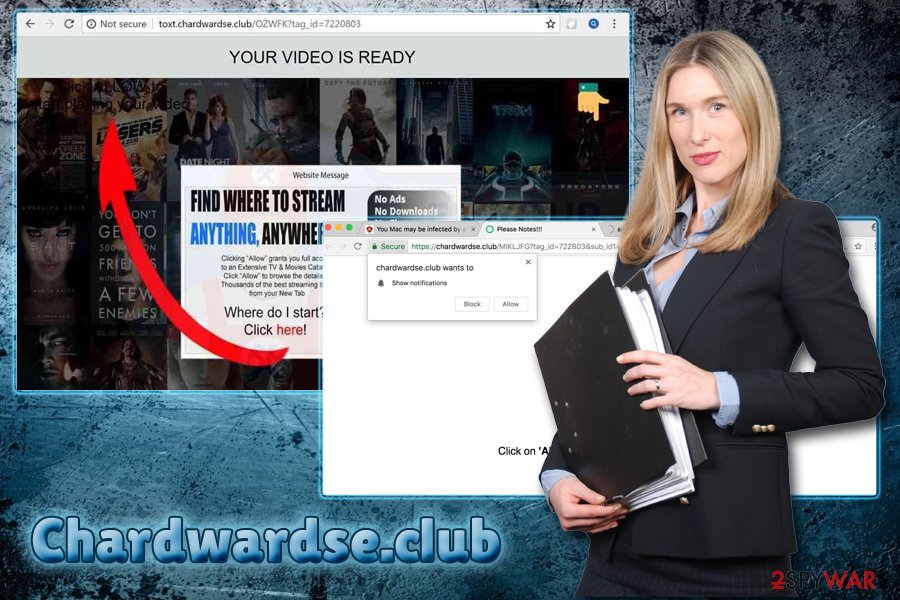
Never pick Recommended settings when installing new software
Software bundling is booming because of how successful the tactic is. Because of its nature, it is not surprising that it sparks a considerable number of discussions about whether it is ethical or not. Security researchers agree that the method is too deceptive and causes multiple users to install unwanted applications unwillingly, merely because they are not aware of how bundling works. In the meantime, PUP developers cash on the process and claim that it is the users' responsibility to read everything in the small print.
While we do not agree with the latter, there is nothing that can be done currently, and users have to familiarize themselves with the fact that they may attain questionable applications during software installation. In fact, even the most reputable companies bundle software; however, they do it more discretely and do not hide additional components deliberately.
However, there are plenty of installers that will infect PUPs as long as users will not select Advanced or Custom installation mode. Thus, picking Recommended/Quick option might compromise users' PCs without them realizing what happened.
Chardwardse.club ads removal guide
As we already mentioned, if you encountered the suspicious website once, you do not need to worry about Chardwardse.club removal – merely close down your browser. However, if countless ads are bugging you and other symptoms of adware infection are present, you need to take care of it as soon as possible.
You should find all the questionable applications in the Control Panel and eliminate them. As soon as the that is complete, you should take your time and reset each of the installed browsers on your machine. Beware that this Chardwardse.club removal method requires your full attention.
Finally, we advise you scan your computer using system repair software. It will make sure that all the traces of Chardwardse.club virus are gone and the device in a pristine condition.
You may remove virus damage with a help of FortectIntego. SpyHunter 5Combo Cleaner and Malwarebytes are recommended to detect potentially unwanted programs and viruses with all their files and registry entries that are related to them.
Getting rid of Chardwardse.club. Follow these steps
Uninstall from Windows
To get rid of Chardwardse.club pop-ups in Windows, follow these steps:
Instructions for Windows 10/8 machines:
- Enter Control Panel into Windows search box and hit Enter or click on the search result.
- Under Programs, select Uninstall a program.

- From the list, find the entry of the suspicious program.
- Right-click on the application and select Uninstall.
- If User Account Control shows up, click Yes.
- Wait till uninstallation process is complete and click OK.

If you are Windows 7/XP user, proceed with the following instructions:
- Click on Windows Start > Control Panel located on the right pane (if you are Windows XP user, click on Add/Remove Programs).
- In Control Panel, select Programs > Uninstall a program.

- Pick the unwanted application by clicking on it once.
- At the top, click Uninstall/Change.
- In the confirmation prompt, pick Yes.
- Click OK once the removal process is finished.
Delete from macOS
Remove items from Applications folder:
- From the menu bar, select Go > Applications.
- In the Applications folder, look for all related entries.
- Click on the app and drag it to Trash (or right-click and pick Move to Trash)

To fully remove an unwanted app, you need to access Application Support, LaunchAgents, and LaunchDaemons folders and delete relevant files:
- Select Go > Go to Folder.
- Enter /Library/Application Support and click Go or press Enter.
- In the Application Support folder, look for any dubious entries and then delete them.
- Now enter /Library/LaunchAgents and /Library/LaunchDaemons folders the same way and terminate all the related .plist files.

Remove from Microsoft Edge
Delete unwanted extensions from MS Edge:
- Select Menu (three horizontal dots at the top-right of the browser window) and pick Extensions.
- From the list, pick the extension and click on the Gear icon.
- Click on Uninstall at the bottom.

Clear cookies and other browser data:
- Click on the Menu (three horizontal dots at the top-right of the browser window) and select Privacy & security.
- Under Clear browsing data, pick Choose what to clear.
- Select everything (apart from passwords, although you might want to include Media licenses as well, if applicable) and click on Clear.

Restore new tab and homepage settings:
- Click the menu icon and choose Settings.
- Then find On startup section.
- Click Disable if you found any suspicious domain.
Reset MS Edge if the above steps did not work:
- Press on Ctrl + Shift + Esc to open Task Manager.
- Click on More details arrow at the bottom of the window.
- Select Details tab.
- Now scroll down and locate every entry with Microsoft Edge name in it. Right-click on each of them and select End Task to stop MS Edge from running.

If this solution failed to help you, you need to use an advanced Edge reset method. Note that you need to backup your data before proceeding.
- Find the following folder on your computer: C:\\Users\\%username%\\AppData\\Local\\Packages\\Microsoft.MicrosoftEdge_8wekyb3d8bbwe.
- Press Ctrl + A on your keyboard to select all folders.
- Right-click on them and pick Delete

- Now right-click on the Start button and pick Windows PowerShell (Admin).
- When the new window opens, copy and paste the following command, and then press Enter:
Get-AppXPackage -AllUsers -Name Microsoft.MicrosoftEdge | Foreach {Add-AppxPackage -DisableDevelopmentMode -Register “$($_.InstallLocation)\\AppXManifest.xml” -Verbose

Instructions for Chromium-based Edge
Delete extensions from MS Edge (Chromium):
- Open Edge and click select Settings > Extensions.
- Delete unwanted extensions by clicking Remove.

Clear cache and site data:
- Click on Menu and go to Settings.
- Select Privacy, search and services.
- Under Clear browsing data, pick Choose what to clear.
- Under Time range, pick All time.
- Select Clear now.

Reset Chromium-based MS Edge:
- Click on Menu and select Settings.
- On the left side, pick Reset settings.
- Select Restore settings to their default values.
- Confirm with Reset.

Remove from Mozilla Firefox (FF)
Refresh Firefox manually the following way:
Remove dangerous extensions:
- Open Mozilla Firefox browser and click on the Menu (three horizontal lines at the top-right of the window).
- Select Add-ons.
- In here, select unwanted plugin and click Remove.

Reset the homepage:
- Click three horizontal lines at the top right corner to open the menu.
- Choose Options.
- Under Home options, enter your preferred site that will open every time you newly open the Mozilla Firefox.
Clear cookies and site data:
- Click Menu and pick Settings.
- Go to Privacy & Security section.
- Scroll down to locate Cookies and Site Data.
- Click on Clear Data…
- Select Cookies and Site Data, as well as Cached Web Content and press Clear.

Reset Mozilla Firefox
If clearing the browser as explained above did not help, reset Mozilla Firefox:
- Open Mozilla Firefox browser and click the Menu.
- Go to Help and then choose Troubleshooting Information.

- Under Give Firefox a tune up section, click on Refresh Firefox…
- Once the pop-up shows up, confirm the action by pressing on Refresh Firefox.

Remove from Google Chrome
Delete malicious extensions from Google Chrome:
- Open Google Chrome, click on the Menu (three vertical dots at the top-right corner) and select More tools > Extensions.
- In the newly opened window, you will see all the installed extensions. Uninstall all the suspicious plugins that might be related to the unwanted program by clicking Remove.

Clear cache and web data from Chrome:
- Click on Menu and pick Settings.
- Under Privacy and security, select Clear browsing data.
- Select Browsing history, Cookies and other site data, as well as Cached images and files.
- Click Clear data.

Change your homepage:
- Click menu and choose Settings.
- Look for a suspicious site in the On startup section.
- Click on Open a specific or set of pages and click on three dots to find the Remove option.
Reset Google Chrome:
If the previous methods did not help you, reset Google Chrome to eliminate all the unwanted components:
- Click on Menu and select Settings.
- In the Settings, scroll down and click Advanced.
- Scroll down and locate Reset and clean up section.
- Now click Restore settings to their original defaults.
- Confirm with Reset settings.

Delete from Safari
Remove unwanted extensions from Safari:
- Click Safari > Preferences…
- In the new window, pick Extensions.
- Select the unwanted extension and select Uninstall.

Clear cookies and other website data from Safari:
- Click Safari > Clear History…
- From the drop-down menu under Clear, pick all history.
- Confirm with Clear History.

Reset Safari if the above-mentioned steps did not help you:
- Click Safari > Preferences…
- Go to Advanced tab.
- Tick the Show Develop menu in menu bar.
- From the menu bar, click Develop, and then select Empty Caches.

After uninstalling this potentially unwanted program (PUP) and fixing each of your web browsers, we recommend you to scan your PC system with a reputable anti-spyware. This will help you to get rid of Chardwardse.club registry traces and will also identify related parasites or possible malware infections on your computer. For that you can use our top-rated malware remover: FortectIntego, SpyHunter 5Combo Cleaner or Malwarebytes.
How to prevent from getting adware
Choose a proper web browser and improve your safety with a VPN tool
Online spying has got momentum in recent years and people are getting more and more interested in how to protect their privacy online. One of the basic means to add a layer of security – choose the most private and secure web browser. Although web browsers can't grant full privacy protection and security, some of them are much better at sandboxing, HTTPS upgrading, active content blocking, tracking blocking, phishing protection, and similar privacy-oriented features. However, if you want true anonymity, we suggest you employ a powerful Private Internet Access VPN – it can encrypt all the traffic that comes and goes out of your computer, preventing tracking completely.
Lost your files? Use data recovery software
While some files located on any computer are replaceable or useless, others can be extremely valuable. Family photos, work documents, school projects – these are types of files that we don't want to lose. Unfortunately, there are many ways how unexpected data loss can occur: power cuts, Blue Screen of Death errors, hardware failures, crypto-malware attack, or even accidental deletion.
To ensure that all the files remain intact, you should prepare regular data backups. You can choose cloud-based or physical copies you could restore from later in case of a disaster. If your backups were lost as well or you never bothered to prepare any, Data Recovery Pro can be your only hope to retrieve your invaluable files.
