Charmant ransomware (Virus Removal Guide) - Free Instructions
Charmant virus Removal Guide
What is Charmant ransomware?
Charmant ransomware is a new malware developed by unknown actors who offer establishing contact with victims via email or Jabber
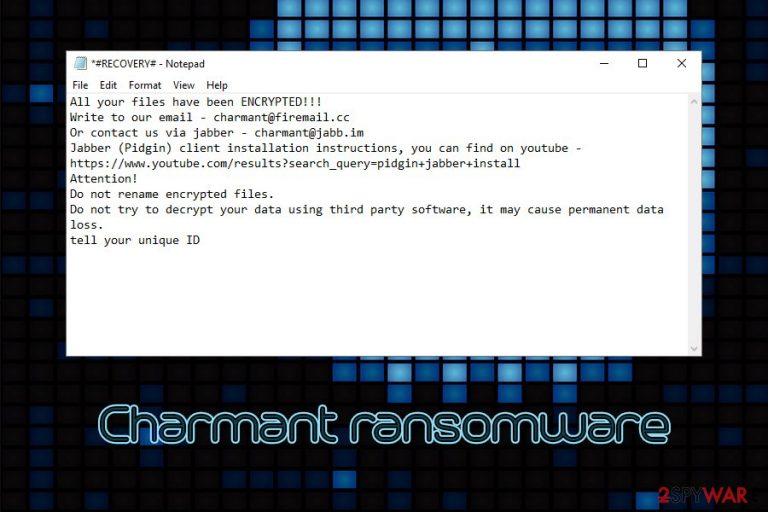
Charmant ransomware is a new variant of a GarrantyDecrypt virus and was first spotted attacking companies in late December 2019. The malware uses typical techniques to extort money from the infected victims – it locks all personal data (also appends .charmant marker to videos, music, photos, documents, etc.) and then demands ransom in Bitcoin in return for the Charmant ransomware decryption tool.
Charmant virus also drops a ransom note named #RECOVERY#.txt which is dropped into each of the folders where encrypted files are located. The intention of hackers is to ensure that victims are aware of what happened to their computers and files, so that they would be able to start negotiations about the ransom. However, unlike most other malware, Charmant ransomware developers not only provide the contact email (charmant@firemail.cc) but also Jabber/Pidgin account charmant@jabb.im.
| Name | Charmant ransomware |
| Type | File locking virus, crypto-malware |
| Family | It belongs to GarrantyDecrypt ransomware which was first spotted in October 2018 and since then released multiple variants |
| Encryption algorithm | Advanced Encryption Algorithm (AES) is used to lock all pictures, videos, documents, databases, and other non-system and non-executable files |
| File extension | Each file is appended with .charmant appendix, for example, a “picture.jpg” is converted into “picture.jpg.charmant” after the encryption |
| Ransom note | #RECOVERY#.txt is dropped into each of affected files' folders |
| Main targets | Organisations and businesses, although it does not mean that regular users cannot be infected as well |
| Propagation methods | Malware can be spread via insecure RDP connections, phishing emails, brute-force attacks, and other ways |
| Removal | To get rid of malware, scan your machine in Safe Mode with Networking |
| File decryption |
Without data backups, there is no 100% secure way of retrieving your data without risks. Other file recovery methods include:
|
| System remediation | In case your Windows is struggling due to errors and BSODs, it means that malware managed to damage system files. In order to fix them, you would either have to reinstall Windows or use PC repair tool FortectIntego |
Ransomware such as Charmant virus works on a simple principle: it uses a secure encryption algorithm AES to encrypt data and then demands a payment for the tool that could unlock all the files. AES (Advanced Encryption Standard) is a symmetric encryption method[1] that uses the same (but a secret) key to lock and unlock data. To retrieve it, victims are asked to pay a ransom in Bitcoin, and hackers may or may not send it back afterward.
Because there are very few instances of Charmant ransomware infections, it is yet unknown what methods threat actors are using to propagate the virus. While the malware sample is yet to be analyzed, it is clear that the virus is attacking not only regular users but also organizations – it encrypts all data on the initial machine which got infected, as well as on all the networked drives it is connected to.
Charmant ransomware authors most likely use the following distribution methods, based on their target choices:
- Unprotected Remote Desktop connections[2]
- Software vulnerabilities
- Targeted phishing emails
Nevertheless, there are several other techniques that can be used by criminals to infect random targets, including spam emails, software cracks, fake updates, web injects, backdoors, etc. Regardless of the infection methods, victims will have to take of Charmant ransomware removal – and better to do it sooner than later, as malware might be inserted into the machine in a bulk or an already established virus might be used to install other malicious payloads.
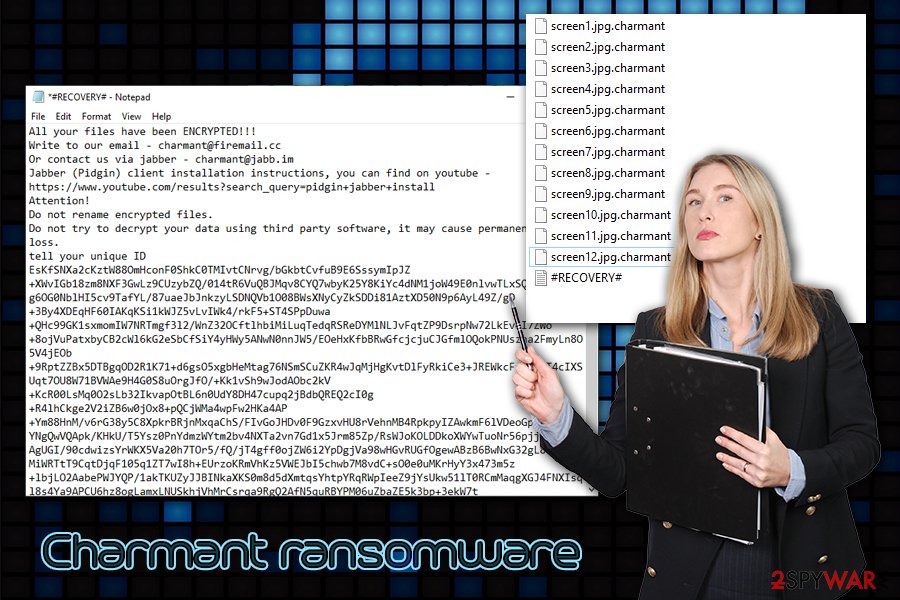
Thus, there is a chance that Charmant ransomware is not the only infection on the system, and other parasites can be used for gathering sensitive information such as banking details, social security numbers, driver's license data, etc. To remove Charmant ransomware, you should use powerful security software like SpyHunter 5Combo Cleaner or Malwarebytes.
To ensure that users are aware of what happened to their computers and increase chances of payment, Charmant virus drops #RECOVERY#.txt file into each folder. It reads:
All your files have been ENCRYPTED!!!
Write to our email – charmant@firemail.cc
Or contact us via jabber – charmant@jabb.im
Jabber (Pidgin) client installation instructions, you can find on youtube – https://www.youtube.com/results?search_query=pidgin+jabber+install
Attention!
Do not rename encrypted files.
Do not try to decrypt your data using third party software, it may cause permanent data loss.
tell your unique ID
By analyzing the ransom note as well as encrypted files, security experts managed to find connections to the GarrantyDecrypt ransomware. However, that serves little to those infected, as their files cannot be decrypted securely unless backups were made before the infection occurred.
If you have no backups stored on a remote server (note that if backups are not stored correctly, malware can also encrypt them as well), retrieving access to Charmant ransomware encrypted files without paying criminals is almost impossible. Nevertheless, there is a small chance of recovering files with data recovery software – we provide a few tools below.
Before you proceed, however, you need to make a copy of all the encrypted files, as any actions performed on the machine might permanently damage them.
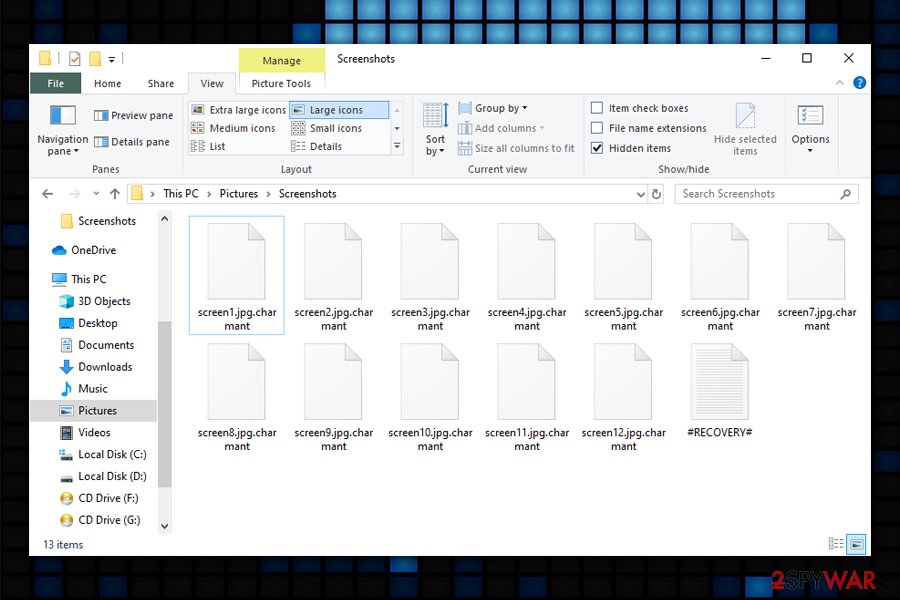
Protect you computer from ransomware attacks in the future
If you are facing a ransomware infection, you are in a tough spot. Unlike most of the other malware that harms users in various ways during their operation, ransomware leaves the encrypted data behind, even after its removal. Many users who get infected are often unaware of this fact and start blaming security software for not being able to deal with a particular threat. The truth is, security software can never do anything about the encrypted files simply because it is not designed for that purpose. Its main goal is to prevent the infections and remove an already existing malware from the system.
However, security software is definitely not enough to protect the computer from ransomware attacks, as malicious actors often utilize methods that can bypass the protection of even the most advanced security tools. For the record, anti-malware software still remains one of the main priorities when it comes to cybersecurity.
Awareness is possibly just as important as comprehensive security solutions, as untrained staff or less experienced computer users will allow malware to be executed in one way or another (for example, allowing a malicious email attachment to run macros).[3] Thus, security experts[4] advise the following:
- Backup all the important files on a regular basis;
- Enable firewall to prevent privilege escalation;
- Adequately protect the RDP: use a strong password, do not use the default TCP and UDP port 3389, limit access to only trusted individuals, enable Network Level Authentication (NLA) via System Properties, etc.
- Do not download executables from unreliable websites such as torrents or similar sites;
- Never use software cracks/keygens/loaders;
- Watch out for unsolicited emails, especially those that has attachments or hyperlinks embedded;
- Limit network access.
Terminate Charmant ransomware virus and only then attempt to recover the encrypted data
Before you proceed with Charmant ransomware removal, you should keep in mind several factors. For example, malware could delete itself after the file locking process, so its termination could no longer be required, or it may instead be connected to other malicious software present on the machine. With the new variants of malware emerging regularly, especially those which samples have still not yet been analyzed, there is always an uncertainty of what a particular threat is capable of. To put it simply – you should rely on anti-malware software to do the complicated job of Charmant virus termination, and you can also rely on PC repair tools like FortectIntego to fix virus damage.
Additionally, you should not remove Charmant ransomware until you copy all the important files to a separate drive or virtual storage, as they might get corrupted permanently in the process. Once you are ready, access Safe Mode with Networking, as explained below, and fully scan the machine with anti-malware software. After successful removal, you can try using recovery software, or you can still choose to pay cybercriminals for the key – the latter is highly discouraged, although some users may not have another choice.
Getting rid of Charmant virus. Follow these steps
Manual removal using Safe Mode
To remove Charmant ransomware without interruption, access a mode that was designed for troubleshooting and safe malware removal:
Important! →
Manual removal guide might be too complicated for regular computer users. It requires advanced IT knowledge to be performed correctly (if vital system files are removed or damaged, it might result in full Windows compromise), and it also might take hours to complete. Therefore, we highly advise using the automatic method provided above instead.
Step 1. Access Safe Mode with Networking
Manual malware removal should be best performed in the Safe Mode environment.
Windows 7 / Vista / XP
- Click Start > Shutdown > Restart > OK.
- When your computer becomes active, start pressing F8 button (if that does not work, try F2, F12, Del, etc. – it all depends on your motherboard model) multiple times until you see the Advanced Boot Options window.
- Select Safe Mode with Networking from the list.

Windows 10 / Windows 8
- Right-click on Start button and select Settings.

- Scroll down to pick Update & Security.

- On the left side of the window, pick Recovery.
- Now scroll down to find Advanced Startup section.
- Click Restart now.

- Select Troubleshoot.

- Go to Advanced options.

- Select Startup Settings.

- Press Restart.
- Now press 5 or click 5) Enable Safe Mode with Networking.

Step 2. Shut down suspicious processes
Windows Task Manager is a useful tool that shows all the processes running in the background. If malware is running a process, you need to shut it down:
- Press Ctrl + Shift + Esc on your keyboard to open Windows Task Manager.
- Click on More details.

- Scroll down to Background processes section, and look for anything suspicious.
- Right-click and select Open file location.

- Go back to the process, right-click and pick End Task.

- Delete the contents of the malicious folder.
Step 3. Check program Startup
- Press Ctrl + Shift + Esc on your keyboard to open Windows Task Manager.
- Go to Startup tab.
- Right-click on the suspicious program and pick Disable.

Step 4. Delete virus files
Malware-related files can be found in various places within your computer. Here are instructions that could help you find them:
- Type in Disk Cleanup in Windows search and press Enter.

- Select the drive you want to clean (C: is your main drive by default and is likely to be the one that has malicious files in).
- Scroll through the Files to delete list and select the following:
Temporary Internet Files
Downloads
Recycle Bin
Temporary files - Pick Clean up system files.

- You can also look for other malicious files hidden in the following folders (type these entries in Windows Search and press Enter):
%AppData%
%LocalAppData%
%ProgramData%
%WinDir%
After you are finished, reboot the PC in normal mode.
Remove Charmant using System Restore
You can also make use of System Restore when trying to eliminate the virus:
-
Step 1: Reboot your computer to Safe Mode with Command Prompt
Windows 7 / Vista / XP- Click Start → Shutdown → Restart → OK.
- When your computer becomes active, start pressing F8 multiple times until you see the Advanced Boot Options window.
-
Select Command Prompt from the list

Windows 10 / Windows 8- Press the Power button at the Windows login screen. Now press and hold Shift, which is on your keyboard, and click Restart..
- Now select Troubleshoot → Advanced options → Startup Settings and finally press Restart.
-
Once your computer becomes active, select Enable Safe Mode with Command Prompt in Startup Settings window.

-
Step 2: Restore your system files and settings
-
Once the Command Prompt window shows up, enter cd restore and click Enter.

-
Now type rstrui.exe and press Enter again..

-
When a new window shows up, click Next and select your restore point that is prior the infiltration of Charmant. After doing that, click Next.


-
Now click Yes to start system restore.

-
Once the Command Prompt window shows up, enter cd restore and click Enter.
Bonus: Recover your data
Guide which is presented above is supposed to help you remove Charmant from your computer. To recover your encrypted files, we recommend using a detailed guide prepared by 2-spyware.com security experts.If your files are encrypted by Charmant, you can use several methods to restore them:
Data Recovery Pro method might retrieve at least some of your files
The success rate of data recovery software depends if it will be able to access the location on the hard drive where a particular file was stored and whether it was overwritten with other data. Therefore, the less a computer is used post-infection, the higher the chances there are for Data Recovery Pro or similar tools to be successful.
- Download Data Recovery Pro;
- Follow the steps of Data Recovery Setup and install the program on your computer;
- Launch it and scan your computer for files encrypted by Charmant ransomware;
- Restore them.
Windows Previous Versions Feature method
If you are careful and had System Restore enabled before the attack, you can try using Windows Previous Versions feature to recover individual files one-by-one.
- Find an encrypted file you need to restore and right-click on it;
- Select “Properties” and go to “Previous versions” tab;
- Here, check each of available copies of the file in “Folder versions”. You should select the version you want to recover and click “Restore”.
ShaodwExplorer might be the best solution
ShaodwExplorer can help you under certain circumstances only, i.e., if the Charmant file virus failed to remove Shadow Volume Copies from your computer.
- Download Shadow Explorer (http://shadowexplorer.com/);
- Follow a Shadow Explorer Setup Wizard and install this application on your computer;
- Launch the program and go through the drop down menu on the top left corner to select the disk of your encrypted data. Check what folders are there;
- Right-click on the folder you want to restore and select “Export”. You can also select where you want it to be stored.
No decryption tool is currently available
Finally, you should always think about the protection of crypto-ransomwares. In order to protect your computer from Charmant and other ransomwares, use a reputable anti-spyware, such as FortectIntego, SpyHunter 5Combo Cleaner or Malwarebytes
How to prevent from getting ransomware
Do not let government spy on you
The government has many issues in regards to tracking users' data and spying on citizens, so you should take this into consideration and learn more about shady information gathering practices. Avoid any unwanted government tracking or spying by going totally anonymous on the internet.
You can choose a different location when you go online and access any material you want without particular content restrictions. You can easily enjoy internet connection without any risks of being hacked by using Private Internet Access VPN.
Control the information that can be accessed by government any other unwanted party and surf online without being spied on. Even if you are not involved in illegal activities or trust your selection of services, platforms, be suspicious for your own security and take precautionary measures by using the VPN service.
Backup files for the later use, in case of the malware attack
Computer users can suffer from data losses due to cyber infections or their own faulty doings. Ransomware can encrypt and hold files hostage, while unforeseen power cuts might cause a loss of important documents. If you have proper up-to-date backups, you can easily recover after such an incident and get back to work. It is also equally important to update backups on a regular basis so that the newest information remains intact – you can set this process to be performed automatically.
When you have the previous version of every important document or project you can avoid frustration and breakdowns. It comes in handy when malware strikes out of nowhere. Use Data Recovery Pro for the data restoration process.
- ^ Peter Smirnoff & Dawn M. Turner. Symmetric Key Encryption - why, where and how it’s used in banking. Cryptomathic. Security Solutions.
- ^ RDP Hacking: How Hackers Enter Remote Desktops & How to Be Safe. Remote Control. Secure remote access solutions.
- ^ Macro virus. Wikipedia. The free encyclopedia.
- ^ Lesvirus. Lesvirus. Security advice and threat insights.







