Checkingforward (Free Guide)
Checkingforward Removal Guide
What is Checkingforward?
Checkingforward – an adware-type cyber threat that promotes and pushes fake Mac optimization tools
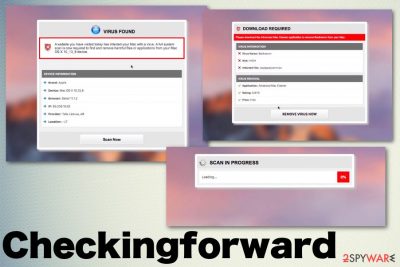
Checkingforward adware is a program that focuses on online traffic redirects and promotional content delivery. This page continuously delivers pop-ups with material pushing tools like Smart Mac Booster, or any other fake optimization software. Unfortunately, clicking on such content can also directly lead to the automatic installation of the program or infiltration of additional malware.
Visiting pages related to the virus is not recommended because all the commercial content can also include malware codes, which begin to affect the performance and speed of your machine. The existence of the potentially unwanted program is already doing this.
You can be sure that adware is already on your device if you encounter such redirects, banners, pop-ups, and other types of ads on the web browser or even the desktop directly. Don't follow the steps suggested on false claims about the security of the machine. Scammers behind such warnings may ask for money or personal details.[1]
| Name | Checkingforward |
|---|---|
| Type of threat | Adware |
| Symptoms | The device becomes slower, various pop-ups and redirects fill up the screen, and suspicious advertisements start promoting shady tools |
| Affects | Mac operating systems mainly[2] |
| Distribution | Software bundling, freeware installations, other PUPs, torrent services, deceptive ads |
| Elimination | Remove adware with security software or our instructions revealed at the bottom of the page |
| System health | Use FortectIntego to clean up tracking cookies and repair corrupted system files and settings |
Checkingforward is the adware-type intruder that mainly comes on MacOS devices and delivers pop-ups, banners, in-text advertisements that push tools like mac optimizers, registry cleaners, or speed-increasing applications. However, all that material only leads to the unwanted installation of programs that significantly diminish your time on the computer.
In most cases, when the adware infiltrates the system, it causes tons of redirects to other sites of the same type. However, an additional feature of scary warnings, scam messages is also more common. The following message or similar pop-ups occur on the machines infected with this or related adware:
A website you have visited today has infected your Mac with a virus. A full system scan is now required to find and remove harmful files or applications from your Mac OS X 10_13_6 device.
DEVICE INFORMATION
Brand: Apple
Device: Mac OS X 10_13_6
Browser: Chrome 76.0.3809.100
IP:
Provider:
Location:
The fraudulent Checkingforward message may claim that your device is infected with particular malware and show the name of a typical trojan, for example. Also, these fake system alerts show the message that you need a diagnosis and system check to eliminate possible malware that allegedly is already noticed.
Such messages are designed to scare you into downloading tools associated with the article's culprit that mainly give no value for the machine and possibly can damage the device instead. Stay away from these messages and don't install anything promoted on pop-up ads. Most importantly, do not call the number shown on the scary alert. Scammers are behind such campaigns. 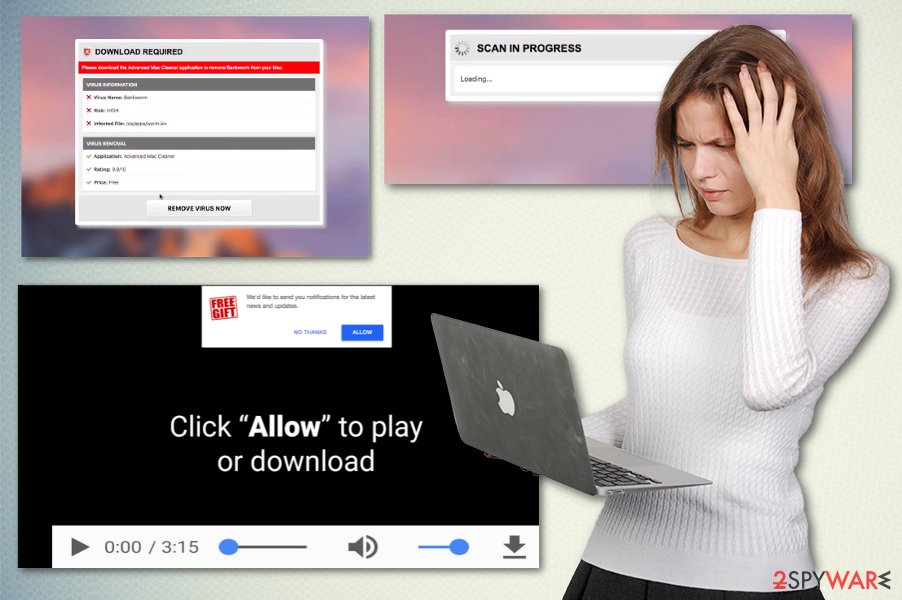
Make sure to remove Checkingforward as soon as you notice any of these symptoms:
- pop-ups and banners not originating from the website you visit;
- content pushing fake updates, system tools, application;
- redirects showing commercial material;
- shady extensions installed on the Google Chrome or Safari browser;
- diminished speed of the machine;
- the web browser and system crashes and freezes.
This intruder is not giving any value to the machine it gets on. This PUP is designed to cause additional frustration and annoy the victim with intrusive material. Also, one of the primary purposes besides spreading fake system tools is to track the information needed for commercial purposes.
Perform Checkingforward removal as soon as possible and avoid getting your identity stolen or privacy issues that may be caused later on by shady people who obtain your personal data. Get anti-malware tools such as SpyHunter 5Combo Cleaner or Malwarebytes and clean the machine fully to end these processes and delete all the apps installed behind your back.
You need to additionally check for any virus damage with a program like FortectIntego, so the adware is completely terminated, and your computer or mobile device can work usually. A damaged registry or different parts of the system can permanently affect the performance of the machine. 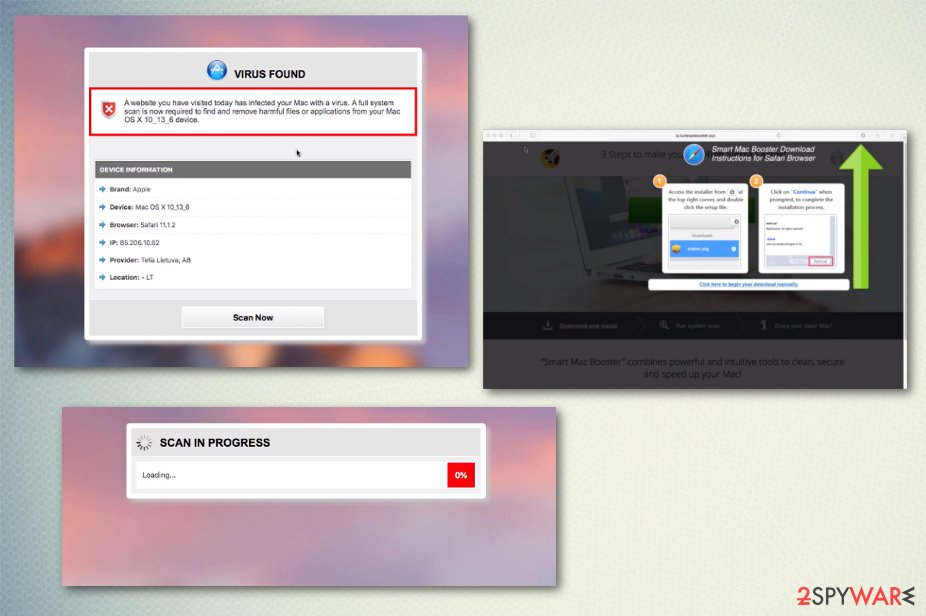
Potentially unwanted programs cause intrusive advertisements
All the intrusive behavior, content delivered from shady pages, and other questionable sources are caused by the PUP infection, in this case – adware-type cyber threat. Such programs come on the system out of nowhere because developers and distributors use deceptive techniques like software bundling.
When the user chooses shady sources, unreliable downloading services, websites, or even p2p networks to get their programs, they risk getting such infections without even noticing. If you go for Advanced or Custom installation options, you can avoid infiltration of the PUP.
This is the best tip experts[3] can give because going for Recommended options automatically agrees to all the pre-packed programs that also include applications with shady purposes like fake optimizers and spyware. Keep anti-malware tools on the system, so malicious content can get blocked in advantage.
Checkingforward PUP termination requires additional tools to help eliminate all the intruders
Checkingforward virus is the threat that interferes with the performance of your device significantly because it runs other processes on the computer like installations of shady tools. Due to this behavior and relation to tons of potentially unwanted programs, adware becomes persistent and difficult to remove.
You should rely on the removal method that involves anti-malware tools and system scans. This is the best way to end intrusive advertising campaigns and increase the speed of your web browser and PC in general. All the redirects to shady sites cannot end otherwise.
To end all the unwanted behavior and stop redirects, pop-ups, you need to remove Checkingforward completely. A thorough system check and a full cleaning process is the best way to achieve that automatically. Also, keep the machine clean by manually checking web browsing applications for any suspicious content.
You may remove virus damage with a help of FortectIntego. SpyHunter 5Combo Cleaner and Malwarebytes are recommended to detect potentially unwanted programs and viruses with all their files and registry entries that are related to them.
Getting rid of Checkingforward. Follow these steps
Delete from macOS
Adware removal is crucial because your system gets affected significantly
Remove items from Applications folder:
- From the menu bar, select Go > Applications.
- In the Applications folder, look for all related entries.
- Click on the app and drag it to Trash (or right-click and pick Move to Trash)

To fully remove an unwanted app, you need to access Application Support, LaunchAgents, and LaunchDaemons folders and delete relevant files:
- Select Go > Go to Folder.
- Enter /Library/Application Support and click Go or press Enter.
- In the Application Support folder, look for any dubious entries and then delete them.
- Now enter /Library/LaunchAgents and /Library/LaunchDaemons folders the same way and terminate all the related .plist files.

Remove from Mozilla Firefox (FF)
Remove dangerous extensions:
- Open Mozilla Firefox browser and click on the Menu (three horizontal lines at the top-right of the window).
- Select Add-ons.
- In here, select unwanted plugin and click Remove.

Reset the homepage:
- Click three horizontal lines at the top right corner to open the menu.
- Choose Options.
- Under Home options, enter your preferred site that will open every time you newly open the Mozilla Firefox.
Clear cookies and site data:
- Click Menu and pick Settings.
- Go to Privacy & Security section.
- Scroll down to locate Cookies and Site Data.
- Click on Clear Data…
- Select Cookies and Site Data, as well as Cached Web Content and press Clear.

Reset Mozilla Firefox
If clearing the browser as explained above did not help, reset Mozilla Firefox:
- Open Mozilla Firefox browser and click the Menu.
- Go to Help and then choose Troubleshooting Information.

- Under Give Firefox a tune up section, click on Refresh Firefox…
- Once the pop-up shows up, confirm the action by pressing on Refresh Firefox.

Remove from Google Chrome
Make sure to check the browser for any shady content related to the adware
Delete malicious extensions from Google Chrome:
- Open Google Chrome, click on the Menu (three vertical dots at the top-right corner) and select More tools > Extensions.
- In the newly opened window, you will see all the installed extensions. Uninstall all the suspicious plugins that might be related to the unwanted program by clicking Remove.

Clear cache and web data from Chrome:
- Click on Menu and pick Settings.
- Under Privacy and security, select Clear browsing data.
- Select Browsing history, Cookies and other site data, as well as Cached images and files.
- Click Clear data.

Change your homepage:
- Click menu and choose Settings.
- Look for a suspicious site in the On startup section.
- Click on Open a specific or set of pages and click on three dots to find the Remove option.
Reset Google Chrome:
If the previous methods did not help you, reset Google Chrome to eliminate all the unwanted components:
- Click on Menu and select Settings.
- In the Settings, scroll down and click Advanced.
- Scroll down and locate Reset and clean up section.
- Now click Restore settings to their original defaults.
- Confirm with Reset settings.

Delete from Safari
Remove unwanted extensions from Safari:
- Click Safari > Preferences…
- In the new window, pick Extensions.
- Select the unwanted extension and select Uninstall.

Clear cookies and other website data from Safari:
- Click Safari > Clear History…
- From the drop-down menu under Clear, pick all history.
- Confirm with Clear History.

Reset Safari if the above-mentioned steps did not help you:
- Click Safari > Preferences…
- Go to Advanced tab.
- Tick the Show Develop menu in menu bar.
- From the menu bar, click Develop, and then select Empty Caches.

After uninstalling this potentially unwanted program (PUP) and fixing each of your web browsers, we recommend you to scan your PC system with a reputable anti-spyware. This will help you to get rid of Checkingforward registry traces and will also identify related parasites or possible malware infections on your computer. For that you can use our top-rated malware remover: FortectIntego, SpyHunter 5Combo Cleaner or Malwarebytes.
How to prevent from getting adware
Do not let government spy on you
The government has many issues in regards to tracking users' data and spying on citizens, so you should take this into consideration and learn more about shady information gathering practices. Avoid any unwanted government tracking or spying by going totally anonymous on the internet.
You can choose a different location when you go online and access any material you want without particular content restrictions. You can easily enjoy internet connection without any risks of being hacked by using Private Internet Access VPN.
Control the information that can be accessed by government any other unwanted party and surf online without being spied on. Even if you are not involved in illegal activities or trust your selection of services, platforms, be suspicious for your own security and take precautionary measures by using the VPN service.
Backup files for the later use, in case of the malware attack
Computer users can suffer from data losses due to cyber infections or their own faulty doings. Ransomware can encrypt and hold files hostage, while unforeseen power cuts might cause a loss of important documents. If you have proper up-to-date backups, you can easily recover after such an incident and get back to work. It is also equally important to update backups on a regular basis so that the newest information remains intact – you can set this process to be performed automatically.
When you have the previous version of every important document or project you can avoid frustration and breakdowns. It comes in handy when malware strikes out of nowhere. Use Data Recovery Pro for the data restoration process.
- ^ Tech support scams. Wikipedia. The free encyclopedia.
- ^ Karen Haslam. List of Mac viruses, malware and security flaws. Macworld. News, tips and, reviews.
- ^ Virusai. Virusai. Spyware related news.












