ChinAd (Removal Guide) - Free Instructions
ChinAd Removal Guide
What is ChinAd?
ChinAd – adware designed for Chinese users
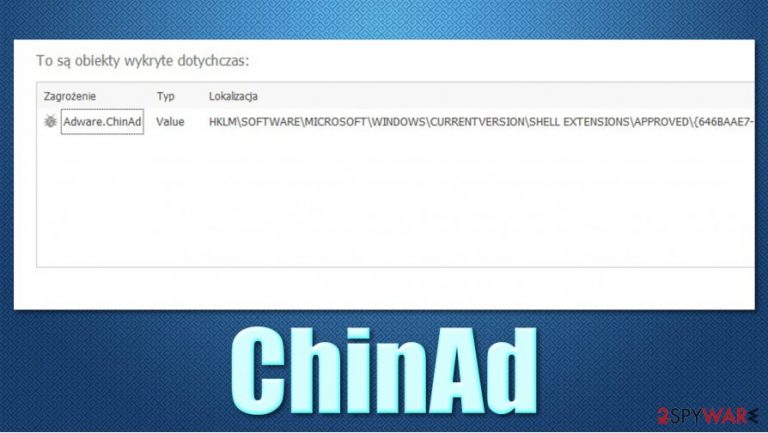
ChinAd, otherwise known as Adware.ChinAd, is a heuristic[1] detection name used by various security programs to describe a computer threat. In this case, as the name suggests, the infection is related to adware, while “Chin” represents that it is targeted towards the Chinese market. Heuristic analysis is very common in cybersecurity and is typically used to detect unknown threats, as well as new variants of those.
The main purpose of ChinAd adware is to infiltrate users' devices without their permission and then deliver intrusive advertisement campaigns during their web browsing sessions on Google Chrome, Mozilla Firefox, MS Edge, or Safari. Therefore, those infected can commonly encounter pop-ups, banners, in-text links, auto-play, interstitial, and other types of ads, which negatively impact online experience and might result in infection of other potentially unwanted programs/malware in some cases.
| Name | ChinAd, Adware.ChinAd |
|---|---|
| Type | Adware, potentially unwanted program |
| Targeted audience | Chinese |
| Distribution | Software bundles |
| Symptoms | Symptoms can vary depending on particular adware that is being installed, although most common symptoms include intrusive ads and redirects to suspicious websites |
| Dangers | Redirects to malicious websites can result in unwanted site notifications, personal information disclosure to unknown parties (cybercriminals), financial losses, installation of other potentially unwanted programs or malware |
| Elimination | You can attempt to uninstall potentially unwanted programs as per instructions given below. Alternatively, a full system scan with anti-malware software can get rid of the infection automatically |
| Further steps | Malware or adware infections can diminish the performance of your computer or cause serious stability issues. Use FortectIntego to remediate your device and ensure that the virus damage is fixed |
You might find that the ChinAd virus is flagged when you attempt to download new software from some random website. This happens because each of the freeware websites bundles software into a single package and then try to mislead users by intentionally not providing enough information to remove optional components on the way. Due to this, many end up installing potentially unwanted programs or malware on their computers without realizing it.
If adware manages to slip in, it can perform a variety of changes on the system. Some adware is known to modify Windows registry or create scheduled tasks in order to run in the background. This allows it to be launched each time the computer is booted. Users might not even be aware that adware is running in the background.
As already mentioned, the main goal of adware is to earn revenue to its creators from users' clicks on ads. Not only can this activity be intrusive, but sometimes dangerous, as links provided during browsing sessions might lead to scams, phishing, or even malware-laden domains, so caution should be practiced.
Since Adware.ChinAd is a generic detection name, it can also be related to false positives,[2], which means that not all programs or files detected are actually malicious. When an unknown file is being analyzed, it is placed into a virtual machine environment where it is executed. The antivirus can then check whether the app's operation is not (or is) suspicious when it comes to its capability to:
- modify system-related files;
- persistence techniques;
- replication tendencies, etc.
If one of these meets the criteria, the file is marked as suspicious or malicious, depending on the severity of system modification capabilities. In some cases, heuristics can mistakenly flag a file as malicious due to some of the processes it engages in, despite it being harmless. Thus, if you have encountered a pop-up from your antivirus, do not rush to remove Adware.ChinAd from your system immediately – investigate the situation further.
One of the best ways to know whether the file is malicious is by scanning it with alternative security software, such as SpyHunter 5Combo Cleaner or Malwarebytes. Also, uploading the file to virus analysis sources such as Virus Total can be useful. If the file is detected by other programs, you should not delay ChinAd removal.
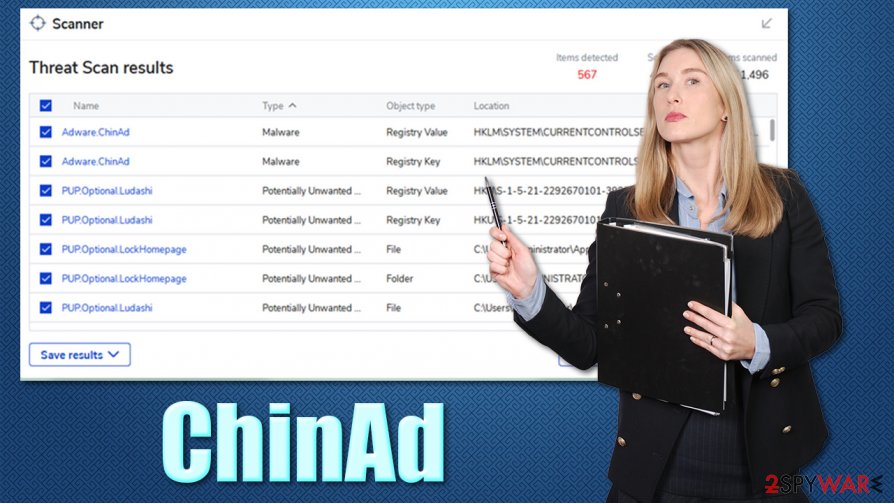
Security software can also find and eliminate other infections with just one scan. If more serious infections were present, we suggest using FortectIntego after all of them are removed. The app can be used as a great remediation tool for your PC.
Avoid adware by installing new software carefully
In most cases, users do not install adware and other potentially unwanted programs intentionally. Even if they do, they do not realize the underlying and damaging activities that this software can bring post-installation. To make matters worse, some of such programs use various persistence mechanisms, preventing users from uninstalling these apps in a regular way.
Thus, the best thing to do here is not to get infected in the first place. While it is true that there are no means that would provide 100% protection, adequate web browsing practices combined with robust automated tools can be a significant difference. Here are a few tips from industry experts:[3]
- Install robust anti-malware software and keep it updated;
- Avoid suspicious sources for your downloads – torrents and similar sites that distributed pirated or repacked software;
- Never rush the installation process of freeware – read the instructions carefully;
- If available, always pick Advanced/Custom mode instead of Recommended/Quick one;
- Read the fine print;
- Remove all the ticks from pre-selected checkboxes;
- Watch out for misplaced buttons and deceptive deals.
Quick solution for ChinAd virus
You should never ignore warnings from your security software, especially if you are trying to download files from insecure sources. Even if you are absolutely sure that the file is secure, you should analyze it with alternative anti-malware before you make your decision or keep or remove ChinAd virus from your system. If you ignore all warnings, you could end up with a completely ruined web browsing experience, compromised privacy, and potential risks of malware infections.
Thus, Adware.ChinAd removal is important for many reasons. If your antivirus detected it, put the file in question in quarantine and then eliminate it. If adware is already present on your device, if your antivirus is unable to delete it, you can look for suspicious programs or extensions yourself – we provide a comprehensive guide on how to eliminate suspicious apps from the system and then clean all the installed web browsers accordingly.
You may remove virus damage with a help of FortectIntego. SpyHunter 5Combo Cleaner and Malwarebytes are recommended to detect potentially unwanted programs and viruses with all their files and registry entries that are related to them.
Getting rid of ChinAd. Follow these steps
Uninstall from Windows
If you want to look for potentially unwanted programs on your Windows PC manually, here's what you need to do:
Instructions for Windows 10/8 machines:
- Enter Control Panel into Windows search box and hit Enter or click on the search result.
- Under Programs, select Uninstall a program.

- From the list, find the entry of the suspicious program.
- Right-click on the application and select Uninstall.
- If User Account Control shows up, click Yes.
- Wait till uninstallation process is complete and click OK.

If you are Windows 7/XP user, proceed with the following instructions:
- Click on Windows Start > Control Panel located on the right pane (if you are Windows XP user, click on Add/Remove Programs).
- In Control Panel, select Programs > Uninstall a program.

- Pick the unwanted application by clicking on it once.
- At the top, click Uninstall/Change.
- In the confirmation prompt, pick Yes.
- Click OK once the removal process is finished.
Delete from macOS
macOS users should perform the following steps if they want to delete adware from their devices:
Remove items from Applications folder:
- From the menu bar, select Go > Applications.
- In the Applications folder, look for all related entries.
- Click on the app and drag it to Trash (or right-click and pick Move to Trash)

To fully remove an unwanted app, you need to access Application Support, LaunchAgents, and LaunchDaemons folders and delete relevant files:
- Select Go > Go to Folder.
- Enter /Library/Application Support and click Go or press Enter.
- In the Application Support folder, look for any dubious entries and then delete them.
- Now enter /Library/LaunchAgents and /Library/LaunchDaemons folders the same way and terminate all the related .plist files.

Remove from Microsoft Edge
Delete unwanted extensions from MS Edge:
- Select Menu (three horizontal dots at the top-right of the browser window) and pick Extensions.
- From the list, pick the extension and click on the Gear icon.
- Click on Uninstall at the bottom.

Clear cookies and other browser data:
- Click on the Menu (three horizontal dots at the top-right of the browser window) and select Privacy & security.
- Under Clear browsing data, pick Choose what to clear.
- Select everything (apart from passwords, although you might want to include Media licenses as well, if applicable) and click on Clear.

Restore new tab and homepage settings:
- Click the menu icon and choose Settings.
- Then find On startup section.
- Click Disable if you found any suspicious domain.
Reset MS Edge if the above steps did not work:
- Press on Ctrl + Shift + Esc to open Task Manager.
- Click on More details arrow at the bottom of the window.
- Select Details tab.
- Now scroll down and locate every entry with Microsoft Edge name in it. Right-click on each of them and select End Task to stop MS Edge from running.

If this solution failed to help you, you need to use an advanced Edge reset method. Note that you need to backup your data before proceeding.
- Find the following folder on your computer: C:\\Users\\%username%\\AppData\\Local\\Packages\\Microsoft.MicrosoftEdge_8wekyb3d8bbwe.
- Press Ctrl + A on your keyboard to select all folders.
- Right-click on them and pick Delete

- Now right-click on the Start button and pick Windows PowerShell (Admin).
- When the new window opens, copy and paste the following command, and then press Enter:
Get-AppXPackage -AllUsers -Name Microsoft.MicrosoftEdge | Foreach {Add-AppxPackage -DisableDevelopmentMode -Register “$($_.InstallLocation)\\AppXManifest.xml” -Verbose

Instructions for Chromium-based Edge
Delete extensions from MS Edge (Chromium):
- Open Edge and click select Settings > Extensions.
- Delete unwanted extensions by clicking Remove.

Clear cache and site data:
- Click on Menu and go to Settings.
- Select Privacy, search and services.
- Under Clear browsing data, pick Choose what to clear.
- Under Time range, pick All time.
- Select Clear now.

Reset Chromium-based MS Edge:
- Click on Menu and select Settings.
- On the left side, pick Reset settings.
- Select Restore settings to their default values.
- Confirm with Reset.

Remove from Mozilla Firefox (FF)
Clean web data and cache of Mozilla Firefox as explained below:
Remove dangerous extensions:
- Open Mozilla Firefox browser and click on the Menu (three horizontal lines at the top-right of the window).
- Select Add-ons.
- In here, select unwanted plugin and click Remove.

Reset the homepage:
- Click three horizontal lines at the top right corner to open the menu.
- Choose Options.
- Under Home options, enter your preferred site that will open every time you newly open the Mozilla Firefox.
Clear cookies and site data:
- Click Menu and pick Settings.
- Go to Privacy & Security section.
- Scroll down to locate Cookies and Site Data.
- Click on Clear Data…
- Select Cookies and Site Data, as well as Cached Web Content and press Clear.

Reset Mozilla Firefox
If clearing the browser as explained above did not help, reset Mozilla Firefox:
- Open Mozilla Firefox browser and click the Menu.
- Go to Help and then choose Troubleshooting Information.

- Under Give Firefox a tune up section, click on Refresh Firefox…
- Once the pop-up shows up, confirm the action by pressing on Refresh Firefox.

Remove from Google Chrome
Access the settings section of Google Chrome and look for suspicious extensions:
Delete malicious extensions from Google Chrome:
- Open Google Chrome, click on the Menu (three vertical dots at the top-right corner) and select More tools > Extensions.
- In the newly opened window, you will see all the installed extensions. Uninstall all the suspicious plugins that might be related to the unwanted program by clicking Remove.

Clear cache and web data from Chrome:
- Click on Menu and pick Settings.
- Under Privacy and security, select Clear browsing data.
- Select Browsing history, Cookies and other site data, as well as Cached images and files.
- Click Clear data.

Change your homepage:
- Click menu and choose Settings.
- Look for a suspicious site in the On startup section.
- Click on Open a specific or set of pages and click on three dots to find the Remove option.
Reset Google Chrome:
If the previous methods did not help you, reset Google Chrome to eliminate all the unwanted components:
- Click on Menu and select Settings.
- In the Settings, scroll down and click Advanced.
- Scroll down and locate Reset and clean up section.
- Now click Restore settings to their original defaults.
- Confirm with Reset settings.

Delete from Safari
Remove unwanted extensions from Safari:
- Click Safari > Preferences…
- In the new window, pick Extensions.
- Select the unwanted extension and select Uninstall.

Clear cookies and other website data from Safari:
- Click Safari > Clear History…
- From the drop-down menu under Clear, pick all history.
- Confirm with Clear History.

Reset Safari if the above-mentioned steps did not help you:
- Click Safari > Preferences…
- Go to Advanced tab.
- Tick the Show Develop menu in menu bar.
- From the menu bar, click Develop, and then select Empty Caches.

After uninstalling this potentially unwanted program (PUP) and fixing each of your web browsers, we recommend you to scan your PC system with a reputable anti-spyware. This will help you to get rid of ChinAd registry traces and will also identify related parasites or possible malware infections on your computer. For that you can use our top-rated malware remover: FortectIntego, SpyHunter 5Combo Cleaner or Malwarebytes.
How to prevent from getting adware
Protect your privacy – employ a VPN
There are several ways how to make your online time more private – you can access an incognito tab. However, there is no secret that even in this mode, you are tracked for advertising purposes. There is a way to add an extra layer of protection and create a completely anonymous web browsing practice with the help of Private Internet Access VPN. This software reroutes traffic through different servers, thus leaving your IP address and geolocation in disguise. Besides, it is based on a strict no-log policy, meaning that no data will be recorded, leaked, and available for both first and third parties. The combination of a secure web browser and Private Internet Access VPN will let you browse the Internet without a feeling of being spied or targeted by criminals.
No backups? No problem. Use a data recovery tool
If you wonder how data loss can occur, you should not look any further for answers – human errors, malware attacks, hardware failures, power cuts, natural disasters, or even simple negligence. In some cases, lost files are extremely important, and many straight out panic when such an unfortunate course of events happen. Due to this, you should always ensure that you prepare proper data backups on a regular basis.
If you were caught by surprise and did not have any backups to restore your files from, not everything is lost. Data Recovery Pro is one of the leading file recovery solutions you can find on the market – it is likely to restore even lost emails or data located on an external device.
- ^ Heuristic analysis. Wikipedia. The free encyclopedia.
- ^ Chris Hoffman. How To Tell If a Virus Is Actually a False Positive. How-To Geek. Site that explains technology.
- ^ Novirus. Novirus. Cybersecurity advice and malware analysis.
