Chrome search contest 2020 (Survey Scam) - Free Instructions
Chrome search contest 2020 Removal Guide
What is Chrome search contest 2020?
Chrome search contest 2020 is a fake website that collects sensitive data
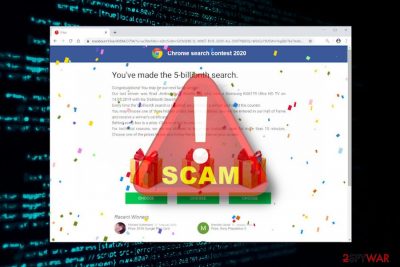
The misleading pop-up site is directly related to a potentially unwanted program (PUP) or adware. Once PUP infiltrates the system, it injects an add-on to Google Chrome and makes a scheduled task on Chromate generate Chrome search contest 2020 ads by default. Even though the website itself is not malicious, cybersecurity experts recommend removing it due to the following reasons: the Chrome search contest 2020 pop-up is fake, it disrupts web browsing experience and poses Chrome users the risk of losing sensitive information.
The Chrome search contest 2020 virus has been circulated on the Internet since the beginning of 2020. Initially referred to as 5 Billionth Search scam, now it’s more commonly referred to as the Chrome search contest 2020 scam. Although it’s not clear if it has caused any damage to the Internet users, a 2-spyware team highly recommend people not to initiate any clicks on new tab windows that come from topreward.site[2] domain and contain the following information:
Chrome search contest 2020
You’ve made the 5-billionth search.Congratulations! You may be our next lucky winner!
Our last winner was Brad Jenkins from Seattle, who won a Samsung KU6179 Ultra HD TV on 14.05.2019 with his 5-billionth Search.
Every time the 5-billionth search is reached, we proclaim a winner and reset the counter.
You may choose one of three hidden prizes below. In addition, you will be entered in our Hall of Fame and receive a winner’s certificate.
Behind every box is a prize. Click on a box to uncover it.
For technical reasons, we are not allowed to keep your invitation open for more than 15 minutes. Choose one of the prizes below and follow the instructions on your screen.
The Chrome search contest 2020 tech support scam, similarly to other scams, has clear successions and aspirations that can be outlined as follows:
- Drop a PUP on a targeted PC;
- Inject a plug-in into Google Chrome;
- Display misleading pop-ups on a regular basis;
- Make people give away personal information, such as names, addresses, e-mail addresses, telephone numbers, etc.
- Inject tracking cookies and accumulate some pieces of information.
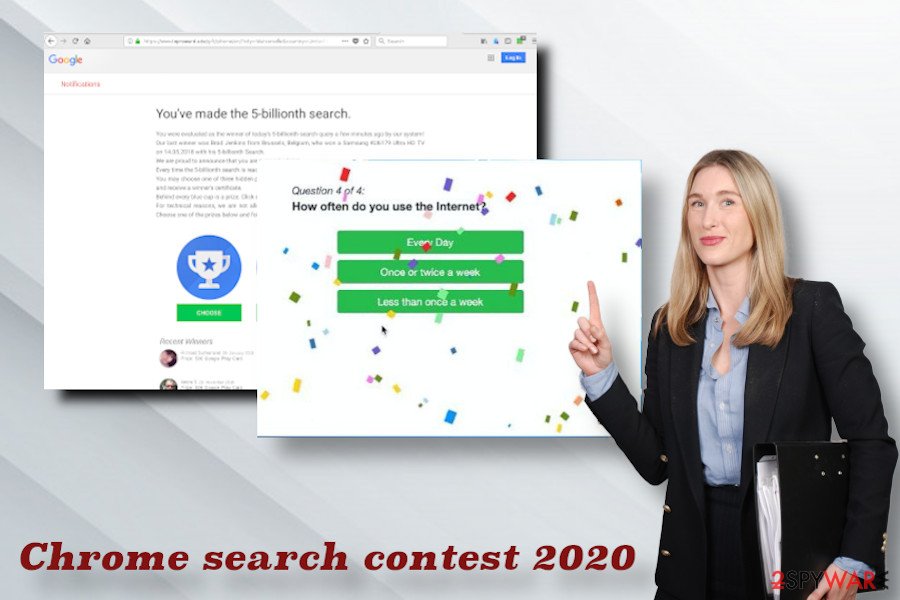
It can be assumed that scammers have already gathered a considerable amount of data since The Chrome search contest 2020 virus is really misleading. It claims that the potential victim has made the 5 Billion Search and, therefore, is a potential winner of valuable prizes. Even though the information may differ each time, the pop-up contains three gift boxes, and the potential victim has to choose one. Whichever gift may be chosen, it will always claim that the user can win coupons, iPhones, iPad, tickets, etc. and to claim the prize, he or she has to submit some pieces of personal information. That’s the scheme the frauds work on intensively.
| Name | Chrome search contest 2020 |
| Type of malware | Adware |
| Distribution methods | Software bundles, infected websites, third-party ads |
| Symptoms | Since Chrome search contest 2020 adware is not a virus, it may be active on the system for a while and remain undetected. Nevertheless, sooner or later it starts displaying pop-up ads, new tab ads, initiating Chrome redirects, and similar. Besides, it may cause web browser's slow downs and multiple changes in Chrome's settings. |
| Why should I remove it? | Chrome search contest 2020 virus removal is necessary for keeping the system from redirects to scam websites, misleading ads and other inappropriate content. |
| Adware removal | PUPs can be deleted manually. However, an easier way to get rid of all potentially unwanted programs and files is to run a full scan with an antivirus, such as SpyHunter 5Combo Cleaner. |
| System's optimization | Even after removal, the adware may keep its some of its files active. Besides, antivirus is not oriented to the system's optimization. Therefore, it is advisable to download FortectIntego and fix the negative consequences of adware by running a scan. |
Even though this scam page has nothing malicious on its nature, Chrome search contest 2020 removal is a step that we recommend taking without any delays. The adware responsible for the initiation of this scam website may also be accountable for using the system’s CPU power and causing slowdowns. Besides, regular tasks with Chrome may be disrupted by continuous pop-up ads, banners, and new tab windows, which may be difficult to close. However, the worst part is that the Chrome search contest 2020 redirect virus may trick people into subscribing paid services or revealing banking information.
In case the adware is already initiating misleading ads on Chrome, end Chrome’s task entirely and make sure to remove Chrome search contest 2020 scam[3] immediately. A reliable antivirus will do the job efficiently. After that, we recommend resetting Chrome’s settings or at least checking it for unknown plug-ins. Finally, following the Chrome search contest 2020 removal, scan the system with FortectIntego repair software to fix other possible adware damage.
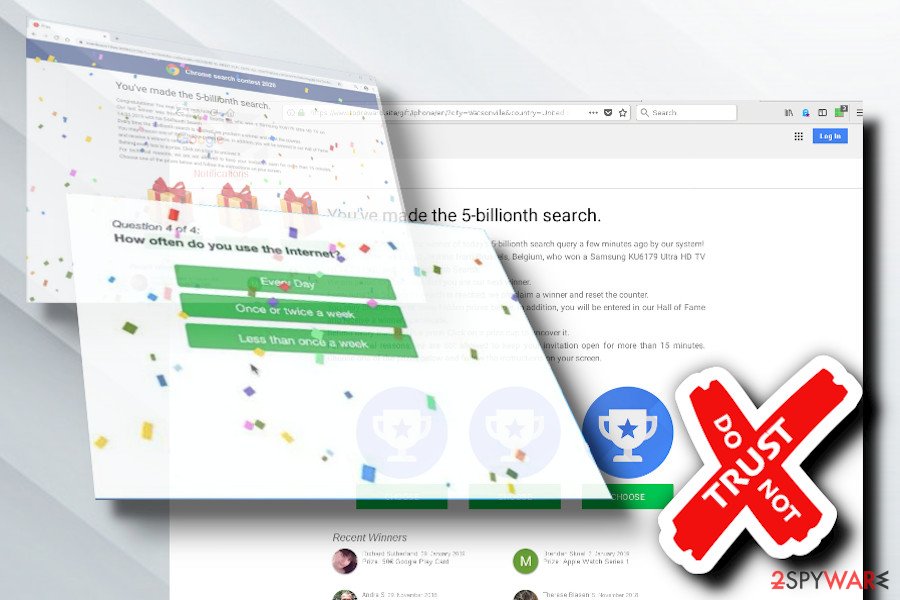
Restrain from downloading doubtful programs
Adware and other potentially unwanted programs (PUP) are typically distributed in bundles with third-party software. This is the part where most PC users are tricked into downloading a couple of additional applications. Selecting a Quick installation technique gives user’s consent to install them without a direct inquiry. Thus, it’s is vital to pick up the Advanced installation method and uptick all add-ons or plug-ins.
However, not only third-party software is to be blamed for adware distribution. Many websites are involved in the dissemination of advertising programs, as well as random ads on legitimate sites that can initiate redirects to adware download websites. In any case, people have to be critical while surfing the net and select the content carefully.
Besides, all responsible PC users should ensure a full system's protection. By saying “full” we mean that it's not enough to install an antivirus tool and that's it. New PUPs and malicious viruses are developed every day, which is why it is important to update the security tool regularly. Besides, we highly recommend installing programs that provide real-time security and block malicious and potentially malicious websites instantly.
Eliminate Chrome search contest 2020 scam from Chrome
Adware and other PUPs are not malicious and cannot initiate irreversible changes to the system. Therefore, it is possible to perform manual Chrome search contest 2020 removal. The steps on how to do that are provided down below.
Nevertheless, the Chrome search contest 2020 virus removal may be a challenging task to perform due to a variety of related files. A full system scan with a reputable antivirus is the best option when removing the whole bundle of PUPs. We recommend using SpyHunter 5Combo Cleaner and Malwarebytes programs.
You may remove virus damage with a help of FortectIntego. SpyHunter 5Combo Cleaner and Malwarebytes are recommended to detect potentially unwanted programs and viruses with all their files and registry entries that are related to them.
Getting rid of Chrome search contest 2020. Follow these steps
Uninstall from Windows
Windows users are most vulnerable to such and similar scam attacks. If your device has been infected, follow this guide to remove Chrome search contest 2020 scam for good.
Instructions for Windows 10/8 machines:
- Enter Control Panel into Windows search box and hit Enter or click on the search result.
- Under Programs, select Uninstall a program.

- From the list, find the entry of the suspicious program.
- Right-click on the application and select Uninstall.
- If User Account Control shows up, click Yes.
- Wait till uninstallation process is complete and click OK.

If you are Windows 7/XP user, proceed with the following instructions:
- Click on Windows Start > Control Panel located on the right pane (if you are Windows XP user, click on Add/Remove Programs).
- In Control Panel, select Programs > Uninstall a program.

- Pick the unwanted application by clicking on it once.
- At the top, click Uninstall/Change.
- In the confirmation prompt, pick Yes.
- Click OK once the removal process is finished.
Delete from macOS
Remove items from Applications folder:
- From the menu bar, select Go > Applications.
- In the Applications folder, look for all related entries.
- Click on the app and drag it to Trash (or right-click and pick Move to Trash)

To fully remove an unwanted app, you need to access Application Support, LaunchAgents, and LaunchDaemons folders and delete relevant files:
- Select Go > Go to Folder.
- Enter /Library/Application Support and click Go or press Enter.
- In the Application Support folder, look for any dubious entries and then delete them.
- Now enter /Library/LaunchAgents and /Library/LaunchDaemons folders the same way and terminate all the related .plist files.

Remove from Microsoft Edge
Delete unwanted extensions from MS Edge:
- Select Menu (three horizontal dots at the top-right of the browser window) and pick Extensions.
- From the list, pick the extension and click on the Gear icon.
- Click on Uninstall at the bottom.

Clear cookies and other browser data:
- Click on the Menu (three horizontal dots at the top-right of the browser window) and select Privacy & security.
- Under Clear browsing data, pick Choose what to clear.
- Select everything (apart from passwords, although you might want to include Media licenses as well, if applicable) and click on Clear.

Restore new tab and homepage settings:
- Click the menu icon and choose Settings.
- Then find On startup section.
- Click Disable if you found any suspicious domain.
Reset MS Edge if the above steps did not work:
- Press on Ctrl + Shift + Esc to open Task Manager.
- Click on More details arrow at the bottom of the window.
- Select Details tab.
- Now scroll down and locate every entry with Microsoft Edge name in it. Right-click on each of them and select End Task to stop MS Edge from running.

If this solution failed to help you, you need to use an advanced Edge reset method. Note that you need to backup your data before proceeding.
- Find the following folder on your computer: C:\\Users\\%username%\\AppData\\Local\\Packages\\Microsoft.MicrosoftEdge_8wekyb3d8bbwe.
- Press Ctrl + A on your keyboard to select all folders.
- Right-click on them and pick Delete

- Now right-click on the Start button and pick Windows PowerShell (Admin).
- When the new window opens, copy and paste the following command, and then press Enter:
Get-AppXPackage -AllUsers -Name Microsoft.MicrosoftEdge | Foreach {Add-AppxPackage -DisableDevelopmentMode -Register “$($_.InstallLocation)\\AppXManifest.xml” -Verbose

Instructions for Chromium-based Edge
Delete extensions from MS Edge (Chromium):
- Open Edge and click select Settings > Extensions.
- Delete unwanted extensions by clicking Remove.

Clear cache and site data:
- Click on Menu and go to Settings.
- Select Privacy, search and services.
- Under Clear browsing data, pick Choose what to clear.
- Under Time range, pick All time.
- Select Clear now.

Reset Chromium-based MS Edge:
- Click on Menu and select Settings.
- On the left side, pick Reset settings.
- Select Restore settings to their default values.
- Confirm with Reset.

Remove from Mozilla Firefox (FF)
Remove dangerous extensions:
- Open Mozilla Firefox browser and click on the Menu (three horizontal lines at the top-right of the window).
- Select Add-ons.
- In here, select unwanted plugin and click Remove.

Reset the homepage:
- Click three horizontal lines at the top right corner to open the menu.
- Choose Options.
- Under Home options, enter your preferred site that will open every time you newly open the Mozilla Firefox.
Clear cookies and site data:
- Click Menu and pick Settings.
- Go to Privacy & Security section.
- Scroll down to locate Cookies and Site Data.
- Click on Clear Data…
- Select Cookies and Site Data, as well as Cached Web Content and press Clear.

Reset Mozilla Firefox
If clearing the browser as explained above did not help, reset Mozilla Firefox:
- Open Mozilla Firefox browser and click the Menu.
- Go to Help and then choose Troubleshooting Information.

- Under Give Firefox a tune up section, click on Refresh Firefox…
- Once the pop-up shows up, confirm the action by pressing on Refresh Firefox.

Remove from Google Chrome
Delete malicious extensions from Google Chrome:
- Open Google Chrome, click on the Menu (three vertical dots at the top-right corner) and select More tools > Extensions.
- In the newly opened window, you will see all the installed extensions. Uninstall all the suspicious plugins that might be related to the unwanted program by clicking Remove.

Clear cache and web data from Chrome:
- Click on Menu and pick Settings.
- Under Privacy and security, select Clear browsing data.
- Select Browsing history, Cookies and other site data, as well as Cached images and files.
- Click Clear data.

Change your homepage:
- Click menu and choose Settings.
- Look for a suspicious site in the On startup section.
- Click on Open a specific or set of pages and click on three dots to find the Remove option.
Reset Google Chrome:
If the previous methods did not help you, reset Google Chrome to eliminate all the unwanted components:
- Click on Menu and select Settings.
- In the Settings, scroll down and click Advanced.
- Scroll down and locate Reset and clean up section.
- Now click Restore settings to their original defaults.
- Confirm with Reset settings.

Delete from Safari
Remove unwanted extensions from Safari:
- Click Safari > Preferences…
- In the new window, pick Extensions.
- Select the unwanted extension and select Uninstall.

Clear cookies and other website data from Safari:
- Click Safari > Clear History…
- From the drop-down menu under Clear, pick all history.
- Confirm with Clear History.

Reset Safari if the above-mentioned steps did not help you:
- Click Safari > Preferences…
- Go to Advanced tab.
- Tick the Show Develop menu in menu bar.
- From the menu bar, click Develop, and then select Empty Caches.

After uninstalling this potentially unwanted program (PUP) and fixing each of your web browsers, we recommend you to scan your PC system with a reputable anti-spyware. This will help you to get rid of Chrome search contest 2020 registry traces and will also identify related parasites or possible malware infections on your computer. For that you can use our top-rated malware remover: FortectIntego, SpyHunter 5Combo Cleaner or Malwarebytes.
How to prevent from getting adware
Protect your privacy – employ a VPN
There are several ways how to make your online time more private – you can access an incognito tab. However, there is no secret that even in this mode, you are tracked for advertising purposes. There is a way to add an extra layer of protection and create a completely anonymous web browsing practice with the help of Private Internet Access VPN. This software reroutes traffic through different servers, thus leaving your IP address and geolocation in disguise. Besides, it is based on a strict no-log policy, meaning that no data will be recorded, leaked, and available for both first and third parties. The combination of a secure web browser and Private Internet Access VPN will let you browse the Internet without a feeling of being spied or targeted by criminals.
No backups? No problem. Use a data recovery tool
If you wonder how data loss can occur, you should not look any further for answers – human errors, malware attacks, hardware failures, power cuts, natural disasters, or even simple negligence. In some cases, lost files are extremely important, and many straight out panic when such an unfortunate course of events happen. Due to this, you should always ensure that you prepare proper data backups on a regular basis.
If you were caught by surprise and did not have any backups to restore your files from, not everything is lost. Data Recovery Pro is one of the leading file recovery solutions you can find on the market – it is likely to restore even lost emails or data located on an external device.
- ^ Lottery scam. Wikipedia - the free encyclopedia.
- ^ Deceiving domain - topreward.site. Virus Activity - a database of dangerous websites, applications and services.
- ^ Social media scams: Understanding the consumer experience to create a safer digital world. Consumers International - the membership organisation for consumer groups.























