Chromext.club (Tutorial) - Virus Removal Guide
Chromext.club Removal Guide
What is Chromext.club?
Chromext.club belongs to the adware category as its purpose is to gain income from advertising
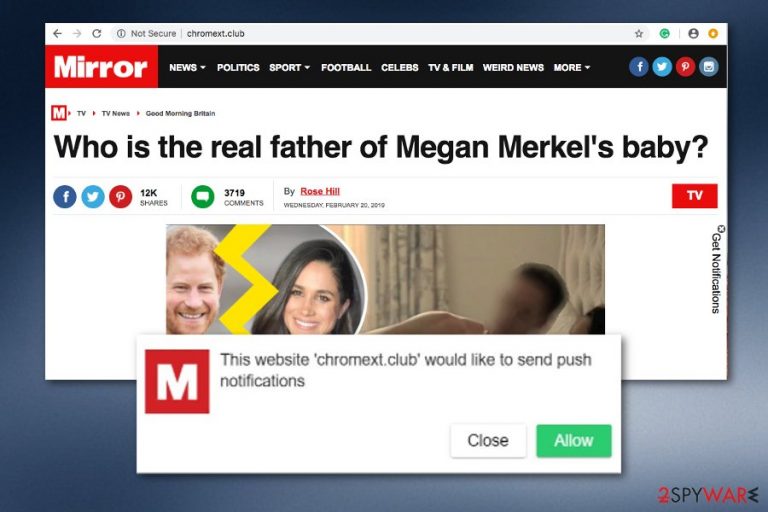
Chromext.club is an adware-related application which drops annoying adverts all over the computer screen once it infects the system. Developers have been actively promoting such programs as they bring good income from every click the user makes. If you ever experience redirect to this URL while browsing the Internet, it will show this type of message: “This website 'Chromext.club' would like to send push notifications”. Additionally, the text box will come with two options: “close” or “allow” the advertisements. We strongly suggest denying any advertising from showing up on your screen as it might totally slow down your entire computing work and browsing activity. These pop-up ads can also take your to malicious pages which can cause even more issues on your system.
| Name | Chromext.club |
|---|---|
| Type | Adware |
| Sub-type | PUP |
| Browsers infected | Chrome, Firefox, IE, etc. |
| Symptoms | Changed web browser settings, such as the main search page, rogue ads interrupting each of your browsing sessions, redirects to unknown sites, etc. |
| Purpose | To gain income from advertisements |
| Avoiding possibilities | Do not use non-original installing software, keep a distance from secondary sites |
| Elimination tips | Detect the PUP with FortectIntego and eliminate it safely |
Even though Chromext.club virus might not seem harmful from the first view, it is called a “virus” not for no reason. This potentially unwanted program comes from stealth installation and starts acting secretly. Nevertheless, it modifies the homepage and new tab URL of web browsers such as Google Chrome, Mozilla Firefox, Internet Explorer, etc.
Additionally, Chromext.club pop-up might inject rogue plug-ins[1]into the infected web browser which will allow the program to show up each time the user launches his/her browsing app. Intrusive advertisements are very likely to get extremely annoying in no time. When they start covering your desktop, there is no way of performing productive computing work.
If you have overcome this adware-related program on the computer, you should get rid of it before the advertising activity slows down your machine entirely. Remove Chromext.club virus manually or by using some expert-suggested tools. You can find step-by-step instructions for the web browser and computer system cleaning below this article. Also, FortectIntego is a tool which is capable of detecting all hidden adware content.
Talking about the redirecting activity that Chromext.club adware might cause, it might relate in computer infections from other third-party pages. The rogue program can take you to developer-sponsored websites which lack recommended protection and open the way for various cybercriminals to inject hazardous content into different locations, e.g. hyperlinks.
Chromext.club removal is a necessary process to perform if you want to bring your web browser back to its starter position, get rid of all adware-added extensions, plug-ins, add-ons. Additionally, you will avoid the possibility of browsing-related data collection what this potentially unwanted program is also capable of. Adware developers usually gather such details to share them with third-parties as this activity also brings great benefits.
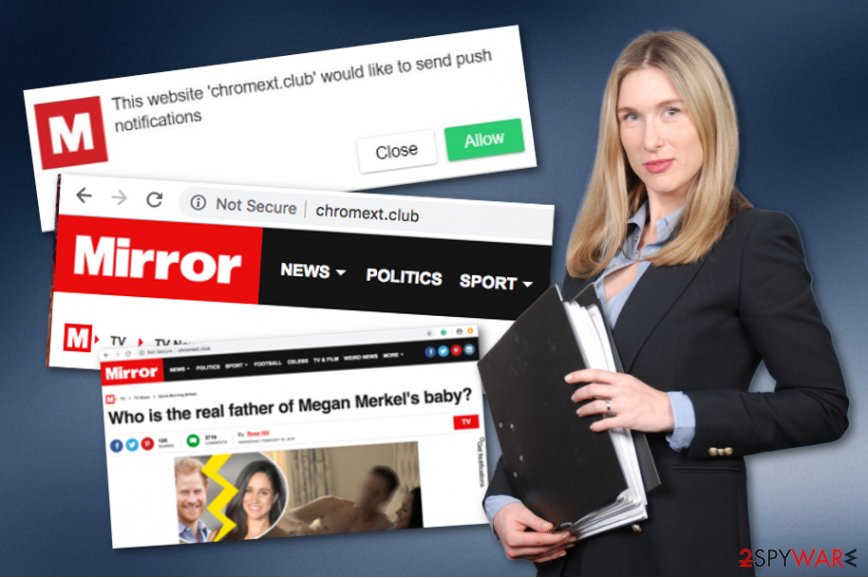
Prevent adware infections from entering your computer
If you have been infected with an adware application, you should think of ways how it appeared on your computer. According to computer experts from NoVirus.uk,[2] adware-related programs are capable of entering the system in various methods. However, the most popular adware distribution techniques are these:
- Third-party sponsored websites[3] such as free torrent downloading sources, e.g. Torrents, eMule, The Pirate Bay.
- Non-original downloading/installing software which allows rogue programs to appear on the computer.
- Other applications which bring the PUP together into the system secretly.
In order to avoid adware[4] infections, you should always stay cautious while browsing the Internet sphere. Various damaging or rogue components might remain in different types of websites. This is why it is so important to identify the originality and security of the web page you are visiting. If you have doubts about its safety, you should close it immediately.
Additionally, opt for the Advanced or Custom program installation mode in your web browser. This variant allows tracking all incoming downloads and deselecting unwanted ones. If you use this mode, no potentially unwanted applications will be able to slip through your security system and appear on your computer, unless, you let them.
Chromext.club pop-up ads can be removed by two different methods
The first way to remove Chromext.club virus is by downloading and installing reputable anti-malware programs. These tools are created specially for cyber threat elimination purposes and will let you get rid of the rogue app in a few minutes. However, if you choose this method, note that you will need to refresh web browsers to ensure that no suspicious content is left in them.
Chromext.club removal can also be performed by the user himself/herself. Of course, a little bit of experience is needed in this situation. You will need to find adware-related content in web browsers such as Google Chrome, Internet Explorer, Mozilla Firefox, Microsoft Edge, Safari, and eliminate it all, otherwise, the adware program might still remain on your computer and you will not be able to get rid of specific web browser changes.
You may remove virus damage with a help of FortectIntego. SpyHunter 5Combo Cleaner and Malwarebytes are recommended to detect potentially unwanted programs and viruses with all their files and registry entries that are related to them.
Getting rid of Chromext.club. Follow these steps
Uninstall from Windows
Remove Chromext.club pop-up ads from your computer and stop all adware-related processes on your Windows operating system:
Instructions for Windows 10/8 machines:
- Enter Control Panel into Windows search box and hit Enter or click on the search result.
- Under Programs, select Uninstall a program.

- From the list, find the entry of the suspicious program.
- Right-click on the application and select Uninstall.
- If User Account Control shows up, click Yes.
- Wait till uninstallation process is complete and click OK.

If you are Windows 7/XP user, proceed with the following instructions:
- Click on Windows Start > Control Panel located on the right pane (if you are Windows XP user, click on Add/Remove Programs).
- In Control Panel, select Programs > Uninstall a program.

- Pick the unwanted application by clicking on it once.
- At the top, click Uninstall/Change.
- In the confirmation prompt, pick Yes.
- Click OK once the removal process is finished.
Remove from Microsoft Edge
Delete unwanted extensions from MS Edge:
- Select Menu (three horizontal dots at the top-right of the browser window) and pick Extensions.
- From the list, pick the extension and click on the Gear icon.
- Click on Uninstall at the bottom.

Clear cookies and other browser data:
- Click on the Menu (three horizontal dots at the top-right of the browser window) and select Privacy & security.
- Under Clear browsing data, pick Choose what to clear.
- Select everything (apart from passwords, although you might want to include Media licenses as well, if applicable) and click on Clear.

Restore new tab and homepage settings:
- Click the menu icon and choose Settings.
- Then find On startup section.
- Click Disable if you found any suspicious domain.
Reset MS Edge if the above steps did not work:
- Press on Ctrl + Shift + Esc to open Task Manager.
- Click on More details arrow at the bottom of the window.
- Select Details tab.
- Now scroll down and locate every entry with Microsoft Edge name in it. Right-click on each of them and select End Task to stop MS Edge from running.

If this solution failed to help you, you need to use an advanced Edge reset method. Note that you need to backup your data before proceeding.
- Find the following folder on your computer: C:\\Users\\%username%\\AppData\\Local\\Packages\\Microsoft.MicrosoftEdge_8wekyb3d8bbwe.
- Press Ctrl + A on your keyboard to select all folders.
- Right-click on them and pick Delete

- Now right-click on the Start button and pick Windows PowerShell (Admin).
- When the new window opens, copy and paste the following command, and then press Enter:
Get-AppXPackage -AllUsers -Name Microsoft.MicrosoftEdge | Foreach {Add-AppxPackage -DisableDevelopmentMode -Register “$($_.InstallLocation)\\AppXManifest.xml” -Verbose

Instructions for Chromium-based Edge
Delete extensions from MS Edge (Chromium):
- Open Edge and click select Settings > Extensions.
- Delete unwanted extensions by clicking Remove.

Clear cache and site data:
- Click on Menu and go to Settings.
- Select Privacy, search and services.
- Under Clear browsing data, pick Choose what to clear.
- Under Time range, pick All time.
- Select Clear now.

Reset Chromium-based MS Edge:
- Click on Menu and select Settings.
- On the left side, pick Reset settings.
- Select Restore settings to their default values.
- Confirm with Reset.

Remove from Mozilla Firefox (FF)
Use this guide to eliminate all adware-related components from Mozilla Firefox:
Remove dangerous extensions:
- Open Mozilla Firefox browser and click on the Menu (three horizontal lines at the top-right of the window).
- Select Add-ons.
- In here, select unwanted plugin and click Remove.

Reset the homepage:
- Click three horizontal lines at the top right corner to open the menu.
- Choose Options.
- Under Home options, enter your preferred site that will open every time you newly open the Mozilla Firefox.
Clear cookies and site data:
- Click Menu and pick Settings.
- Go to Privacy & Security section.
- Scroll down to locate Cookies and Site Data.
- Click on Clear Data…
- Select Cookies and Site Data, as well as Cached Web Content and press Clear.

Reset Mozilla Firefox
If clearing the browser as explained above did not help, reset Mozilla Firefox:
- Open Mozilla Firefox browser and click the Menu.
- Go to Help and then choose Troubleshooting Information.

- Under Give Firefox a tune up section, click on Refresh Firefox…
- Once the pop-up shows up, confirm the action by pressing on Refresh Firefox.

Remove from Google Chrome
Clean your Google Chrome web browser by following these below-given instructing steps:
Delete malicious extensions from Google Chrome:
- Open Google Chrome, click on the Menu (three vertical dots at the top-right corner) and select More tools > Extensions.
- In the newly opened window, you will see all the installed extensions. Uninstall all the suspicious plugins that might be related to the unwanted program by clicking Remove.

Clear cache and web data from Chrome:
- Click on Menu and pick Settings.
- Under Privacy and security, select Clear browsing data.
- Select Browsing history, Cookies and other site data, as well as Cached images and files.
- Click Clear data.

Change your homepage:
- Click menu and choose Settings.
- Look for a suspicious site in the On startup section.
- Click on Open a specific or set of pages and click on three dots to find the Remove option.
Reset Google Chrome:
If the previous methods did not help you, reset Google Chrome to eliminate all the unwanted components:
- Click on Menu and select Settings.
- In the Settings, scroll down and click Advanced.
- Scroll down and locate Reset and clean up section.
- Now click Restore settings to their original defaults.
- Confirm with Reset settings.

Delete from Safari
Remove unwanted extensions from Safari:
- Click Safari > Preferences…
- In the new window, pick Extensions.
- Select the unwanted extension and select Uninstall.

Clear cookies and other website data from Safari:
- Click Safari > Clear History…
- From the drop-down menu under Clear, pick all history.
- Confirm with Clear History.

Reset Safari if the above-mentioned steps did not help you:
- Click Safari > Preferences…
- Go to Advanced tab.
- Tick the Show Develop menu in menu bar.
- From the menu bar, click Develop, and then select Empty Caches.

After uninstalling this potentially unwanted program (PUP) and fixing each of your web browsers, we recommend you to scan your PC system with a reputable anti-spyware. This will help you to get rid of Chromext.club registry traces and will also identify related parasites or possible malware infections on your computer. For that you can use our top-rated malware remover: FortectIntego, SpyHunter 5Combo Cleaner or Malwarebytes.
How to prevent from getting adware
Protect your privacy – employ a VPN
There are several ways how to make your online time more private – you can access an incognito tab. However, there is no secret that even in this mode, you are tracked for advertising purposes. There is a way to add an extra layer of protection and create a completely anonymous web browsing practice with the help of Private Internet Access VPN. This software reroutes traffic through different servers, thus leaving your IP address and geolocation in disguise. Besides, it is based on a strict no-log policy, meaning that no data will be recorded, leaked, and available for both first and third parties. The combination of a secure web browser and Private Internet Access VPN will let you browse the Internet without a feeling of being spied or targeted by criminals.
No backups? No problem. Use a data recovery tool
If you wonder how data loss can occur, you should not look any further for answers – human errors, malware attacks, hardware failures, power cuts, natural disasters, or even simple negligence. In some cases, lost files are extremely important, and many straight out panic when such an unfortunate course of events happen. Due to this, you should always ensure that you prepare proper data backups on a regular basis.
If you were caught by surprise and did not have any backups to restore your files from, not everything is lost. Data Recovery Pro is one of the leading file recovery solutions you can find on the market – it is likely to restore even lost emails or data located on an external device.
- ^ Margaret Rouse. Plug-in. What is. Tech target.
- ^ NoVirus.uk. NoVirus.uk. Virus news.
- ^ Sid Kemp. What is the meaning of a "third party website"?. Quora.com. Questions and answers.
- ^ What is Adware?. Kasperky. Technology-based information.
