Ckk.ai (Free Instructions) - Removal Guide
Ckk.ai Removal Guide
What is Ckk.ai?
Ckk.ai is the web browser-based cyber threat that can appear on Mac or Windows devices and significantly affect the system
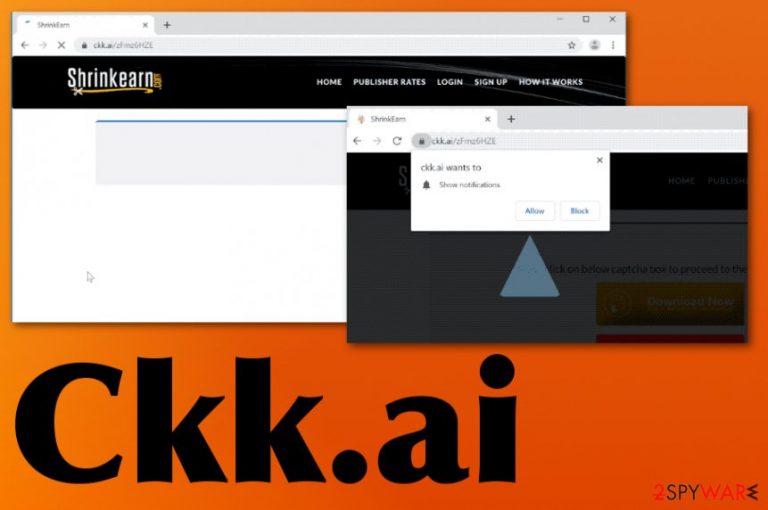
Although Ckk.ai virus is the name people tend to use for the domain,[1] this is noting but advertising service. Whenever this link is opened it generates revenue for the operator and publishers. However, this activity also means that visitors can get their data easily accessed from those page visits and clicks on commercial content. Those ads that domain shows are not controlled, so the service may also be used by cybercriminals. This is the biggest danger of ad-supported sites and PUP that use ad-tracking.[2]
| Name | Ckk.ai |
|---|---|
| Type | Adware/ redirect virus |
| Symptoms | The program shows advertisements on commonly visited pages and causes redirects to other sites where promotional content fills up the screen. Intrusive material keeps the user from accessing valuable content and decreases the speed and general performance of the machine |
| Distribution | Visiting deceptive pages, clicking on pop-ups, redirects, and random in-text links can quickly lead to adware infiltration. Other potentially unwanted programs can also load these intruders on the machine behind your back, or you get the PUP installed alongside the freeware |
| Main danger | Adware-type intruders can easily access the information about users' browsing habits and use the collected data for malvertising purposes[3]. Such behavior can possibly lead to privacy issues |
| Elimination | You need to remove Ckk.ai with proper anti-malware tools because this program can launch other processes and install additional applications |
Ckk.ai adware shows up out of nowhere and always presents misleading information because creators attempt to trick you into providing sensitive information, credentials on phishing sites, or hacked sites. However, these programs can access the information from your browser about preferences and habits without much effort.
Unfortunately, when Ckk.ai delivers a pop-up on the web browser with a suggestion to allow notifications or enable additional content, it becomes even more intrusive. Any interaction with that window or the page itself leads to continuous push notifications that people online mainly reports about.
Ckk.ai ads come on the desktop directly and show up on Google Chrome, Mozilla Firefox, Internet Explorer, Safari, or any other browser that runs on the infected machine. Exiting the new window becomes barely possible when clicking one pop-up triggers tons of other windows.
Notifications coming from the page can have:
- Click here to begin downloading,
- Press 'Allow' to verify that you are not a robot,
- Tap 'Allow' to view the video,
- etc.
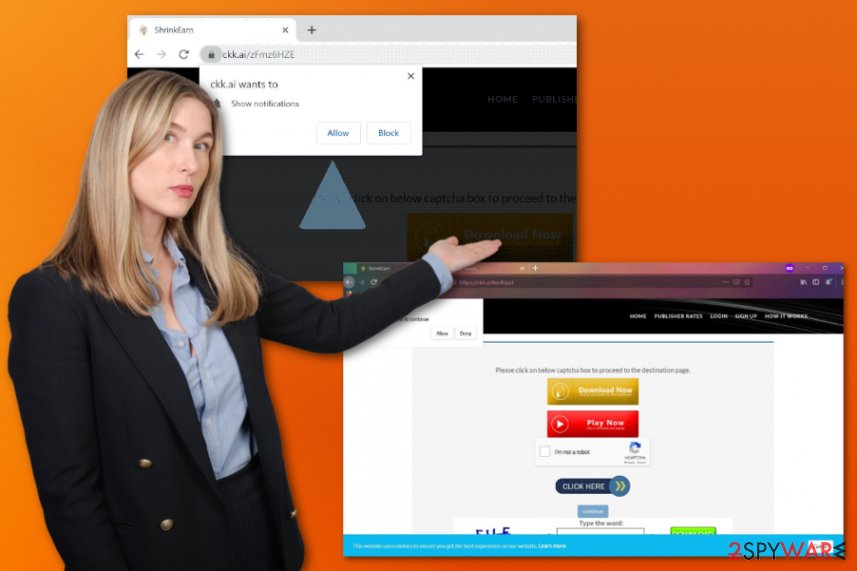
Speaking of which, the program likely triggers installations of other applications, tools, in-browser extensions, toolbars, so you need to remove Ckk.ai and all the traces, related programs to clean the machine fully. These applications don't need express permission to infiltrate the system, so you cannot notice them until the performance is disrupted.
Once Ckk.ai gets access to the machine, it starts to lure for particular information like IP address that is helpful when creating targeted advertisements. Your most visited pages, searched items, browsing history in general, and other details needed to make more engaging content get tracked and collected quickly.
When that is done Ckk.ai, and related advertisers can deliver material that ensures your clicks, visits, and even purchases of promoted software and things. To avoid additional infiltrations or even damage, you should immediately get rid of the adware once it appears with its redirects. To keep the system running smoothly, you should also scan the machine with FortectIntego, so it may repair needed OS files. 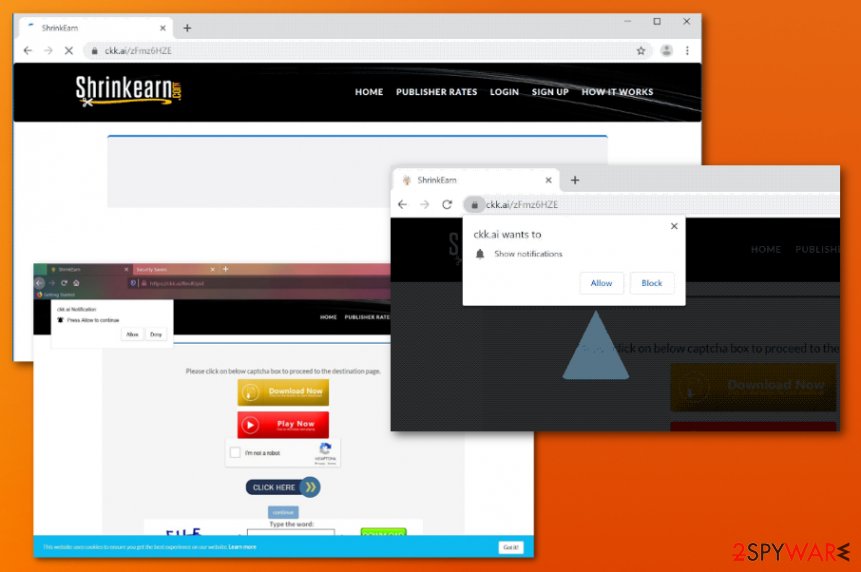
Redirect trigger downloads of suspicious programs
Adware and other browser-based programs tend to infiltrate computer systems with the help of shady spread techniques like software bundling, malvertising, website hacking, and fake software update notifications, promotional content. Software bundles are widely used for the spread of PUPs because it is quick and easy.
So the installation of the desired application from the internet can be not that positive when the installer is compromised. The fact that you don't pay enough attention to such details may be the reason for all those annoying ads that flood the browser and keep you frustrated.
The best practice is to choose Advanced or Custom options during any freeware installation and go for official sources, developers, and providers in the first place. You can be sure that the official developer is not going to pre-pack any shady programs, and Advanced options reveal the list of all the included programs. These are the tips that experts[4] always note.
Get rid of the constant Ckk.ai ads pop-ups and redirects
Any browser-based program that comes out of nowhere on your screen and shows content that raises many questions should be considered dangerous, even though Ckk.ai virus is not the correct term for this type of cyber threat. Anything that seems not normal should be taken into consideration, especially on the computer.
In this day of age, anything found on the internet can be malicious and lead to serious issues. Users should think about all the symptoms and issues caused by the intruder and focus on quick and automatic Ckk.ai removal since manual PUP termination is not that easy.
Pop-ups, banners, and redirects can be noticed, but other processes running in the background of your machine can also lead to serious damage. You need to remove Ckk.ai from the system with the help of anti-malware tools because such programs can find all the files associated with the PUP and shut it down completely.
However, you may also benefit from the manual resetting of the browser:
- Go to the menu of your browser and locate to Advanced Settings.
- Navigate to Privacy and security, then Site settings.
- Manage the domains that can show Notifications for you and choose which ones to Allow/Block.
You may remove virus damage with a help of FortectIntego. SpyHunter 5Combo Cleaner and Malwarebytes are recommended to detect potentially unwanted programs and viruses with all their files and registry entries that are related to them.
Getting rid of Ckk.ai. Follow these steps
Uninstall from Windows
You should take care of the machine by eliminating Ckk.ai completely:
Instructions for Windows 10/8 machines:
- Enter Control Panel into Windows search box and hit Enter or click on the search result.
- Under Programs, select Uninstall a program.

- From the list, find the entry of the suspicious program.
- Right-click on the application and select Uninstall.
- If User Account Control shows up, click Yes.
- Wait till uninstallation process is complete and click OK.

If you are Windows 7/XP user, proceed with the following instructions:
- Click on Windows Start > Control Panel located on the right pane (if you are Windows XP user, click on Add/Remove Programs).
- In Control Panel, select Programs > Uninstall a program.

- Pick the unwanted application by clicking on it once.
- At the top, click Uninstall/Change.
- In the confirmation prompt, pick Yes.
- Click OK once the removal process is finished.
Delete from macOS
These steps should help you to remove Ckk.ai once and for all
Remove items from Applications folder:
- From the menu bar, select Go > Applications.
- In the Applications folder, look for all related entries.
- Click on the app and drag it to Trash (or right-click and pick Move to Trash)

To fully remove an unwanted app, you need to access Application Support, LaunchAgents, and LaunchDaemons folders and delete relevant files:
- Select Go > Go to Folder.
- Enter /Library/Application Support and click Go or press Enter.
- In the Application Support folder, look for any dubious entries and then delete them.
- Now enter /Library/LaunchAgents and /Library/LaunchDaemons folders the same way and terminate all the related .plist files.

Remove from Microsoft Edge
Delete unwanted extensions from MS Edge:
- Select Menu (three horizontal dots at the top-right of the browser window) and pick Extensions.
- From the list, pick the extension and click on the Gear icon.
- Click on Uninstall at the bottom.

Clear cookies and other browser data:
- Click on the Menu (three horizontal dots at the top-right of the browser window) and select Privacy & security.
- Under Clear browsing data, pick Choose what to clear.
- Select everything (apart from passwords, although you might want to include Media licenses as well, if applicable) and click on Clear.

Restore new tab and homepage settings:
- Click the menu icon and choose Settings.
- Then find On startup section.
- Click Disable if you found any suspicious domain.
Reset MS Edge if the above steps did not work:
- Press on Ctrl + Shift + Esc to open Task Manager.
- Click on More details arrow at the bottom of the window.
- Select Details tab.
- Now scroll down and locate every entry with Microsoft Edge name in it. Right-click on each of them and select End Task to stop MS Edge from running.

If this solution failed to help you, you need to use an advanced Edge reset method. Note that you need to backup your data before proceeding.
- Find the following folder on your computer: C:\\Users\\%username%\\AppData\\Local\\Packages\\Microsoft.MicrosoftEdge_8wekyb3d8bbwe.
- Press Ctrl + A on your keyboard to select all folders.
- Right-click on them and pick Delete

- Now right-click on the Start button and pick Windows PowerShell (Admin).
- When the new window opens, copy and paste the following command, and then press Enter:
Get-AppXPackage -AllUsers -Name Microsoft.MicrosoftEdge | Foreach {Add-AppxPackage -DisableDevelopmentMode -Register “$($_.InstallLocation)\\AppXManifest.xml” -Verbose

Instructions for Chromium-based Edge
Delete extensions from MS Edge (Chromium):
- Open Edge and click select Settings > Extensions.
- Delete unwanted extensions by clicking Remove.

Clear cache and site data:
- Click on Menu and go to Settings.
- Select Privacy, search and services.
- Under Clear browsing data, pick Choose what to clear.
- Under Time range, pick All time.
- Select Clear now.

Reset Chromium-based MS Edge:
- Click on Menu and select Settings.
- On the left side, pick Reset settings.
- Select Restore settings to their default values.
- Confirm with Reset.

Remove from Mozilla Firefox (FF)
Check the browser for additional content and remove any suspicious apps
Remove dangerous extensions:
- Open Mozilla Firefox browser and click on the Menu (three horizontal lines at the top-right of the window).
- Select Add-ons.
- In here, select unwanted plugin and click Remove.

Reset the homepage:
- Click three horizontal lines at the top right corner to open the menu.
- Choose Options.
- Under Home options, enter your preferred site that will open every time you newly open the Mozilla Firefox.
Clear cookies and site data:
- Click Menu and pick Settings.
- Go to Privacy & Security section.
- Scroll down to locate Cookies and Site Data.
- Click on Clear Data…
- Select Cookies and Site Data, as well as Cached Web Content and press Clear.

Reset Mozilla Firefox
If clearing the browser as explained above did not help, reset Mozilla Firefox:
- Open Mozilla Firefox browser and click the Menu.
- Go to Help and then choose Troubleshooting Information.

- Under Give Firefox a tune up section, click on Refresh Firefox…
- Once the pop-up shows up, confirm the action by pressing on Refresh Firefox.

Remove from Google Chrome
It is possible that your Google Chrome browser is more damaged than you think. Set it to default to avoid permanent damage
Delete malicious extensions from Google Chrome:
- Open Google Chrome, click on the Menu (three vertical dots at the top-right corner) and select More tools > Extensions.
- In the newly opened window, you will see all the installed extensions. Uninstall all the suspicious plugins that might be related to the unwanted program by clicking Remove.

Clear cache and web data from Chrome:
- Click on Menu and pick Settings.
- Under Privacy and security, select Clear browsing data.
- Select Browsing history, Cookies and other site data, as well as Cached images and files.
- Click Clear data.

Change your homepage:
- Click menu and choose Settings.
- Look for a suspicious site in the On startup section.
- Click on Open a specific or set of pages and click on three dots to find the Remove option.
Reset Google Chrome:
If the previous methods did not help you, reset Google Chrome to eliminate all the unwanted components:
- Click on Menu and select Settings.
- In the Settings, scroll down and click Advanced.
- Scroll down and locate Reset and clean up section.
- Now click Restore settings to their original defaults.
- Confirm with Reset settings.

Delete from Safari
Remove unwanted extensions from Safari:
- Click Safari > Preferences…
- In the new window, pick Extensions.
- Select the unwanted extension and select Uninstall.

Clear cookies and other website data from Safari:
- Click Safari > Clear History…
- From the drop-down menu under Clear, pick all history.
- Confirm with Clear History.

Reset Safari if the above-mentioned steps did not help you:
- Click Safari > Preferences…
- Go to Advanced tab.
- Tick the Show Develop menu in menu bar.
- From the menu bar, click Develop, and then select Empty Caches.

After uninstalling this potentially unwanted program (PUP) and fixing each of your web browsers, we recommend you to scan your PC system with a reputable anti-spyware. This will help you to get rid of Ckk.ai registry traces and will also identify related parasites or possible malware infections on your computer. For that you can use our top-rated malware remover: FortectIntego, SpyHunter 5Combo Cleaner or Malwarebytes.
How to prevent from getting adware
Choose a proper web browser and improve your safety with a VPN tool
Online spying has got momentum in recent years and people are getting more and more interested in how to protect their privacy online. One of the basic means to add a layer of security – choose the most private and secure web browser. Although web browsers can't grant full privacy protection and security, some of them are much better at sandboxing, HTTPS upgrading, active content blocking, tracking blocking, phishing protection, and similar privacy-oriented features. However, if you want true anonymity, we suggest you employ a powerful Private Internet Access VPN – it can encrypt all the traffic that comes and goes out of your computer, preventing tracking completely.
Lost your files? Use data recovery software
While some files located on any computer are replaceable or useless, others can be extremely valuable. Family photos, work documents, school projects – these are types of files that we don't want to lose. Unfortunately, there are many ways how unexpected data loss can occur: power cuts, Blue Screen of Death errors, hardware failures, crypto-malware attack, or even accidental deletion.
To ensure that all the files remain intact, you should prepare regular data backups. You can choose cloud-based or physical copies you could restore from later in case of a disaster. If your backups were lost as well or you never bothered to prepare any, Data Recovery Pro can be your only hope to retrieve your invaluable files.
- ^ ckk.ai (ads + popups in chrome). Reddit. Online community forum.
- ^ Ad tracking. Wikipedia. The free encyclopedia.
- ^ What is malvertising?. Forcepoint. Cybersecurity education.
- ^ Virusai. Virusai. Spyware related news.
